How to Sell on Amazon FBM
Download Amazon Seller Guide
This guide will help you get started, understand the basics of Amazon selling, and explain in simple words how it all works.

One of the key tasks of sellers on Amazon is to deliver orders to customers promptly and in sellable condition. There are two order fulfillment methods on Amazon: Fulfillment by Amazon (FBA) and Fulfillment by Merchant (FBM).
FBM is often overlooked by sellers who prefer not to handle the storage, shipping, and customer service themselves, choosing instead to rely on Amazon FBA for these functions. However, in certain situations, FBM might be a more suitable option. There are distinct benefits to Amazon FBM that may not be widely recognized.
This post will explore steps to selling with Amazon FBM, and when FBM can be a better solution for your business.
What Is Amazon FBM?
.webp)
Fulfillment by Merchant (FBM) is a method where sellers list their products on Amazon but take charge of all storage, shipping, and customer support, either by themselves or through a third-party fulfillment center. FBM is sometimes referred to as Amazon MFN (Merchant Fulfilled Network).
FBM is one of the fulfillment options available on Amazon, alongside Fulfillment by Amazon (FBA). Unlike FBA, where Amazon manages the fulfillment process for the seller, FBM requires you, the seller, to handle the entire fulfillment process. This includes addressing any customer service inquiries or issues.
In FBM, Amazon serves only as the platform for listing your products, leaving all other responsibilities to you. This method is ideal for sellers who prefer to have more control over their inventory and packaging or who wish to sell across multiple channels.
How to Choose between FBM and FBA?
Deciding between FBM and FBA can significantly impact your business operations and costs. Each method has its own advantages and is suited to different business needs. You can select FBM or FBA for each product and even SKU, and change it at any time necessary.
Below you can find typical situations where sellers prefer FBM or FBA.
.webp)
Opt for FBA
- High sales volume
If you sell a large number of products, FBA can manage the high order quantities that might be overwhelming to handle on your own. Amazon's fulfillment centers provide efficient picking, packing, and shipping, allowing you to concentrate on boosting your sales.
- Lack of fulfillment experience
Amazon has strict packaging requirements, and failing to comply can incur extra charges for prep services and cause delays. If you're unsure about how to prepare your products, using Amazon’s services can ensure compliance and smooth operations.
- No storage space
If you don't have a warehouse to store your inventory, Amazon’s fulfillment centers can store your products. Keep in mind, though, that storage fees apply.
- Standard-size products
FBA is most cost-effective for products that fit within Amazon's standard size tiers. Bulk and heavy products incur higher fees, so standard-sized items are ideal for FBA.
Opt for FBM
- Slow-moving inventory
For products that sell slowly, FBM can be more cost-effective as it avoids the storage fees associated with keeping items in Amazon’s warehouses.
- Logistics expertise
If you have experience in packaging, shipping, and customer service, handling fulfillment yourself with FBM can save you money.
- Existing shipping partner
If you already have a reliable shipping and delivery partner, FBM allows you to use their services and possibly negotiate better rates than FBA fees.
- Unique or non-standard items
If you sell handcrafted, exclusive products, or items with non-standard sizes requiring special handling, FBM lets you use custom packaging and third-party solutions, which may be more cost-effective than Amazon’s standard options.
Key Points to Remember about Amazon FBM
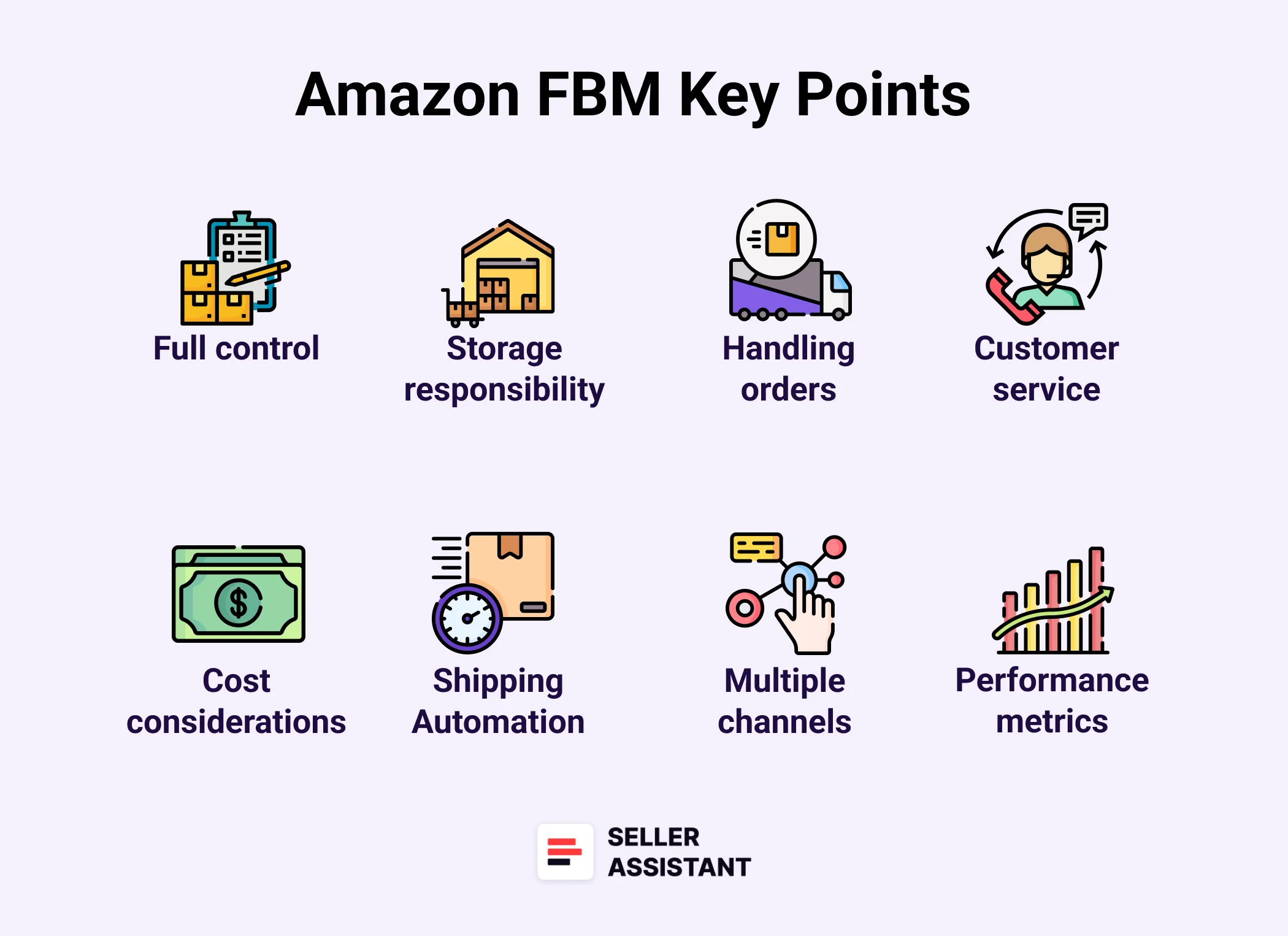
Full control
As an FBM seller, you have complete control over your inventory, storage, packaging, and shipping processes. This allows for more flexibility in how you manage your business.
Storage responsibility
You are responsible for storing your products until they are sold. This can be done in your own warehouse, home, or through a third-party fulfillment center.
Handling orders
You must pack and ship products to customers when orders are placed. Ensuring timely and accurate order fulfillment is crucial for maintaining customer satisfaction and your seller performance metrics that influence getting the Featured Offer (Buy Box).
Customer service
All customer service tasks, including handling inquiries, returns, and refunds, are managed by you. Providing prompt and helpful responses is essential.
Cost considerations
FBM can be more cost-effective than FBA for some sellers, especially those with lower sales volumes or who sell larger items that are expensive to store and ship through FBA.
Shipping Automation
Utilize Shipping Settings Automation tool to optimize delivery times and reduce the number of order cancellations.
Multiple channels
FBM allows you to sell on multiple channels beyond Amazon, giving you greater reach and diversification.
Scalability
While FBM offers control, it also requires more time and resources to manage as your business grows. Consider your capacity to handle increasing orders. You can use a 3PL provider to pack and ship orders for you as your business grows.
Performance metrics
Keep an eye on your performance metrics in Seller Central Account Health Dashboard to ensure you meet Amazon's standards for order fulfillment and customer satisfaction.
How Does Amazon FBM Work?
.webp)
With FBM, Amazon sellers manage the storage, packing, shipping, and customer service for their products independently. Unlike Fulfillment by Amazon (FBA), where Amazon handles these logistics, FBM sellers are responsible for all aspects of the fulfillment process.
Product listing
Sellers list their products on Amazon, just like any other seller.
Inventory management
Sellers store their inventory in their own warehouse, home, or a third-party storage facility.
Order handling
When an order is placed, the seller packs and ships the product directly to the customer.
Customer service
Sellers handle all customer inquiries, returns, and refunds.
FBM provides sellers with more control over their inventory and the fulfillment process, making it a preferred choice for those who want to manage their own operations or sell on multiple channels.
Steps to Selling on Amazon FBM
Step 1. Sign up for an Amazon seller account
Register for a selling account or log in to Seller Central if you already have one. It is recommended to use a Professional selling account to access a wider range of services.
Step 2. List your products
Similar to other Amazon sellers, you can either match offers to existing product listings on Amazon or create new product listings for the items you want to sell. These listings should include product descriptions, images, and prices.
Step 3. Choose fulfillment options
When creating your listings, go to Inventory > Add a product, and select "I will ship the item myself" in the Fulfillment Channel section. This indicates that you will handle the shipping process instead of using Amazon's FBA service.
Step 4. Store your inventory
As an FBM seller, you are responsible for storing your inventory. This could be in your own warehouse, a third-party storage facility at a 3PL or prep company, or even at your home.
Step 5. Pack orders
When a customer places an order, it's your responsibility to pack and ship the product. Ensure that the package is properly prepared and shipped on time.
Step 6. Configure shipping and return settings
Use settings and templates to define handling time, transit time, and capacity limits that match your operations. You can also use Shipping Settings Automation and an automated handling time to optimize delivery dates for customers. Consider setting up a cancellation window to reduce the number of cancellation requests from buyers. Review and adjust your return settings as necessary.
Step 7. Manage inventory and fulfill customer orders
Use the Manage Inventory tool to update product and offer information. When you receive an order, review it, confirm shipping, and provide tracking information through Manage Orders.
Ensure you confirm shipment within your stated handling time. You can also purchase and print shipping labels using Amazon Buy Shipping, which automatically confirms and tracks the order.
Step 8. Handle customer service
Take care about customer service, cancellations, returns, and refunds. Regularly check for buyer-requested cancellations using Manage Orders.
For returns, Amazon enrolls sellers in the prepaid returns label program for US sales and authorizes all return requests that meet policy guidelines. Customer return requests outside Amazon’s return policy are sent to you for review, and you must respond within 24 hours using Manage Returns.
Use Buyer-Seller Messaging to communicate with buyers and address customer service inquiries.
How to Sign up for an Amazon Seller Account?
To start selling on Amazon, you need to create an Amazon seller account. Below is how you can do it step-by-step.
Steps to creating Amazon seller account
Step 1. Gather your information
- To register a Seller Central account, you will need the following:
- Valid government ID or passport;
- Bank account or credit card statement;
- Valid credit or debit card;
- Mobile phone.
Step 2. Choose your selling plan
- Individual plan
Ideal for selling single products occasionally, with a fee of $0.99 per sale. Suitable if you plan to sell less than 40 items per month.
- Professional plan
Best for selling more than 40 items monthly. Costs $39.99 per month and includes access to advanced sales and reporting tools, eligibility for the Buy Box, and enrollment in various seller programs.

Step 3. Access the ‘Start Selling with Amazon’ Page
- For the Professional plan, click the "Sign-up" button.
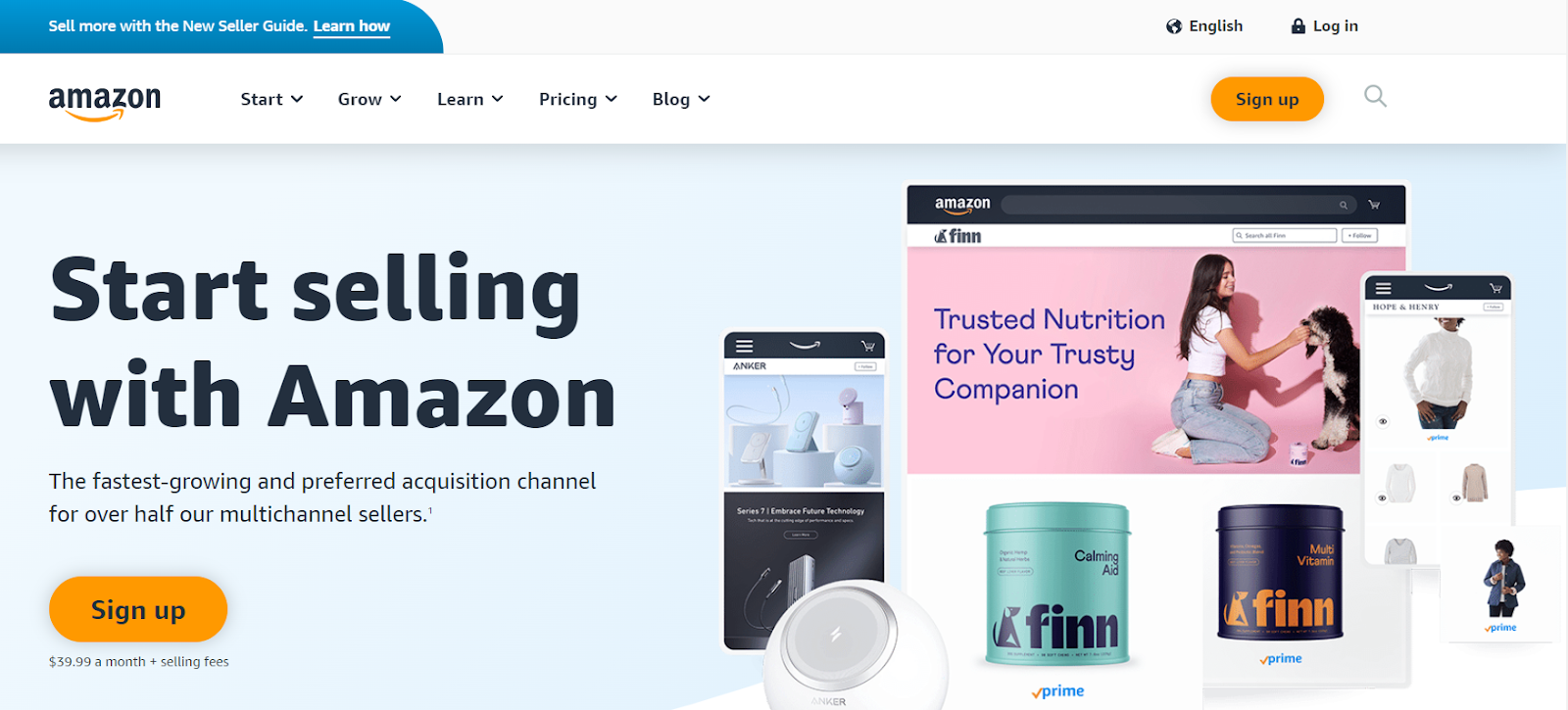
- For the Individual plan, scroll down and click “Sign up to become an individual seller.”
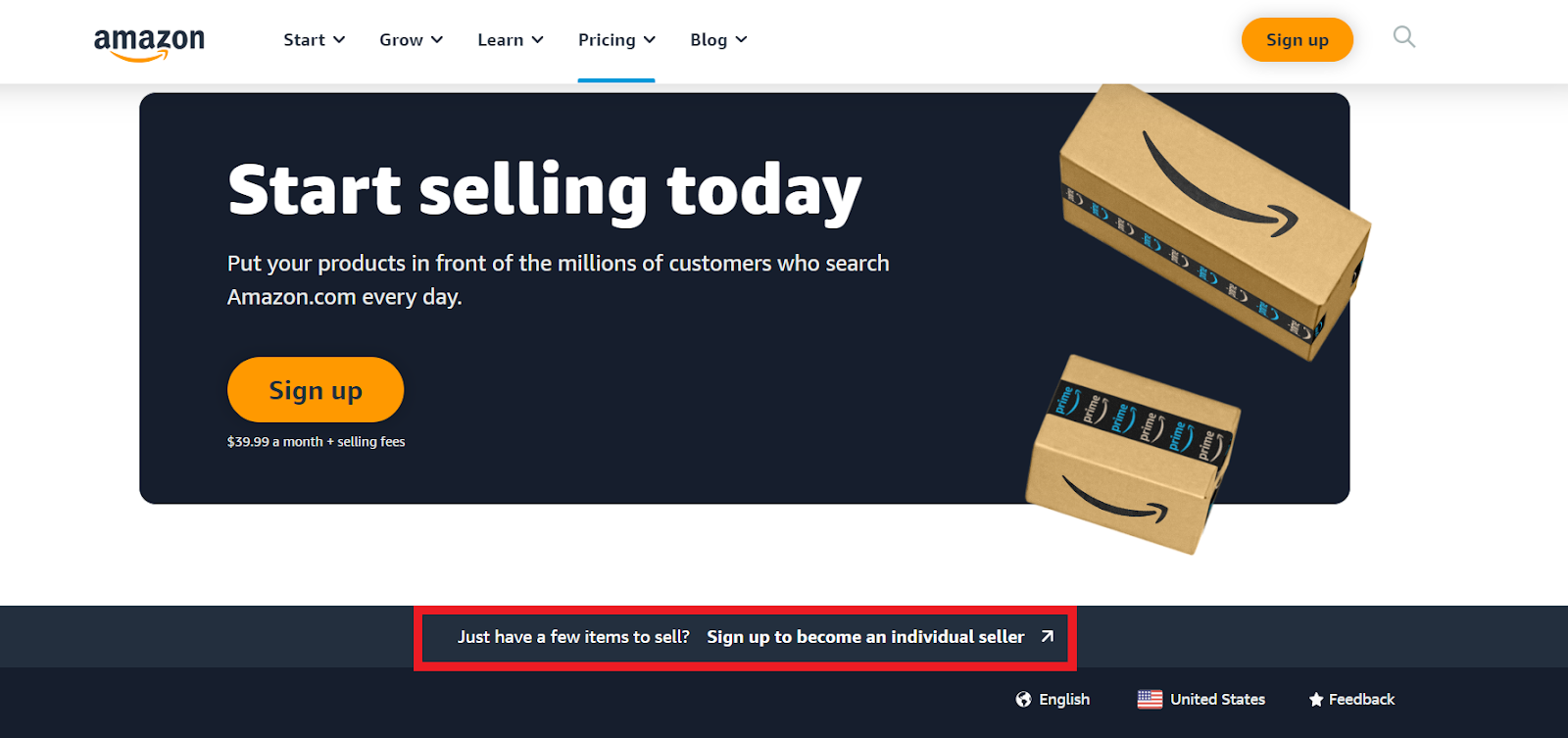
Step 4. Enter your email and password
Provide your email address and create a password. Amazon will send a verification code (OTP) to your email. Enter this code in the “Enter OTP” field.
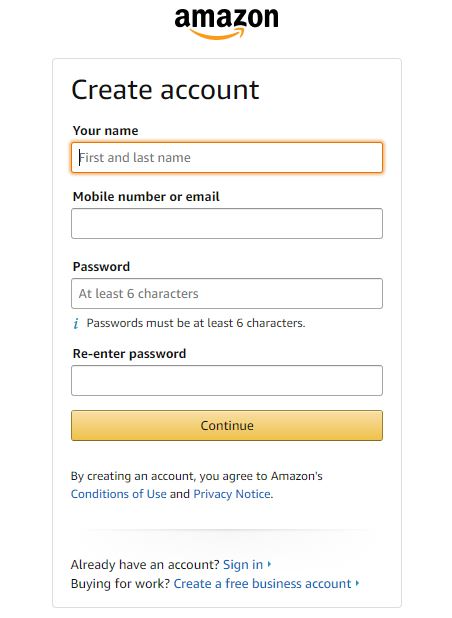
Step 5. Add your business location and type
Specify the country where your business is registered or where you reside. Select your business type from the drop-down menu. If you are not a business owner, choose “None, I am an individual.”
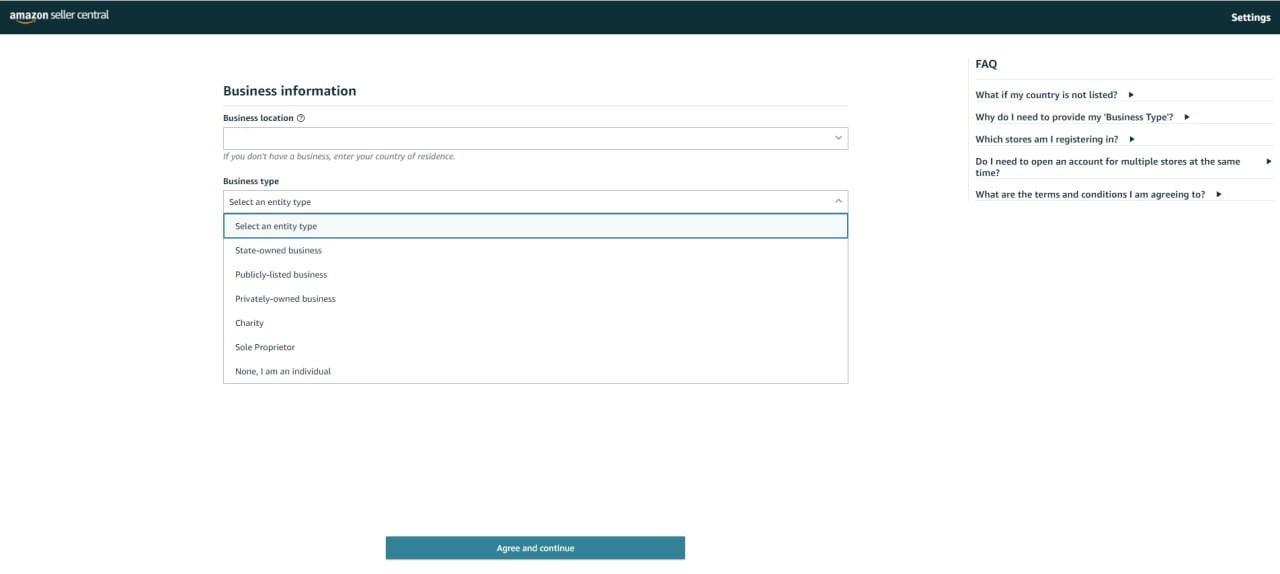
Step 6. Enter your personal and business details
Provide your first, middle, and last name, and confirm your business location and type.
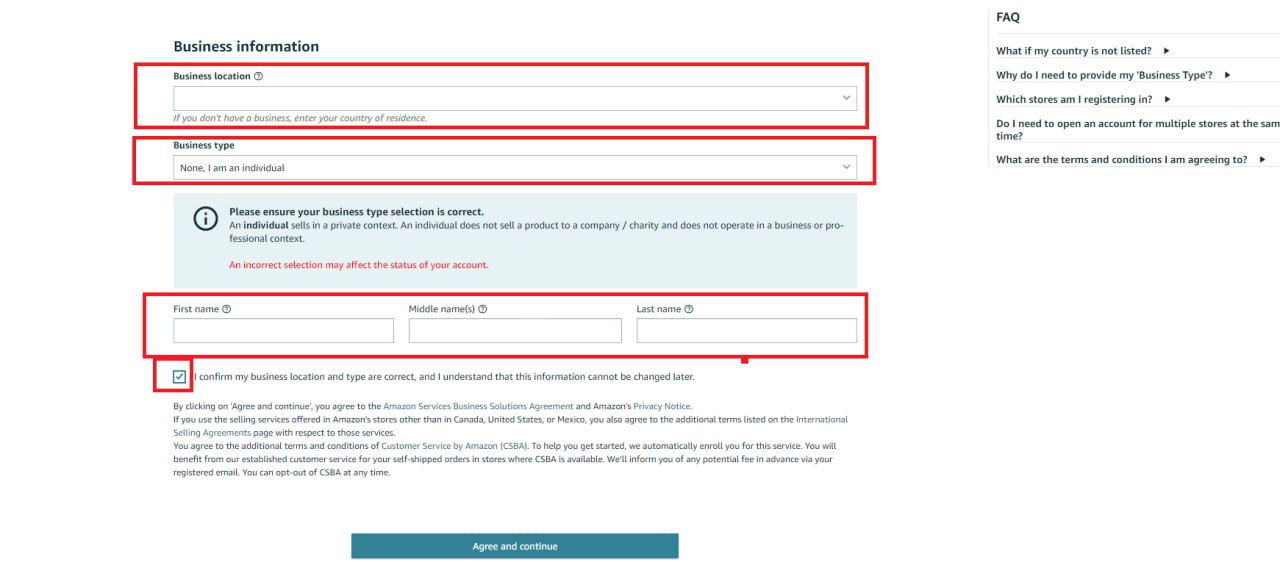
Step 7. Verify the primary contact information
Enter your country of residence, birthdate, home address, and mobile number. Amazon will send a one-time verification pin to your mobile via SMS. Enter this pin in the provided field.
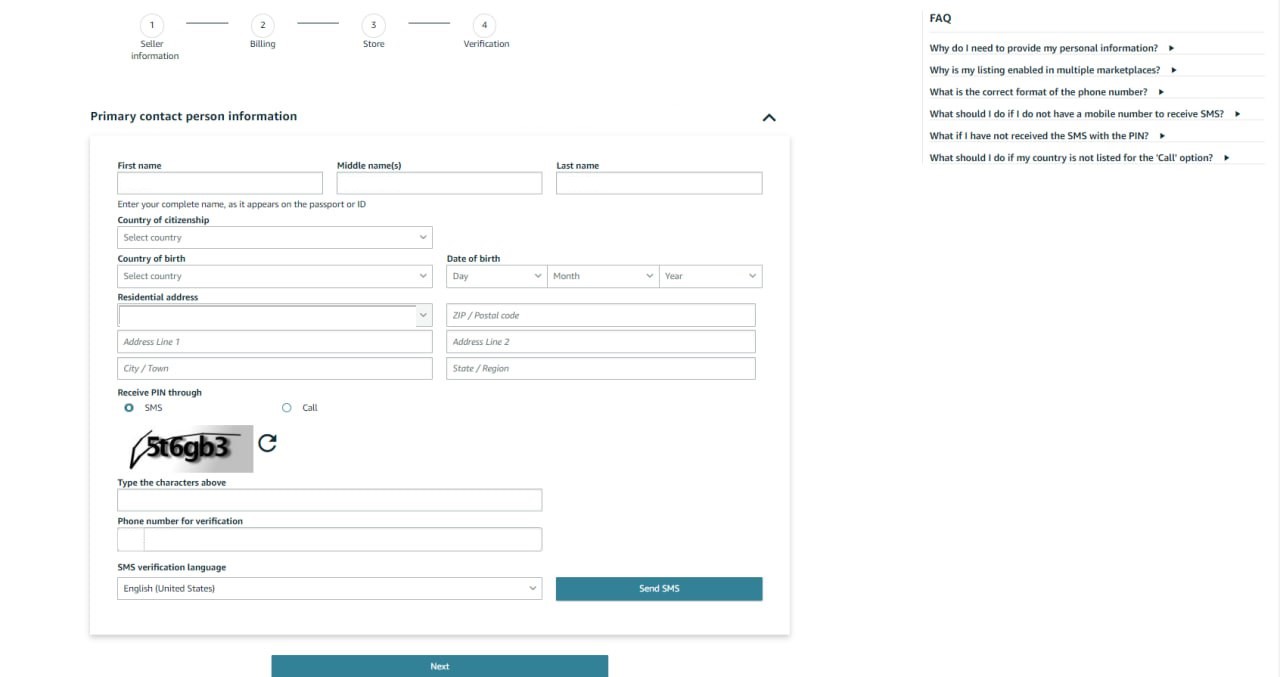
Step 8. Enter your payment method
Provide your credit card details, including the card number, expiration date, and cardholder name.
Step 9. Submit your Amazon store’s name
Choose a unique name for your Amazon store (this can be changed later if needed). Confirm whether you have Universal Product Codes (UPCs) for your products.
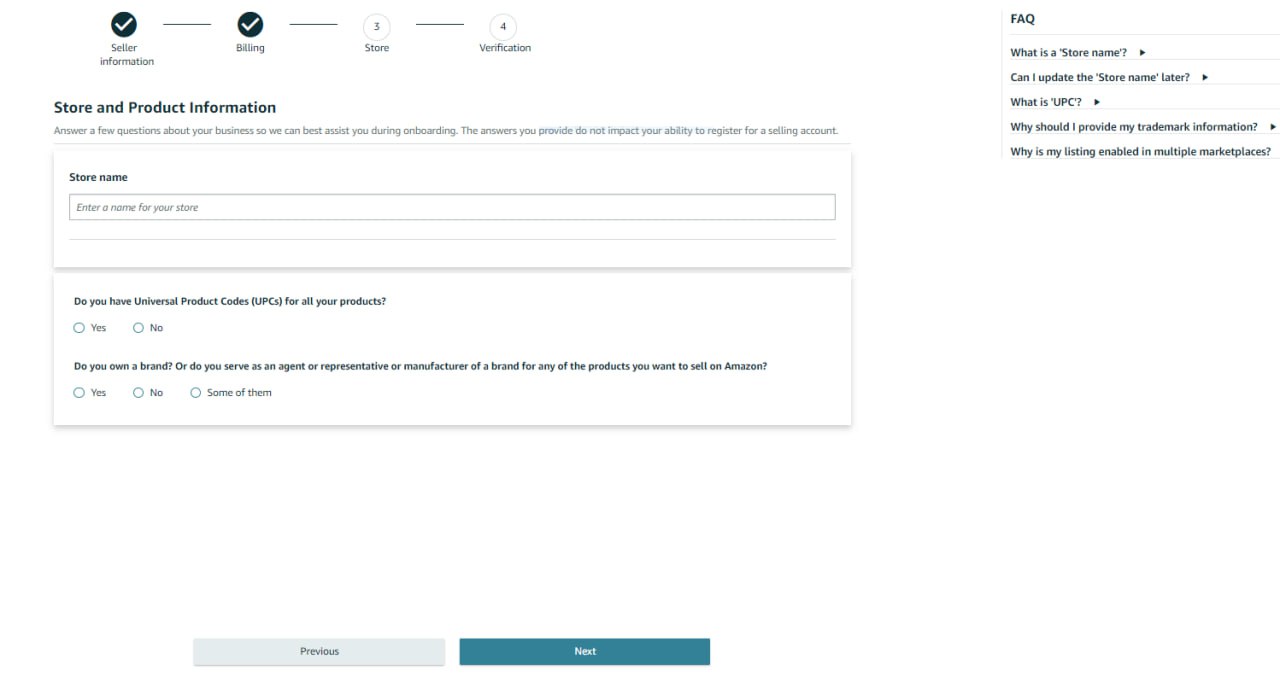
Step 10. Verify your identity
Upload images of your passport or driving license, along with a bank or credit card statement. Schedule a video call with an Amazon associate to complete the verification process and confirm your details.

Step 11. Await approval
Once Amazon verifies your information, they will approve your account, and you can start selling on the platform.
How to List Your Products with FBM?
There are two types of products on Amazon: those that already exist in the Amazon catalog and those that do not. Each type requires a different listing process.
Listing existing Amazon products
For products that already exist on Amazon, you add your offer to an existing listing. If you are reselling brands via online arbitrage, retail arbitrage, wholesale, or dropshipping, your products likely already have listings on Amazon. Amazon’s policy prohibits creating duplicate listings for the same product; you must add your offer to the existing listing alongside other sellers.
Steps to list existing products
Step 1. Access your Seller Central Account
Navigate to your Seller Central account. From the side menu, select Catalog > Add Products.
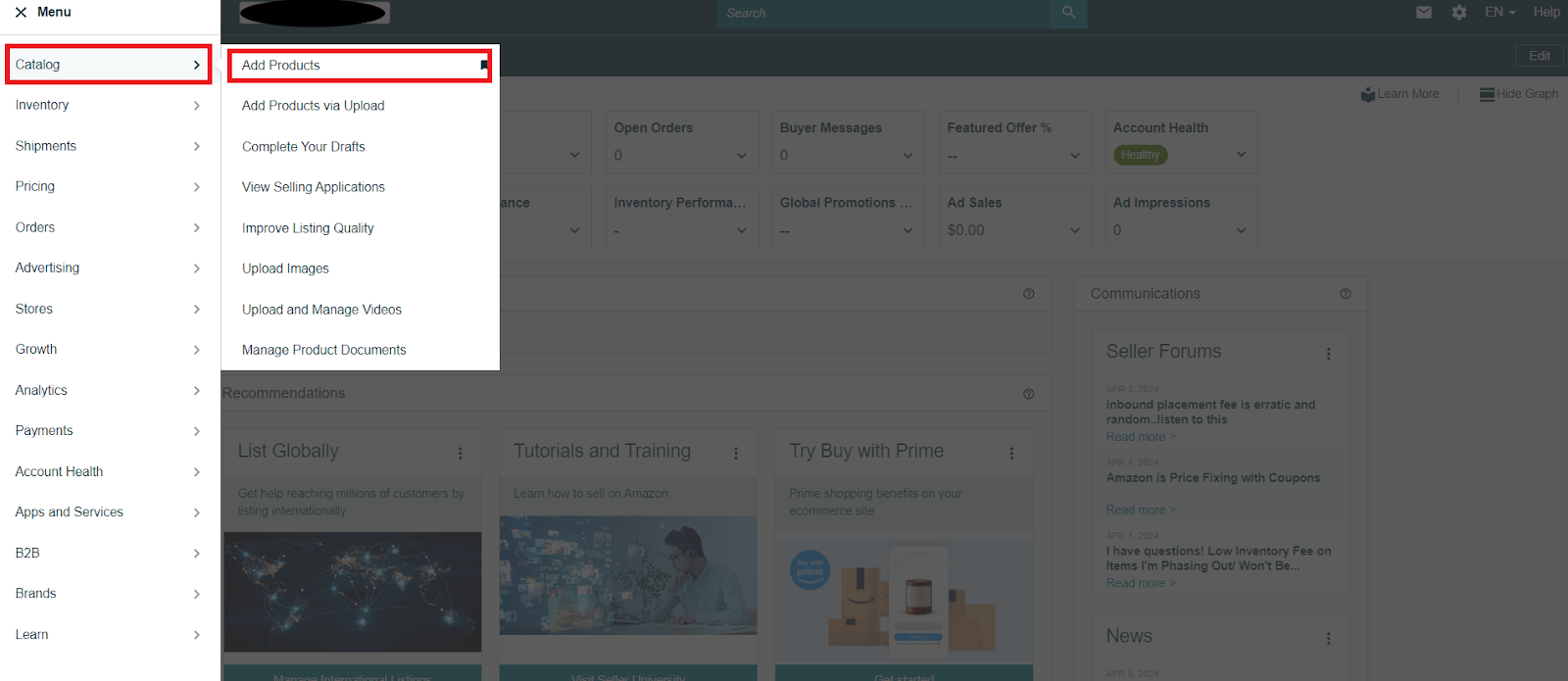
Step 2. Search for your product
Use the search bar under ‘Find your products in Amazon’s catalog’ to find your product by title, description, or keywords.
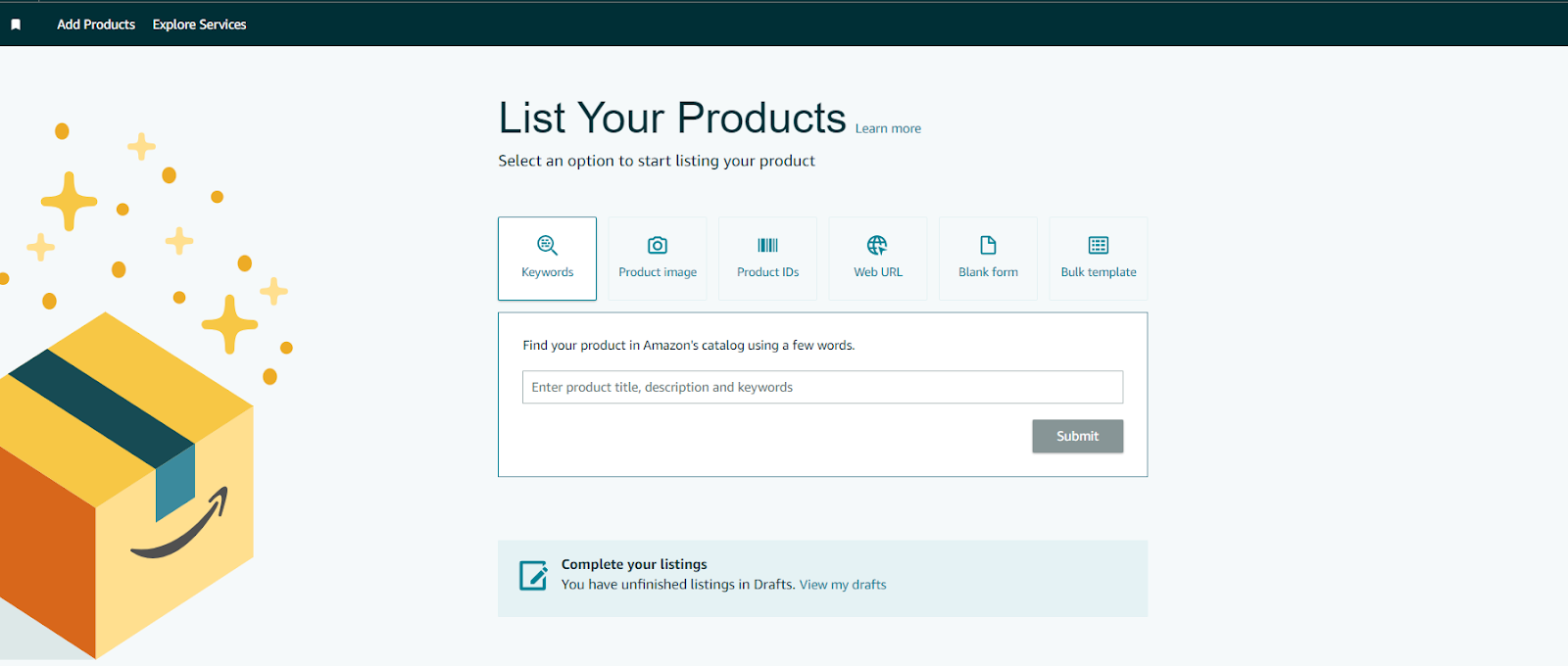
Step 3. Select your product
Find your product in the list, choose the condition, and click Sell this product.

Step 4. Create your offer
Enter your selling price (Standard Price), product condition (Offering Condition Type), and choose your fulfillment channel (Fulfillment by Merchant (FBM) or Fulfillment by Amazon (FBA)).
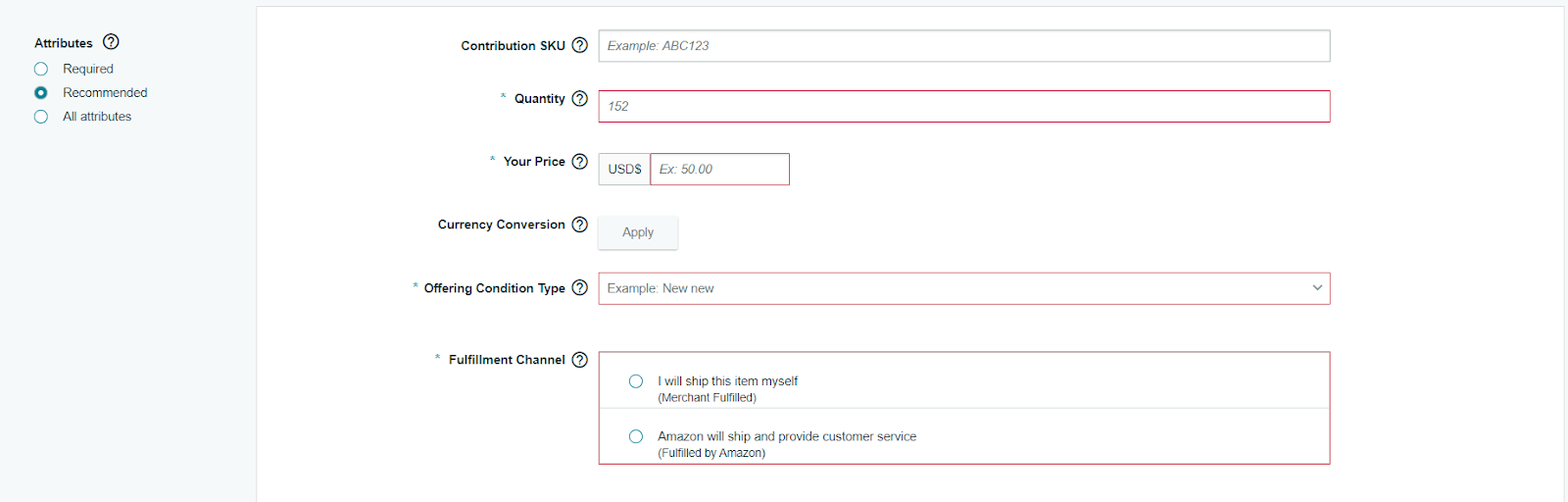
Step 5. Save and finish
Click Save and finish.
Listing new products on Amazon
If you want to sell a product that doesn’t exist in the Amazon catalog, you need to create a new listing. Typically, these are private label products.
Steps to list new products
Step 1. Access your Seller Central account
Navigate to your Seller Central account. From the side menu, select Catalog > Add Products > List Your Products. Click the Blank form button above the search bar, then click Start.

Step 2. Enter product information
Enter the product name and confirm or change the primary product category specified by Amazon.
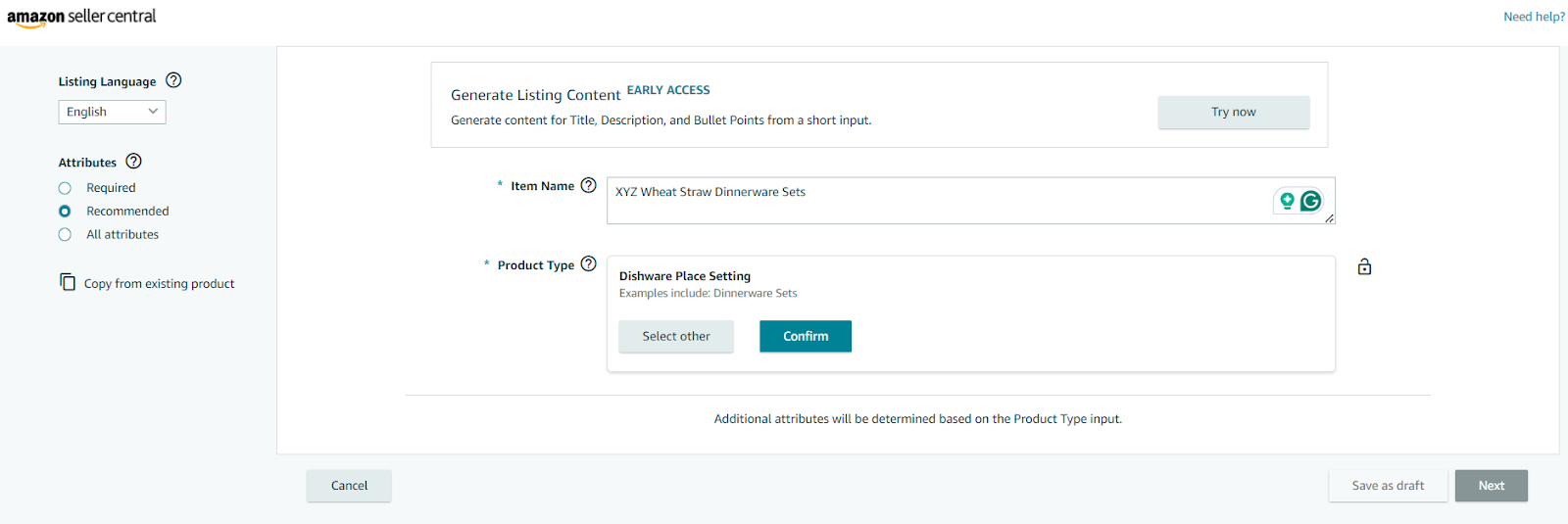
Step 3. Add brand and product ID
Enter the brand name and product ID, then click Next.
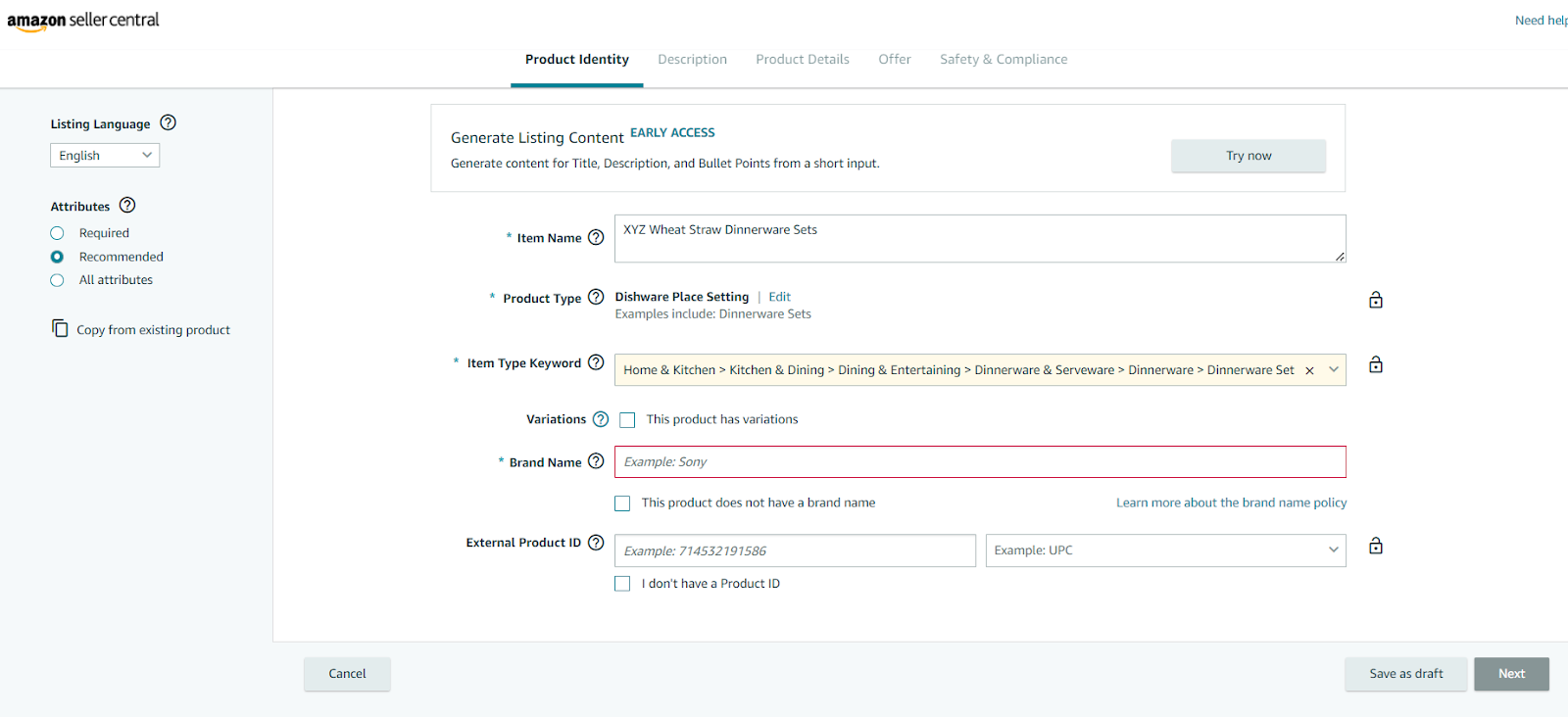
Step 4. Obtain brand authorization
Amazon may require brand authorization. Click Apply to Sell, provide the necessary information, and wait for approval.
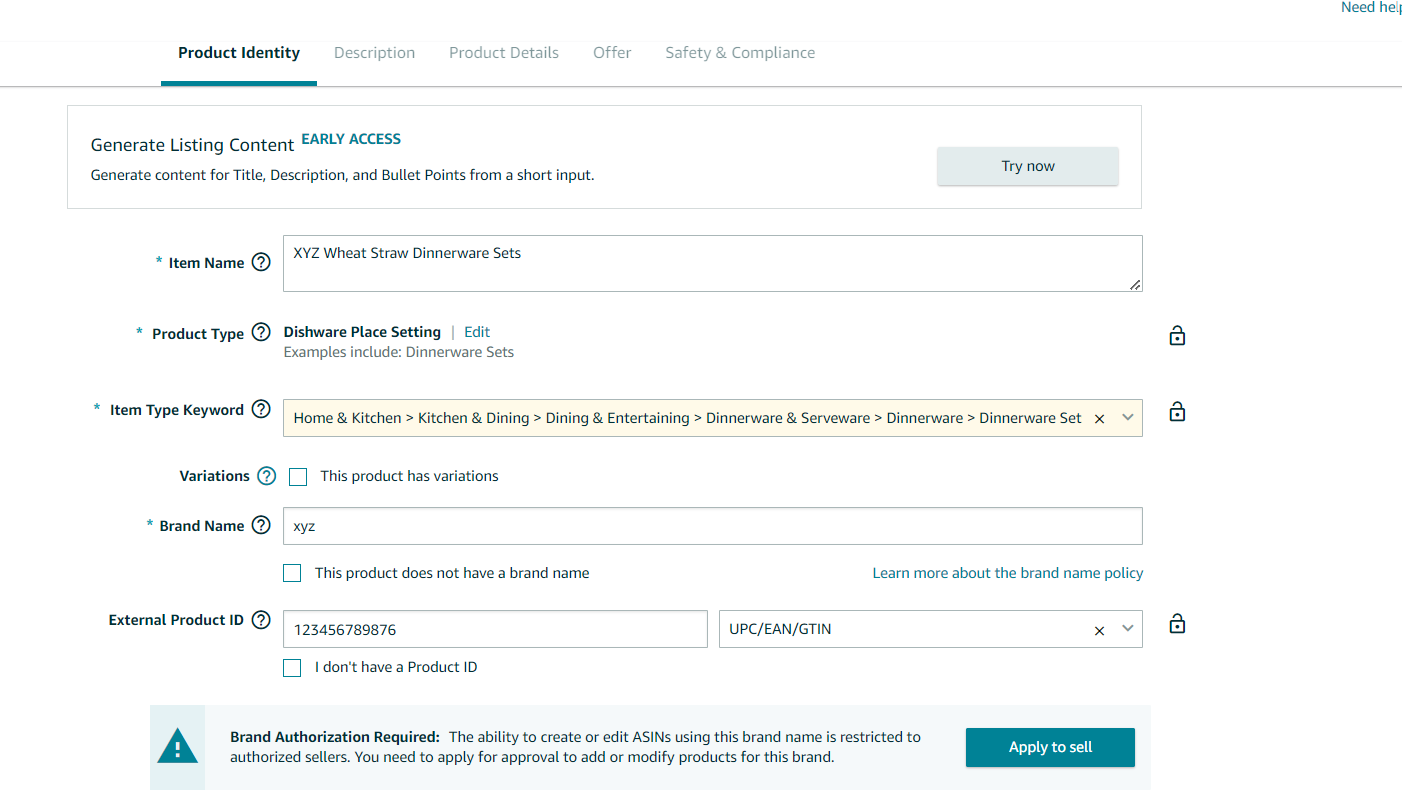
Step 5. Complete the listing
Once approved, fill in the description, product details, offer details, and add any necessary safety and compliance documents.
Step 6. Save and finish
Click Save and finish.
How to Know When Your Product Was Sold?
When using Amazon FBA, Amazon handles all order fulfillment processes, so you don’t need to track each order individually. However, as an FBM seller, you must be aware of new orders immediately to process and ship them on time.
You can monitor sales through your Seller Central account and the Amazon Seller Mobile App.
Checking product sales in Seller Central
Step 1. Access orders
In Seller Central, navigate to Menu > Orders > Manage Orders.
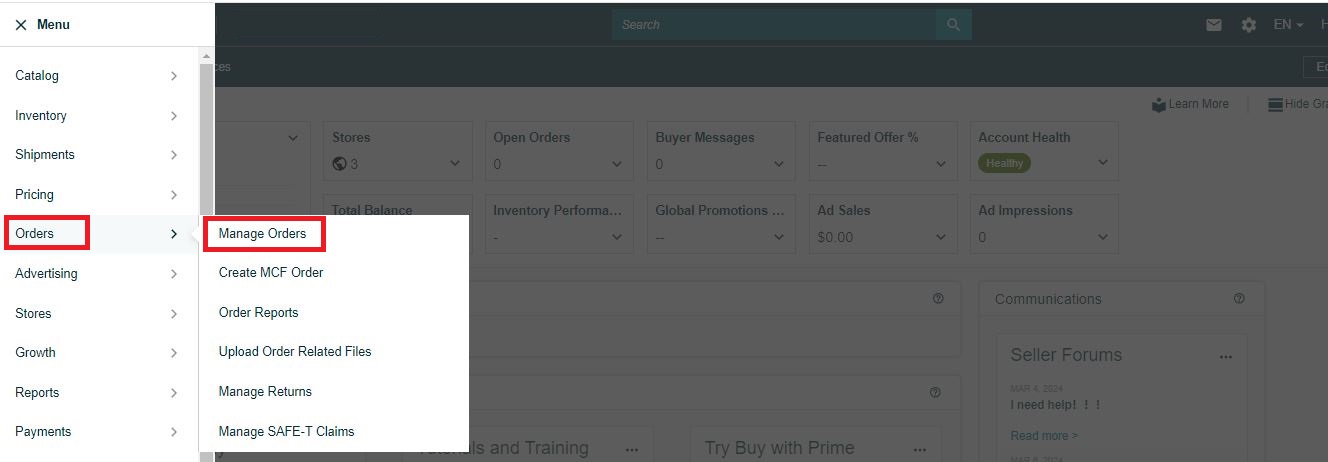
Step 2. View orders
In the Manage Orders section, you will see customer orders listed under ‘Pending’. Once Amazon confirms the purchase, the status will change to ‘Unshipped’, indicating it’s time to ship the order.
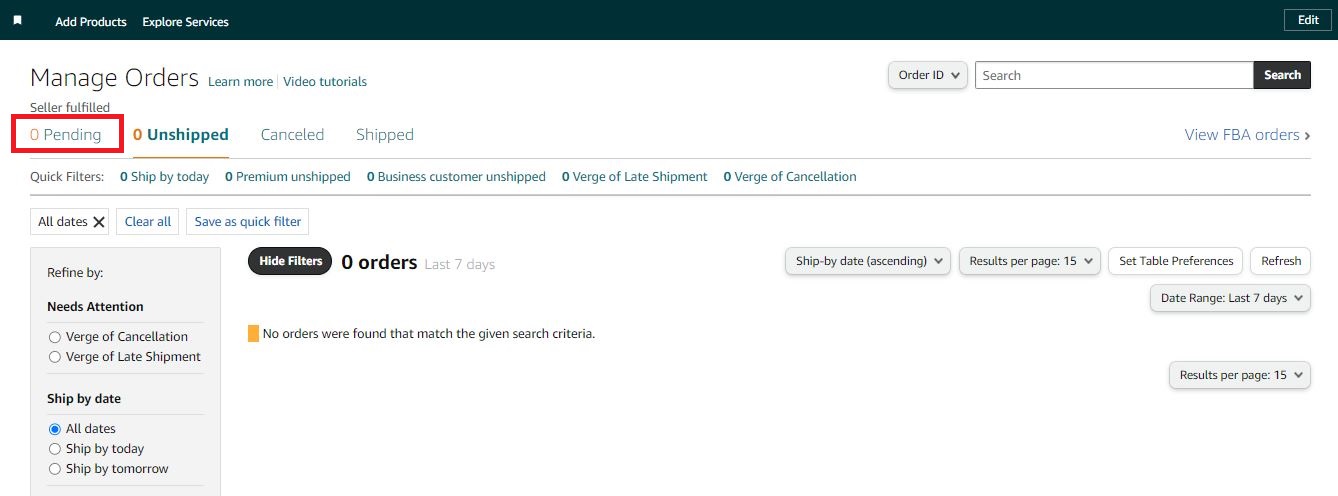
Checking product sales in the Amazon Seller App
The Amazon Seller App will automatically notify you when it’s time to ship out an order. By regularly checking these platforms, you can ensure timely processing and shipping of your orders.
How to Store Your Amazon Inventory?
Storing your Amazon Fulfillment by Merchant (FBM) inventory properly is essential for maintaining product quality and ensuring efficient order fulfillment. Here are key steps to store your FBM inventory effectively:
Steps to store your FBM Inventory
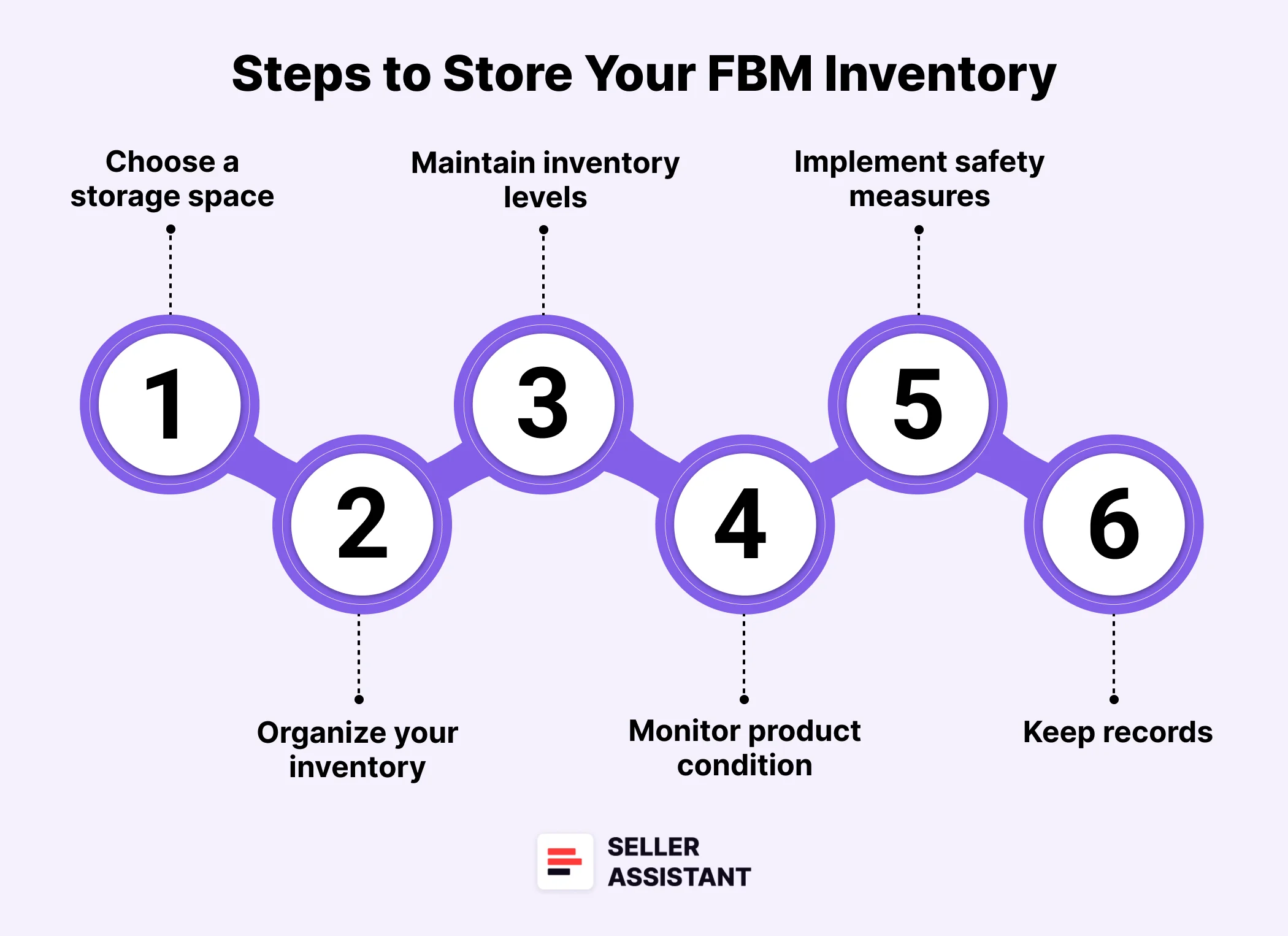
Step 1. Choose an appropriate storage space
Select a location that is clean, dry, and secure. This could be a dedicated warehouse, a storage unit, or even a designated area in your home. Ensure the space is free from pests and extreme temperatures that could damage your products.
Step 2. Organize your inventory
Arrange your inventory in a systematic manner to make it easy to locate items when orders come in. Use shelving, bins, and labels to keep products organized. Implement a system that tracks the location of each item within your storage space.
Step 3. Maintain inventory levels
Regularly check your inventory levels to ensure you have sufficient stock to meet demand. Use inventory management software to track stock levels and set reorder points to prevent running out of products.
Step 4. Ensure easy access
Arrange your storage space so that frequently sold items are easily accessible. This reduces the time spent searching for products and speeds up the packing and shipping process.
Step 5. Monitor product condition
Periodically inspect your inventory to ensure all products remain in good condition. Check for any signs of damage, expiration dates, or other issues that could affect product quality.
Step 6. Implement safety measures
Ensure that your storage area meets safety standards. This includes proper lighting, clear walkways, and secure shelving. Additionally, consider fire safety measures such as smoke detectors and fire extinguishers.
Step 7. Keep records
Maintain accurate records of your inventory, including quantities, storage locations, and any movements in and out of storage. This helps in tracking inventory and managing stock efficiently.
Tip. If you have large inventory volumes, and prefer not to use Amazon FBA, consider using 3 PL companies to store and fulfill your orders.
How to Package Amazon orders?
Proper packaging is crucial to ensure your product arrives safely and keeps your customer satisfied. Adhering to Amazon’s packaging requirements is essential, as improper packaging can lead to extra charges for repackaging by Amazon.
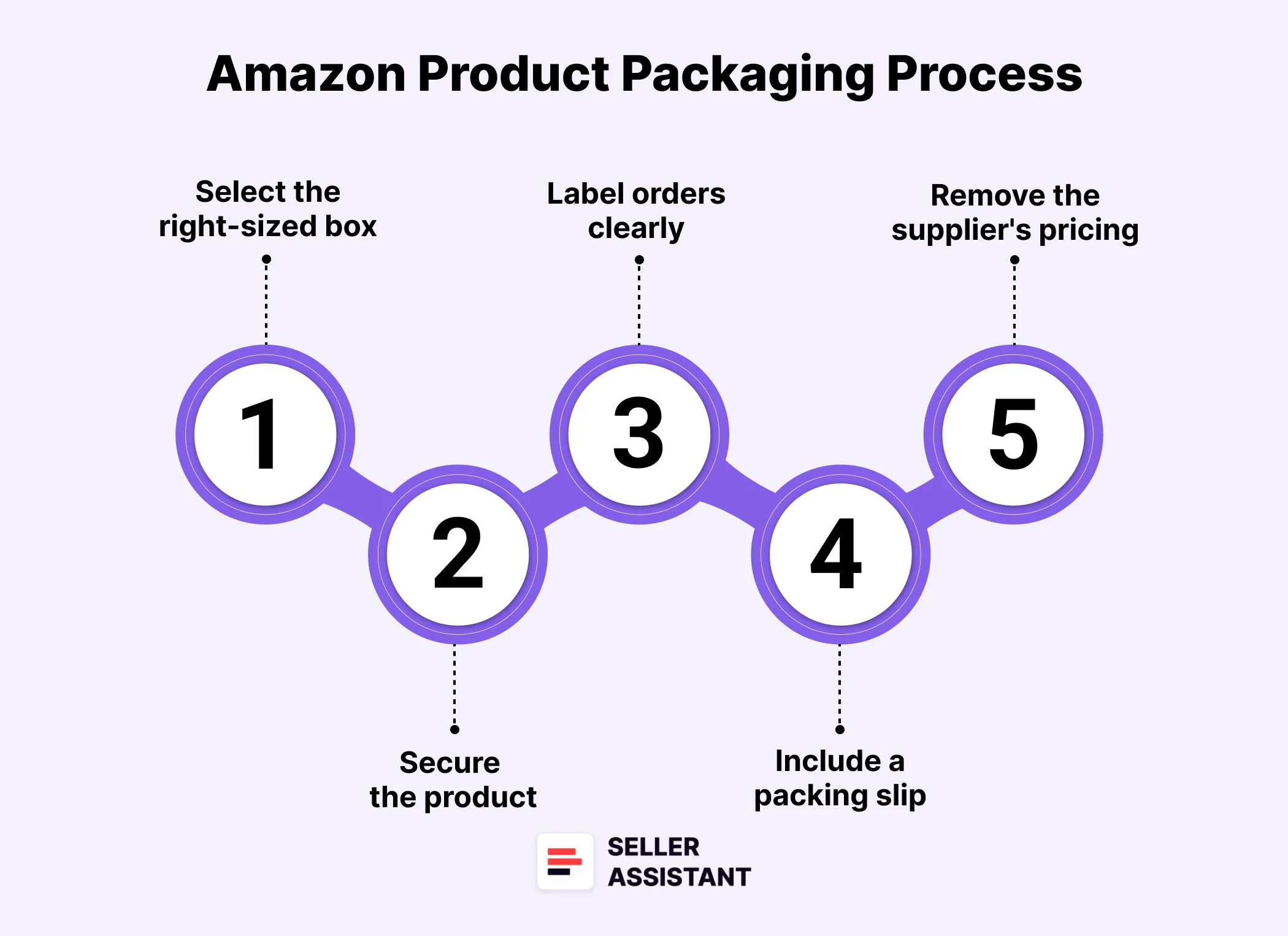
Steps to packaging Amazon product
Step 1. Select the right-sized box
Choose a box that fits your product appropriately, avoiding excessive empty space that can cause items to shift during transit. Amazon recommends using new, sturdy boxes to ensure they withstand the shipping process, as repurposed boxes might not be strong enough.
Step 2. Secure the product
Use void-fill materials like packing peanuts, bubble wrap, or air pillows to prevent your product from moving inside the box. Ensure the product is well-cushioned, especially for fragile items.
Step 3. Label orders clearly
Place the Amazon shipping label provided with your order clearly on the outside of the box, ensuring the barcode is easily scannable. Use the special internal Amazon barcode, FNSKU, if required. Avoid including any other markings or labels unless they are part of Amazon's labeling requirements.
Step 4. Include a packing slip
Although not mandatory, including a packing slip with the customer's order details inside the box can help verify that everything sent was received. This can also assist with order discrepancies or returns.
Step 5. Remove the supplier's pricing
Ensure that any original pricing information on the product or packaging is removed. This is especially important for dropshippers because their suppliers send products directly to the customers. Make sure to identify yourself as the seller of record of all your orders to stay compliant with Amazon’s policies.
How to Configure Shipping and Return Settings?
Properly configuring your shipping and return settings is essential for maintaining a smooth fulfillment process and ensuring customer satisfaction. Follow these steps to set up your Amazon FBM shipping and return settings effectively.
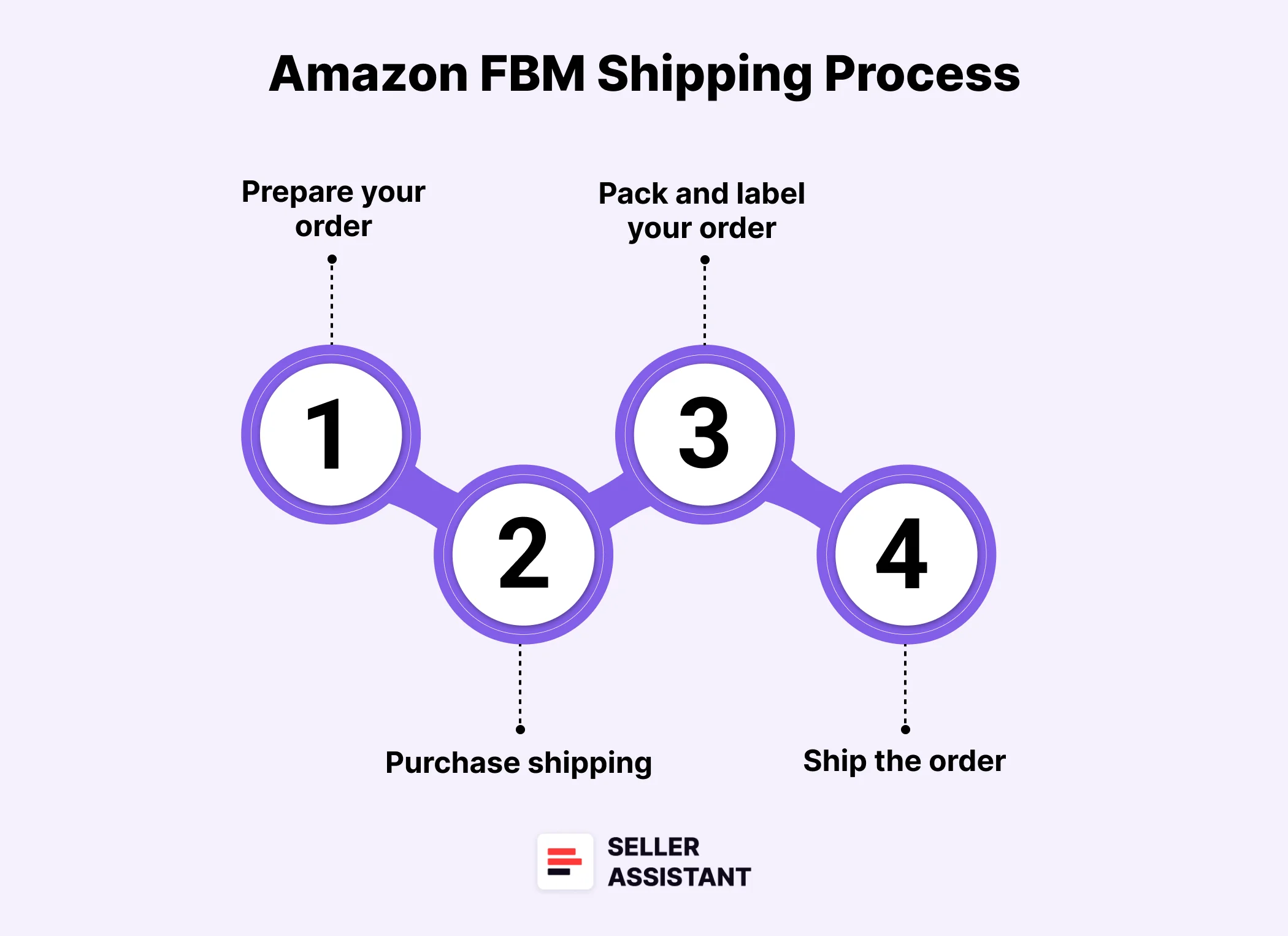
Steps to configure shipping and return settings
Step 1. Define handling and transit times
- Handling time
Set the time between order placement and handing the order to the carrier. Adjust this in General Shipping Settings or for specific products via Manage Inventory.
- Transit time
Define the shipping time from the carrier to the customer's address. Use Shipping Settings Automation to let Amazon manage this or manually adjust it in your shipping templates.
Step 2. Optimize delivery dates
- Use Shipping Settings Automation and automated handling time to optimize delivery dates for customers.
- Set up a cancellation window to reduce the number of cancellation requests from buyers.
Step 3. Manage delivery time
- Amazon calculates total delivery time as Handling Time + Transit Time + holidays and weekends + buffer time.
- Ensure accurate handling and transit times to provide reliable delivery estimates, enhancing customer experience and sales potential.
Step 4. Enable Premium Shipping and Weekend Operations
- Premium Shipping
Enable faster shipping options like Same-day delivery for eligible sellers.
- Weekend Operations
Turn on Saturday and Sunday as operational days if you can ship orders on weekends.
Step 5. Set order handling capacity
Configure your daily order handling capacity to manage fulfillment load and prevent late shipments. This feature allows setting limits on the number of orders processed daily.
Step 6. Configure return settings
- Return address
Ensure your return address is correct in Return Address Settings.
- Manage Returns
Respond to return requests within 24 hours via Manage Returns.
- Refunds
Process refunds within two business days of receiving the returned item. If issuing a partial refund, communicate with the buyer to avoid misunderstandings.
How to Manage Inventory and Fulfill Customer Orders on Amazon FBM
Managing your inventory and fulfilling customer orders efficiently is essential for a successful Amazon FBM business. Follow these steps to ensure smooth operations.
Steps to Manage Inventory and Fulfill FBM Orders
Step 1. Access the Manage Inventory tool
- Go to Seller Central. Select Inventory > Manage All Inventory.
- Use the search bar to find specific listings by SKU, product name, or ASIN.
- Apply filters such as active and inactive to sort results by date or price range.
- Edit listing information like price and quantity by clicking Edit next to each product.

Step 2. Update product information
- You can update product details individually or in bulk.
- Add product images and use the Listing Quality Dashboard to fix any listing issues.
Step 3. Monitor and fulfill orders
- Go to Orders > Manage Orders in Seller Central.
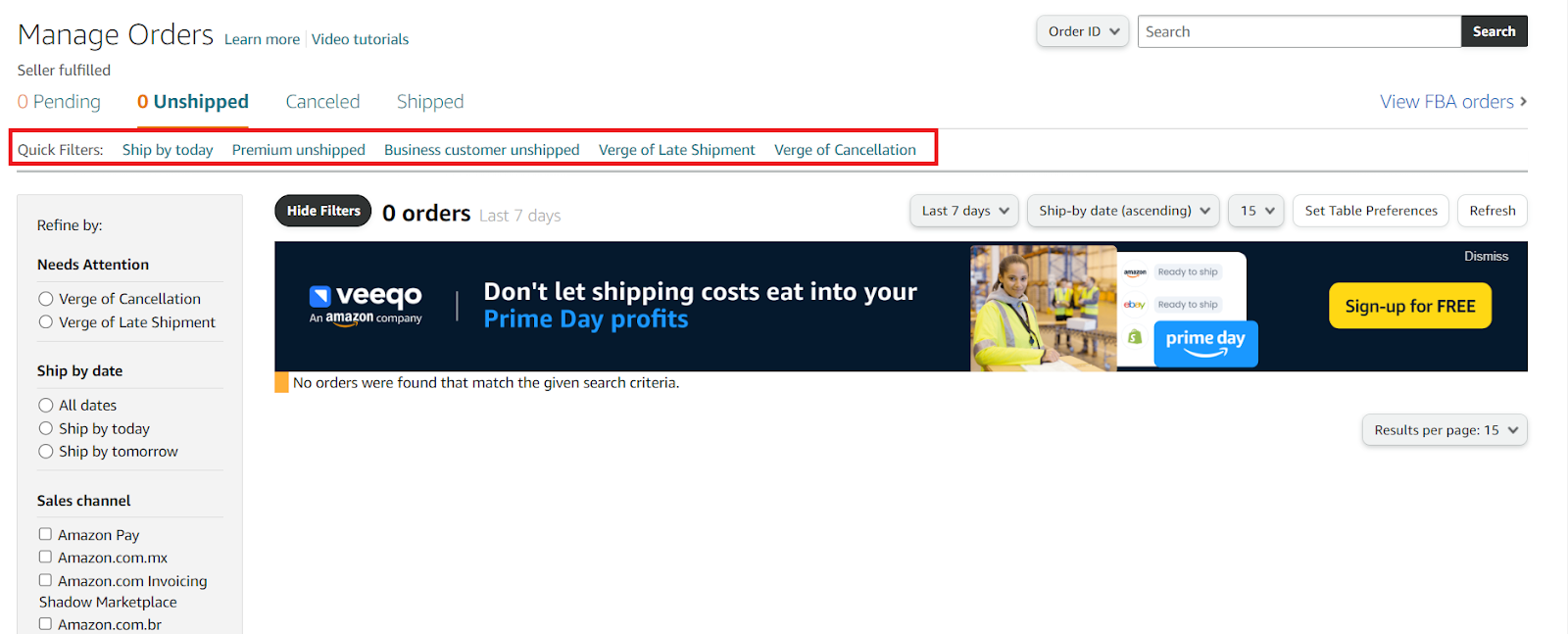
- Regularly check for new orders and confirm shipments within your stated handling time.
- Use the Amazon Buy Shipping service to purchase and print shipping labels, which automatically confirms and tracks orders.
Step 4. Confirm shipments
- Confirm shipment within 7 business days of the order date to avoid automatic cancellation by Amazon.
- Ensure you provide tracking information when confirming shipments through Manage Orders.
How to Handle Amazon FBM Customer Service
Providing excellent customer service is crucial for Amazon FBM sellers. Here are the steps to effectively manage customer service, cancellations, returns, and refunds.
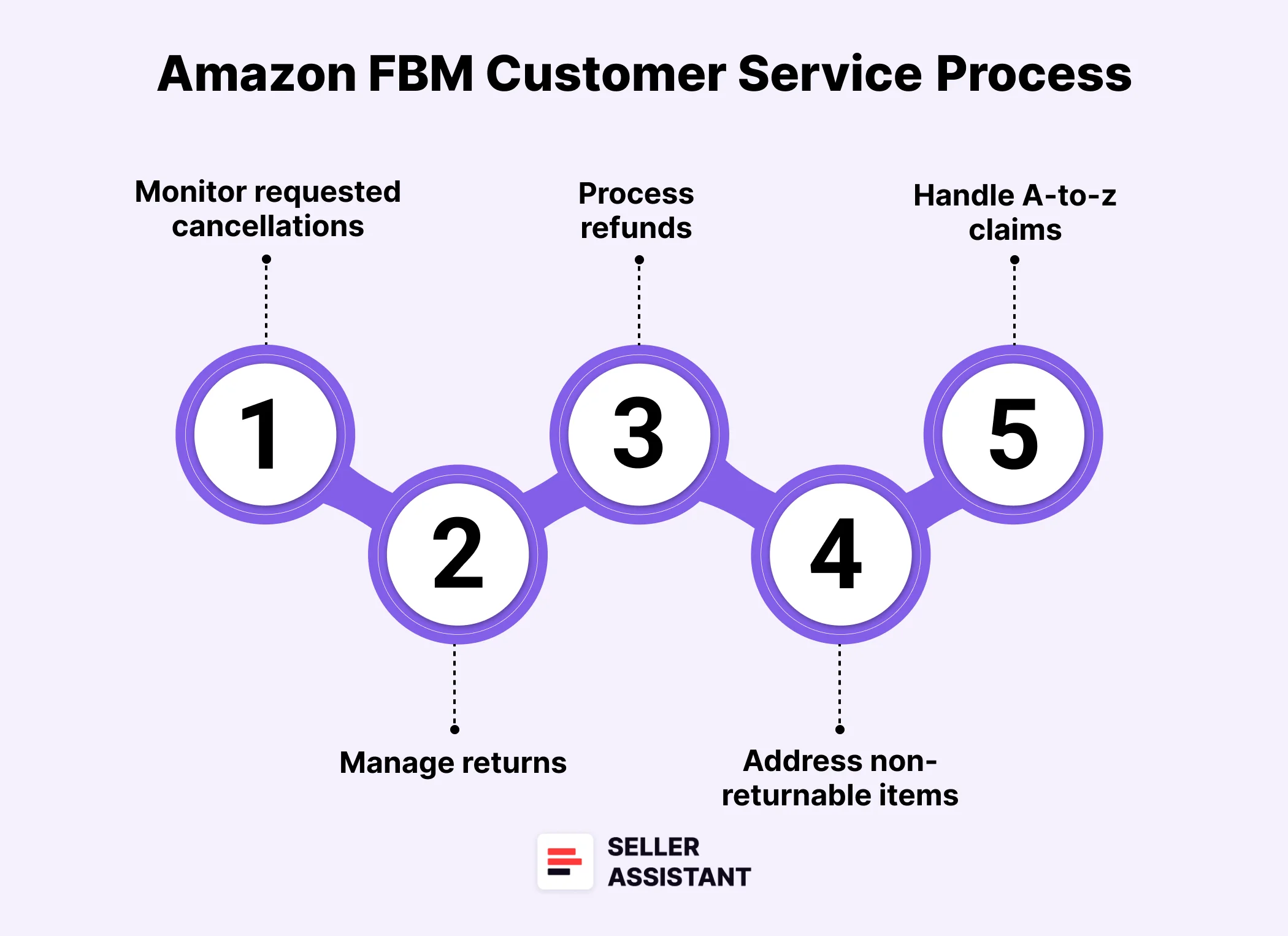
Steps to handle customer service
Step 1. Monitor buyer-requested cancellations
- Regularly check for cancellation requests using Manage Orders in Seller Central.
- Cancel orders promptly if they haven’t been shipped yet.
Step 2. Manage returns
- For returns, Amazon enrolls sellers in the Prepaid returns label program for US sales and authorizes all return requests that meet policy guidelines.
- Customer return requests outside Amazon’s return policy are sent to you for review. Go to Manage Returns in Seller Central to review, authorize, or decline return requests.
- Respond to return requests within 24 hours to ensure timely processing.
- Ensure your return address is correct to avoid abandoned returns.
Step 3. Process refunds
- Issue refunds within two business days of receiving a returned item.
- If you allow the buyer to keep the item, process a returnless refund immediately.
- For partial refunds due to damage, communicate with the buyer to avoid misunderstandings.
Step 4. Address non-returnable items
- Some items cannot be returned; handle refund or replacement requests through Buyer-Seller Messaging.
- Verify if an item is non-returnable by checking the Amazon product detail page.
Step 5. Handle A-to-z claims
- The Amazon A-to-z Guarantee protects buyers, ensuring timely delivery and accurate product condition.
- If a buyer files a claim, resolve it quickly and refer to the A-to-z Guarantee page for eligibility policies.
What Are Amazon FBM Fees?
Amazon FBM involves specific fees that sellers need to consider to determine their business's profitability on Amazon.
Subscription fee
- Professional plan
Costs $39.99 per month and is recommended for sellers who move more than 40 units monthly, as it's more cost-effective in the long run.
- Individual plan
No monthly subscription fee, but a $0.99 fee is charged for each unit sold.
Referral fees
Amazon charges a referral fee, which is a percentage of your total sales price. This fee typically averages around 15% but can range from 6% to 45% depending on the product category.
Specific fees for each product category are detailed on the Amazon website.
Shipping fees
As an FBM seller, you are responsible for the costs associated with packing and shipping orders yourself. These costs should be factored into your overall pricing strategy.
How to Calculate Amazon FBM Fees and Your Profit
Calculating Amazon FBM fees can be complex, but it's essential to understand the costs involved to ensure your products remain profitable. The most efficient way to estimate costs and profitability is by using Seller Assistant’s FBM&FBA calculator, which helps you determine expenses and profitability for both FBM and FBA on Amazon product pages and supplier websites.
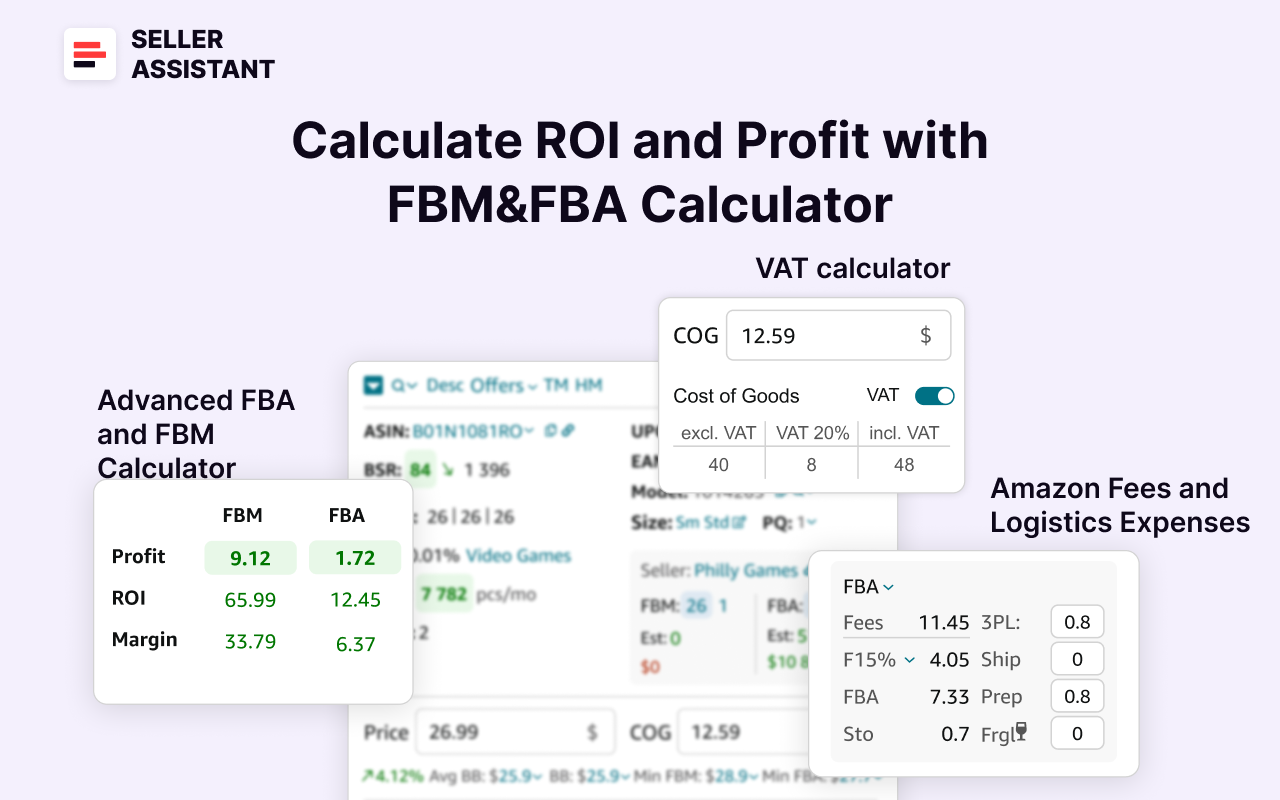
Steps to calculating FBM fees and profitability
Step 1. Enter Cost of Goods Sold (COG)
Input the price you pay to your supplier for the product in the designated field.
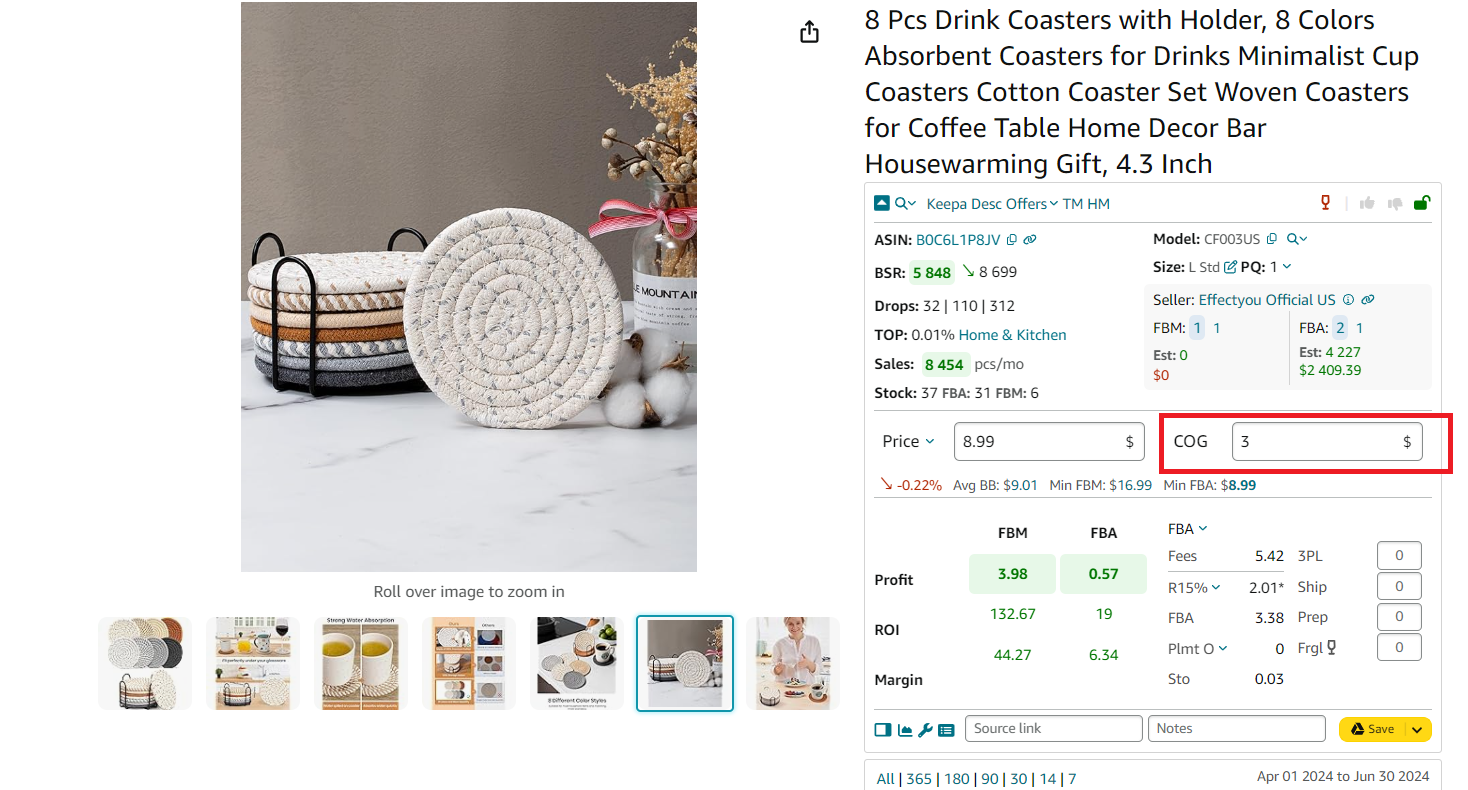
Step 2. Calculate your Amazon fees
Select the fulfillment method (FBM). The calculator will display all relevant Amazon fees.
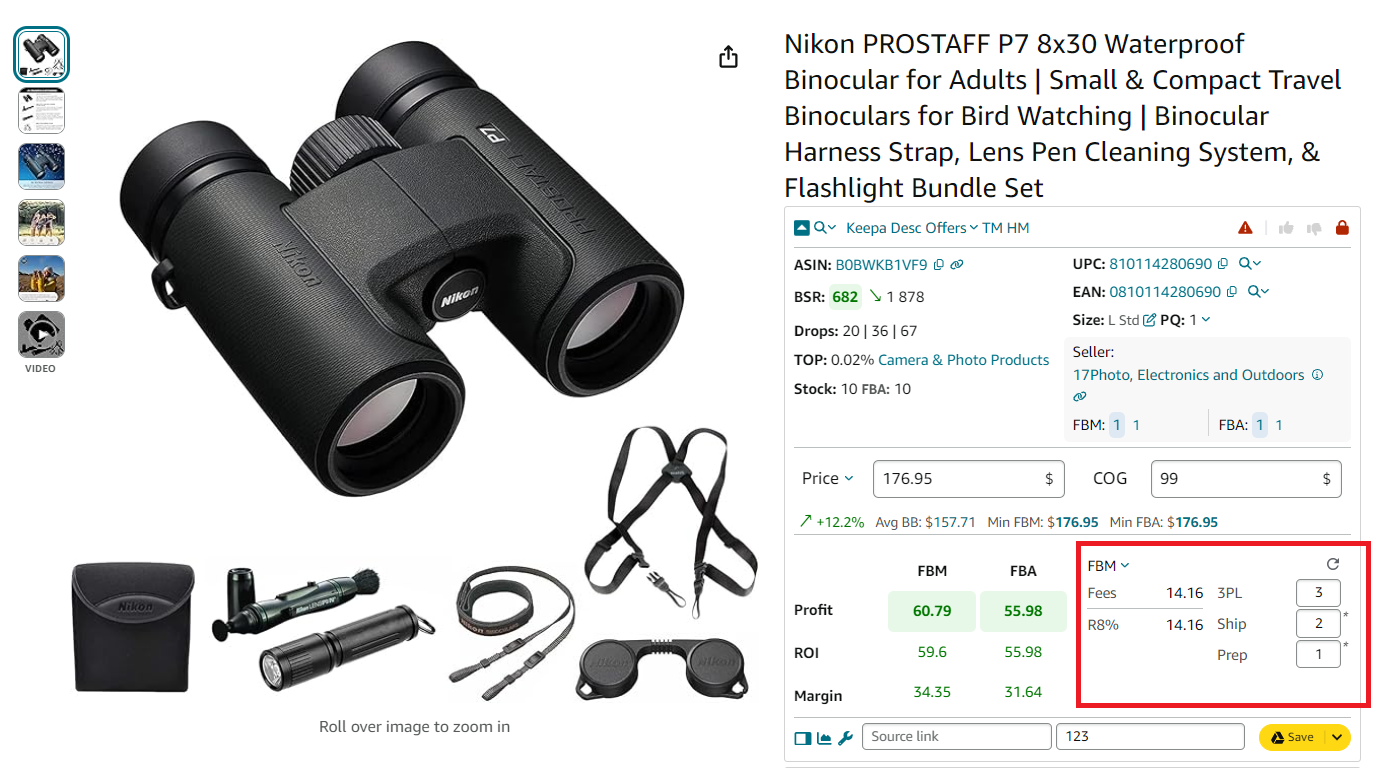
Step 3. Enter logistics costs
Include any fees from third-party logistics (3PL) providers or prep centers if you use them.
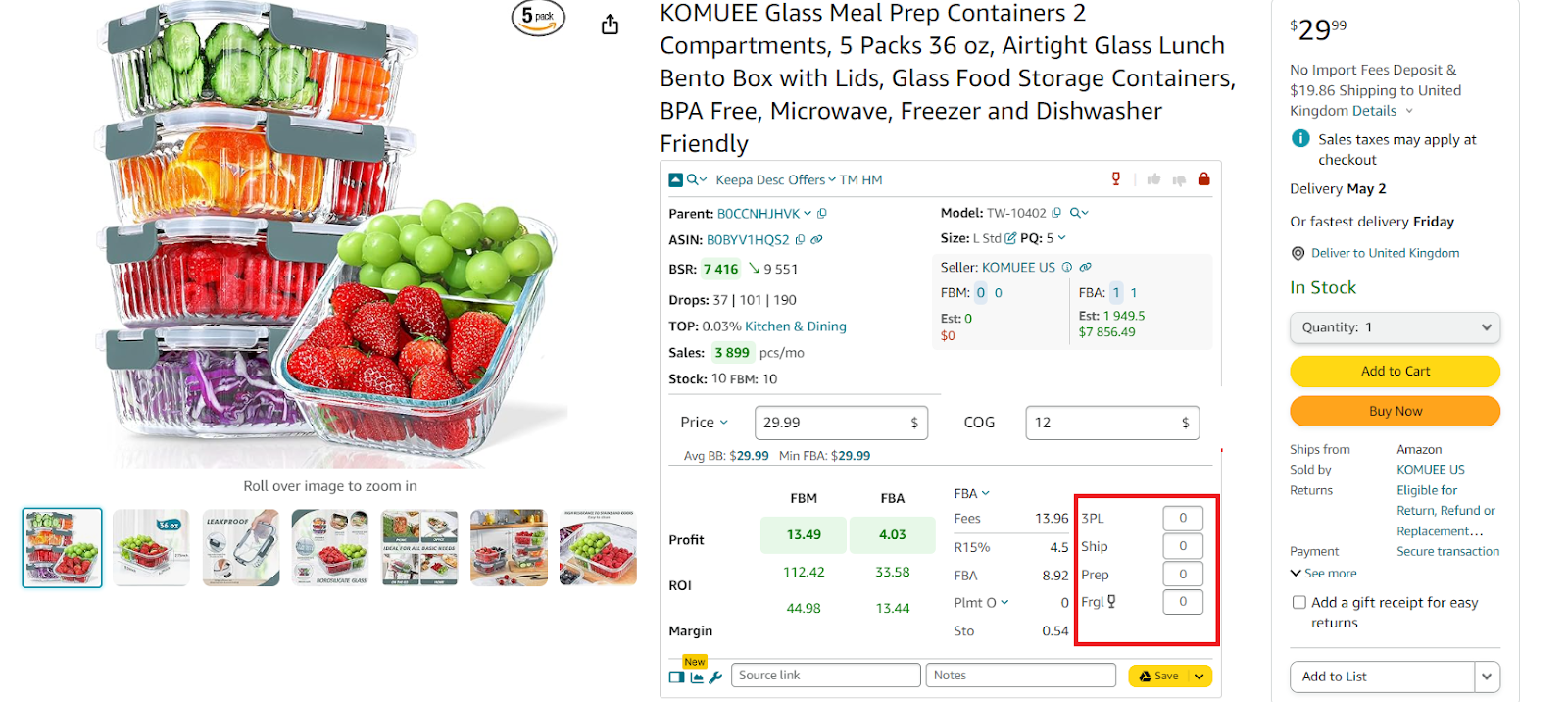
Step 4. Estimate product profitability
The calculator will automatically show your profit, return on investment (ROI), and margin. Compare these figures to your target goals. If the profit and ROI meet your expectations, proceed with purchasing and reselling the product.
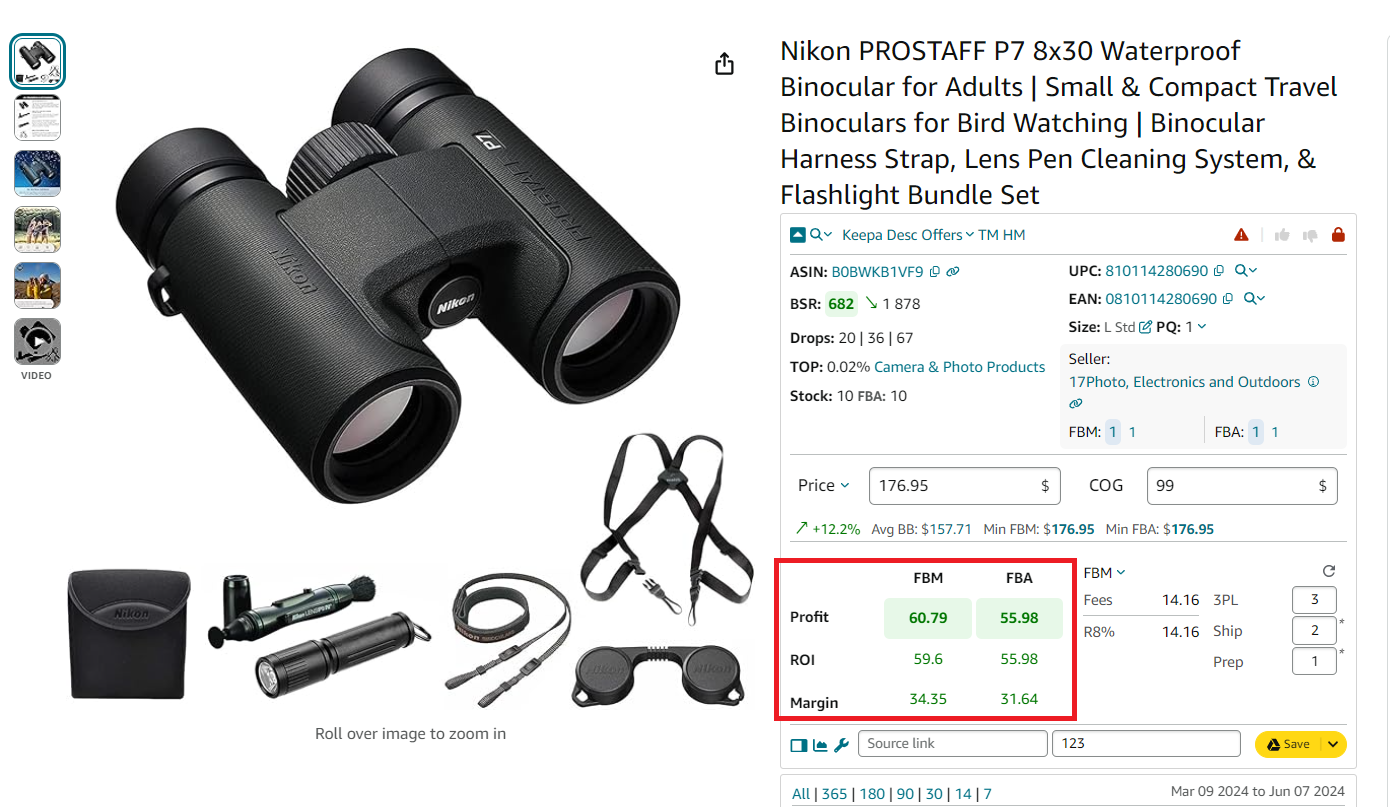
FAQ
How much does it cost to sell FBM on Amazon?
Selling on Amazon FBM costs $0.99 per item sold for Individual sellers, or a $39.99 monthly fee for Professional sellers, plus referral fees that typically range from 6% to 45% of the total sales price depending on the product category. Additionally, sellers must cover their own shipping and handling costs.
Is Amazon FBM worth it?
Amazon FBM can be worth it for sellers who want more control over their fulfillment process and have the ability to manage storage, packing, and shipping efficiently. It is especially beneficial for those with slower-moving inventory, unique products, or existing logistics expertise, as it can offer cost savings compared to FBA.
How do I create an Amazon FBM listing?
To create an Amazon FBM listing, log into Seller Central, go to Catalog > Add Products, and either find your product in Amazon's catalog or create a new product listing. Select "I will ship this item myself" under the Fulfillment Channel option, then enter your product details, pricing, and shipping information before saving the listing. Remember to check if a product already exists on Amazon. In that case, you must add your offer to an existing listing.
Can I deliver to Amazon FBM myself?
Yes, with Amazon FBM, you can handle the delivery yourself, managing the storage, packing, and shipping of your products directly to customers. This allows you to maintain full control over the fulfillment process and potentially reduce costs.
Can I sell both FBA and FBM?
Yes, you can sell products using both FBA and FBM simultaneously on Amazon. This hybrid approach allows you to leverage the advantages of FBA for some products while maintaining control over the fulfillment of other products through FBM. For example, you can sell some products with FBM during the holiday season if you find the deals instantly (Amazon FBA requires you to deliver products you sell well in advance).
Final Thoughts
Amazon FBM can be an excellent way to kickstart your online sales, offering extensive reach and simplified logistics. While there are challenges, mastering the fundamentals and utilizing available tools will put you on the road to success.
Selling profitable products is crucial for successful FBM sales. Seller Assistant is the best product sourcing software for FBM and FBA Amazon sellers that helps identify profitable products among thousands of potential deals. It also assists in quickly and reliably doing advanced product research.
Seller Assistant is a new-generation product sourcing software offering all the features you need to find the most profitable products to sell on Amazon. It includes Seller Spy, Side Panel View, FBM&FBA Profit Calculator, Quick View, ASIN Grabber, UPC/EAN to ASIN converter, Stock Checker, IP Alert, and Restrictions Checker, and other key product research features and provides value for money.

.svg)














