How to match Seller Assistant App and Google Sheets to achieve better results
Download Amazon Seller Guide
This guide will help you get started, understand the basics of Amazon selling, and explain in simple words how it all works.

How to make a perfect match and achieve better results
One year ago I switched RevSeller to Seller Assistant App. Why? I was impressed by the way the plugin is connected to Google Sheet. Back in the day, our analysts have been using RevSeller together with an additional plugin Amazon Quick Copy. Such a sophisticated construction helped copy listing data to the Research table. Yep, I remember adding deals manually. Kind of a bullshit job.
Over the past few weeks, Seller Assistant App has got new features, so the way our spreadsheets are organized has changed. Users have their own tools and can customize the data sort order and other parameters.
Let’s look at the most commonly used settings. I will show everything at the example of Research (Template). Feel free to copy and use it 🤝
There are so many export options! We add everything that may be useful for Online Arbitrage. It’s better to hide unused columns rather than adjust the export options all the time. Look, “Profit FBM” and “Your FBA Profit” are hidden because we only deal with FBA now. Once we need FBM, it will be right here.
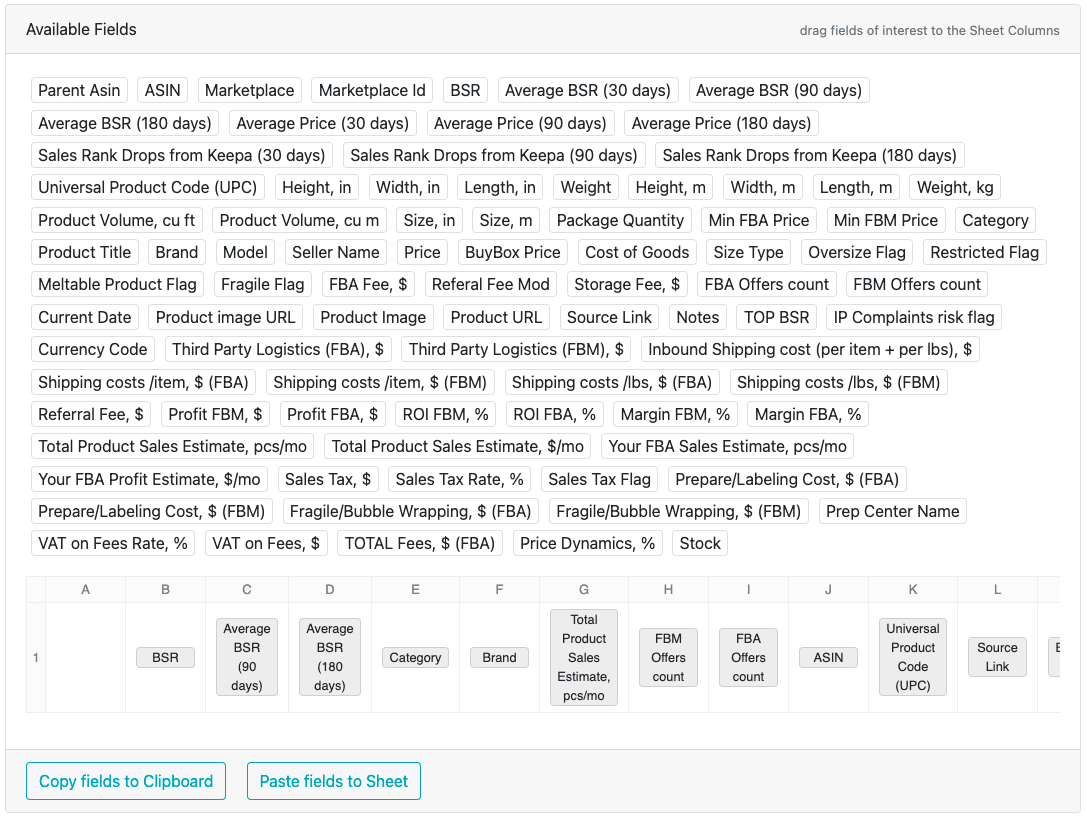
The Seller Assistant App team works together using the Quartet package. The analysts used to create their own docs, but now we work in an all-in-one sheet, which saves time and money.
After 3 months, we faced the re-adding deals problem. We had to implement the highlighting of duplicates using conditional formatting. Also, the problem is partially solved in the Seller Assistant App with a new function for saving filled fields on processed listings. Now with the main revisions of the research tables you can:
- Collect all ASINs for highlighting duplicates on a separate tab or in a separate file when dealing with a large file. The conditional formatting formula calculates ASIN duplicates for the active sheet and the combined list from all previous periods on the “ASIN” tab:
= AND(NOT(ISBLANK(J:J)), COUNTIFS($J:$J, "="&J:J) + COUNTIFS (INDIRECT("'ASINs'!A:A"),J:J) > 1)

- Automatically recalculate the values of the "Your FBA profit $ / mo" column after changing the data in the "Your FBA sales pcs./mo" column. Hereinafter, we use the array formula to make it easier to work with adding new lines. Also, we set the name of the column in the formula:
={"Your FBA Profit, $/mo";ARRAYFORMULA(IF(ISBLANK(T2:T),,T2:T*U2:U))}
This will work if there is an empty column in place of “Your FBA profit $ / mo” in the export field settings (in the example below, column V: V).

- Automatic highlighting of the research criteria specified on the “Settings” sheet for all key parameters such as ROI, Price Dynamics, Profit.
Conditional formatting formulas refer to named ranges in this format:
= AND (NOT (ISBLANK (M: M)), (OR (M2 <INDIRECT ("Settings! PriceMin"), M2> INDIRECT ("Settings! PriceMax"))))
You don’t have to edit formulas — setting new criteria on the settings sheet is enough.
- Collect and analyze statistical data from all previously created tables. This is a great base for further research. In the case of brand searches, we use formulas to form the search query. See examples on the “Statistics” sheet in the included Research (Template) file.
- You can add information on the stock from each competitor and FBA seller. Starting from version 0.8.0, the Seller Assistant App has a flow counting function. Before that, we copied the stock data using the additional plugin Count Stock! OS Addon. Tracking the flow makes sense with a large daily, weekly and monthly volume of images.
- Jump into product analysis on Keepa, CamelCamelCamel, and Amazon Seller Central. Looks a bit awkward because all the listing analysis links are located on the top link bar of the plugin.
- Shorten the long title of a column and add the description in notes.
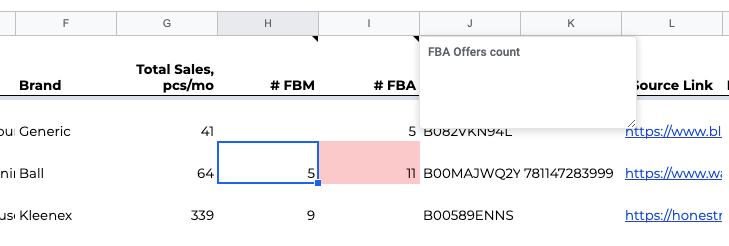
- Set a minimalist-looking spreadsheet formatting. See BEFORE/AFTER
BEFORE

AFTER

Trading on Amazon.com? Choose the ‘United States’ locale in spreadsheet settings then. You cannot believe how many analysts ignore such a simple yet powerful tip.

Hope that this brief article will help you optimize the research and find the best deals 🤟

.svg)













