How to Do Amazon Product Research with Seller Assistant Extension
Download Amazon Seller Guide
This guide will help you get started, understand the basics of Amazon selling, and explain in simple words how it all works.

The most challenging question each Amazon seller faces is what products to sell and how to make sure they bring money. Today’s competitive world leaves you no choice: you must use seller tools to solve this problem. All Amazon sellers do.
However, when you select a product sourcing tool, you must choose wisely. The tool must help with all product sourcing tasks while offering value for money and being trusted at the same time.
This guide will introduce you to the popular Amazon seller tool meeting all these criteria — Seller Assistant.
What Is Seller Assistant?
Seller Assistant Extension is a product sourcing tool that helps find winning products to sell on Amazon. It’s an integral part of Seller Assistant software.
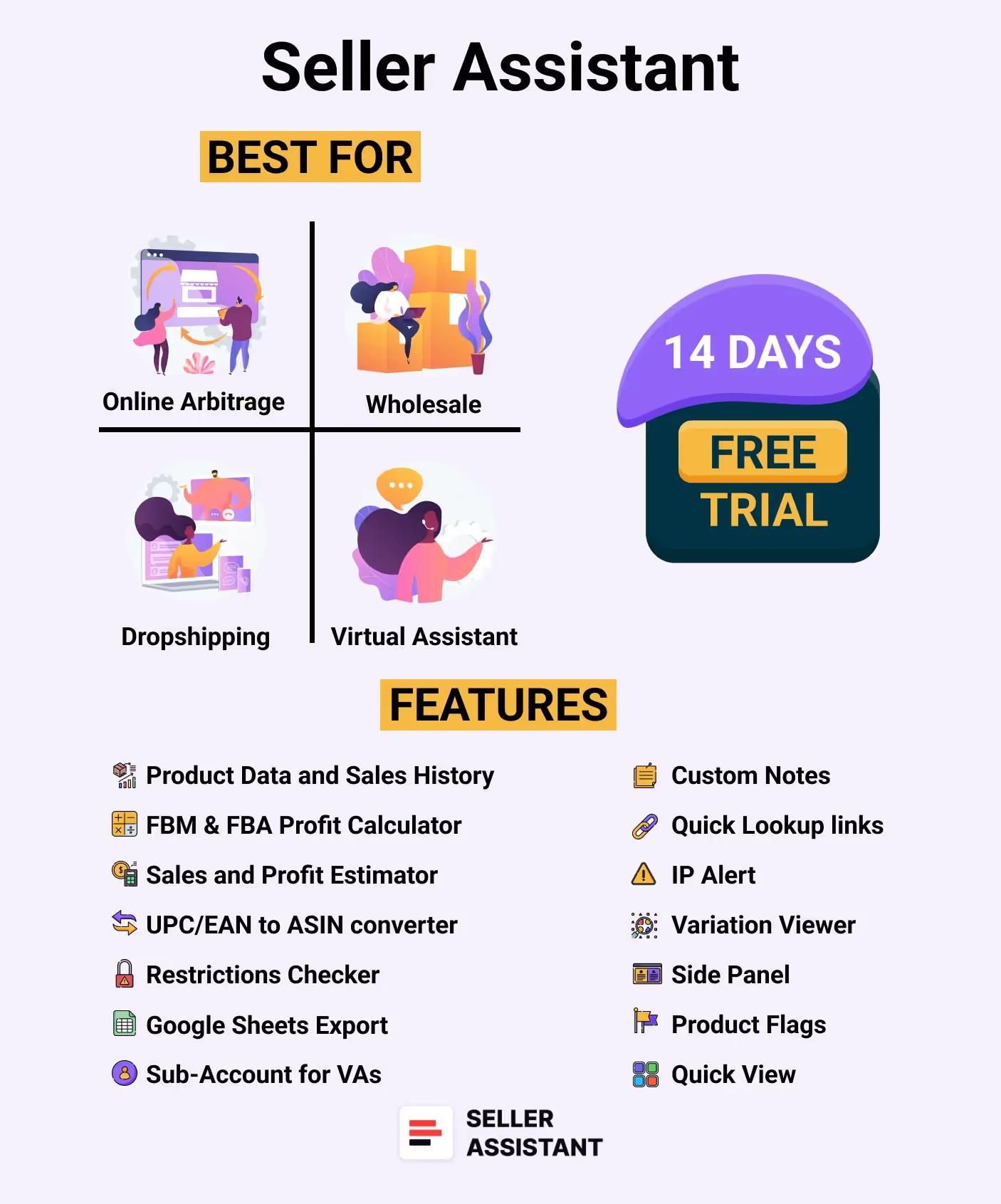
The extension conveniently shows key product data to decide if it’s worth selling. It helps you do research everywhere you need: on the Amazon search and product pages, on the supplier websites side-by-side, and on your Amazon competitor storefronts. You can choose where it appears, or use all options.
This powerful extension simplifies advanced product research, helping you evaluate whether deals you find are worth reselling on Amazon. It assesses sales potential, competition levels, Buy Box chances, and profitability while flagging risks like product restrictions or potential IP complaints. Built-in Keepa charts and profitability calculators ensure you have all the data needed to make informed decisions.
The extension also connects with Seller Assistant’s broader toolkit, including features like Lookup Links, Offers, Variation Viewer, Alerts and Flags, Sales Estimator, Stock Checker, Notes, Restriction Checker. and Google Sheets export. Whether you’re an online arbitrage seller, dropshipper, or wholesale seller, this extension is an invaluable ally for precise, effective product research.
Note. Seller Assistant is a comprehensive product-sourcing software that helps Amazon sellers quickly find high-profit deals. It combines three extensions: Seller Assistant Browser Extension, and IP-Alert Chrome Extension by Seller Assistant, and VPN by Seller Assistant, Amazon seller tools: Price List Analyzer, Brand Analyzer, Seller Spy, Bulk Restrictions Checker, and API integrations, and features: Side Panel View, FBM&FBA Profit Calculator, Quick View, ASIN Grabber, UPC/EAN to ASIN converter, Stock Checker, IP Alert, and Restrictions Checker.
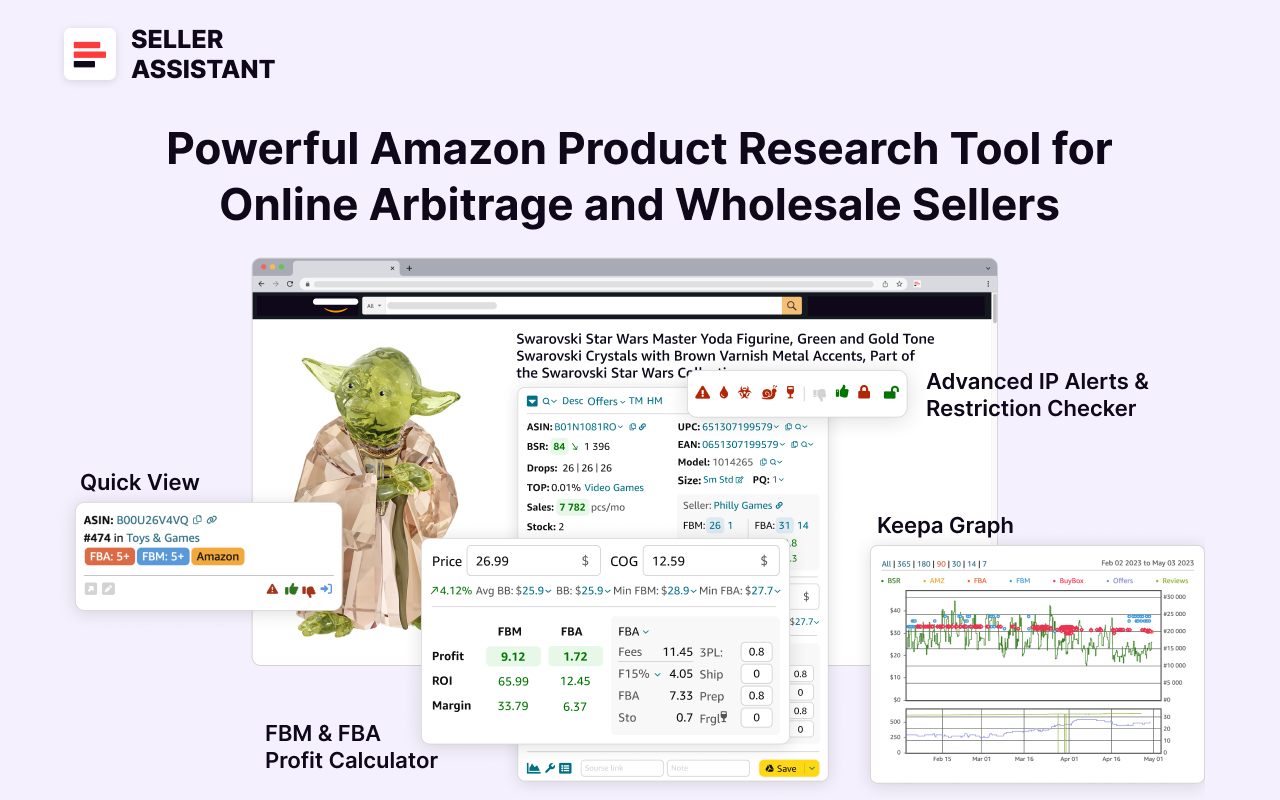
Seller Assistant shows all essential product data on Amazon search, product, and inventory pages, and on any website to help you find high-margin deals. By using this FBA and FBM product sourcing software, you can easily identify products that have the potential to be sold well on Amazon.
How to Use Seller Assistant Extension for Product Research?
With Seller Assistant, you can apply 4 different product research strategies: express research on the Amazon search pages with Quick View widget, advanced product research on the Amazon product pages with Seller Assistant Browser Extension, product research on the supplier websites with Side Panel View, and competitor research with Storefront Widget.

Advanced product research with Seller Assistant Extension
Seller Assistant Extension provides detailed product data, sales insights, profitability calculations, and risk alerts to streamline your product research. By offering key metrics and tools in one place, it helps sellers identify profitable products, evaluate competition, and minimize risks effortlessly.
.avif)
This type of research works well for online arbitrage sellers and dropshippers who manually review products on Amazon in search of profitable deals.
- Detailed product data
Access key information such as ASIN, UPC/EAN, category, dimensions, size tiers, and more.
- Sales analysis
Understand product performance with metrics like Best Sellers Rank (BSR), monthly sales estimates (via BSR drops), and sales velocity (Top indicators).
- Competition insights
Evaluate competition by analyzing the number of FBA and FBM seller offers.
- Sales potential estimation
Predict monthly sales volume and calculate how many units you could sell as another seller on the listing.
- Competitor inventory
Gain insights into competitor stock levels.
- Pricing analysis
View Buy Box pricing, 90-day average Buy Box price, and the lowest FBA and FBM prices, including adjustments for +2%, +5%, and +10%.
- Profitability calculations
Determine break-even points, target ROI pricing, and minimum prices compatible with Amazon Repricer.
- Comprehensive profit analysis
Assess profitability with metrics like profit, ROI, margin, and detailed FBA/FBM fee breakdowns. Factor in logistics costs, sales tax, and VAT schemes for international sellers.
- Risk identification
Flag selling restrictions on products and brands and highlight potential intellectual property or Amazon policy violations with details on the type of violation.
- Product alerts
Receive notifications about restrictions, hazmat products, heavy or bulky items, meltables, and other risk factors.
- Offer and Buy Box analysis
Review all product offers, including key data on each seller’s Buy Box percentage and your chances of winning it.
- Variation insights
Identify and analyze all product variations to pinpoint the best-sellers.
- Supplier lookup
Quickly find suppliers by searching product titles, models, or UPCs across platforms like Google, eBay, Alibaba, Walmart, and more.
- Custom notes
Add personal notes to save ideas, preferences, and supplier links. Share these notes with your team for seamless collaboration.
- Google Sheets export
Export Amazon product data to Google Sheets in a single click.
- Sales history
Explore product sales history through integrated Keepa charts.
Related: Amazon FBA for Beginners
Express research with Quick View
.avif)
Quick View widget enables quick product assessments directly on Amazon search pages by providing key data like sales potential, competition levels, and restrictions. It allows sellers to easily filter out unsuitable products and focus on profitable deals.
- Rapid assessments
Conduct quick product evaluations directly on Amazon search pages.
- Key metrics at a glance
Evaluate sales potential (via BSR), competition (FBA and FBM seller count, Amazon in the Buy Box), IP risks, and restrictions effortlessly.
- Product viability
Instantly identify which products are suitable for selling.
Supplier research with Side Panel View
Side Panel View lets you conduct in-depth product research on supplier websites by matching listings to Amazon and evaluating sales, profitability, and risks side-by-side. This tool helps you make faster, data-driven sourcing decisions without leaving supplier pages.
- On-site research
Analyze potential deals directly on supplier websites without leaving the page.
- Supplier-to-Amazon matching
Match supplier products to Amazon listings for enhanced sourcing.
- Side-by-side deal research
Compare products side-by-side to assess sales potential, velocity, profitability, and risks.
- Detailed competition analysis
Analyze FBA, FBM, and Amazon offers, Buy Box potential, and product restrictions or alerts directly on supplier sites.
Competitor analysis with Storefront Widget.
Storefront Widget provides actionable insights into competitor storefronts, including popular products, sales metrics, and inventory details. It helps sellers uncover high-demand, low-competition products to expand their inventory and outpace competitors.
- Competitor insights
Quickly analyze competitor storefronts to identify high-demand, low-competition products.
- Storefront summary
Gain actionable insights, including competitor categories, brands, product offerings, and their review and rating counts.
- Sales metrics
Access performance metrics, deal risks, and pricing data for each product in competitor stores.
- Product scouting
Discover popular products your competitors sell and identify opportunities to expand your inventory.
How to Do Express Research with Quick View?
After you install Seller Assistant, Quick View automatically appears on the Amazon search pages and allows you to make express product research. You can quickly review key product details and instantly choose the best products to sell on Amazon. Quick View shows ASIN, BSR, category, FBA and FBM seller count, your eligibility to sell the product, IP alerts, and custom notes on the Amazon search pages.
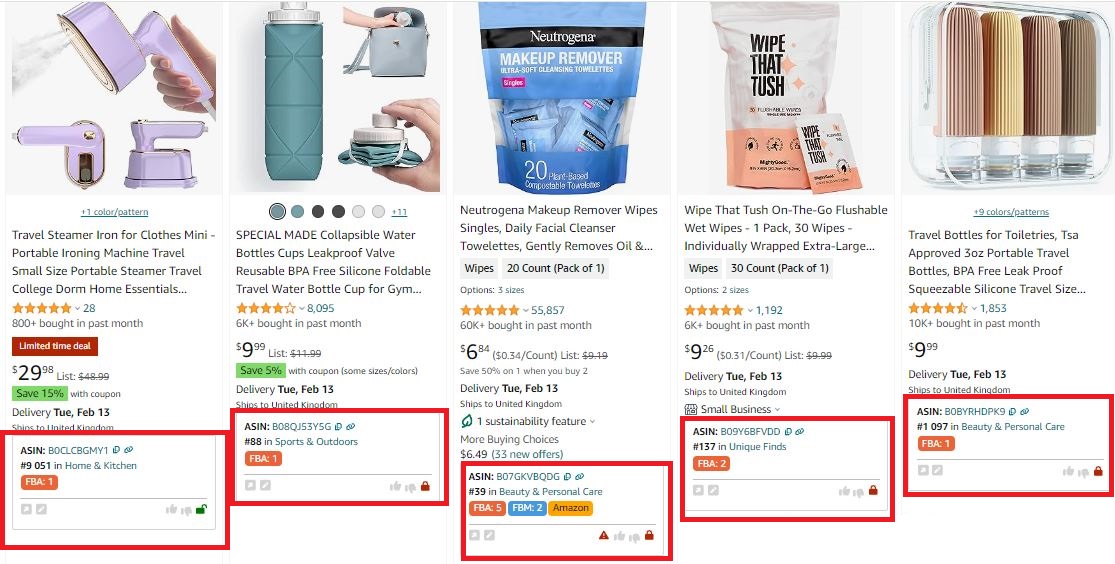
Express research step-by-step
Step 1. Locate the product ASIN
- What to do
In the upper-left part of Quick View, locate the ASIN (Amazon Standard Identification Number). You can copy it by clicking the Copy icon, if needed. Similarly, you can copy the product link using the Link icon.
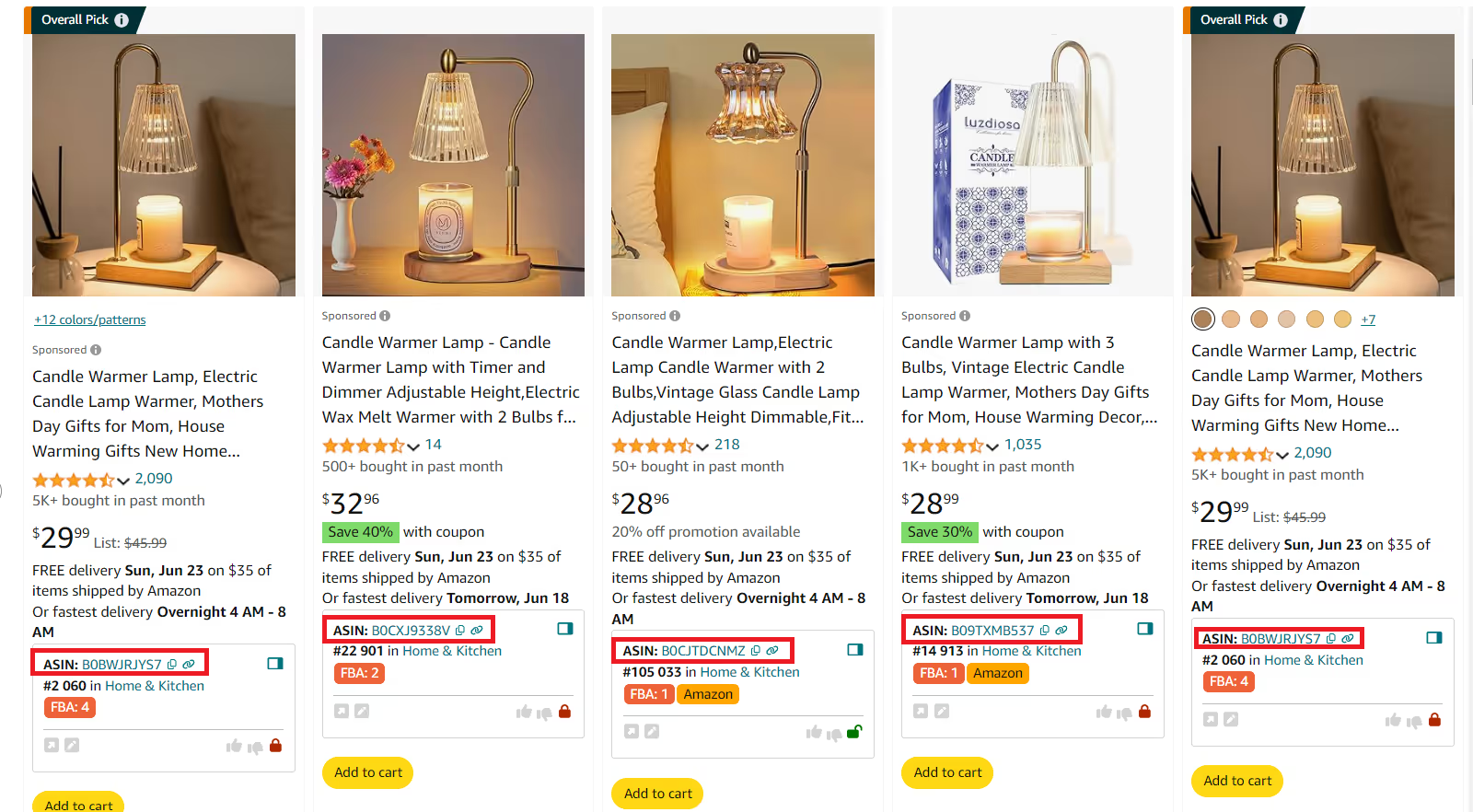
- Why it’s important
The ASIN is a unique identifier for the product, which helps you track it across tools, reports, and supplier platforms.
Step 2. Check the best sellers rank (BSR) and category
- What to do
Look below the ASIN to find the BSR number and the product’s main category. A lower BSR indicates higher sales; typically, anything between 1 and 200,000 is a strong indicator of sales potential.
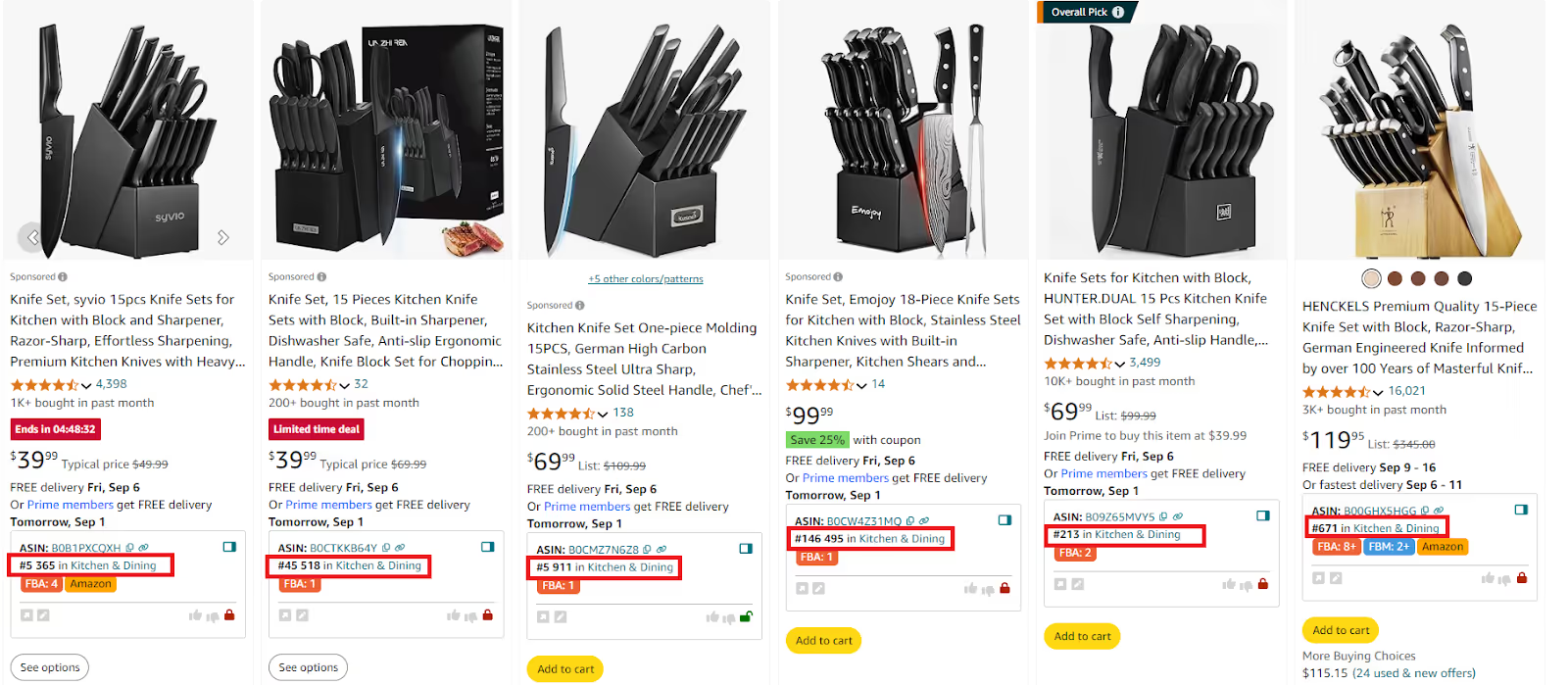
- Why it’s important
BSR reveals how well the product sells in its category, helping you assess if it’s a viable option for reselling.
Step 3. Review FBA and FBM seller counts
- What to do
Check the number of FBA and FBM sellers listed for the product.
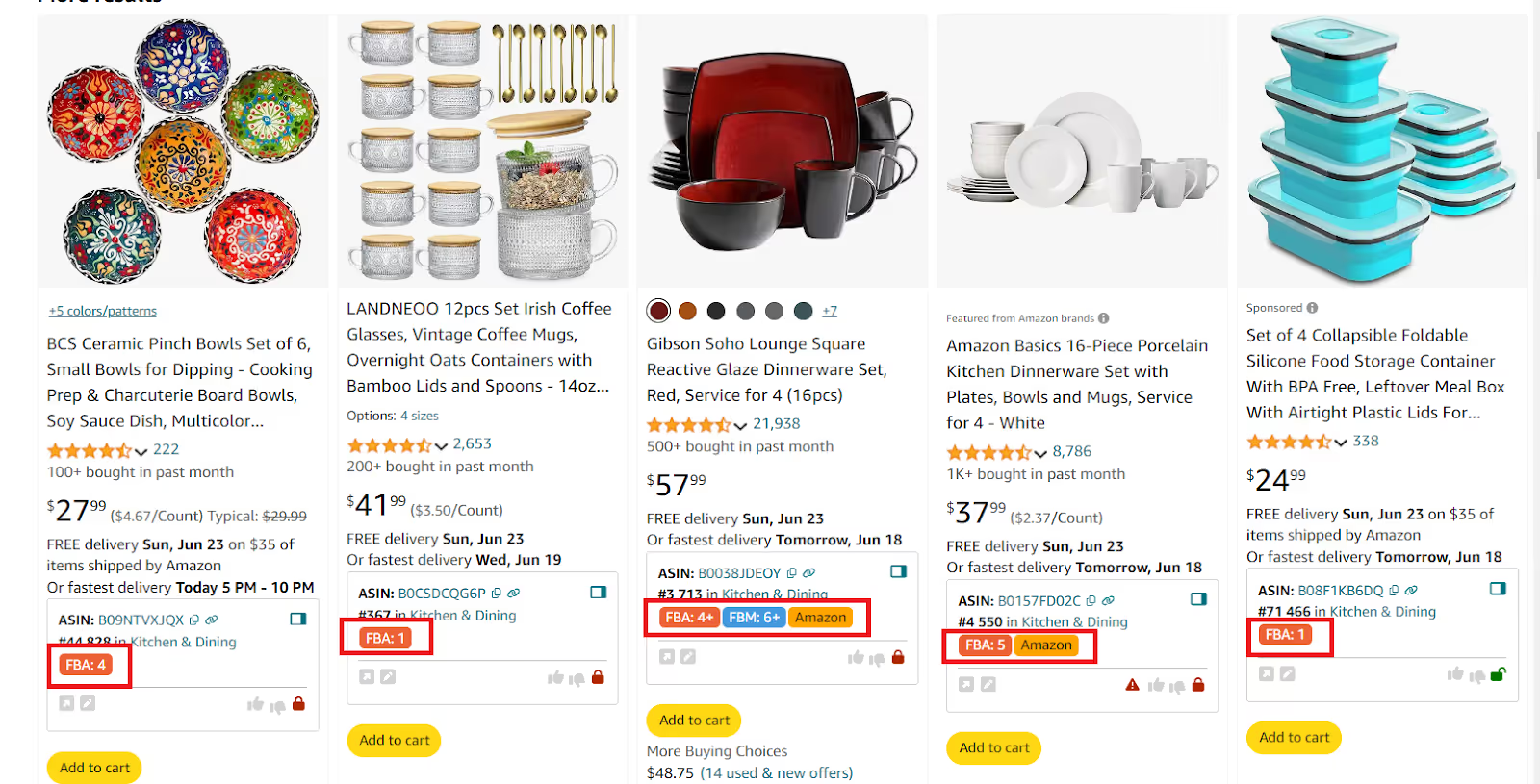
Additionally, verify if Amazon itself is a seller on the listing. You can see it by the orange “Amazon” icon.

- Why it’s important
- A single FBA seller might indicate the product is a private label (trademarked), meaning it’s not resellable.
- Multiple sellers signal competition intensity; ideally, an FBA seller count of 3–15 is manageable. Less than 3 may imply private labeling, while more than 15 could result in price wars and reduced profitability.
Verify if Amazon is a seller. If yes, it’s very difficult to compete and it’s better to find another product. Experienced sellers must analyze the product sales history and Amazon’s Buy Box share in Seller Assistant Extension.
Step 4. Check for product restrictions and alerts
- What to do
In the lower-right part of Quick View, look for product restrictions (green open lock for ungated items, red closed lock for restricted ones) and IP alerts (red triangle with an exclamation mark).
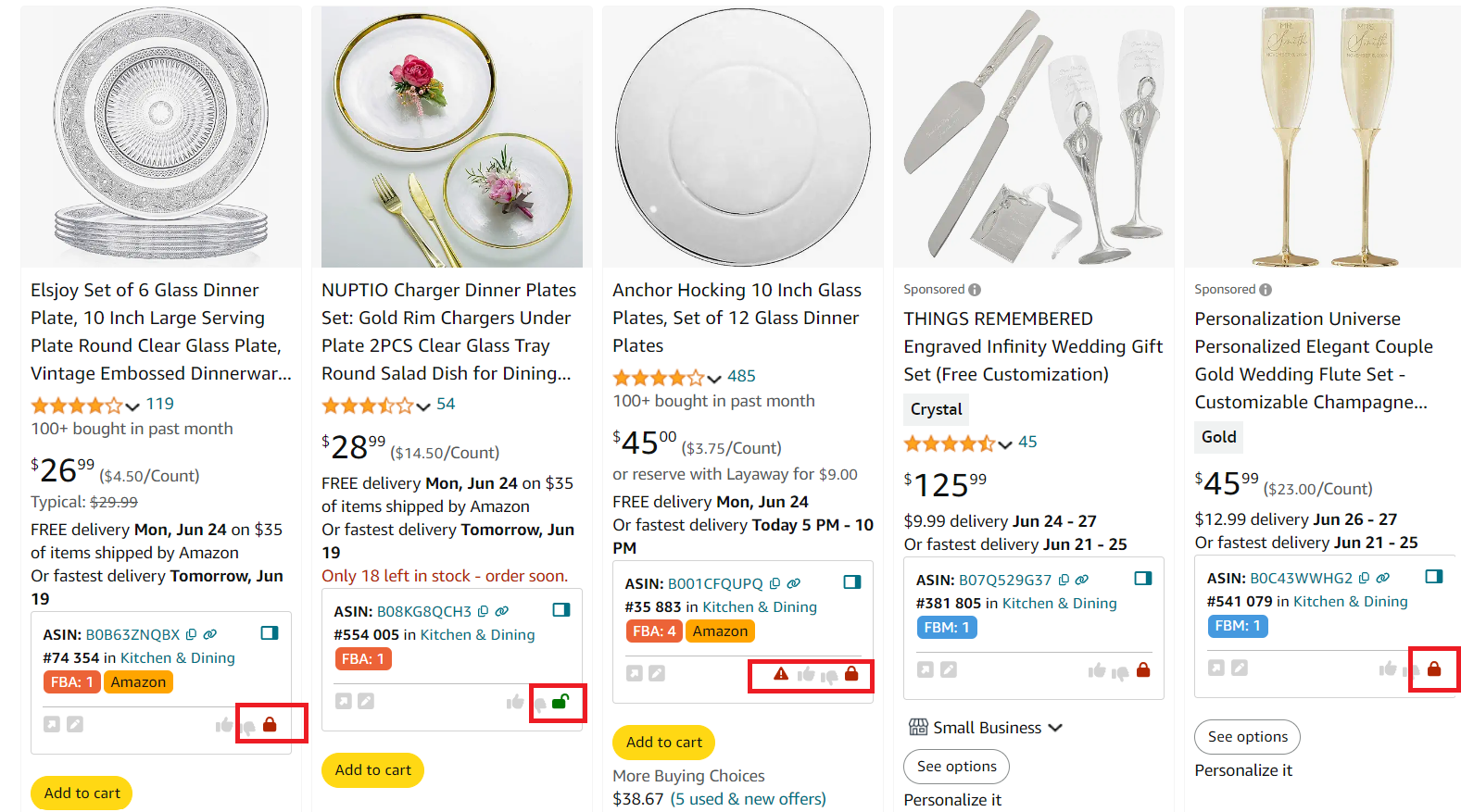
- Why it’s important
This helps you avoid (or be informed about) products with selling restrictions or intellectual property issues.
If a product has IP alerts, it’s better to stay away from such products (for online arbitrage sellers and dropshippers). Wholesale sellers can agree with the brand owners to resell their products. However, IP alerts may mean that a product has Amazon policy violations. Then all sellers should avoid such products. You can find out the type of alert in Seller Assistant Extension if you go to the product page.
If a product has restrictions, you must get Amazon’s approval to sell it. Without it, you will not be able to list your offer on Amazon. Note, that new sellers may not be allowed to sell in restricted categories.
Related: How To Negotiate Prices With Amazon FBA Wholesale Suppliers
How to Find Amazon FBA Wholesale Suppliers
Step 5. Add supplier links and notes
- What to do
Use the small arrow in the lower-left of Quick View to add a supplier link. To add a note, click the pencil icon next to the arrow. Record Likes and Dislikes in the upper-right corner. Notes are flagged with a red dot on the pencil icon once added.
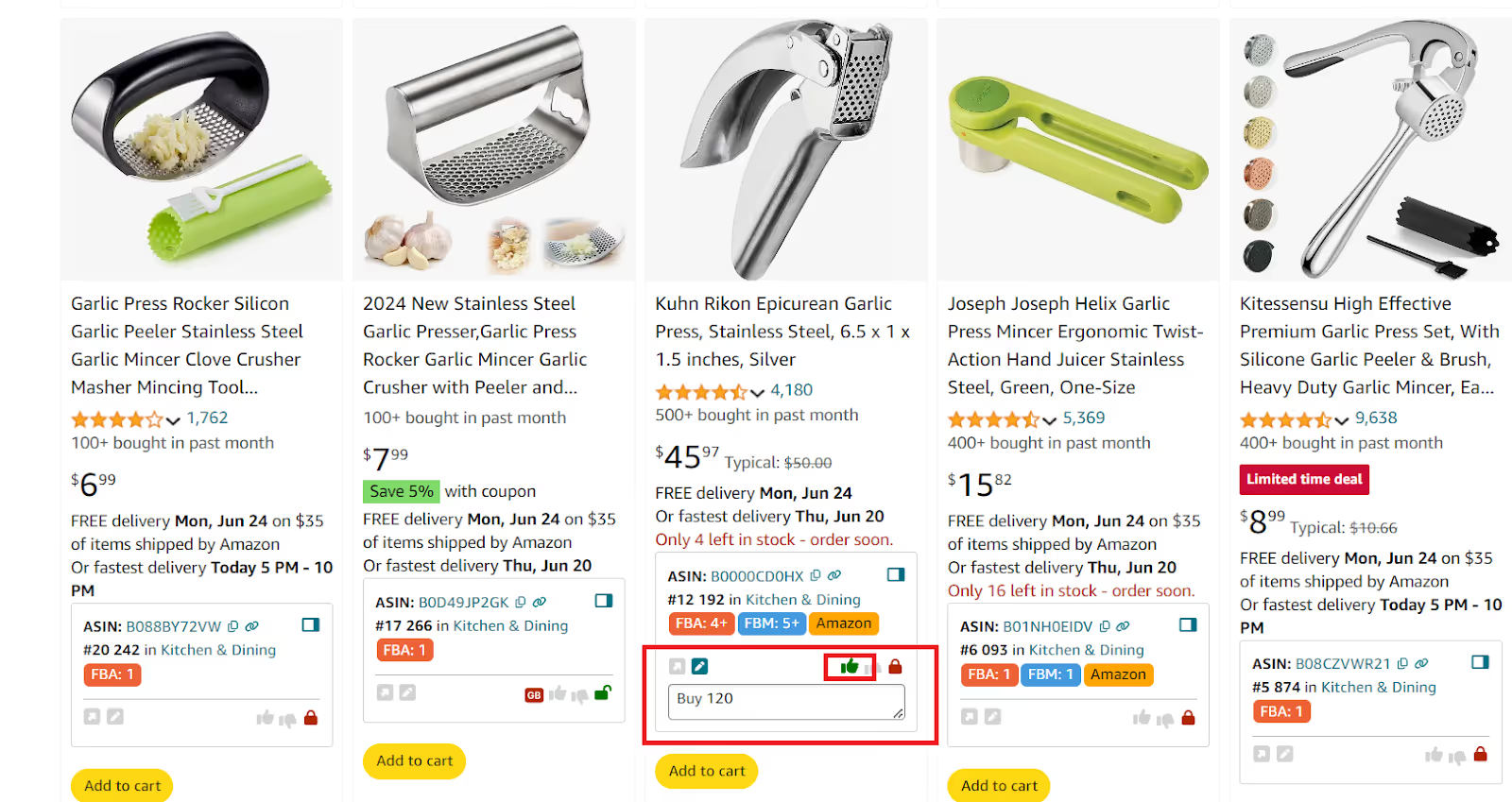
- Why it’s important
Adding supplier links and personal notes keeps your research organized, helping you track sourcing options and make informed decisions later.
How to Do Advanced Product Research with Seller Assistant Extension?
Seller Assistant Extension allows you to do in-depth product research and identify the deals viable for selling on the Amazon product pages. The extension automatically appears on the Amazon product pages and displays detailed product data and key metrics. You can also calculate profitability and save all data to Google Sheets.
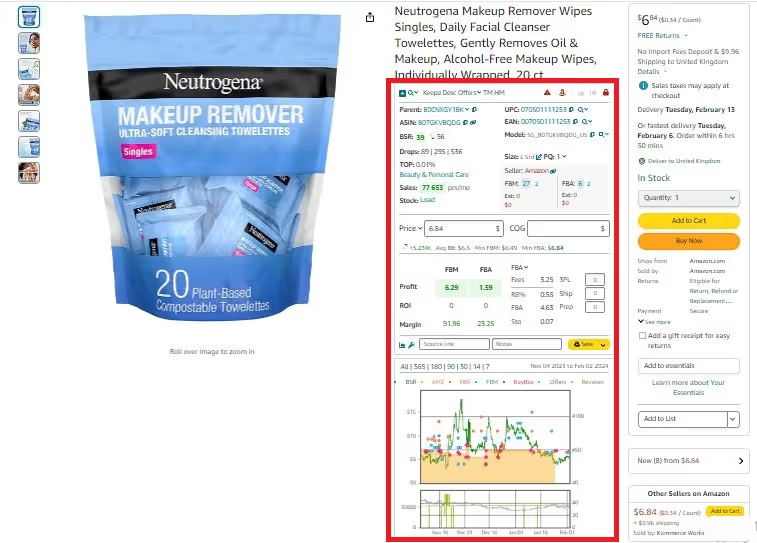
Seller Assistant is a one-stop shop tool for online arbitrage sellers, dropshippers, and virtual assistants engaged in product sourcing. It also works perfectly for wholesale sellers who want to verify the research results of automatic wholesale price list scanning tools like Seller Assistant’s Price List Analyzer.
Advanced product research step-by-step
Step 1. Set up your Amazon location and clean product links
- What to do
Enter the target country and zip code in the "Deliver to" field on the Amazon page.
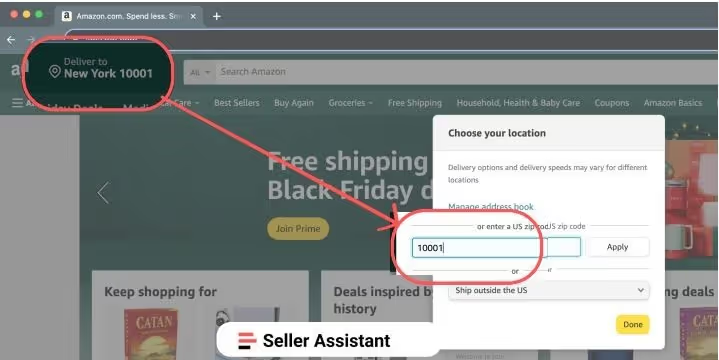
Remove referral data (ref=) from product links by clicking the ASIN in Seller Assistant Extension.
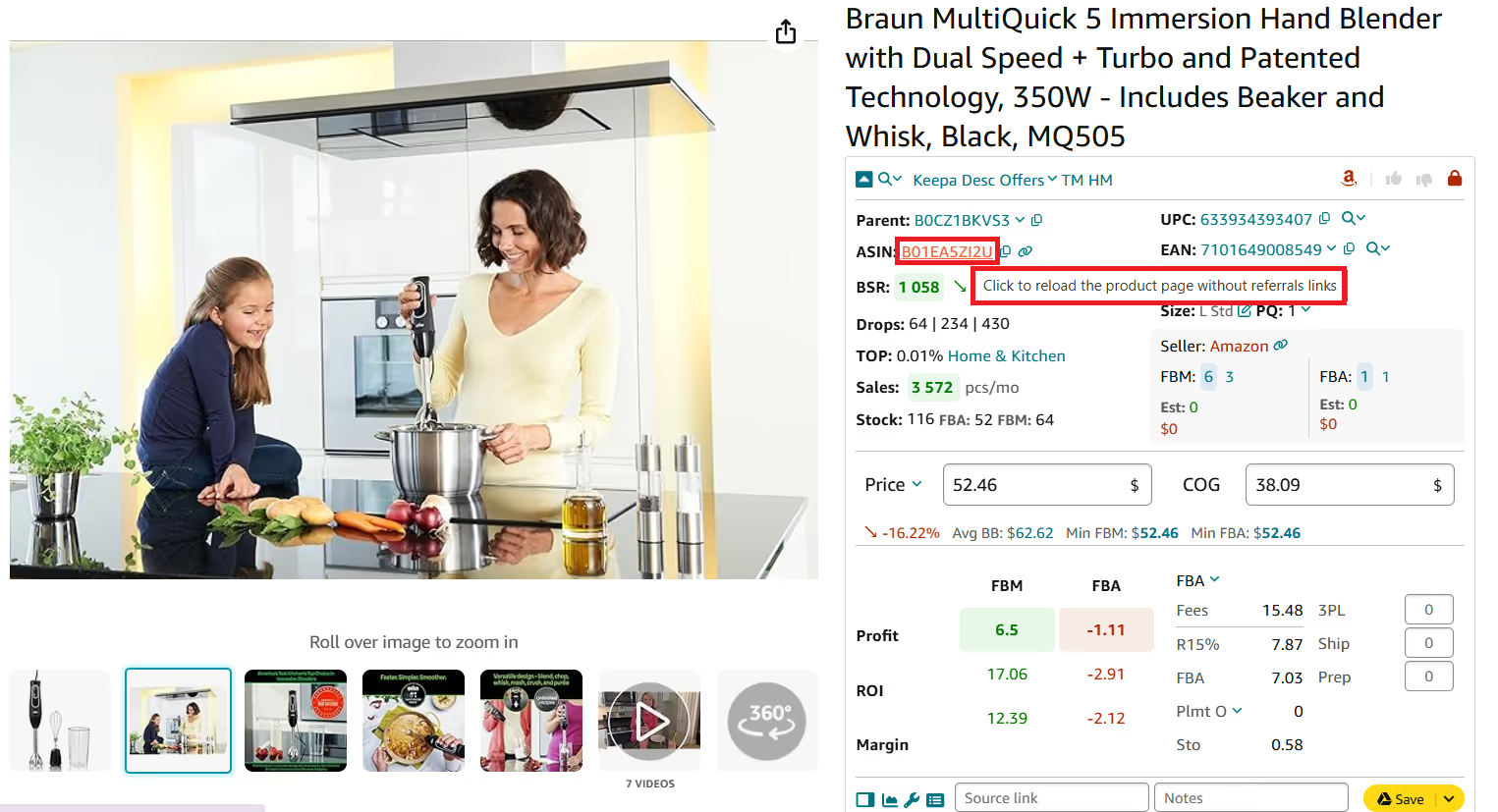
- Why it’s important
Ensures accurate data for FBA and FBM offers, delivery options, and pricing, avoiding errors caused by referral links.
Step 2. Gather essential product details
- What to do
Use Seller Assistant to collect key details such as ASIN, UPC/EAN, model, size, and package quantity.
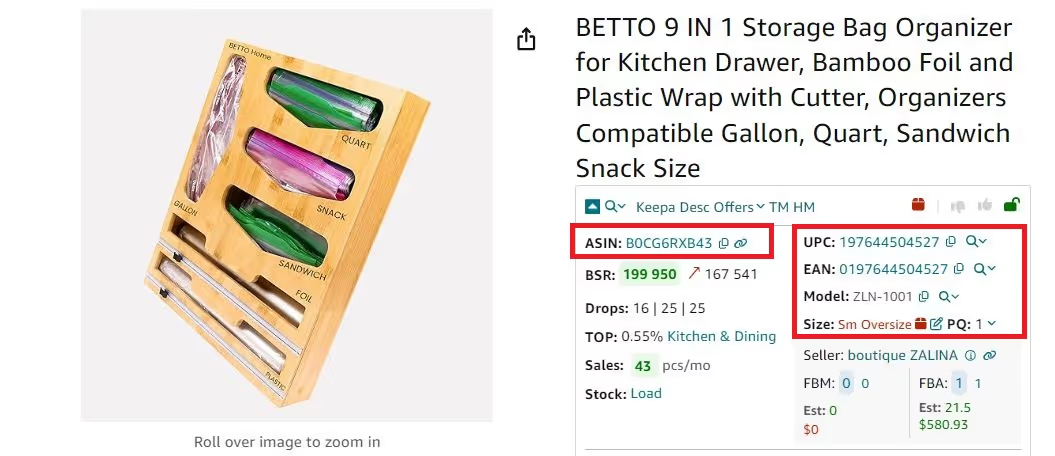
- Why it’s important
These details ensure accurate identification, proper tracking, and estimation of shipping/storage costs.
Key metrics and results to aim for
- ASIN
Amazon Standard Identification Number, a unique product identifier on Amazon. Ensures product matches the listing.
- UPC/EAN
UPC (or EAN for European products), the Universal Product Code is a unique product identifier from the manufacturer used outside Amazon to find and track the product. If the product has several UPCs, there is a drop-down with a list of all UPCs. Essential for calculating Amazon storage and shipping costs.
- Model
A product model in the Amazon catalog. This is important to correctly find a specific product model.
- Size and package quantity
Size — product size according to Amazon’s classification (for example, small standard, large standard, heavy and bulky). This is important to know because it affects shipping costs.
Package quantity (PQ) — product quantity in the package or set. It affects the cost of prep center services.
Step 3. Assess product sales performance
- What to do
Analyze the product's Best Sellers Rank (BSR), estimated monthly sales, and sales history using integrated tools like Keepa charts. Look for sales velocity (Top), and BSR drops.
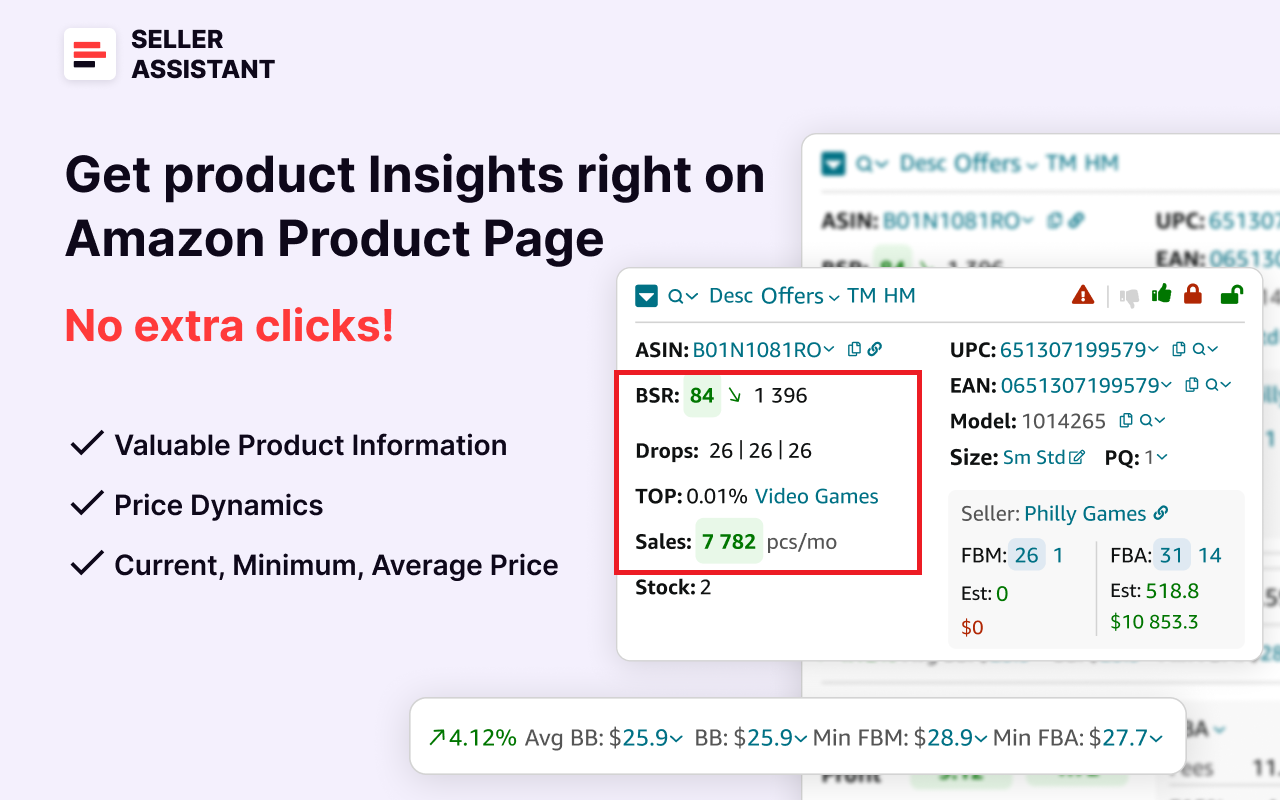
- Why it’s important
Ensures the product has consistent demand, minimizing the risk of unsold inventory.
Key metrics to evaluate
- BSR
Ideal rank is between 1 and 200,000. A lower BSR indicates higher sales.
- Top %
Below 0.5% is fast-moving, 1% or higher is slow-moving.
- BSR drops
Indicate how many times the product sold in 30, 90, or 180 days.
- Sales
Seller Assistant shows estimated product sales based on BSR in the Sales field.
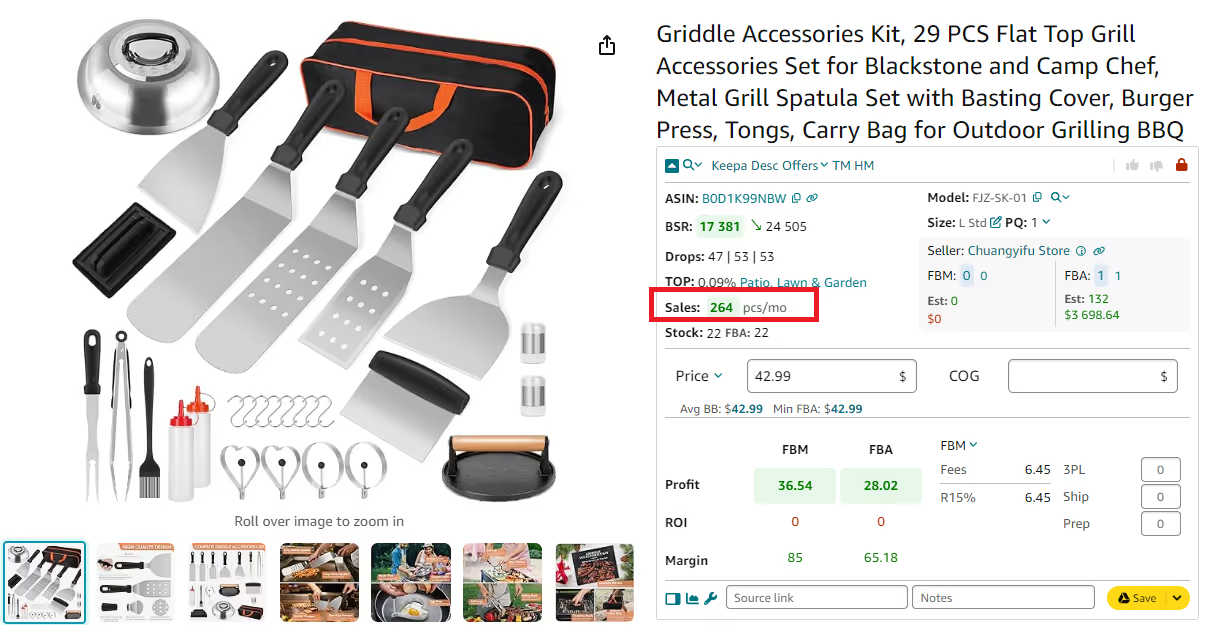
Step 4. Evaluate competition
- What to do
Check FBA and FBM seller counts. Evaluate the number of offers and identify if Amazon is a seller or if the product is private label.
The FBA and FBM fields show the count of FBA and FBM sellers selling items in the “New” condition. There are two numbers in the line. The first number on a blue background is the number of all product offers. The number on the white background next to it is the count of the lowest price offers (Buy Box price +5%).

- Why it’s important
Understanding competition ensures you avoid saturated listings or unprofitable price wars.
Key figures to monitor
- FBA seller count
3–15 is ideal. Less than 3 may indicate a private label (trademarked products you can’t resell), while more than 15 suggests fierce competition.
- FBM sellers
Helps identify competition from alternative fulfillment methods.
- Amazon as seller
If Amazon is a seller, it’s very difficult to compete and it’s better to find another product. Amazon as seller is marked by a red “A” icon.
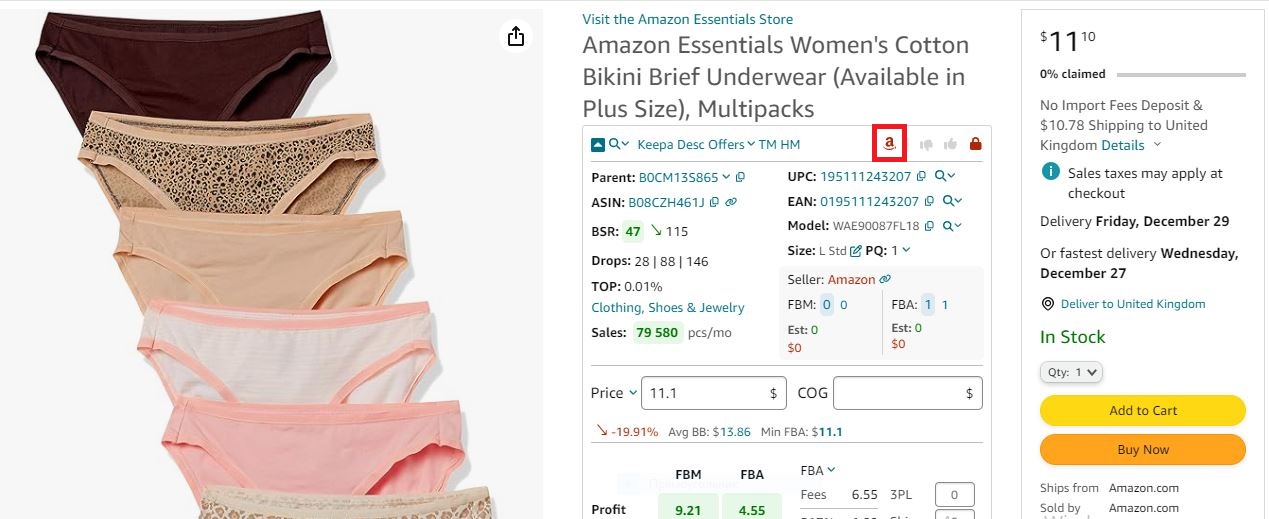
Experienced sellers must analyze the product sales history and Amazon’s Buy Box share in Offers feature.

Step 5. Understand and win the Buy Box
- What to do
Evaluate your competitor Buy Box percentage (Buy Box %) to understand how often each seller wins the Buy Box. If there is a dominating seller in the Buy Box, it may be challenging to compete. Look at this data in Offers feature by clicking the small arrow next to Offers in Seller Assistant Extension’s Top Panel.
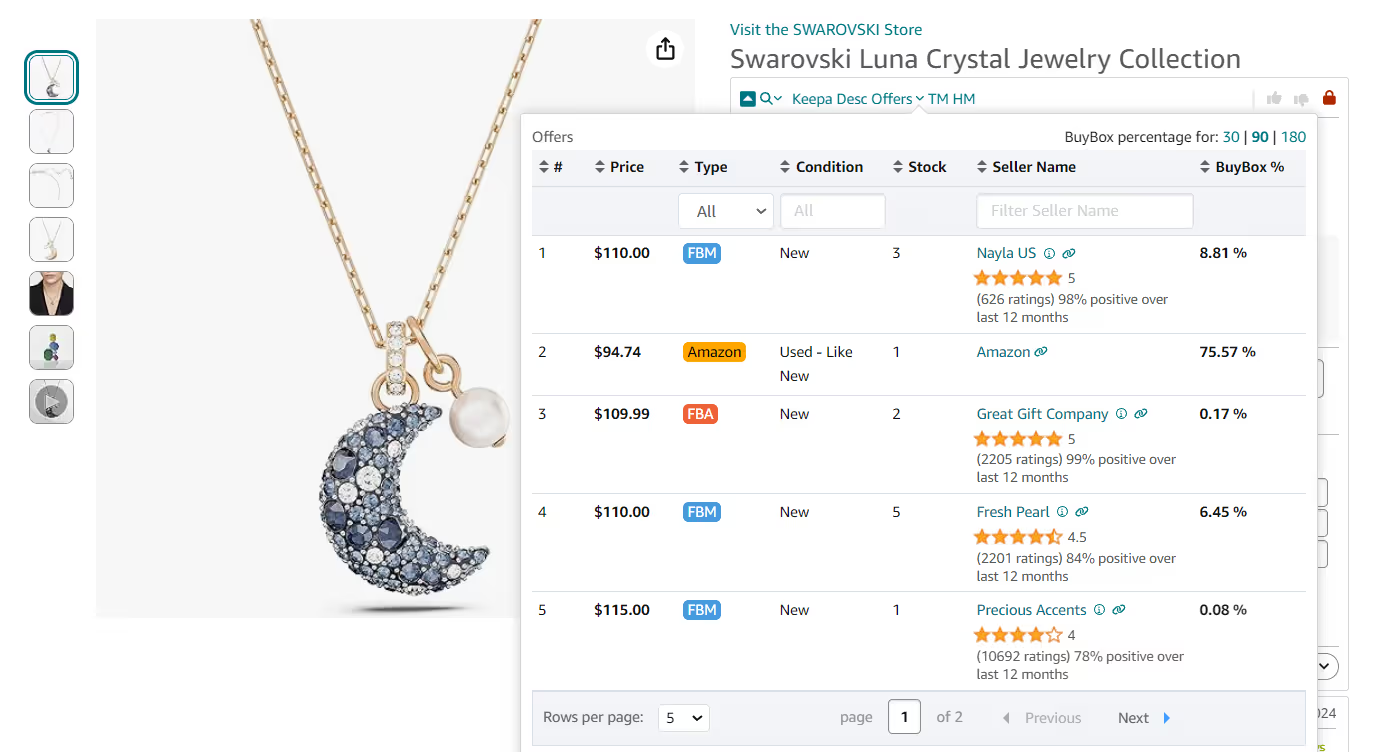
Identify the current Buy Box seller. Seller Assistant displays the current Buy Box seller, including their name and a link to their storefront.
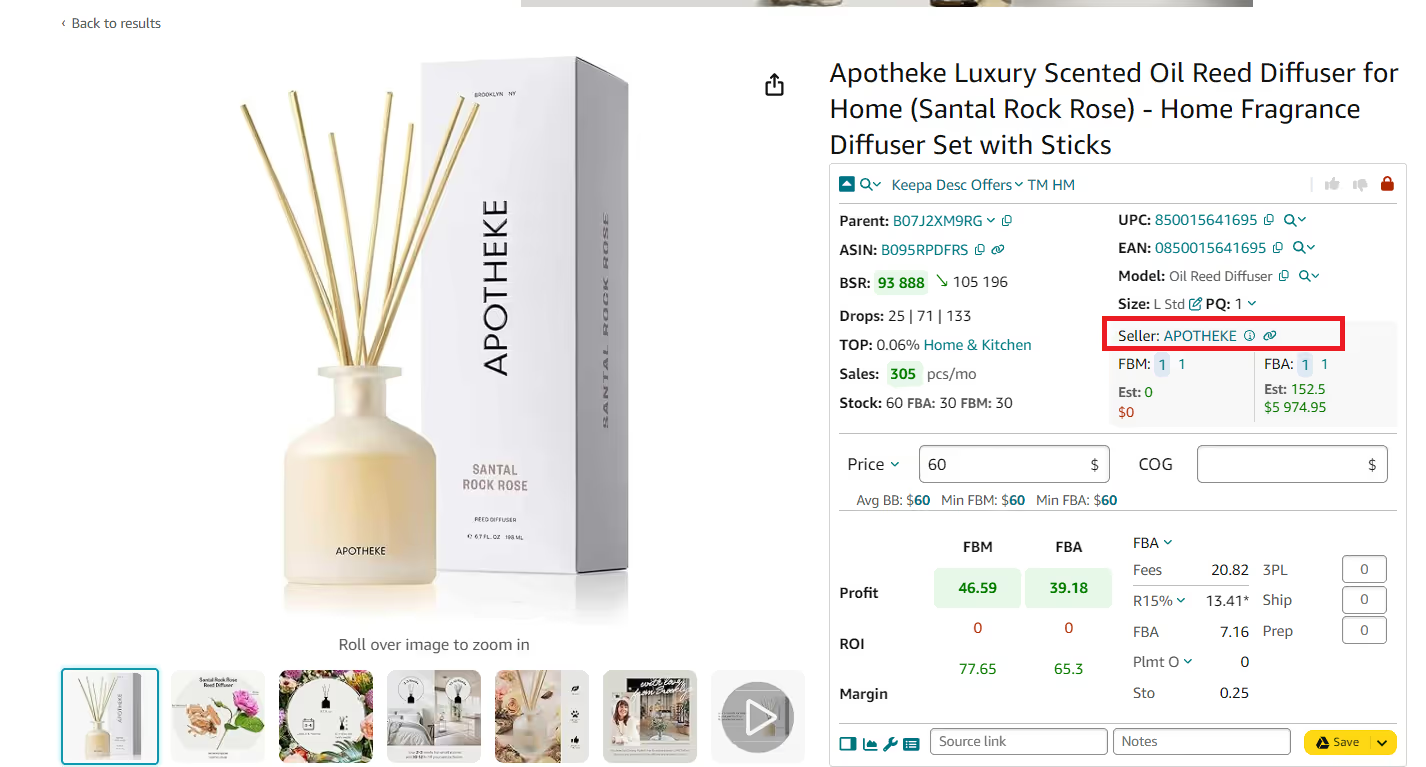
- Why it’s important
The Buy Box is where 80–90% of Amazon sales occur. Winning it ensures your product appears as the default option for customers to purchase, maximizing sales.
Key terms explained
- Buy Box (Featured Offer)
The section of an Amazon product page where customers add items to their cart or purchase directly. Winning the Buy Box significantly boosts visibility and sales.
- Buy Box %
The share of the Buy Box each seller receives. A seller dominating the Buy Box with a high percentage makes it harder for others to compete.
Step 6. Check selling eligibility and restrictions
- What to do
Use the Restriction Checker to confirm your account is eligible to sell the product. Look for green open locks (ungated), red closed locks (restricted), or red closed locks with exclamation marks (you can’t sell a product on your Amazon account).

- Why it’s important
Prevents investing in products you can’t legally sell, saving time and money. If a product has restrictions, you must get Amazon’s approval to sell it. Without it, you will not be able to list your offer on Amazon. New sellers may not be allowed to sell in restricted categories.
Key outcomes
- Ungated products
Safe to sell without restrictions.
- Restricted products
Require approval or ungating.
- Ineligible products
Avoid. You will not be allowed to list them on Amazon.
Step 7. Identify intellectual property (IP) risks
- What to do
Look for IP Alerts (red triangle icons) indicating potential IP complaints or Amazon policy violations. Seller Assistant’s advanced IP Alert extension shows the red triangle icon if a product has IP complaints and other Amazon policy violations. IP Alert is powered by a unique Amazon policy violation database updated automatically in real time. It alerts you about the type of Amazon policy violation and the date it was filed.
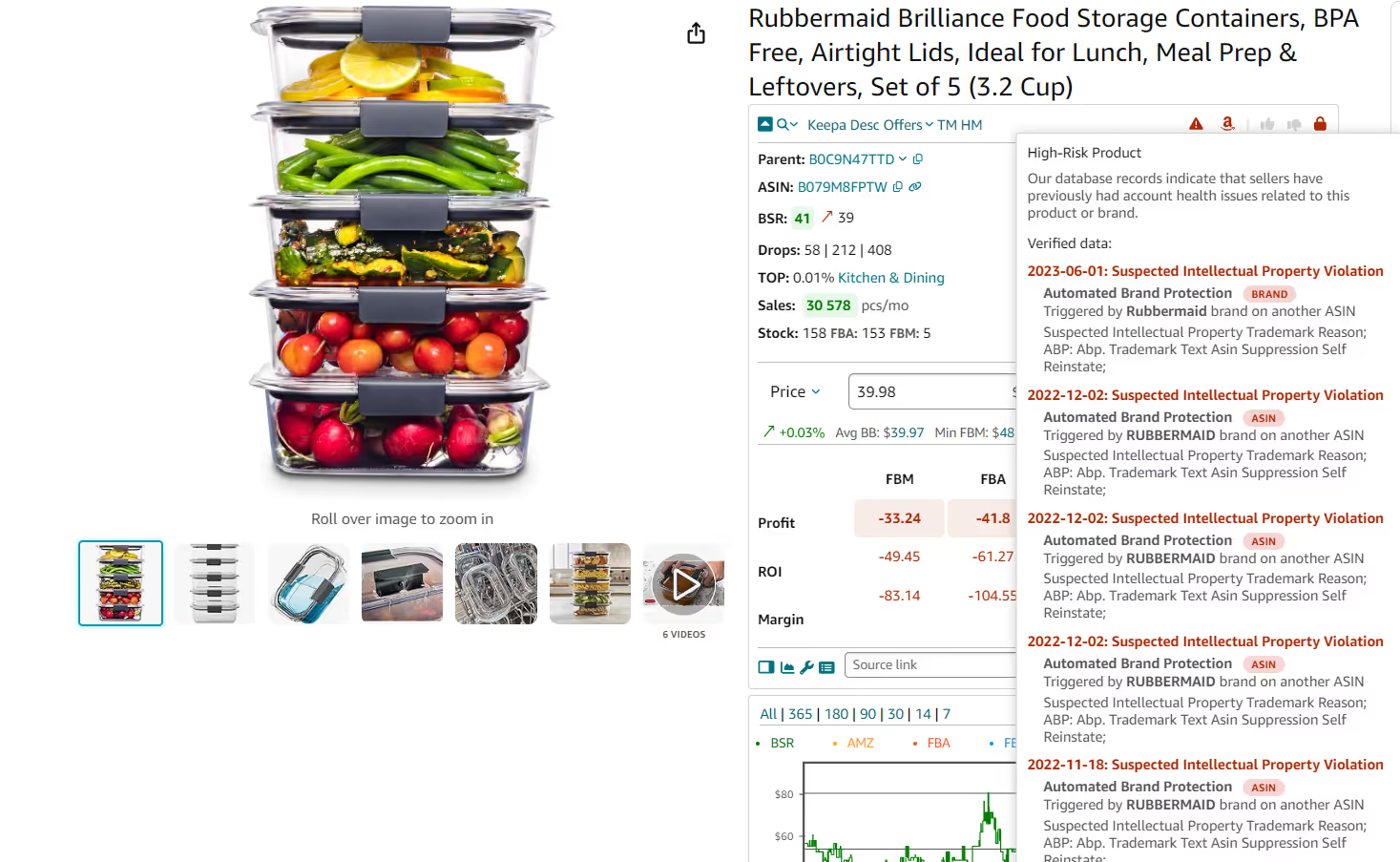
- Why it’s important
Avoids legal issues or account suspensions due to unauthorized resale or Amazon policy violations.
Key risks to avoid
- IP complaints
Selling without brand approval.
- Other Amazon policy violations:
- Suspected Intellectual Property Violations;
- Received Intellectual Property Complaints;
- Product Authenticity Customer Complaints;
- Product Condition Customer Complaints;
- Food and Product Safety Issues;
- Listing Policy Violations;
- Restricted Product Policy Violations;
- Customer Product Reviews Policy Violations;
- Other Policy Violations;
- Regulatory Compliance.
Step 8. Spot hidden risks and challenges
- What to do
Review Alerts and Flags for issues like meltable, fragile, or heavy and bulky products. Check if Amazon is a seller.

- Why it’s important
Helps you account for extra costs and logistical challenges.
Key flags to watch
- Amazon is a seller (red “A” icon)
Competing with Amazon for the Buy Box is extremely challenging due to its price advantages, faster fulfillment, and higher Buy Box share.
Products exceeding standard size/weight limits incur higher storage and shipping fees in Amazon warehouses. Increased fulfillment costs, reduced profit margins, and potential delivery delays for FBA orders.
Fragile items are prone to breakage during shipping, leading to higher return rates and customer dissatisfaction. Packaging them to Amazon’s standards may also involve additional costs. Increased operational costs and reduced profits due to returns and handling issues.
Meltable inventory (e.g., chocolates, candles) is only accepted in Amazon fulfillment centers from October 16 to April 14, limiting your selling window. Seasonal restrictions reduce availability and potential sales, making inventory management more complex.
Hazardous materials (e.g., lithium batteries, perfumes) require special approvals and compliance with strict regulations for storage, shipping, and sale. Increased regulatory hurdles, additional documentation, and potential approval delays.
Products in the Sexual Wellness category require Amazon approval and cannot feature explicit imagery. They also face advertising restrictions. Lower visibility due to advertising limitations and additional packaging requirements for discreet delivery.
- Generic brand (red GB icon)
Amazon doesn’t allow sellers to list their offers on unbranded products or generic listings, limiting your ability to compete.
Step 9. Estimate potential sales and revenue
- What to do
Use the Sales Estimator to calculate monthly unit sales and revenue for the product if you join the listing.
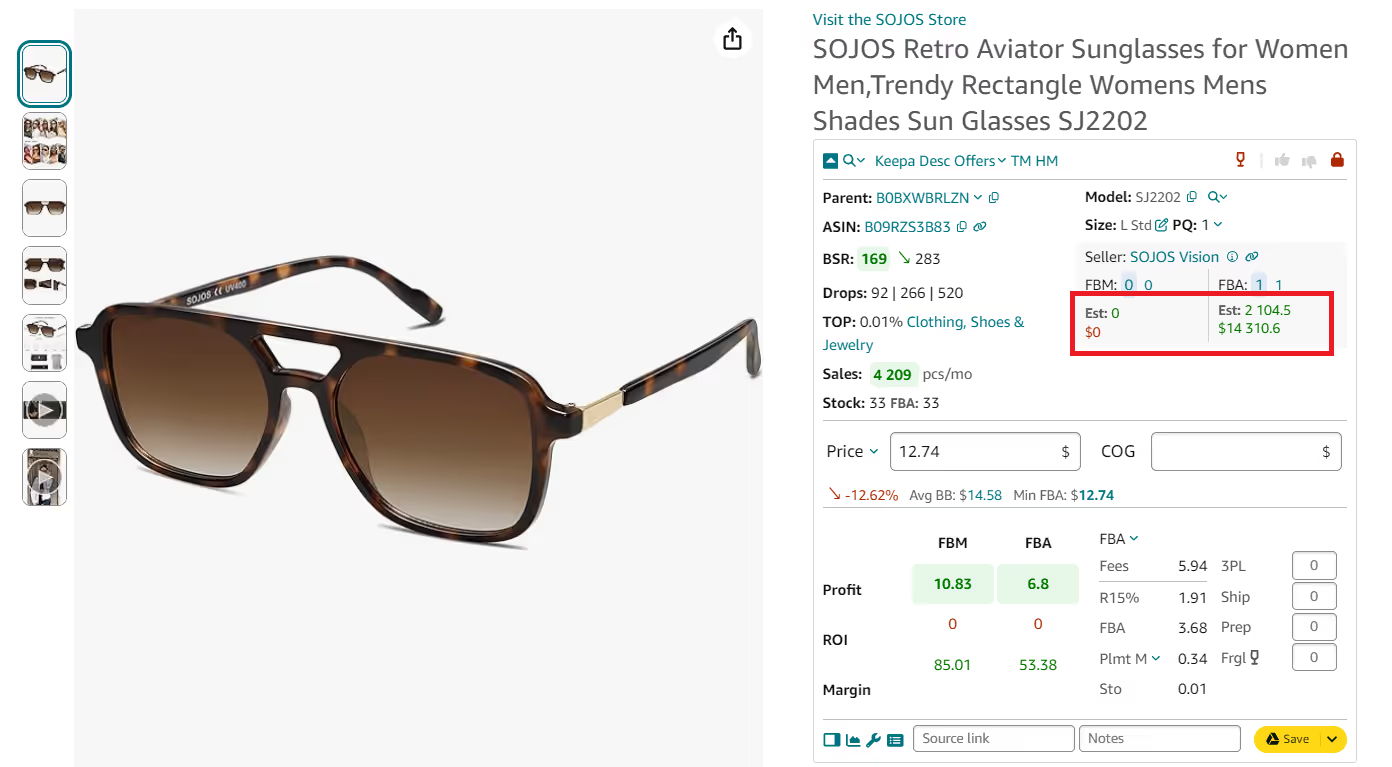
- Why it’s important
Helps evaluate if the product meets your sales and profit expectations.
Key figures
- Estimated sales (Est)
Monthly units sold.
- Revenue
Predicted earnings in marketplace currency.
Step 10. Calculate profitability and fees
- What to do
Use the FBM&FBA profit calculator to analyze product profit, ROI, and margin.
- Enter the Cost of Goods Sold (COG)
To calculate profitability, you must enter COG (product price at the supplier) in the COG field.
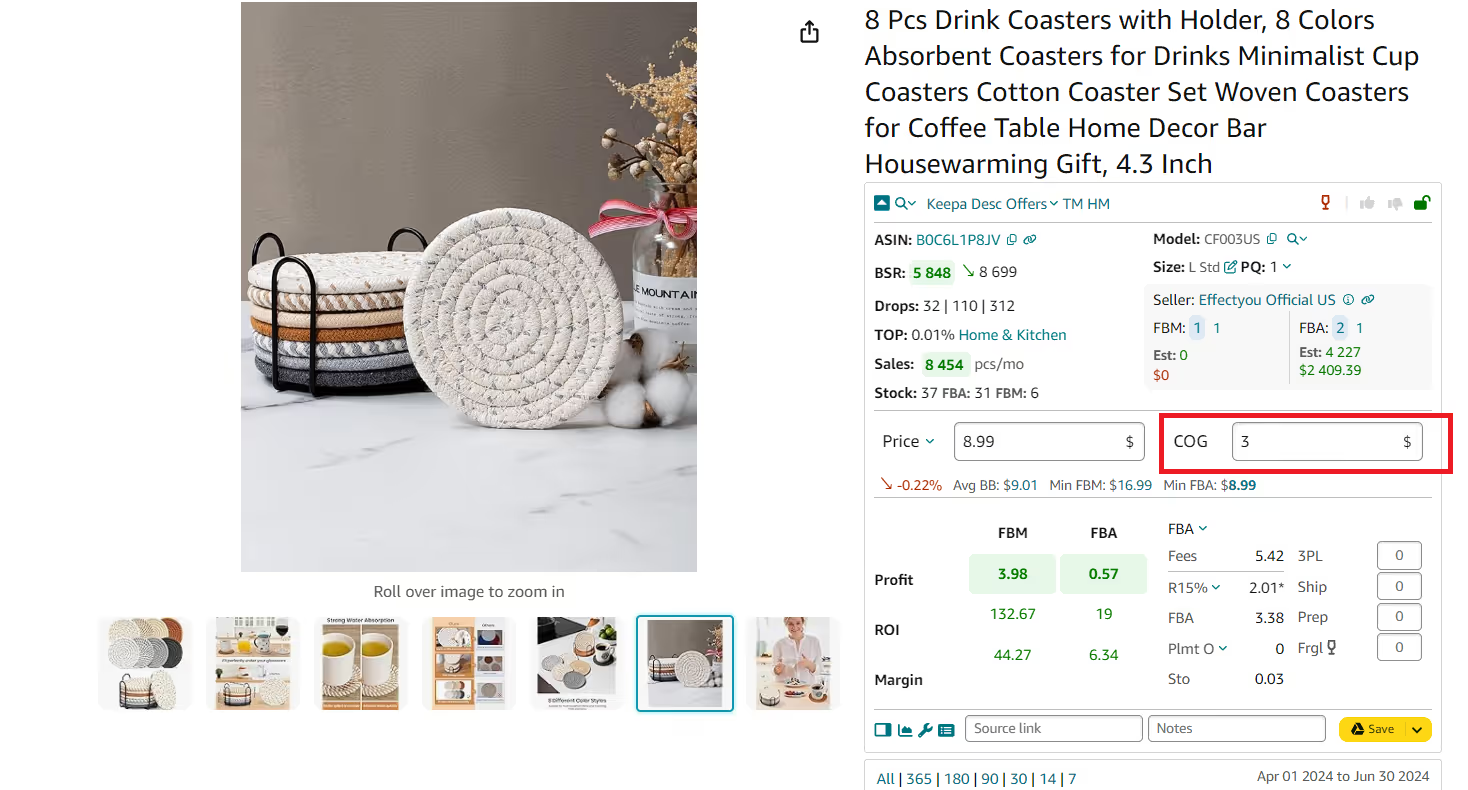
- Switch between FBA and FBM fees
FBM and FBA Calculator shows total Amazon fees, including referral fees (R15%), FBA fees, Inbound Placement Service Fees (Plmt), and monthly storage fees (Sto). You can switch between the FBA and FBM fees.
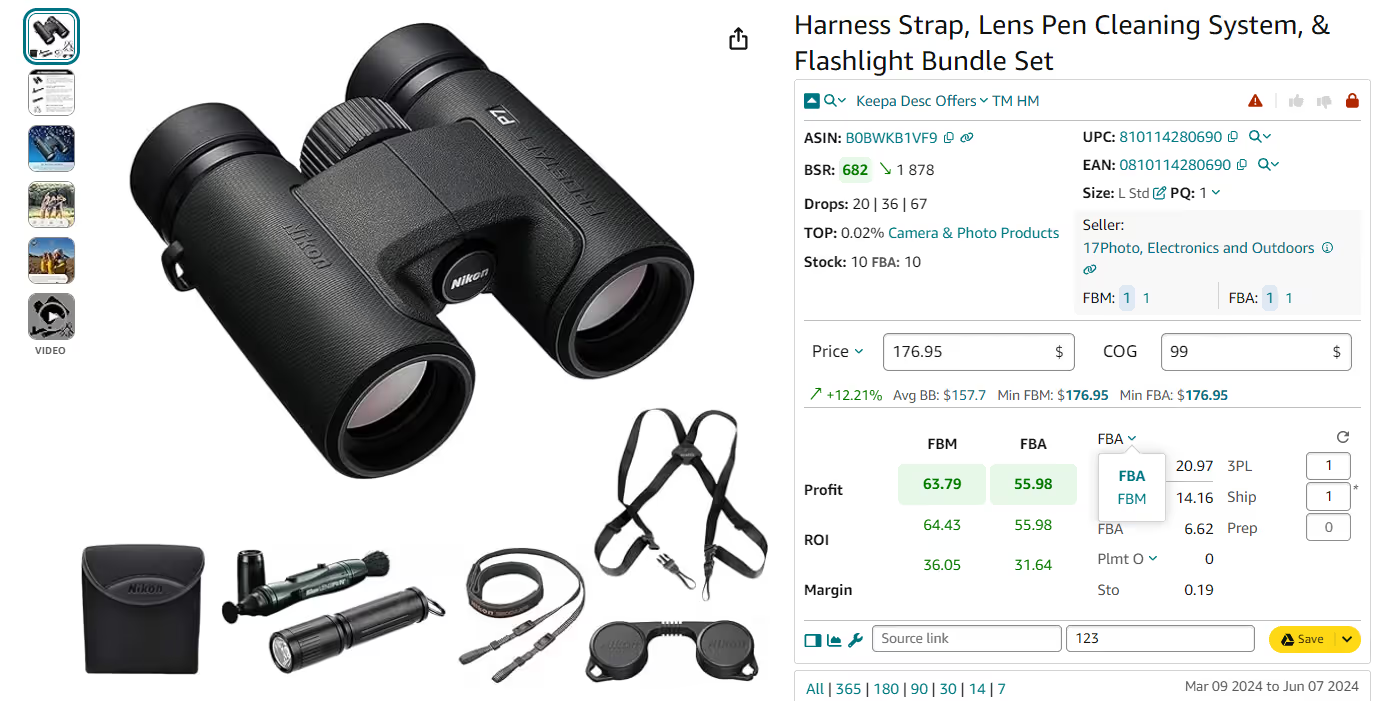
Factor in additional costs
- Logistics costs
FBM and FBA Calculator allows FBM sellers to calculate third-party logistics costs (Ship + Prep + Frgl), and FBA sellers - shipping per unit from the supplier to the Amazon fulfillment center. You can also configure logistics costs in your Seller Assistant personal account.
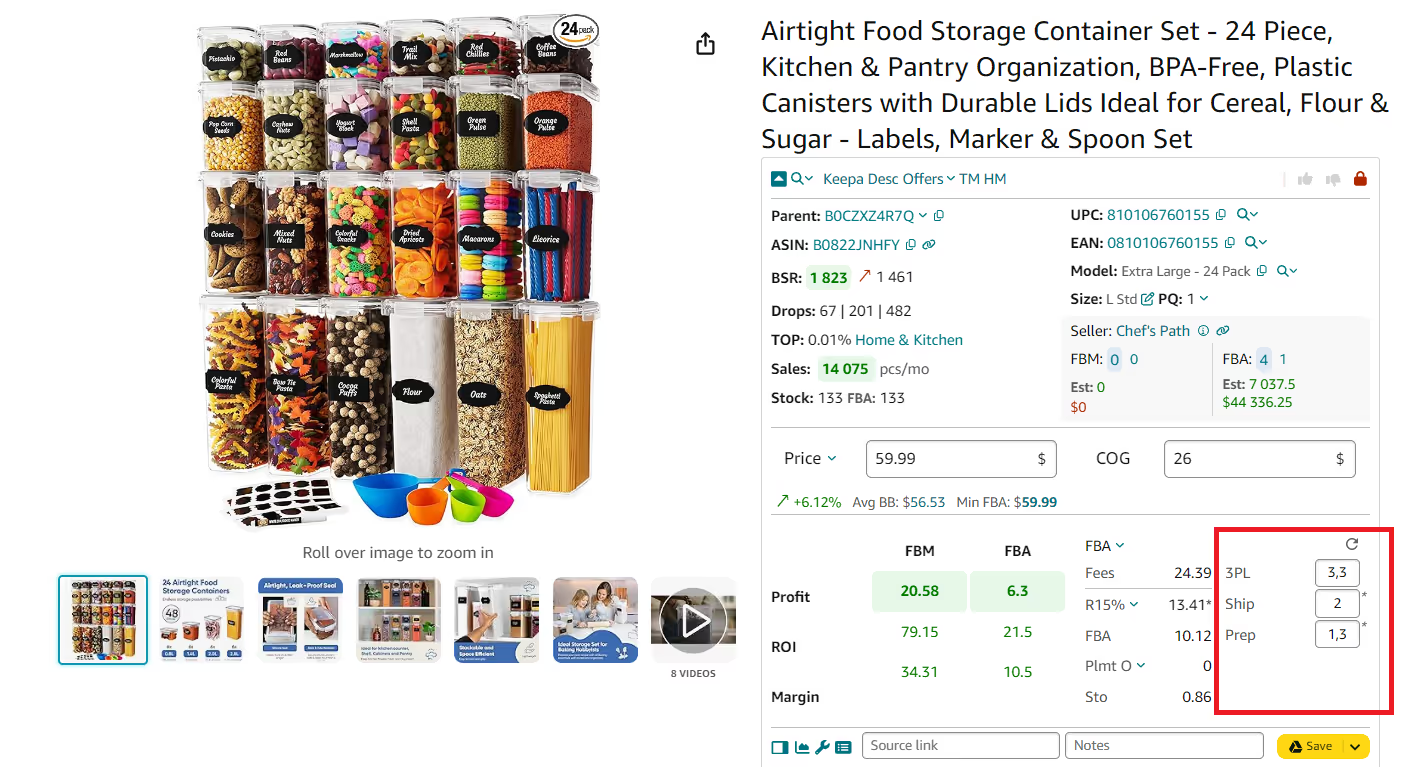
- Sales tax
Seller Assistant calculates sales tax if applicable. To calculate sales tax enter COG, click it, and switch the “Sales Tax” toggle in the pop-up. You can configure it in your Seller Assistant personal account.
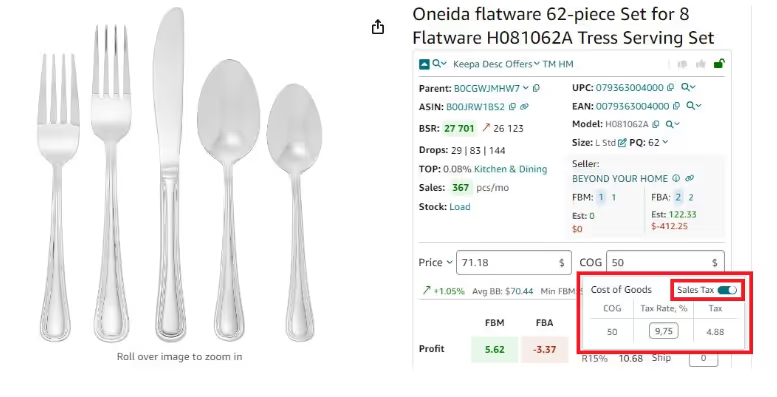
- VAT (for non-U.S. sales)
To calculate VAT, select your target marketplace in Seller Assistant personal account, enter COG, click it, and switch the “VAT” toggle in the pop-up. Seller Assistant will calculate your VAT. You can configure it in your Seller Assistant personal account.
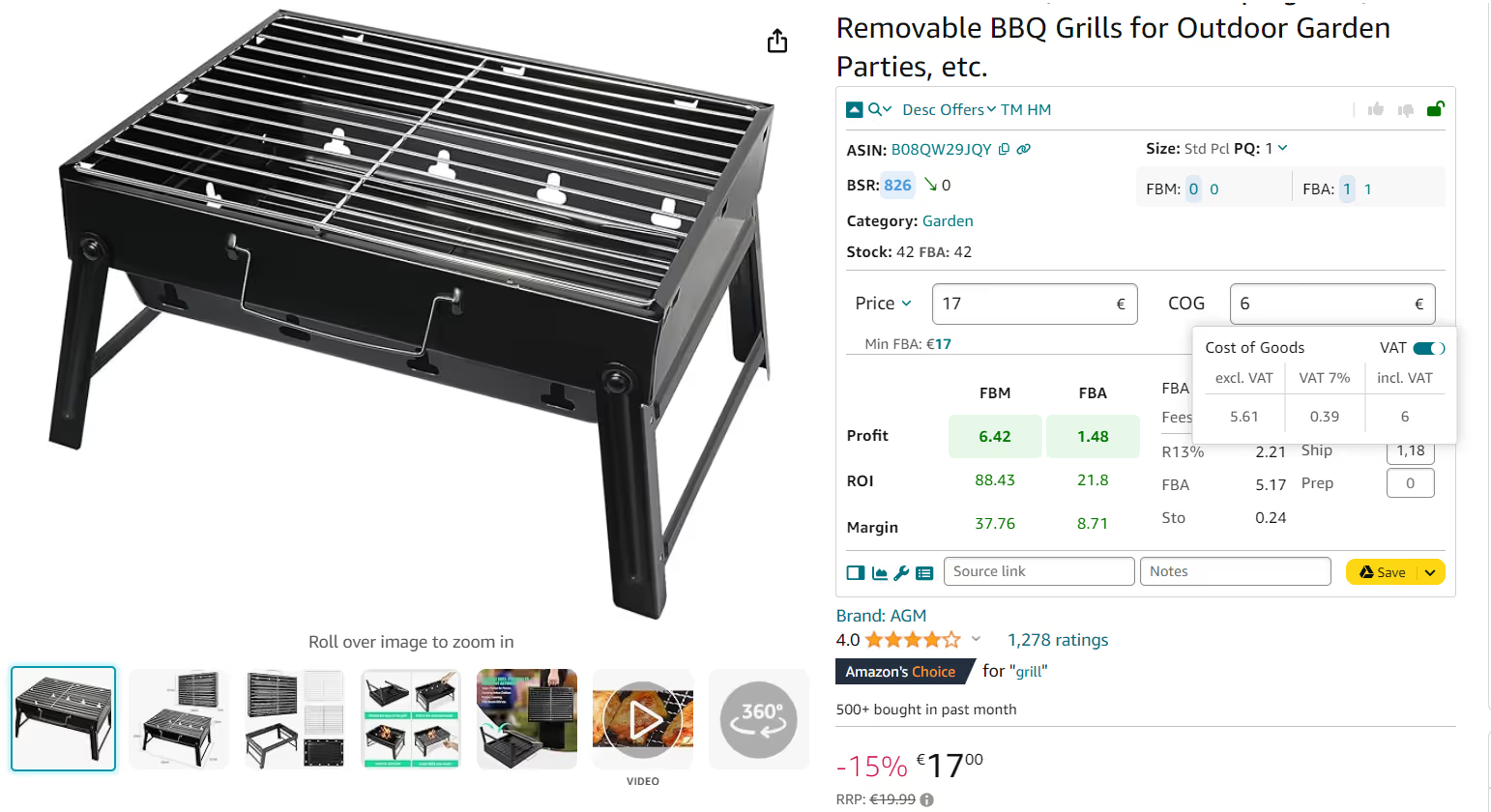
- Estimate your profitability
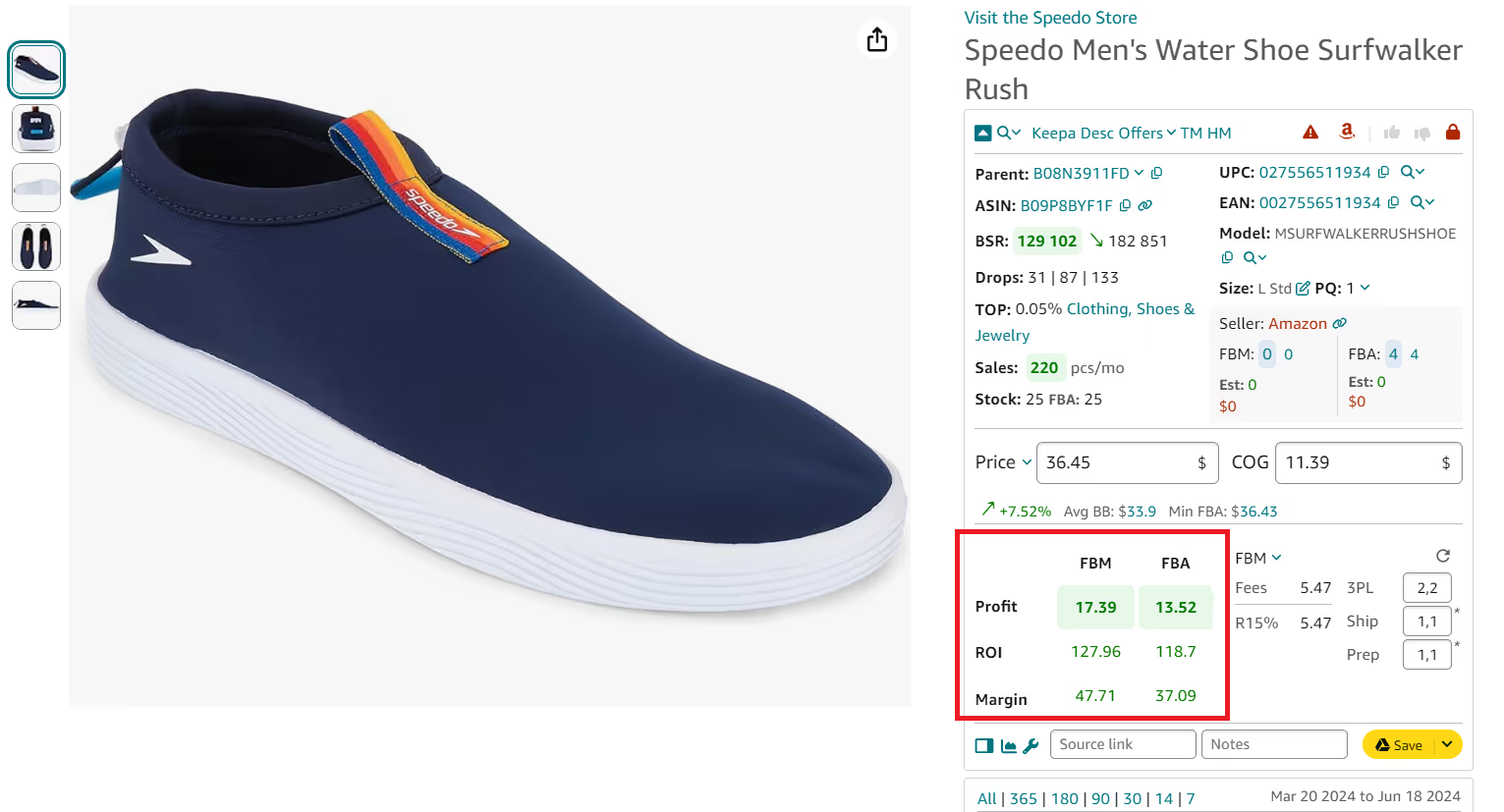
Profitability benchmarks
- ROI
Aim for over 20%.
- Margin
Healthy margins typically exceed 15%.
- Why it’s important
Accurate profitability calculations ensure you understand the true costs and potential profits, helping you set competitive prices while maintaining healthy margins.
FBM and FBA Calculator metrics explained
Profitability
- Profit
Profit is calculated as the selling price minus COG (Cost of Goods Sold, configurable), referral fees, FBA fees (if applicable), monthly storage fees sales (if applicable), tax and VAT (if applicable), and logistics (3PL) costs (if applicable).
- ROI
ROI (Return on Investment) is the profitability of investment expressed as a percentage. ROI is calculated as profit divided by COG, sales tax, and 3PL costs and multiplied by 100%.
- Margin
The Margin shows the profit percentage generated by sales. It is calculated as profit divided by price and multiplied by 100%.
Fees
- R15%
R15% is the Amazon referral fee charged for each unit sold. The fee varies depending on the category and the product sales price for some categories, but typically it’s 15%. Calculated automatically.
- FBA fees
FBA fees apply to sellers who use Fulfillment by Amazon. Amazon charges multiple different FBA fees for picking, packing, shipping orders, and customer service. Calculated automatically.
- Inbound placement service fees
The FBA inbound placement service fee is the cost of spreading inventory across Amazon’s fulfillment centers close to customers. Seller Assistant shows inbound placement service fees in the Plmt line. In the drop-down, you can select the type of the inbound placement service fee: minimal, partial, or Amazon-optimized shipment split.
- Storage fees
Storage fees are monthly costs of storage per unit in Amazon’s warehouses. Calculated automatically.
- VAT
Seller Assistant supports VAT calculation and European VAT. You can select your VAT scheme — no VAT, standard VAT rate, reduced VAT rate, non-registered VAT for UK sellers, and VAT on fees for European sellers who sell on Amazon US or Canada. Incoming VAT for the cost of goods is supported.
Logistics
- 3PL
3PL is third-party logistics costs — (Ship + Prep + Frgl). Configurable.
- Shipping
Shipping is the cost of shipping per unit from the supplier to the Amazon fulfillment center. Configurable.
- Prep center fees
The preparation center is a service provider preparing your inventory for fulfillment according to Amazon standards. Prep center fees vary depending on which prep center you use. Configurable.
Step 11. Review product pricing
- What to do
Compare current Buy Box price, 90-day average Buy Box price, and minimum FBA/FBM prices. Set your price accordingly.
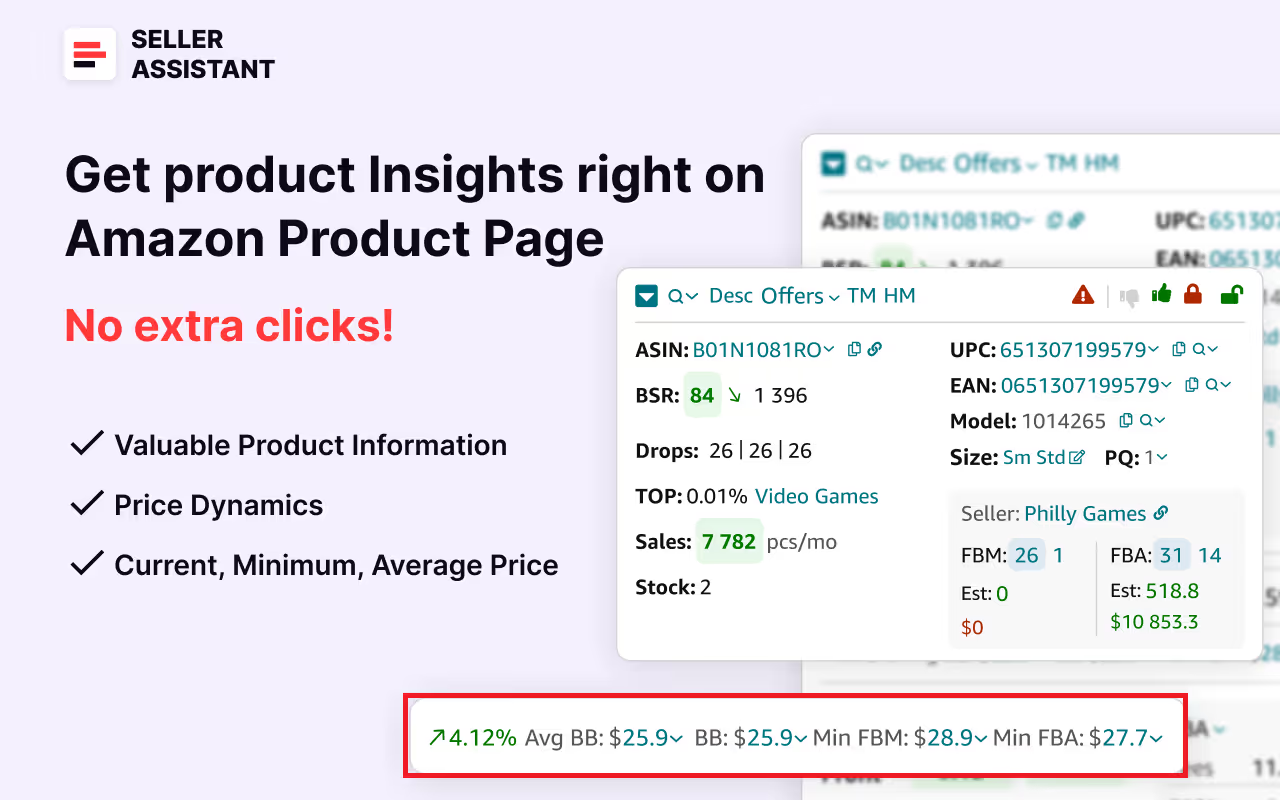
- Why it’s important
Competitive pricing improves your chances of winning the Buy Box.
Price indicators explained
- Average Buy Box
Average Buy Box is an average Buy Box price during 90 days.
- Minimum FBM
The lowest price offered by an FBM (self-fulfilled) seller.
- Minimum FBA
The lowest price offered by the FBA (Fulfillment by Amazon) seller.
Key insights
- Stable Buy Box price
Indicates less volatile competition.
- Frequent price drops
Suggest intense competition and lower margins.
Step 12. Research product variations
- What to do
Use the Variation Viewer to analyze sales trends, rating shares, and stock levels for all variations. Variations with the highest rating shares are best-sellers. To activate the Variation Viewer, click the Parent ASIN.
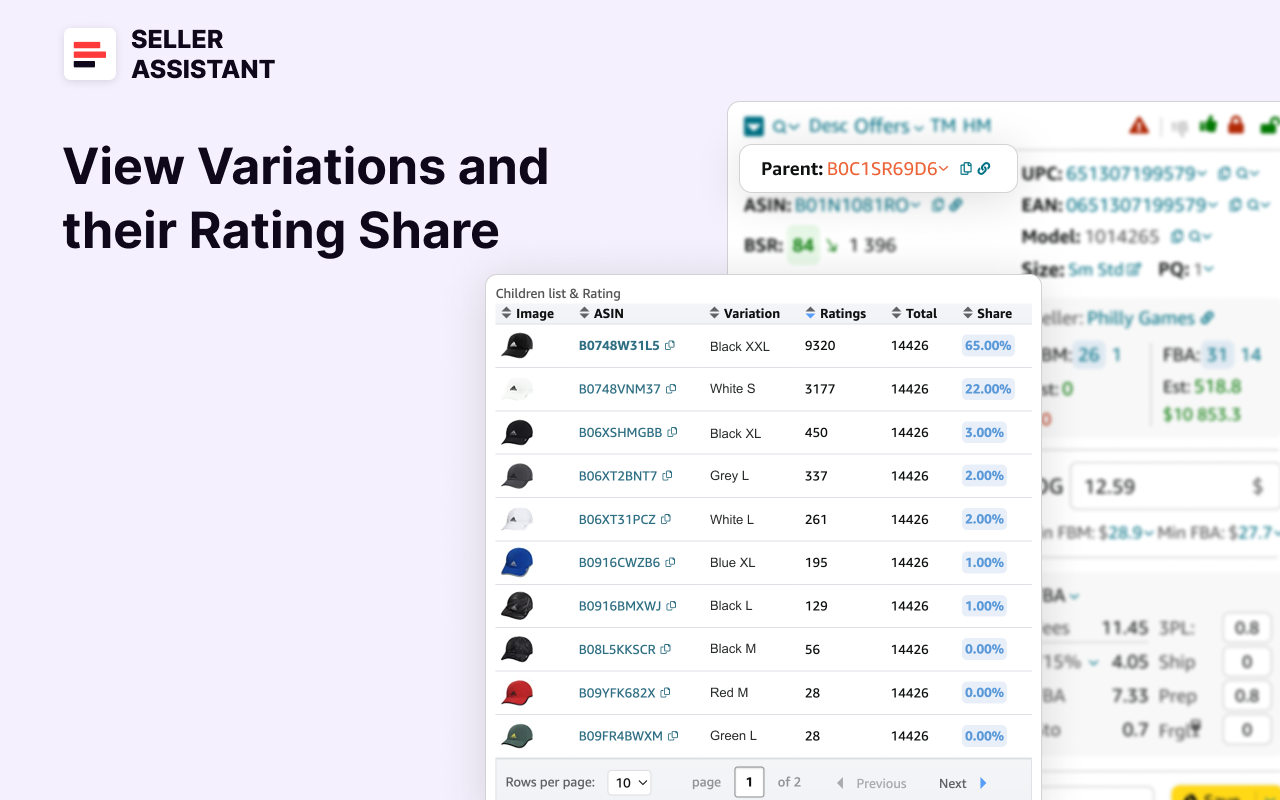
- Why it’s important
Identifies the most profitable variations to invest in.
What to focus on
- Rating share
Indicates best-selling variations.
- Out-of-stock variations
Present opportunities for better sales.
Step 13. Review product sales history
- What to do
Use the integrated Keepa charts in Seller Assistant to analyze a product’s sales history, including price trends, Best Sellers Rank (BSR) changes, and review patterns. The charts are located at the bottom of the Seller Assistant dashboard and provide interactive tools for detailed historical analysis.
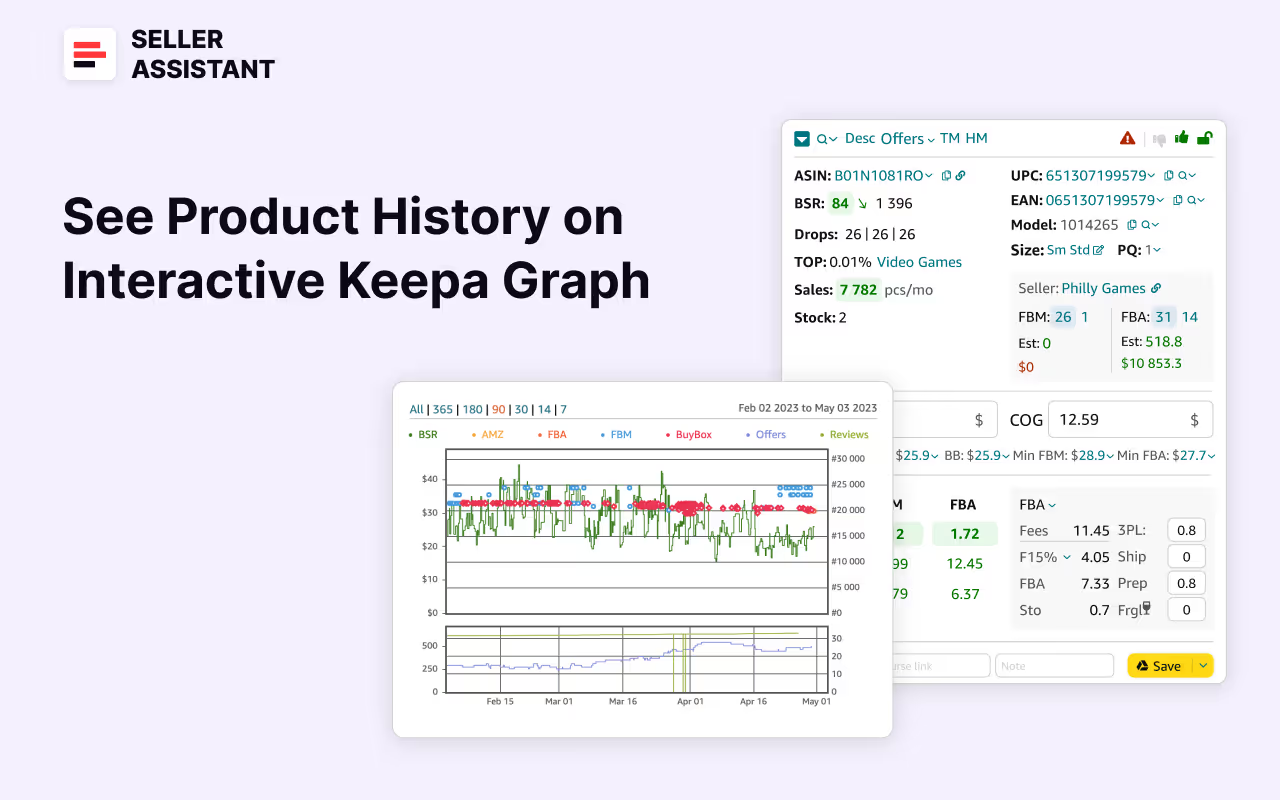
- Why it’s important
Reviewing sales history helps you understand a product’s long-term performance, pricing stability, demand consistency, and seasonal trends, ensuring you make informed sourcing decisions.
How to analyze Keepa charts in Seller Assistant
Understand the chart structure
- Upper chart
Displays price trends for the Buy Box, FBA, FBM, and when Amazon is a seller.
Tracks the product’s BSR over time.
- Lower chart
Shows the number of FBA and FBM sellers and reviews trends over specific periods.
- Adjust the time frame
Use the options above the chart to select a time frame (e.g., 7, 14, 30, 90, 180, or 365 days). Longer periods (90+ days) provide insights into trends and seasonal fluctuations.
Analyze sales trends
- BSR line
- A downward slope indicates improved sales (lower rank).
- An upward slope suggests declining sales (higher rank).
- Frequent sharp drops in BSR signal consistent sales spikes.
- Price stability
Check for fluctuations in the Buy Box price. Stable prices indicate less competition and consistent demand, while erratic changes suggest intense price wars.
- Identify seasonal patterns
Look for significant BSR or price changes during specific months or periods (e.g., summer or winter). Products with seasonal spikes may require specific inventory planning.
- Monitor seller activity
Review the lower chart to track the number of FBA and FBM sellers. A consistent number suggests a stable market, while frequent changes may indicate high turnover or competition.
- Evaluate reviews and ratings
Use the lower chart to see trends in customer reviews. Steady growth in reviews signals healthy demand, while sudden drops or negative reviews may highlight quality or satisfaction issues.
Key insights from Keepa charts
- Price trends
Helps identify stable pricing periods or detect frequent price wars.
- Sales velocity
Use BSR patterns to estimate how often the product sells.
- Market stability
Analyze seller activity to understand competition intensity.
- Seasonality
Spot seasonal spikes or lulls for better inventory planning.
Step 14. Save and organize research data
- What to do
Add Notes and supplier links, save likes/dislikes
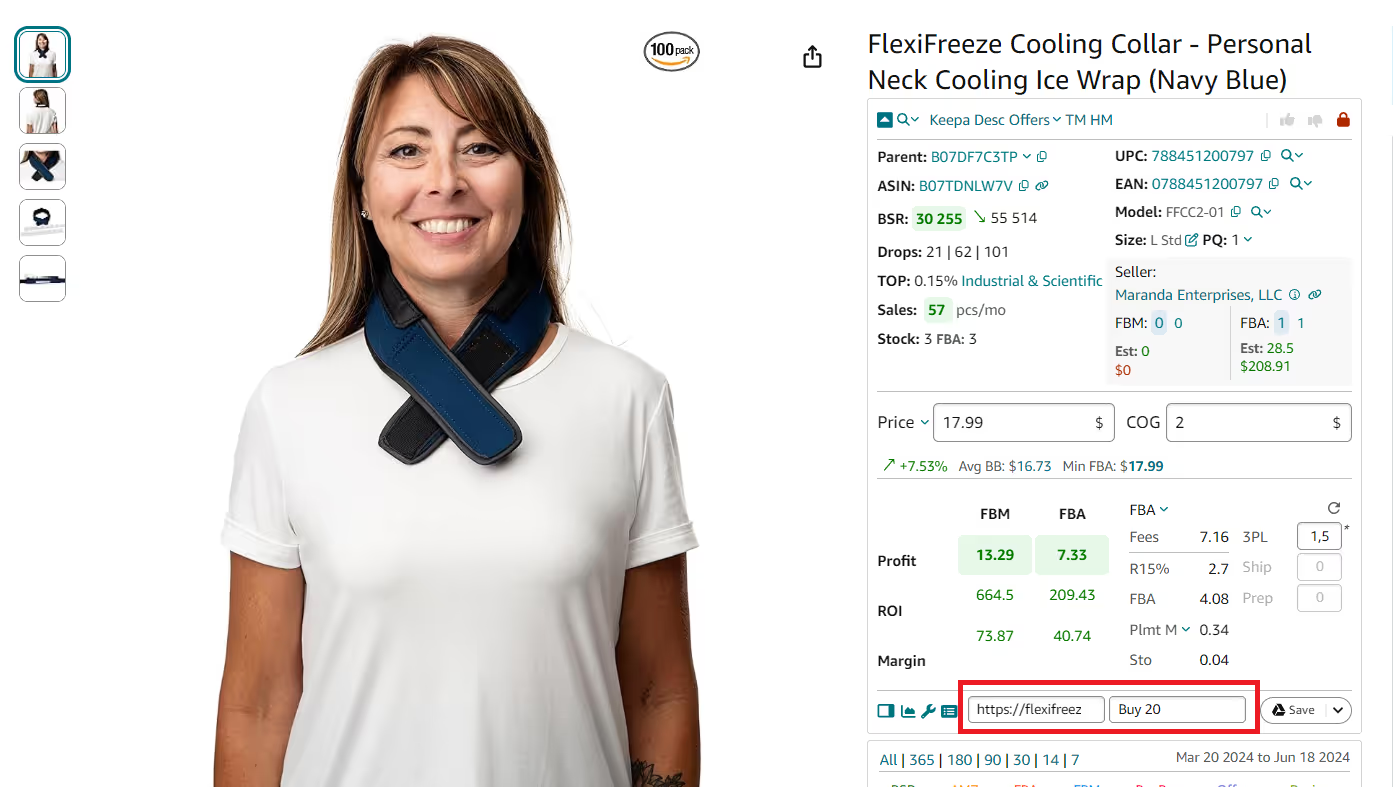
Export data to Google Sheets for analysis or sharing.
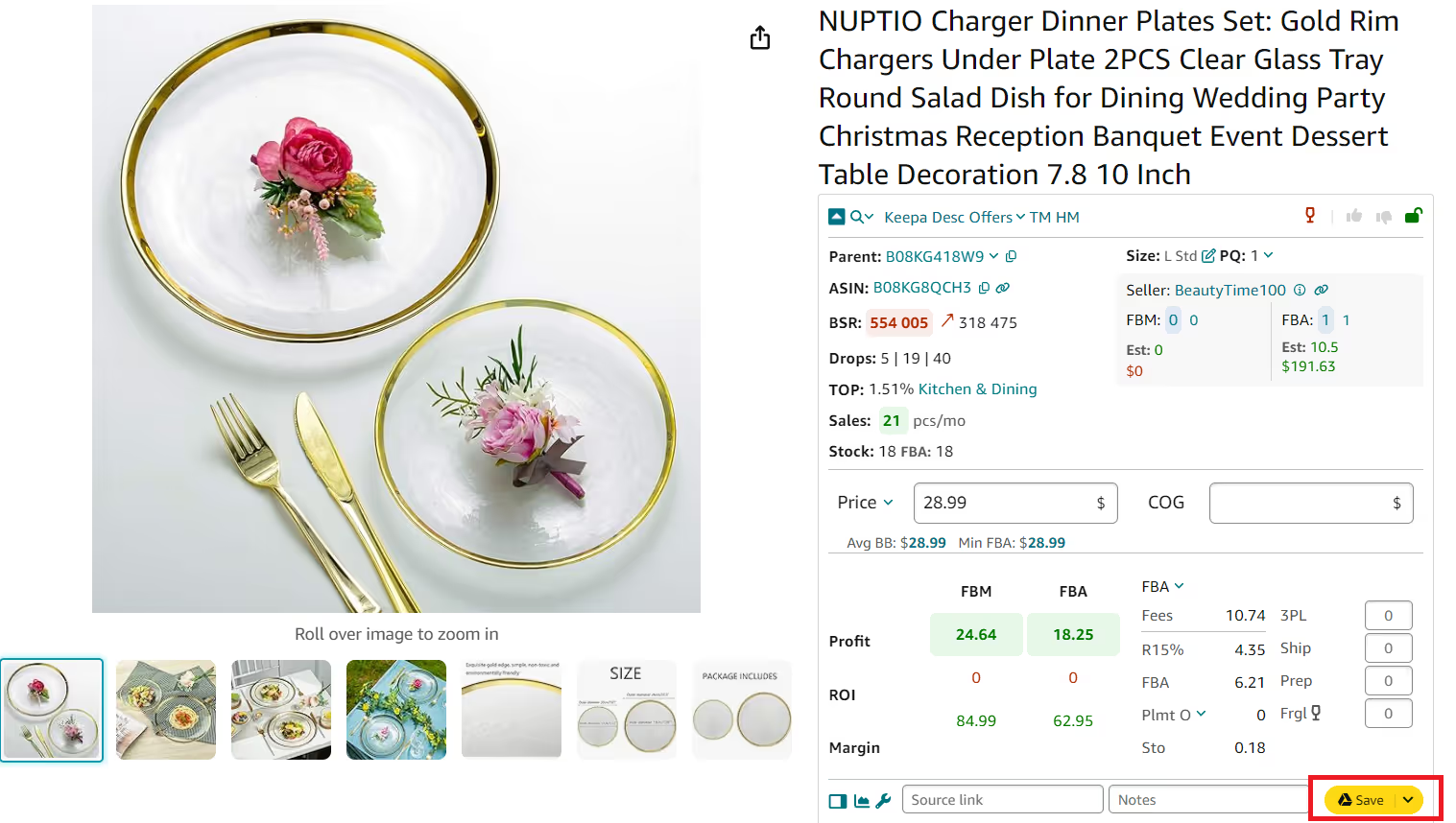
- Why it’s important
Keeps your research organized and accessible for better decision-making.
Key actions
- Custom Notes
Track observations and ideas.
- Google Sheets export
Allows deeper analysis and collaboration.
How to Do Supplier Research with Side Panel View?
When you do product research, you identify products with a good sales potential, as described above. Then, you must find a supplier that offers it cheap. You must match the supplier’s item to Amazon and make sure it’s exactly the same, and then calculate profitability to see if it’s a good deal.
If you research online arbitrage or dropshipping products, the best tool for supplier research is Seller Assistant’s Side Panel View. Side Panel View is a feature that allows you to see most important Amazon product information directly on any website as a side panel. This lets you do product research directly on the supplier page or any other website side-by-side, without needing to switch between tabs.
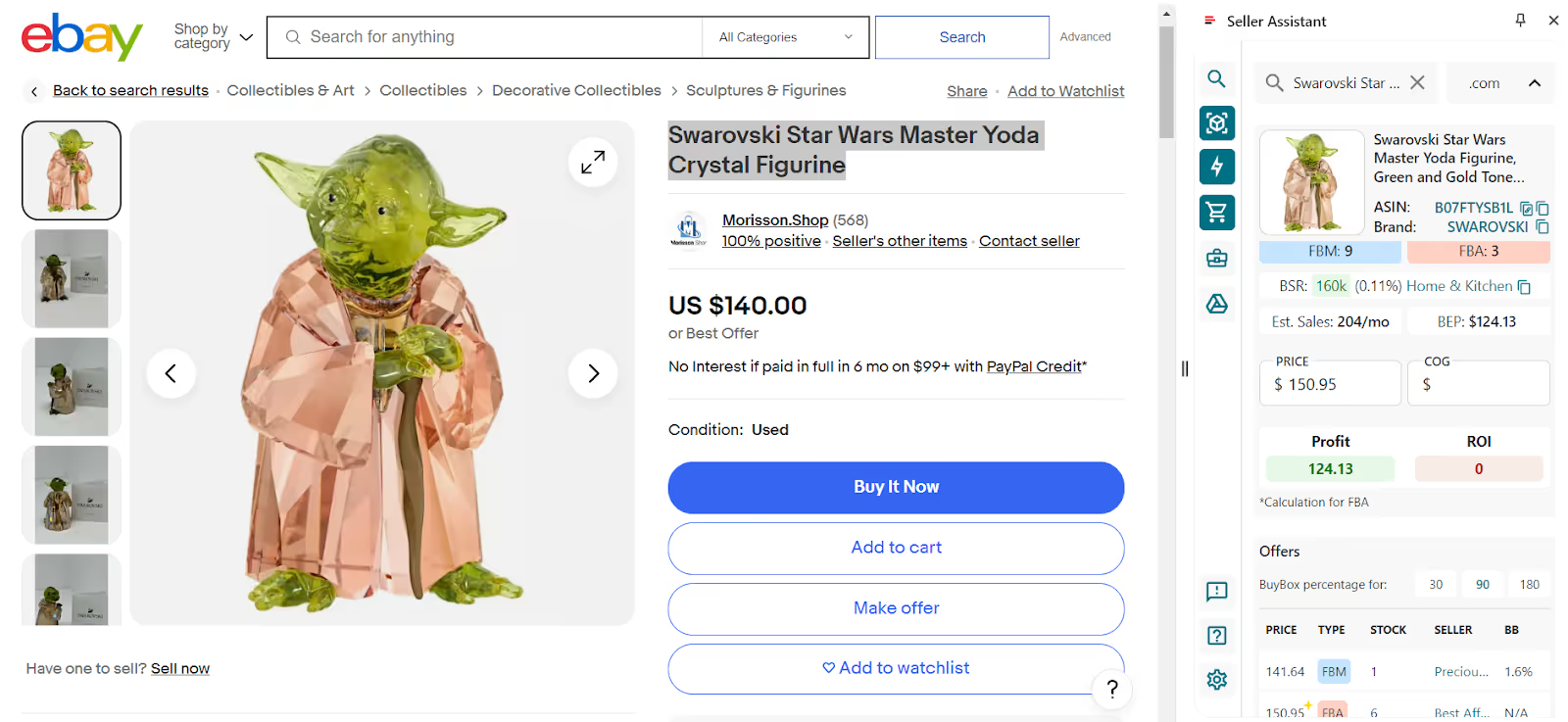
It shows all product identification and details, sales performance metrics, pricing and Amazon fees and lets you calculate profitability data, break-even point, product restrictions and flags, competitor offers, Buy Box share by competitor, best-selling variations, etc.
Supplier research step-by-step
Step 1. Use Lookup Links or navigate to a supplier website
- What to do
Use Lookup Links in Seller Assistant Extension to search for products on platforms like Google, Walmart, Alibaba, and others.
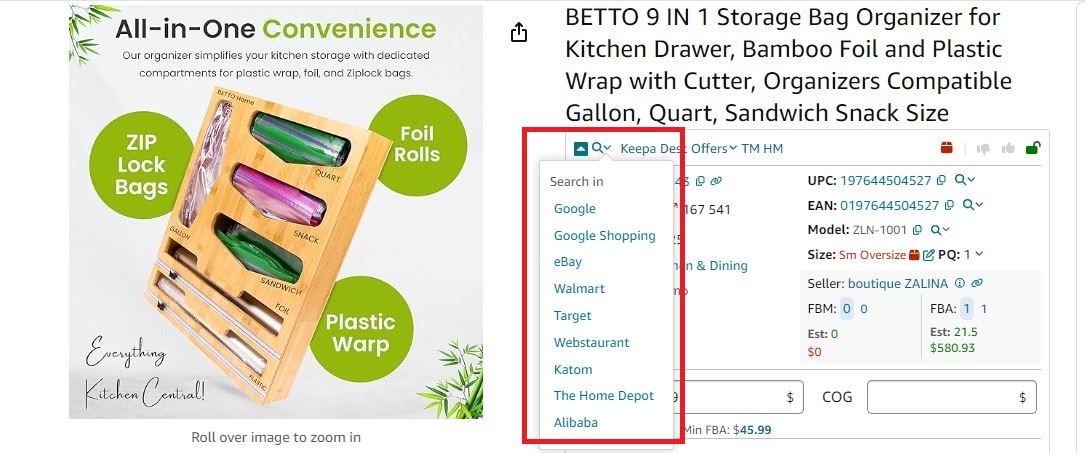
If you already know a supplier, navigate to their website.
- Why it’s important
This step helps you locate potential suppliers or retailers that match your product requirements.
Step 2. Activate Side Panel View
- What to do
Click the Extensions icon to the right of your Chrome address bar to access Side Panel View
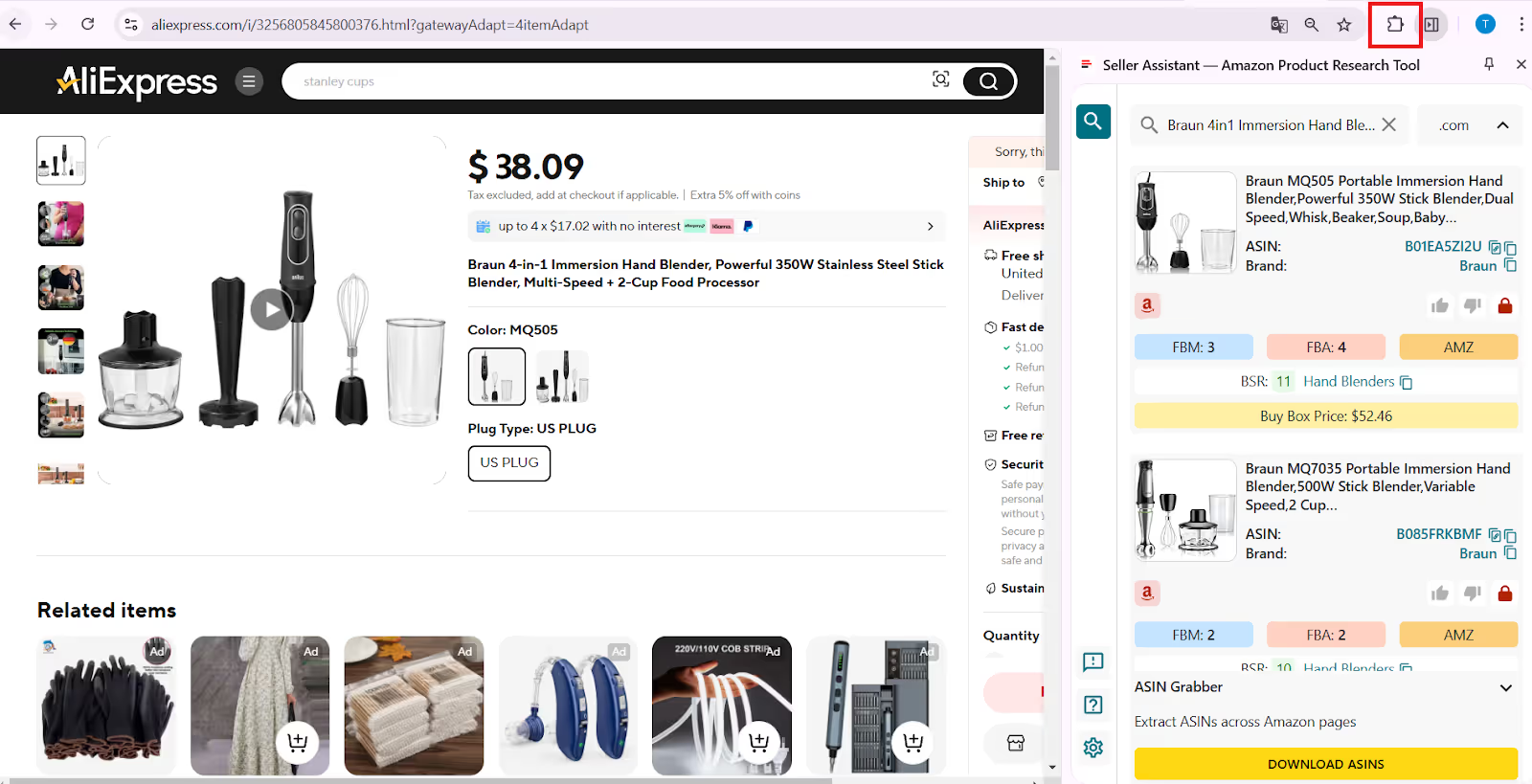
- Side Panel View will appear as a side panel on the right side of your screen.
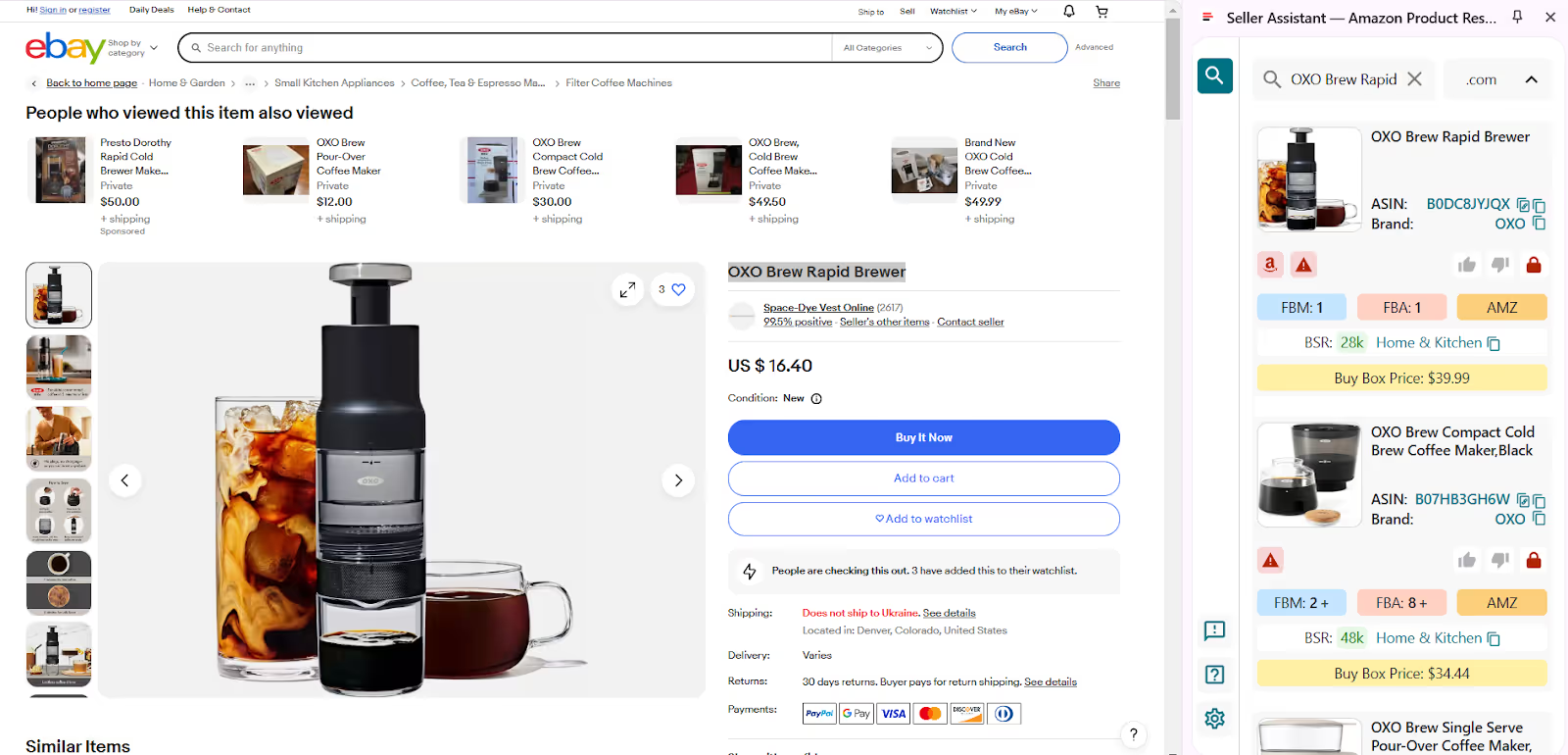
- Why it’s important
Side Panel View allows you to view essential Amazon product metrics while researching on supplier websites, ensuring efficient side-by-side comparison.
Step 3. Match supplier products with Amazon listings
- What to do
On the supplier website, Side Panel View automatically matches the supplier product with Amazon listings based on the page title or search terms. Scroll through the results to explore all matching products.
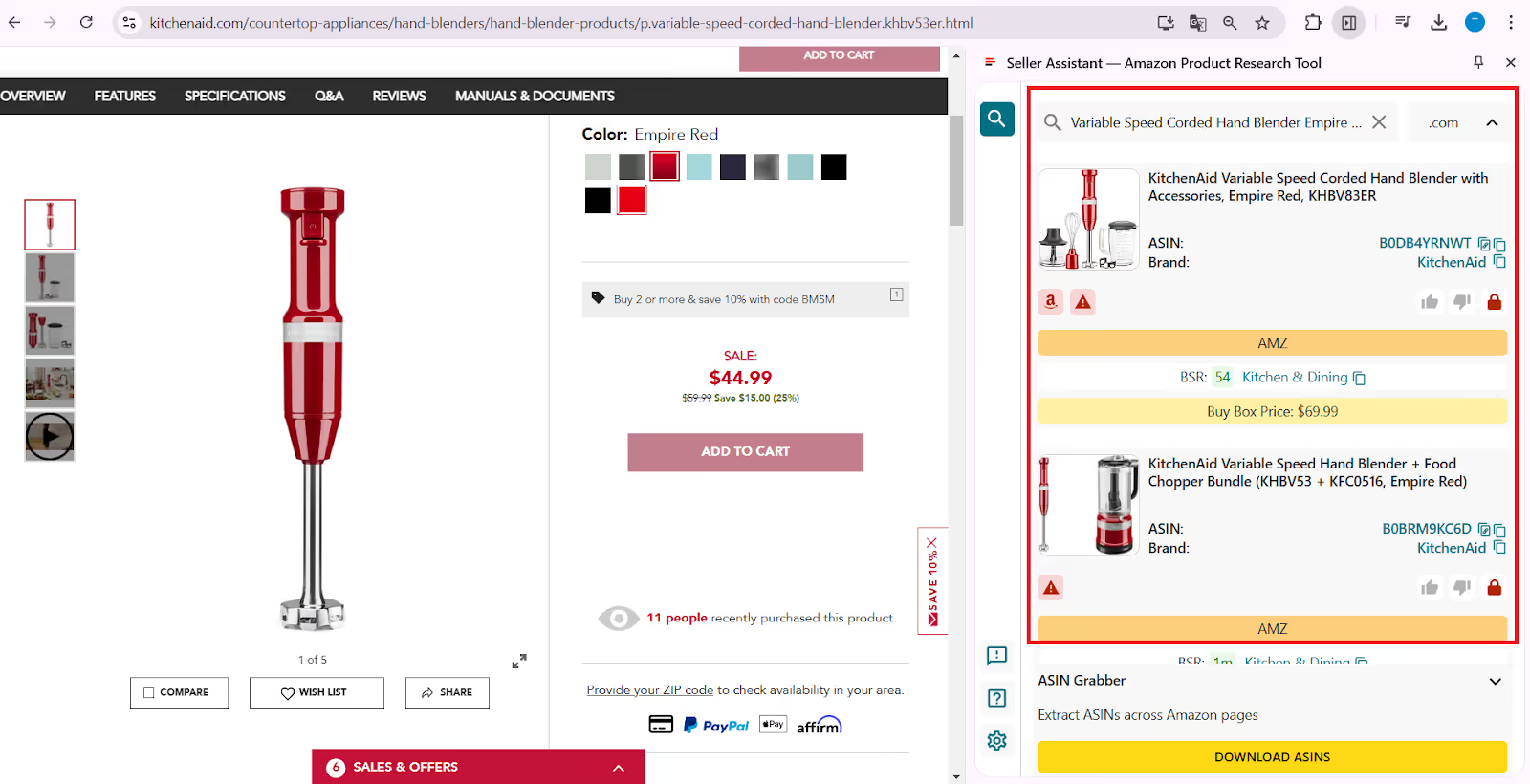
- Why it’s important
This feature ensures that you identify the exact product sold on Amazon and evaluate its viability as a potential deal.
Step 4. Research individual products in depth
- What to do
For detailed research, click the Product Details icon or product image in Side Panel View.
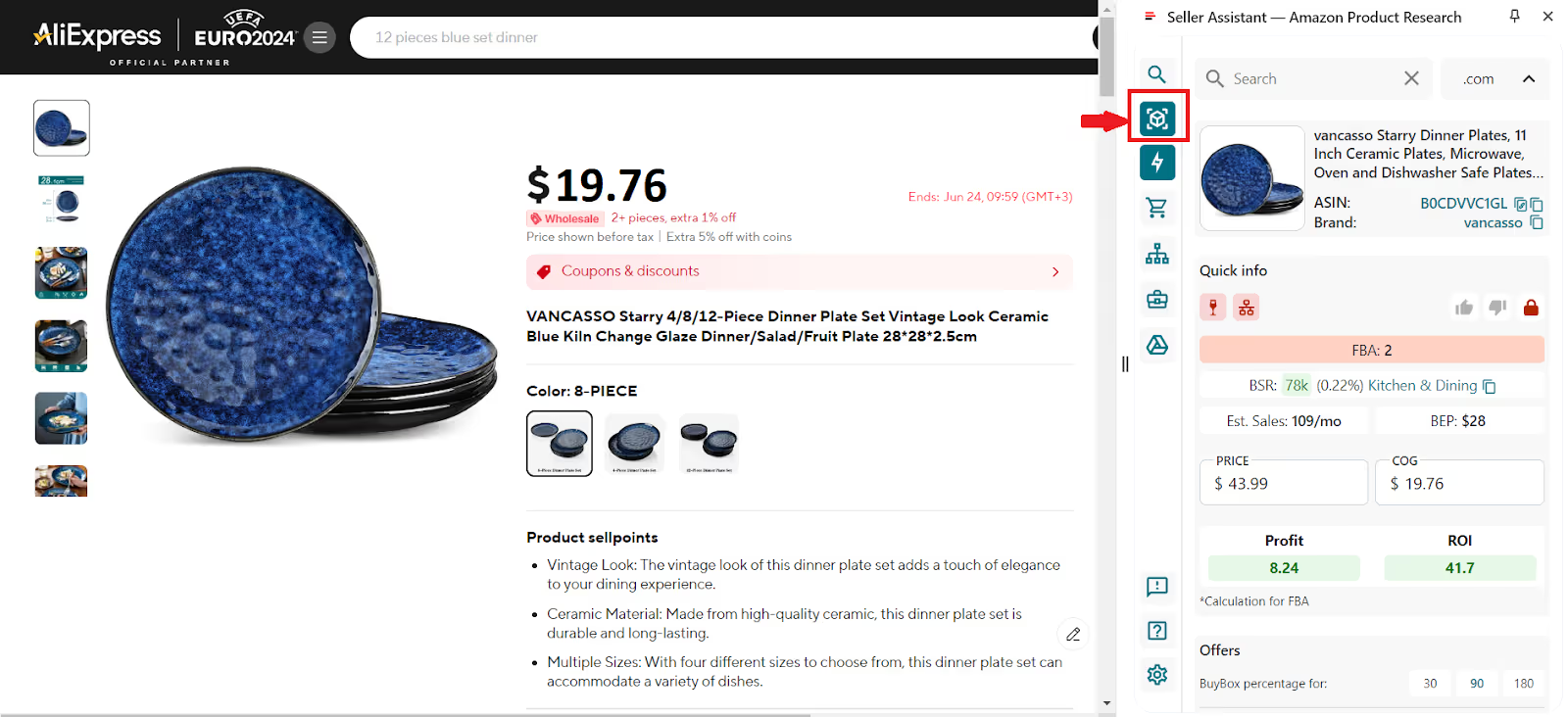
This provides access to:
- Product performance metrics like Top category rank, BSR drops, and estimated sales.
- Alerts
- Amazon seller count
- Buy Box metrics
- Break-even point (BEP)
- Profitability calculations.
- Why it’s important
Detailed product research helps you evaluate whether a product is viable for resale, ensuring you account for profitability, competition, and risks.
Step 5. Assess supplier viability alongside product metrics
- What to do
Compare supplier pricing, availability, and terms with the Amazon product’s sales metrics in Side Panel View. Consider profitability, competition, and risks before proceeding.
- Why it’s important
Ensures that your supplier offers competitive terms, and the product is profitable based on Amazon’s sales data.
Step 6. Download ASINs and metrics for further analysis
- What to do
Scroll through the results in Side Panel View and click the “Download ASINs” button to save all scrolled results into an Excel file. The file includes key metrics for each matched product.
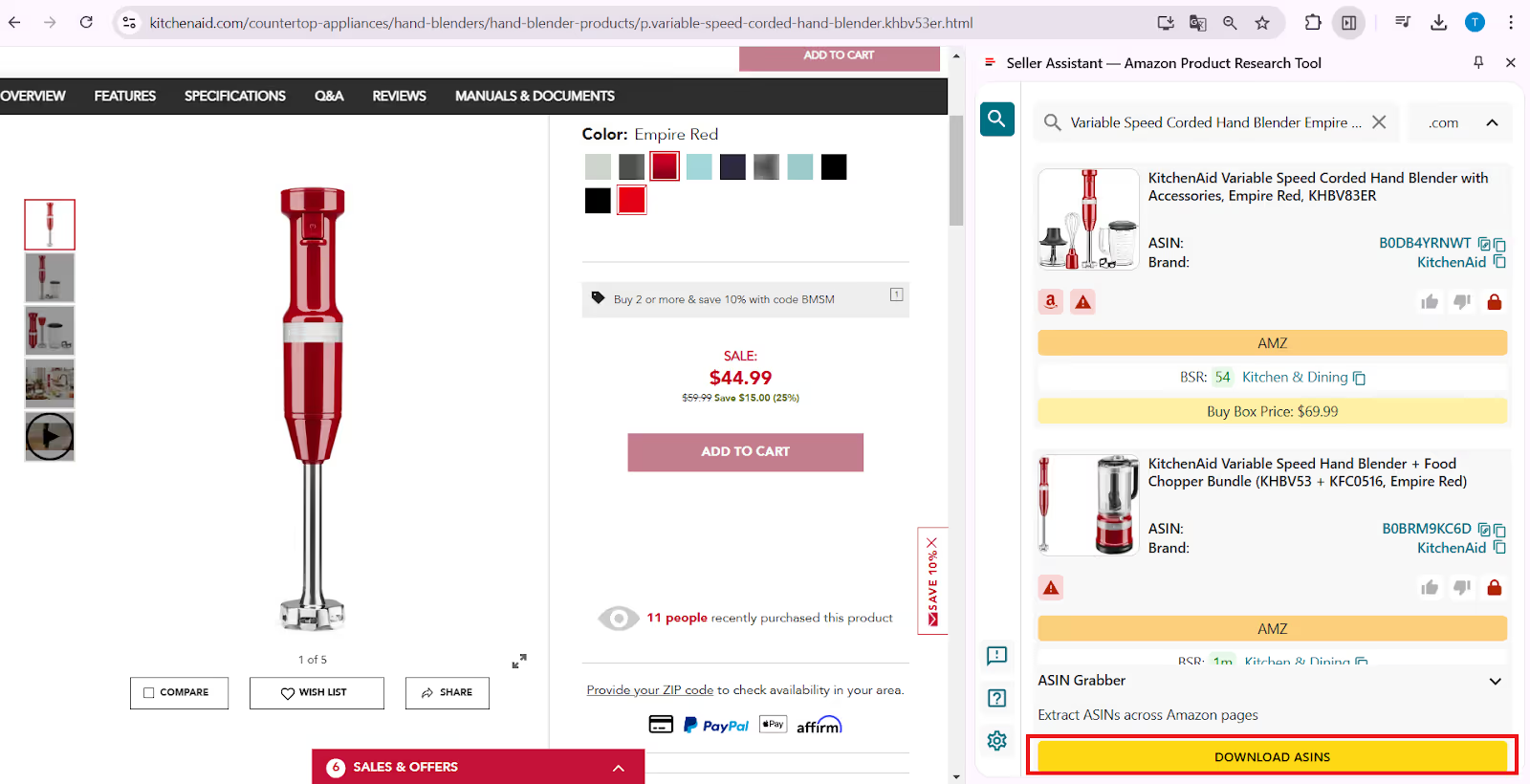
- Why it’s important
Downloading ASIN data allows you to perform bulk analysis, organize product research, and compare multiple suppliers.
How to Do Competitor Analysis with Storefront Widget?
If you're looking to discover new products or boost your sales, analyzing your competitors on Amazon is an invaluable strategy. By examining their storefronts, you can identify the categories and brands they focus on, understand their pricing strategies, and apply these insights to sell the same successful products in your store. Seller Assistant's Storefront Widget is a perfect tool that helps you complete this task.
Storefront Widget is a powerful competitor analysis tool that streamlines the process of researching Amazon storefronts. Seamlessly integrated into Amazon storefront pages, it offers an interactive and efficient way to evaluate competitor stores and uncover profitable product opportunities.
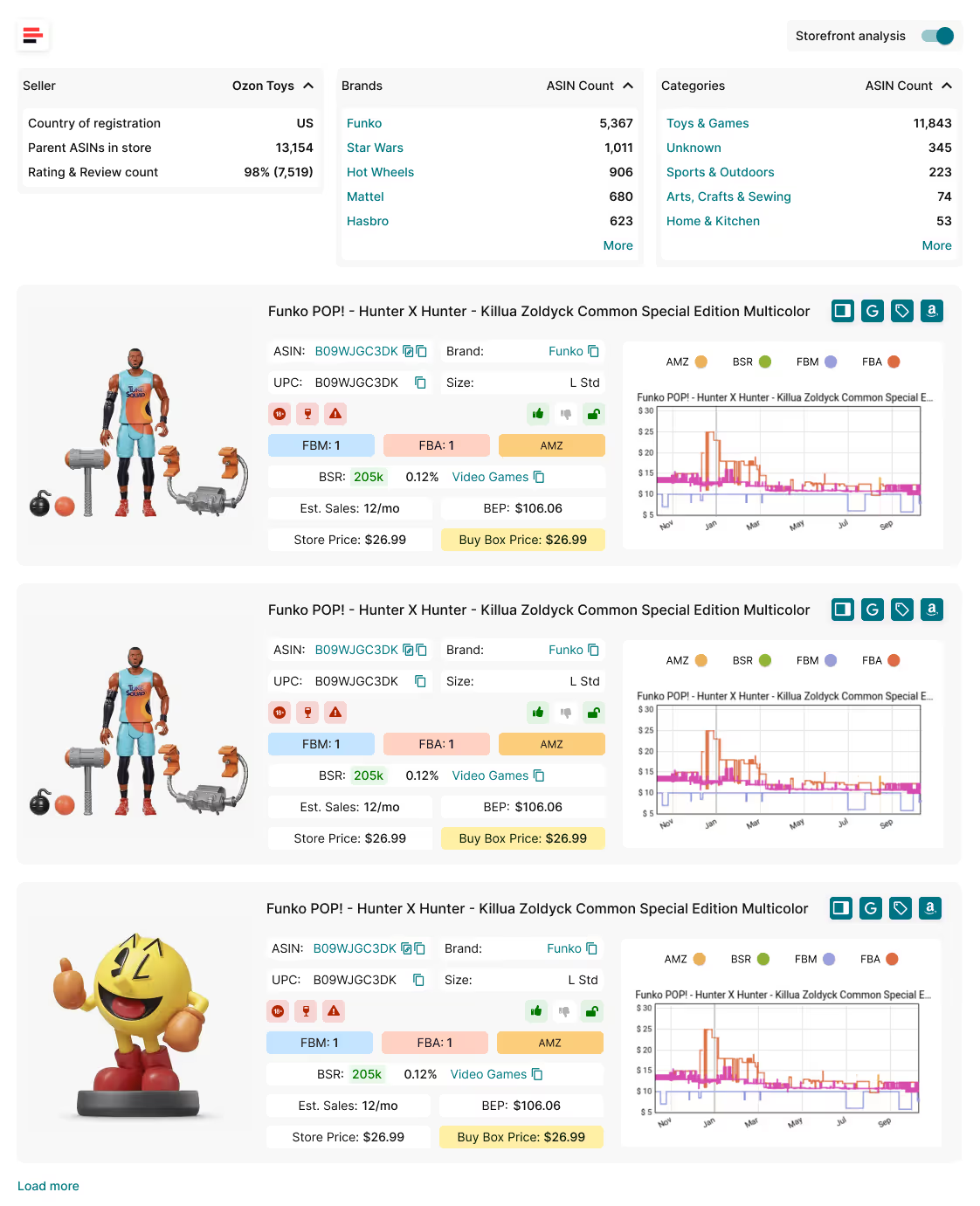
This widget enables sellers to identify high-demand, low-competition products within competitor stores quickly. It delivers actionable insights, including storefront summaries (categories and brands sold, product counts, seller reviews, and ratings), sales performance metrics, pricing data, and potential deal risks for each product. This helps you instantly assess what your competitors are selling, the popularity of their store, and which of their products you might consider adding to your inventory.
Designed for Amazon wholesale sellers, online arbitrage professionals, and dropshippers, the Storefront Widget simplifies the search for profitable products, making portfolio expansion smarter and more efficient.
Competitor analysis step-by-step
Step 1. Access the Storefront Widget
- What to do
Navigate to your competitor’s Amazon storefront. The Storefront Widget will appear automatically, or you can toggle it on using the switch below Amazon’s top menu.
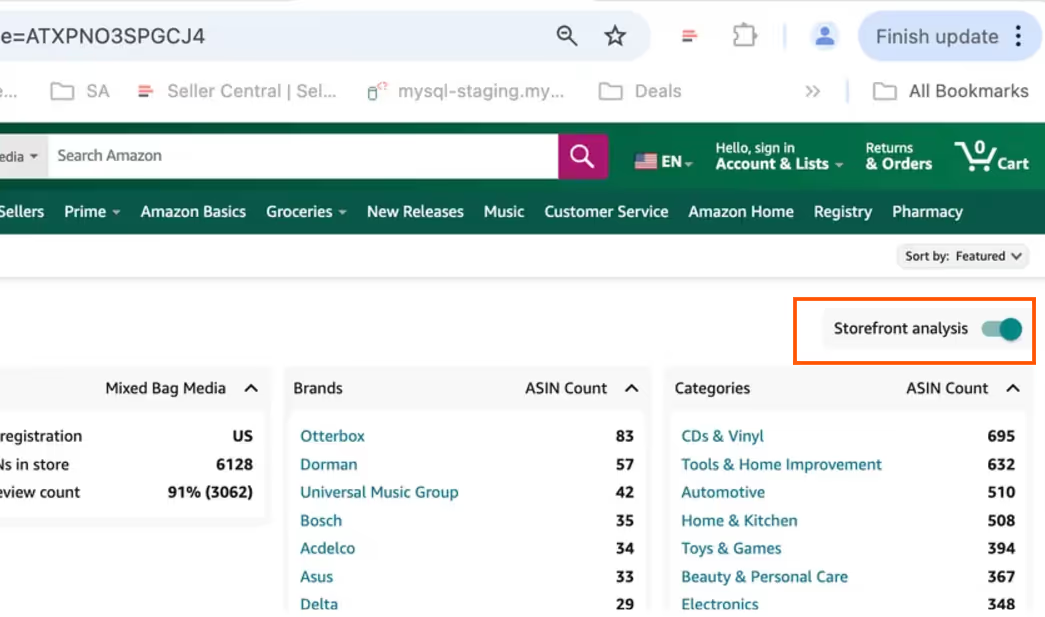
- Why it’s important
The Storefront Widget integrates directly into competitor storefront pages, giving you instant access to essential insights about their business and product offerings.
Step 2. Analyze storefront summary statistics
- What to do
Review the storefront summary to see the seller’s country of registration, main marketplace, total ASINs, parent ASINs, ratings, reviews, brands sold, and product categories.
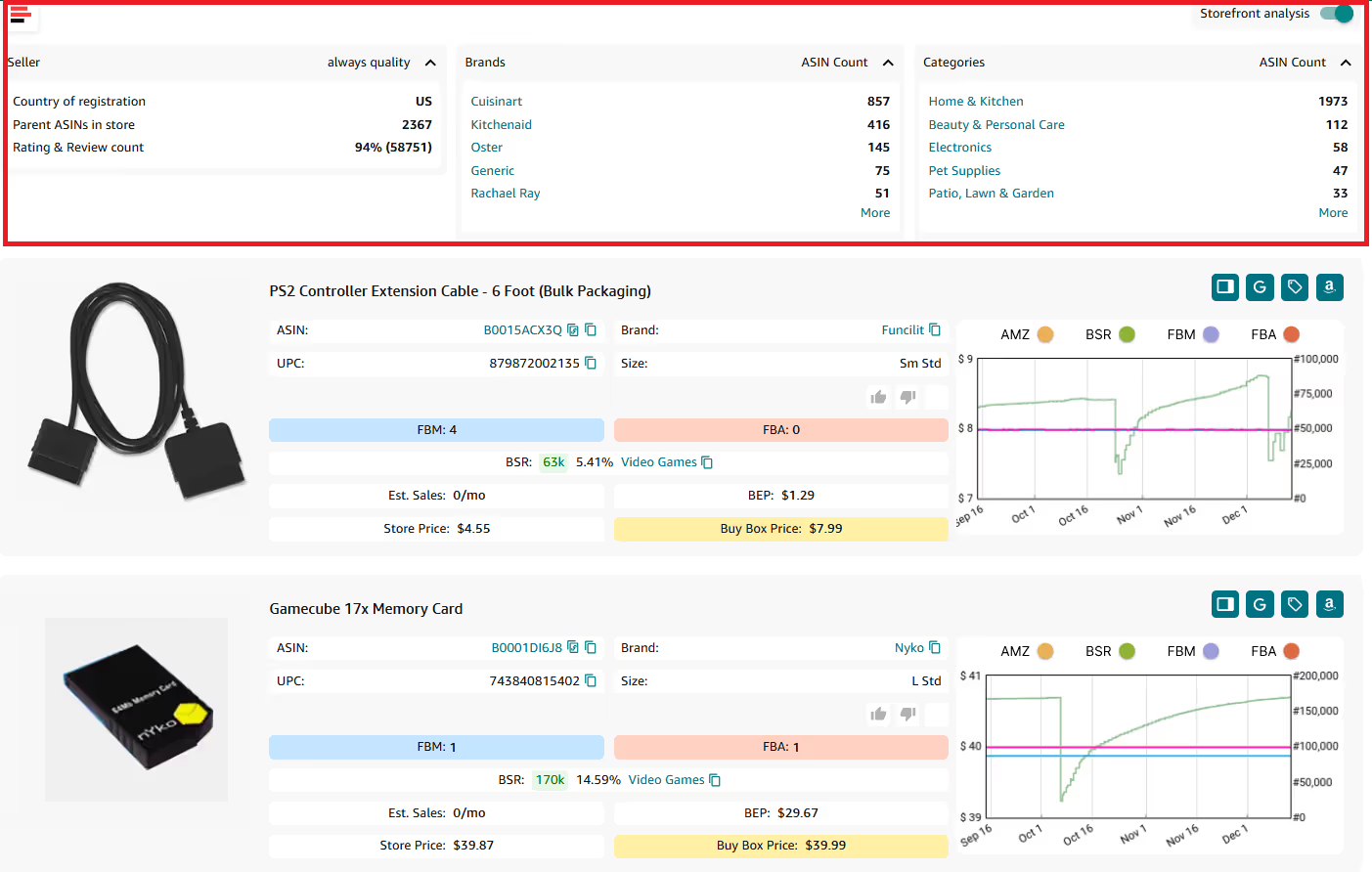
- Why it’s important
These statistics give a snapshot of your competitor’s operations, helping you understand their scale, focus areas, and customer feedback trends.
Step 3. Filter by brand or category
- What to do
Click on any brand or category in the storefront summary to filter the product list displayed in the widget. This lets you focus on specific products of interest.
- Why it’s important
Filtering streamlines your research, allowing you to hone in on the brands or categories most relevant to your strategy.
Step 4. Examine product insights
- What to do
Scroll through the product cards in the widget to view details such as product titles, images, ASINs, brands, UPC/EAN codes, sizes, and restrictions.
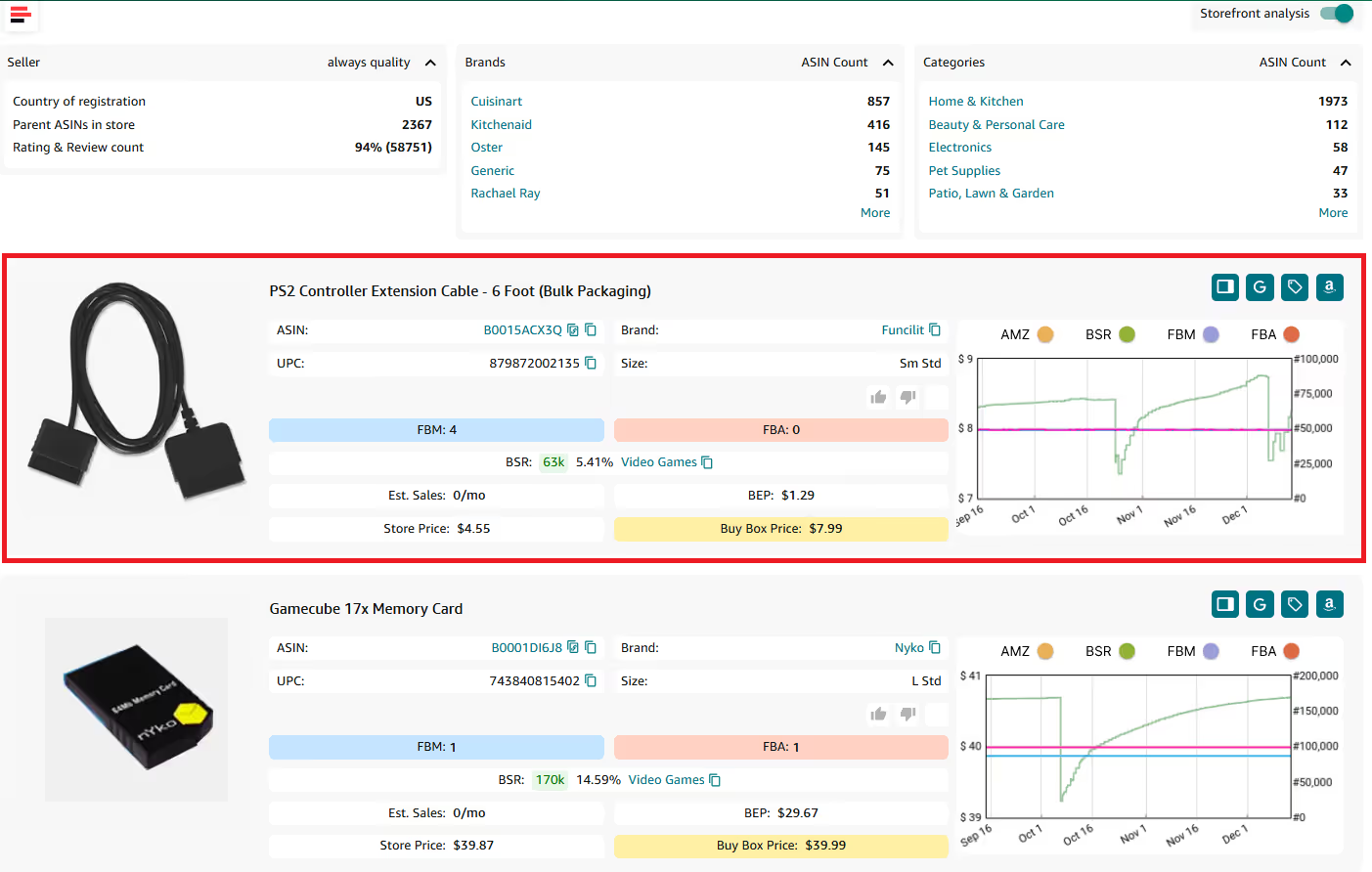
- Why it’s important
These details help you identify potential products to add to your inventory and ensure they align with your sourcing criteria.
Step 5. Evaluate competition and demand metrics
- What to do
Analyze key metrics for each product, including:
- FBA seller count
- Assess competition intensity.
- BSR and Top BSR
- Determine sales performance and velocity.
- Sales estimate
- Estimate monthly sales volume.
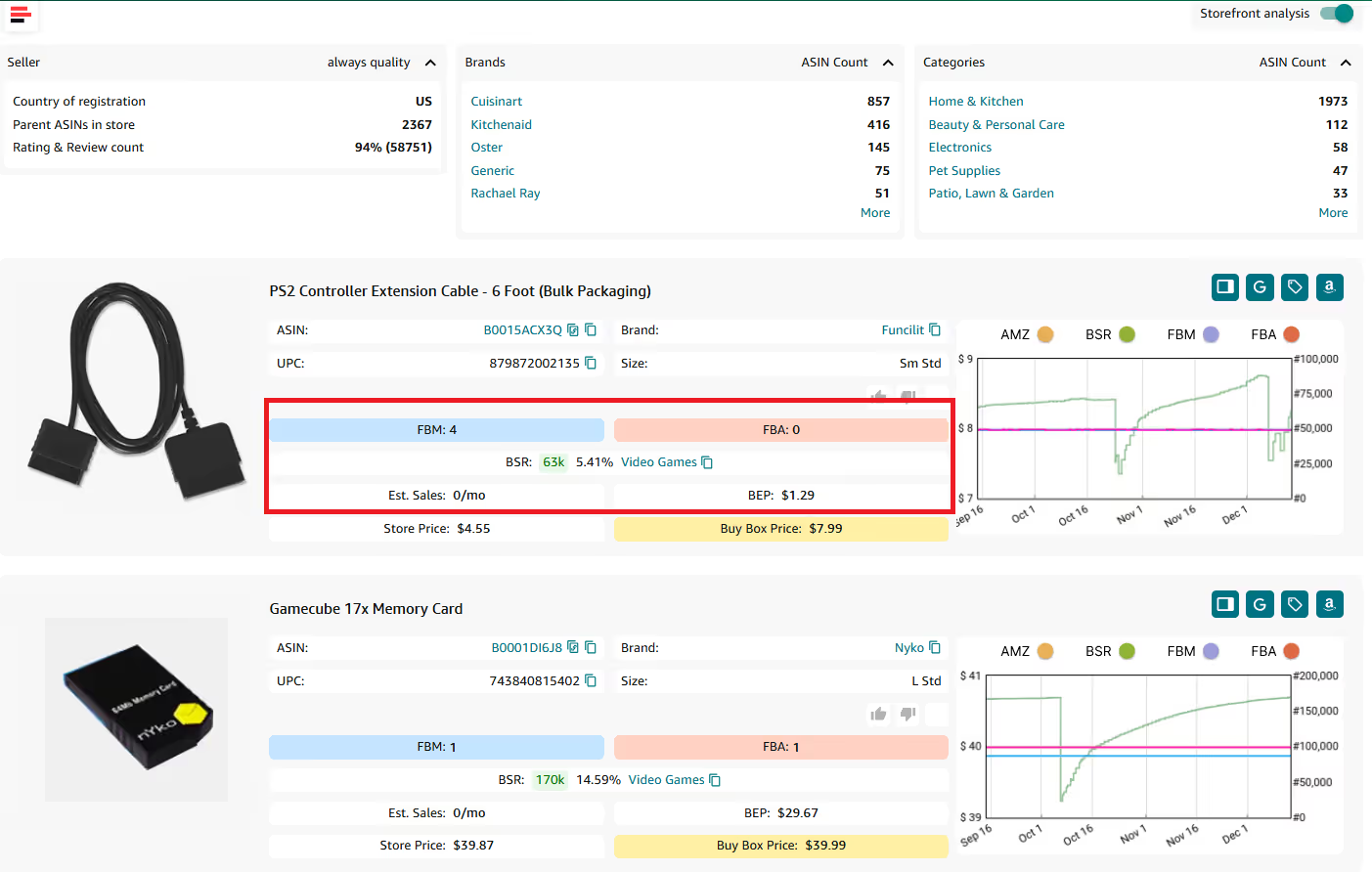
- Why it’s important
Understanding these metrics helps you gauge how competitive and in-demand a product is, ensuring you focus on viable opportunities.
Step 6. Check pricing and profitability
- What to do
Review prices for each product, including the competitor’s store price, Buy Box price, and break-even prices for FBA and FBM. Use these figures to calculate potential profitability.
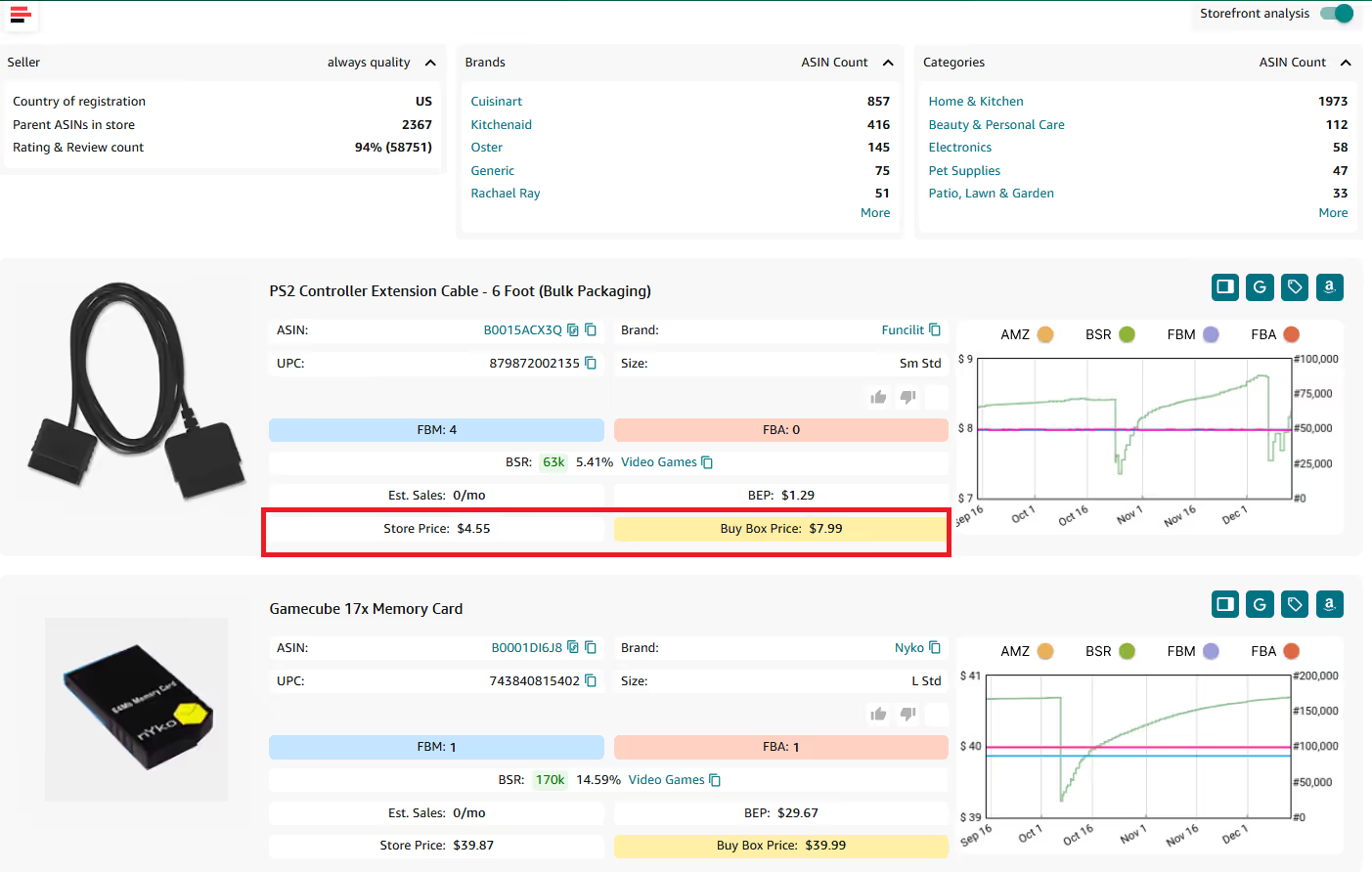
- Why it’s important
Analyzing pricing and profitability ensures that the products you consider are financially viable and align with your profit goals.
Step 7. Identify risks with product flags
- What to do
Look for product flags such as heavy and bulky, meltable, fragile, hazmat, or IP complaints. These icons are displayed on the product cards.
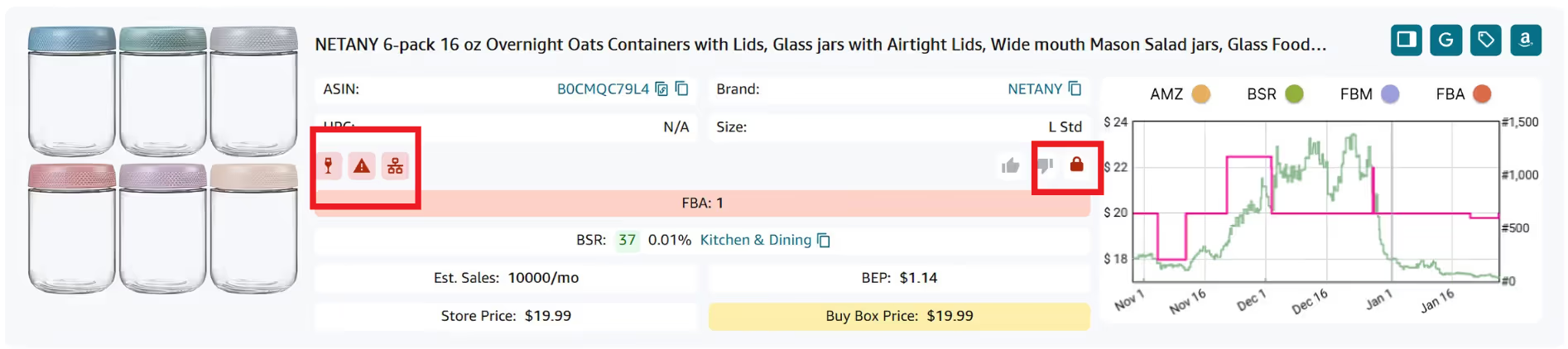
- Why it’s important
Spotting potential risks helps you avoid problematic products that may lead to additional costs, logistical challenges, or compliance issues.
Step 8. Use Keepa charts for sales history
- What to do
If available, click the Keepa chart icon to review a product’s price trends, BSR changes, and seller count over time.
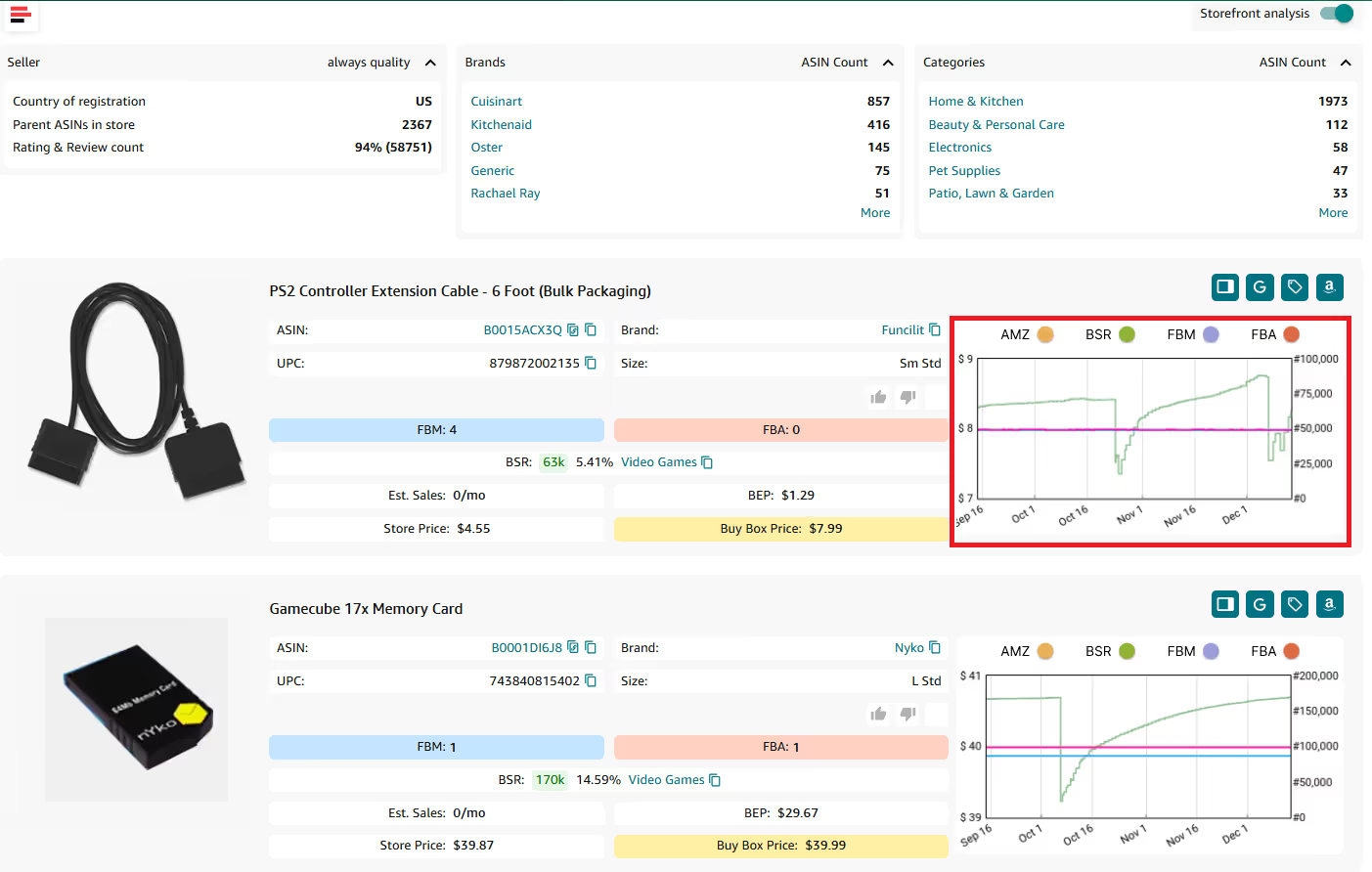
- Why it’s important
Keepa charts provide historical data to help you assess long-term performance and spot patterns like seasonality or price fluctuations.
Step 9. Load more products and download ASINs
- What to do
Use the “Load More” button to explore additional products in the competitor’s storefront. For detailed analysis, click “Download ASINs” to save key product data into an Excel file.
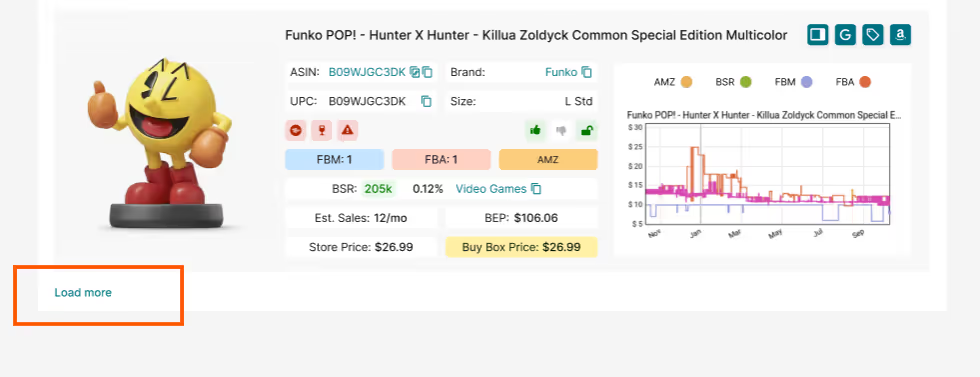
- Why it’s important
Downloading ASIN data allows for deeper analysis and efficient comparison of multiple products across different competitors.
FAQ
What is better than Tactical Arbitrage?
Determining "better" depends on your needs. If you rely on automated search, consider one of the automated search tools. However, if you focus on the reliability of product research and specific product sourcing features, Seller Assistant might be a stronger choice. Ultimately, research each option to find the best fit for your specific goals and budget.
Which tool is used for product hunting?
The best tool for product hunting is Seller Assistant. This popular product sourcing software provides you with all the necessary product research tools and offers value beyond price.
What is the purpose of Seller Assistant?
Seller Assistant is a comprehensive product-sourcing software that helps Amazon sellers quickly find high-profit deals. It combines three extensions: Seller Assistant Browser Extension, and IP-Alert Chrome Extension by Seller Assistant, and VPN by Seller Assistant, Amazon seller tools: Price List Analyzer, Brand Analyzer, Seller Spy, Bulk Restrictions Checker, and API integrations, and features: Storefront Widget, Side Panel View, FBM&FBA Profit Calculator, Quick View, ASIN Grabber, UPC/EAN to ASIN converter, Stock Checker, IP Alert, and Restrictions Checker.
What is Amazon seller tool?
An Amazon seller tool is a software program designed to help businesses automate and optimize various tasks related to selling on Amazon. These tools can cover many aspects, from product research and listing optimization to inventory management. The best product sourcing tool is Seller Assistant.
What is the best software for Amazon sellers?
There's no single "best" software for all Amazon sellers. The best choice depends on your specific needs and budget. If your target is to find profitable products to sell on Amazon, the popular option is Seller Assistant.
Final Thoughts
In conclusion, if you are an Amazon seller who wants to quickly and reliably find winning Amazon products, Seller Assistant Extension is the best choice. It offers a comprehensive product research solution and value beyond price. All you need to do is to start your free trial right now.
Seller Assistant Extension is the integral part of Seller Assistant software. Seller Assistant is an all-in-one product sourcing software offering all the features vital for product sourcing. It combines three extensions: Seller Assistant Extension, IP Alert, and VPN by Seller Assistant, tools: Price List Analyzer, Brand Analyzer, Seller Spy, Bulk Restrictions Checker, and API integrations, and features: Storefront Widget, Side Panel View, FBM&FBA Profit Calculator, Quick View, ASIN Grabber, UPC/EAN to ASIN converter, Stock Checker, and other features that help quickly find high-profit deals. Seller Assistant also offers integration with Zapier allowing to create custom product sourcing workflows.

.svg)













