How to Remove Inventory from Amazon FBA — Complete Guide
Download Amazon Seller Guide
This guide will help you get started, understand the basics of Amazon selling, and explain in simple words how it all works.

As an Amazon seller, managing your inventory is an essential part of your business operations. There may come a time when you need to remove some of your Amazon FBA inventory, whether due to slow sales or discontinued products. Removing inventory from FBA can be a confusing process, but it's essential to understand the steps involved to avoid any potential issues or fees.
In this post, we'll guide you through the process of removing Amazon FBA inventory step-by-step, including the different methods you can use and the associated costs. So if you're a seller looking to remove inventory from FBA, read on to learn more.
What Is Inventory Removal from Amazon FBA?
Inventory removal refers to the process of removing your products from Amazon's fulfillment centers. That can be necessary for various reasons, such as slow sales, end-of-life products, or product recalls.
When removing inventory, you essentially request that Amazon return or dispose of your products. That ensures the products are no longer available for sale on Amazon's platform and that you are not charged storage fees or other associated costs. There are different methods for removing inventory from FBA, each with its own set of fees and requirements.
Related: Amazon Inventory Management
How Does Amazon FBA Work. Is Amazon FBA worth it in 2023?
Why Removing Inventory from Amazon?
Removing inventory from Amazon FBA is a common and necessary practice for sellers who want to optimize their inventory management and keep their businesses running smoothly.
There are several reasons why an Amazon seller may need to remove inventory from Amazon FBA. Here are some of the most common ones:
Slow sales: If a product is not selling well, the seller may want to remove the inventory to avoid long-term storage fees or to free up space for more popular products.
End-of-life products: When a product reaches the end of its life cycle and becomes outdated, it may no longer be profitable to keep it in stock. Removing the inventory can free up space and resources for newer, more profitable products.
Product recalls: If a product is recalled due to multiple negative reviews, safety concerns, or defects, the seller needs to remove the inventory from Amazon to prevent further sales and ensure customer safety.
Seasonal products: If a product is seasonal and only sells well during certain times of the year, the seller may want to remove the inventory during the off-season to avoid storage fees.
Change in business strategy: If a seller decides to change their business strategy and focus on different products or marketplaces, they may need to remove the inventory to realign their business with their new goals.
Related: Seller Assistant App Extension Review
Seller Assistant App — the Ultimate Tool for Amazon Online Arbitrage
How Does Removal Work on Amazon?
You can submit a removal order using various options to remove inventory from an Amazon fulfillment center. These include requesting the return or disposal of your inventory, removing inventory automatically, or submitting bulk removal orders. Keep in mind that a per-item fee applies.
The removal order process can take up to 90 days or more, and an additional two weeks for delivery after leaving the fulfillment center. Amazon fulfillment centers process removals in the order they are created.
Once the carrier has collected the removed inventory, it will contact your designated recipient to arrange delivery. If they can't arrange delivery, an Amazon team member will contact you to help resolve the issue.
Note. Fulfillable inventory remains available for purchase until removal, so be sure to close your listing if you want it to be unavailable immediately.
What are removal order restrictions?
When Amazon ships returns to you, they will only send them to your warehouse, supplier, distributor, or directly to you.
Removal order limitations:
- PO, APO, FPO, or DPO boxes cannot be used as shipping addresses for inventory;
- Shipping inventory to another fulfillment center is not allowed;
- The inventory cannot be used to send customer orders, promotional items, or gifts;
- Inventory classified as non-transportable dangerous goods must be disposed of and cannot be shipped.
What Are Amazon Inventory Removal Fees?
Amazon charges removal fees per unit based on the unit’s shipping weight. Products requiring special handling are charged per the Oversize and special handling items rate card. For example, removing a standard-size book weighing 0.5 lb will cost $0.97, while standard-size shoes weighing 1 lb but requiring special handling will cost $3.12.
You can use the rate card below to estimate how much it costs to remove inventory from Amazon.
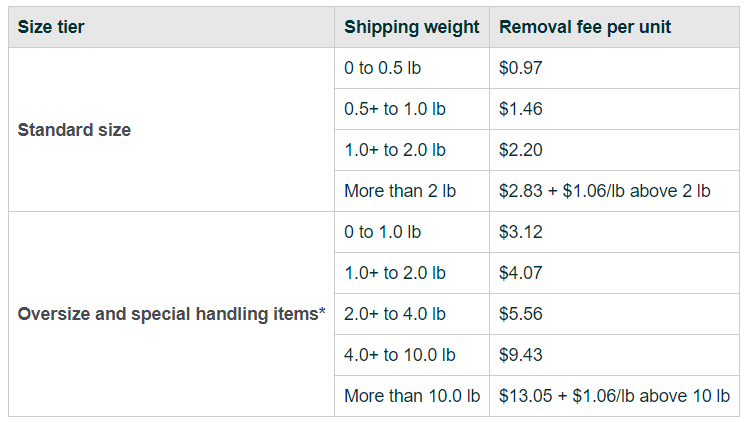
How to Create A Removal Order?
You can create a removal order in your Seller Central from the Manage Inventory page, Remove Unfulfillable Inventory page, Fix stranded inventory page, or the Recommended Removal report.
Creating a removal order step by step
Step 1. Go to the Manage Inventory page, Remove Unfulfillable Inventory page, Fix stranded inventory page, or the Recommended Removal report.
Step 2. Select the inventory that you want to remove. If you're using the Manage Inventory page, you can select any inventory. The Recommended Removal report only includes inventory subject to upcoming long-term storage fees. In contrast, the Fix stranded inventory page consists of all inventory in the fulfillment center that doesn't have a listing offer.
Step 3. Depending on where you create an order, do one of the following:
- On the Manage Inventory page, select the items you want to remove, and then select Create removal order from the Action on the selected drop-down list;
- On the Recommended Removal report, click Begin Removal process. If Begin removal process doesn't appear, you don't have any inventory that Amazon recommends you remove;
- On the Remove Unfulfillable Inventory Amazon page, select the items you want to remove, and then select Create removal order from the Action on the selected drop-down list;
- Select the items you want to remove on the Fix stranded inventory page, and then select Create removal order from the Action on the selected drop-down list.
Step 4. On the Create removal order page, choose a Method of removal:
- Select Return-to address to have your inventory returned to your designated recipient.
- Select Dispose to have your inventory disposed of at the fulfillment center.
- Select Liquidations to liquidate and recover value from your inventory.
Step 5. For Set order ID, do one of the following:
- Enter a custom order ID.
- Leave the field blank, and an order ID will be created.
Step 6. Under Product details, you will see the details of the selected items. To add inventory to the list, enter a title, MSKU, ASIN, or FNSKU in the Search and add items text box at the bottom of the page and click Search. Select the products you want to remove and click Add selected. Enter the number of fulfillable and fulfillable units to remove under Fulfillable and Unfulfillable Quantity.
Step 7. Click Review to review the order ID, method of removal, ship-to address, and the details of the selected items for removal.
Step 8. Click Confirm to complete the removal order. A pop-up message that reads, "Removal order has been placed," indicates your removal order submission has been successful.
How to Cancel A Removal Order?
After you have filed a removal order, you can only cancel it during a couple of hours when it’s in Planning status.
Canceling a removal order step by step
Step 1. Go to Manage Orders and click on Advanced Search.
Step 2. Select Order ID from the Search drop-down list and enter the removal order ID. Click Search.
Step 3. Check that the order status is either Planning or Pending.
Step 4. Click on the Cancel This Order button under the Action section.
How to Automate Removal Orders?
You can set up automatic removals for unsellable inventory, aged inventory, or both.
Automating removal orders step by step
Step 1. Go to Automated unfulfillable settings or Automated fulfillable inventory settings (for aged units), then click Edit.
Step 2. Click Enable.
Step 3. Select Return if you want to get inventory back to you or Dispose, and set a removal schedule for unfulfillable inventory. Add email address, address, and phone number where necessary.
Step 4. Click Update.
What Are the Possible Issues When Removing Inventory?
Several potential problems can arise when processing Amazon removals. It is vital to consider them to successfully remove your inventory from Amazon.
Using removal-only prep centers: Some sellers send their removals to a prep center's address. It is advisable to avoid prep centers that specialize only in removals because they often accept removals from banned sellers involved in counterfeit or prohibited manipulations. Sending your inventory to such a warehouse could put your account at risk, as Amazon may assume you have a connection to the banned sellers through a shared address.
Delays: There may be delays in the processing of the removal order, especially if the fulfillment center is busy or there are issues with the shipping carrier. During significant Amazon events like Prime Day, Black Friday, Cyber Monday, and holidays, removal orders can be delayed for several weeks.
Shipping damages and inventory loss: The items may get damaged during shipping or while being handled at the fulfillment center. There is also a risk of loss of inventory during the shipping process. Amazon reimburses for damaged units per the FBA lost and damaged inventory reimbursement policy.
Related: How to Use an Amazon Prep Center to Enhance Your Business
Amazon FBA Prep Centers: All You Need To Know In 2023
FAQ
How much does it cost to remove items from FBA?
FBA removal fees are calculated using factors like the size tier, and shipping weight of the item. For standard-size products, the removal fees range from $0.97 to $2.83 and higher. Oversize items have removal fees ranging from $3.12 to $13.05 and up, depending on the weight of the product being shipped.
How long does it take to remove inventory from Amazon?
The removal order process may require up to 90 days or longer, with an additional two weeks for delivery once it leaves the fulfillment center. Amazon fulfillment centers handle removals in the order they are initiated.
Does Amazon charge to remove inventory?
Yes, Amazon charges fees for inventory removal. The cost varies depending on factors such as the size and shipping weight of the items being removed. For standard-size products, the removal fees range from $0.97 to $2.83 and up.
Does Amazon charge you for removal orders?
Yes, Amazon charges fees for removal orders. The cost is based on factors like the size and shipping weight of the items being removed from Amazon's fulfillment centers. To remove a standard-size product, the fees range from $0.97 to $2.83 and up.
Final Thoughts
Managing your FBA inventory is a crucial aspect of your Amazon selling business. Removing inventory can help you avoid storage fees, free up space in your warehouse, and improve your overall account health. With the information and steps outlined in this post, you can now confidently navigate the removal process and ensure your inventory is handled efficiently.
Remember to watch for potential issues, and always be aware of the fees associated with removals. By staying on top of your inventory and using automation tools when possible, you can streamline your operations and focus on growing your Amazon business.
Alongside effective inventory management, sellers must not forget about researching high-profit products to sell. Seller Assistant Аpp will effectively and reliably help you with this task. This all-in-one extension incorporates all features vital for product research. Seller Assistant App shows you the product’s profit, margin, and ROI. It also helps you immediately see if a product has any sales restrictions or has previously triggered problems with account health. It combines an FBM&FBA profit calculator, Quick View, Stock Checker, and Restrictions Checker in one tool.

.svg)














