Side Panel View by Seller Assistant
Download Amazon Seller Guide
This guide will help you get started, understand the basics of Amazon selling, and explain in simple words how it all works.

For Amazon sellers engaged in product sourcing, switching back and forth between supplier pages and Amazon has been a common hassle – until now. With Seller Assistant's Side Panel View, you can now get all essential Amazon product insights directly on any website. Imagine browsing a supplier page and seeing instant data on potential Amazon matches, sales metrics, competition, and profitability, all right at your side.
The Side Panel View helps you evaluate deals on the spot without ever leaving the supplier’s site. You can compare product potential, assess competition from FBA and FBM sellers, and even check your likelihood of winning the Buy Box. This means you can make more informed, faster decisions with a seamless, side-by-side research setup.
This post tells what Side Panel View is and how it works.
Note. Seller Assistant is a comprehensive product-sourcing software that helps Amazon sellers quickly find high-profit deals. It combines three extensions: Seller Assistant Browser Extension, and IP-Alert Chrome Extension by Seller Assistant, and VPN by Seller Assistant, Amazon seller tools: Price List Analyzer, Brand Analyzer, Seller Spy, Bulk Restrictions Checker, and API integrations, and features: Side Panel View, FBM&FBA Profit Calculator, Quick View, ASIN Grabber, UPC/EAN to ASIN converter, Stock Checker, IP Alert, and Restrictions Checker.
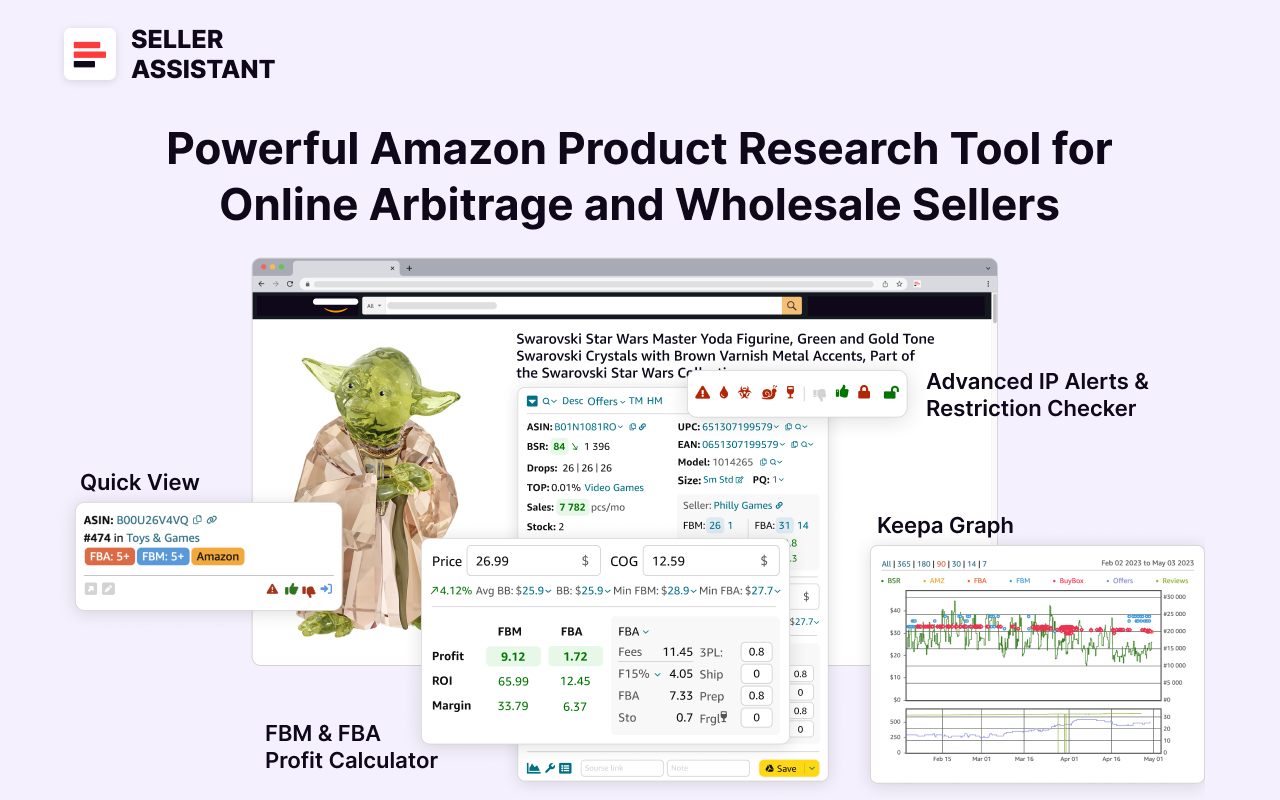
Seller Assistant shows all essential product data on Amazon search, product, and inventory pages, and on any website to help you find high-margin deals. By using this FBA and FBM product sourcing software, you can easily identify products that have the potential to be sold well on Amazon.
What Is Seller Assistant’s Side Panel View?
Seller Assistant's Side Panel View is a product sourcing feature that allows you to see most important Amazon product information directly on any website as a side panel. This lets you do product research directly on the supplier page or any other website side-by-side, without needing to switch between tabs.
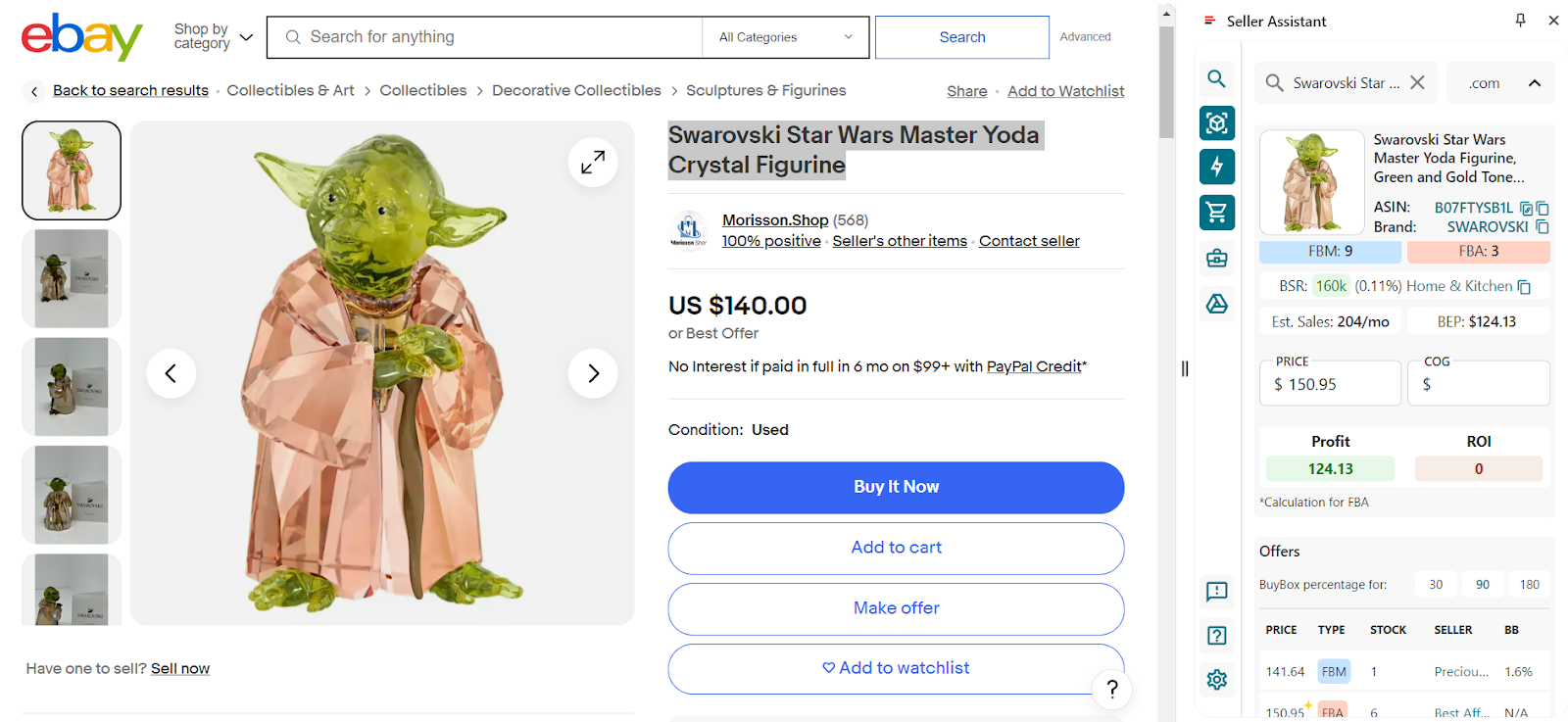
Side Panel View appears on any site, like supplier web pages, or Amazon search and product pages, as a side panel.
It shows all product identification details, sales performance metrics, pricing and Amazon fees and lets you calculate profitability data, break-even point, product restrictions and flags, competitor offers, Buy Box share by competitor, best-selling variations, etc.
The feature is designed specifically for Amazon online arbitrage sellers, and dropshippers, and may help wholesale sellers do extended product research of single products if they need to do it. Side Panel View helps identify profitable and viable Amazon deals smarter, not harder.
Related: Seller Assistant Extension Review
The Best Amazon Online Arbitrage Tool — Seller Assistant
How to Dropship on Amazon with Seller Assistant
Amazon Wholesale: How to Sell Wholesale on Amazon
Side Panel View Functionality
When you do product sourcing and look for products to resell at any supplier or retailer and want to find out if a product is a good deal, you can activate Side Panel View to automatically find the product’s match on Amazon, see all key product details, and calculate profitability. With Side Panel View this is done directly on the supplier page.

You can open the Side Panel View in one click to see product title, brand, ASIN, category and BSR, alerts, Amazon seller count, break-even point (BEP), estimated product sales, FBA&FBM calculator, and more. That allows to instantly compare all product data on Amazon and at the supplier, and calculate profitability.
Side Panel View data
Product details
- Title
Product name or title as it appears on Amazon
- Product image
Visual representation of the product
- ASIN
Amazon Standard Identification Number, a unique identifier for an item in the Amazon catalog
- Brand
Manufacturer or brand of the product; by clicking the brand you can open all brand’s products on Amazon
Quick information
Product restrictions and flags
Show if the product is ungated (green open lock) or gated (red closed lock)
- Heavy and bulky flag
Marks if the product is considered heavy and bulky by Amazon
- HazMat flag
Indicates if the product is classified as hazardous material
Alerts for products that can melt in certain conditions
Marks fragile products requiring special handling
Indicates the risk of intellectual property complaints and other Amazon policy violations
- Variation flag
Denotes if the product has multiple variations (size, color, etc.)
- Likes and dislikes
Likes or dislikes labeling “good” or “bad” products; you can add them to a product
- FBA seller count
The count of FBA sellers offering the product on the listing; shows competition intensity
Indicator of the product's sales ranking within its category. Shows how well the product sells
- Category
Product category in Amazon’s catalog
- Top BSR
Top helps understand the product’s sales velocity as a percentage. If the Top equals 0.5% or less, the product sells well. If the Top equals 1% or more, a product is a slow-mover
- Sales Estimate (pcs/month)
Estimated number of units sold per month based on BSR. Helps understand average product sales to estimate how many units to order
- Break-Even price (FBA/FBM)
The minimum product price with 0% profit for Fulfillment by Amazon (FBA) or Fulfillment by Merchant (FBM). If you go below break-even threshold, you lose money on the product
FBM and FBA calculator
- Price
Current price of the product winning the Buy Box on Amazon
- COG (Cost of Goods)
Cost of goods before tax. Product price at the supplier; you must enter it manually to calculate profit and ROI
- Profit
Estimated profit per unit using FBA or FBM fulfillment methods; shows how much money you earn on the product; if you hover a mouse over the profit, you will see
- Sell price
Product’s selling price
- Referral fee
Amazon's percentage-based fee on the sale
- Total FBA/FBM fees
Overall fees associated with FBA or FBM services
- Inbound placement service fees
- The cost of spreading inventory across Amazon’s fulfillment centers close to customers: minimal, partial, or Amazon-optimized shipment split.
- Storage fees
- Cost to store the product in Amazon’s warehouse
- 3 PL
Logistics costs
- ROI (FBA/FBM, %)
Return on investment for FBA or FBM orders, as a percentage
Offers
All product offers, including
- Price
Product price offered by the seller
- Seller type
The type of seller offering the product: FBA, FBM, or Amazon
- Seller stock
The number of units seller has in stock
- Seller name
The name of the seller offering the product
- Buy Box % by seller
Seller’s Buy Box share; helps understand your chances to win the Buy Box
Variation list
- Parent ASIN
Aggregate non-buyable product collecting all child variations under one listing.
Variation image
- ASIN
Variation ASIN
- Rating
Total count of variation ratings
- Share
Share of variation’s rating in percentage; the best-selling variation has the biggest share
Supplier details
Supplier COG, notes, and source link
Save to Google Sheet button
Related: What Is the Amazon Buy Box (Featured Offer)
Benefits of Side Panel View
As an Amazon seller, every decision you make needs to be quick and informed, especially when it comes to sourcing products. The Side Panel View feature brings convenience and speed to Amazon product research, helping sellers make informed decisions without leaving the supplier’s website, offering a number of benefits.
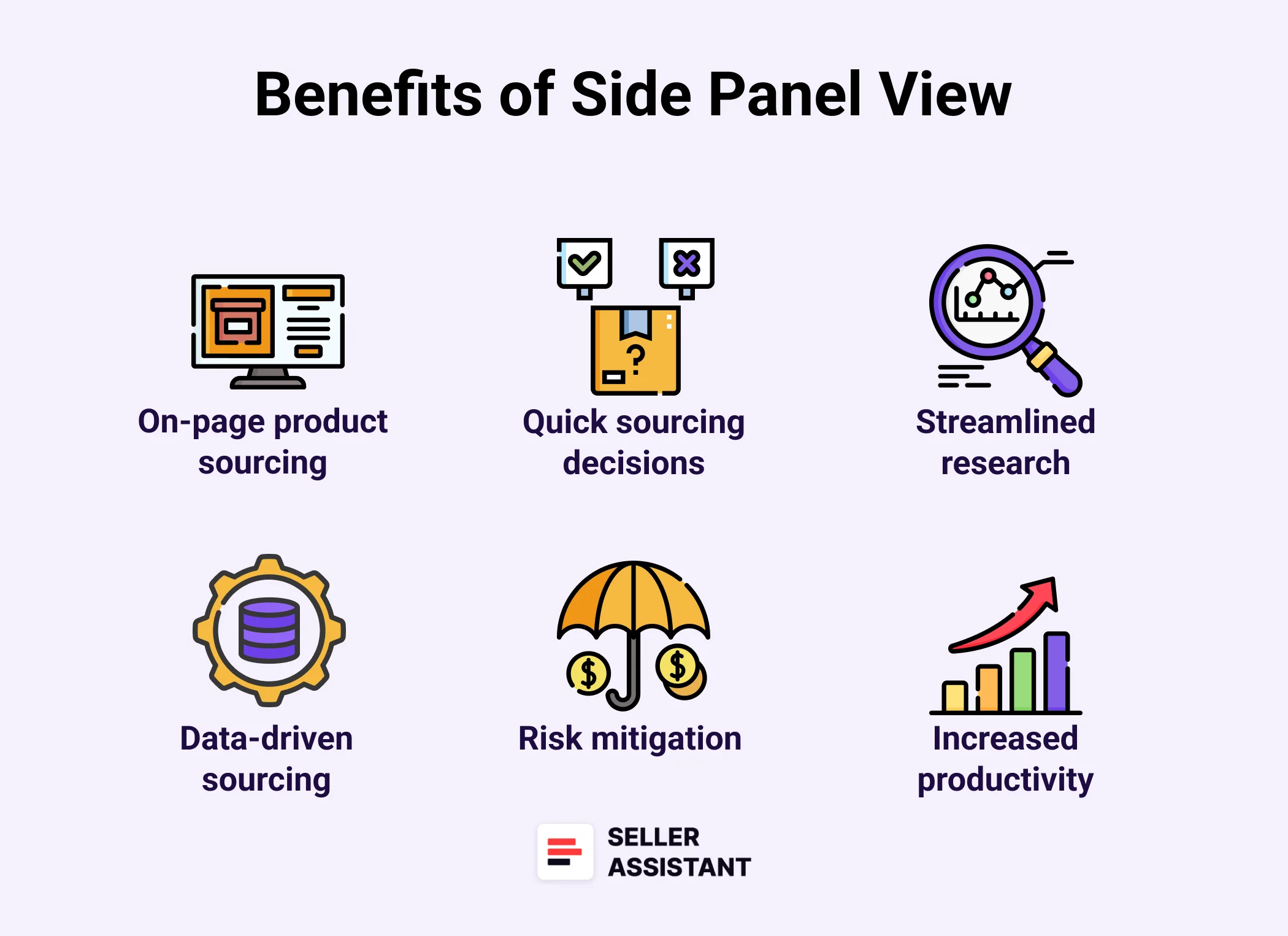
On-page product sourcing
No more constant tab-switching. Side Panel View enables you to access Amazon product insights right on the supplier’s site, letting you review essential data instantly. This allows you to seamlessly evaluate potential products without leaving your current browsing session, saving you even more time and effort.
Efficient product matching
Match any supplier product with Amazon’s listings in one click. This feature ensures you quickly identify comparable items and verify sales potential without leaving the page.
Real-time sales and profitability metrics
Access up-to-date sales estimates, velocity, and profitability data directly in the side panel. This allows you to gauge a product's market viability at a glance.
Competitor analysis on the spot
Evaluate offers from FBA, FBM sellers, and Amazon itself right beside your chosen supplier product. This insight helps you assess the competitive landscape and your chances of winning the Buy Box.
Quick access to alerts and restrictions
Stay aware of any product alerts, restrictions, or red flags that could affect your listing. This feature protects your business from unforeseen risks before investing.
Side Panel View Use Cases
Seller Assistant’s Side Panel View addresses common challenges Amazon sellers face during product research, simplifying tasks from profitability calculations to analyzing best-selling variations. Here’s how sellers can leverage it for a more efficient sourcing workflow.
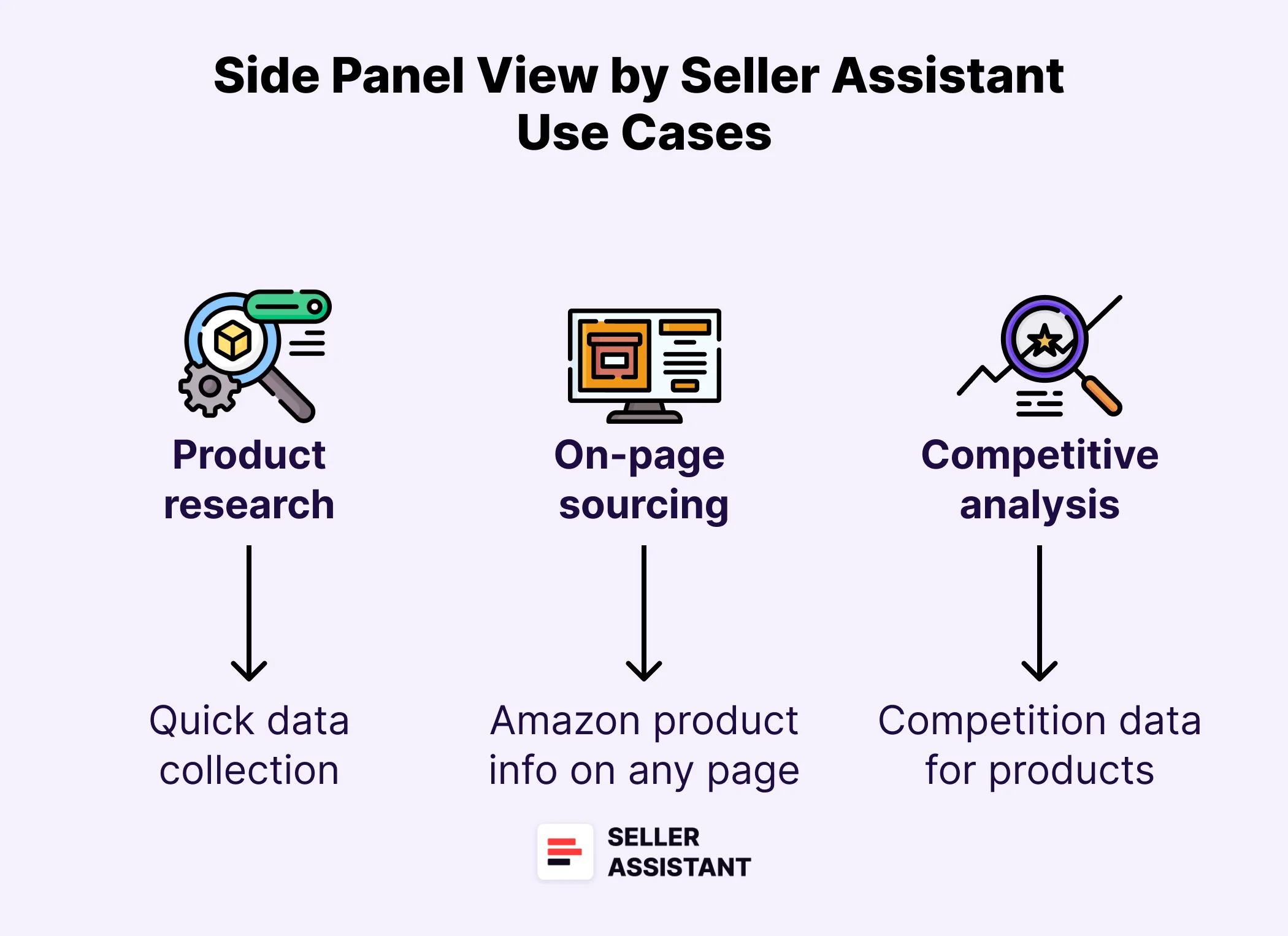
On-the-spot product research
- Use case
Sellers need to find profitable deals that sell well without leaving the supplier’s page.
- Solution
While browsing supplier websites, use the Side Panel View to get instant insights into product details like BSR, seller count, estimated sales, profit, ROI, and other essential data. That allows you to efficiently identify promising deals without leaving the supplier pages, side-by-side.
Effortless product matching
- Use case
Sellers need to quickly find matching products on Amazon while browsing supplier websites, without losing time switching tabs.
- Solution
With Side Panel View, simply select the supplier product title, right-click, and choose “Search with Seller Assistant.” The tool brings up Amazon matches directly, allowing for fast and precise identification of comparable items.
Competitor analysis
- Use case
Sellers need to evaluate competition, including FBA, FBM sellers, and Amazon itself, directly on the supplier site.
- Solution
With Side Panel View, you can see all FBA and FBM competitor offers, and track competition from Amazon. You can see the names of all sellers offering the product, price offered by each seller, seller type, the number of units sellers have in stock, and Buy Box % by seller, helping you estimate your chances to win it.
On-page product profitability calculations
- Use case
Sellers need to calculate deal profitability directly on the supplier page.
- Solution
Side Panel View provides an FBM and FBA profitability calculator displaying data such as product price, all Amazon fees, storage costs, and logistics fees. By entering the supplier’s price manually, sellers instantly see projected profit per unit, total fees, and ROI, allowing them to determine the most profitable fulfillment method with ease.
Product restrictions and alerts awareness
- Use case
Sellers need to be aware of any product restrictions or alerts that may impact their ability to list a product.
- Solution
Side Panel View highlights any restrictions, flags, or alerts associated with a product, allowing sellers to avoid potential listing issues before they invest time and resources. You can see if the product is ungated (green open lock) or gated (red closed lock); heavy and bulky, hazmat, meltable, fragile, generic brand, has intellectual property complaints and other Amazon policy violations, or has variations.
Identifying best-selling variations
- Use case
Sellers need to determine the most popular variation of a product to optimize their sourcing strategy.
- Solution
The Side Panel View’s variation details feature shows the share of each variation’s rating in percentage, with the best-selling variation having the highest share. This allows sellers to focus on the variations with the greatest demand, ensuring they invest in high-performing options.
Related: Amazon FBA for Beginners
Selling on Amazon: How to Make Money?
How to Sell on Amazon for Beginners - Complete Guide
How Does Side Panel View Work?
To access Side Panel View, you must create a personal account in Seller Assistant, and open a search or product page on Amazon or any other website, for instance your potential supplier or retailer.
After that, click the Extensions icon to the right of your address bar in Chrome browser and select Seller Assistant Extension. Side Panel View will appear as a side panel on the right side of your page.

The icon next to it closes the Side Panel View.

You can also activate Side Panel View by clicking the Side Panel View icon in Seller Assistant Extension on Amazon product pages, or on the Amazon search pages in Quick View.
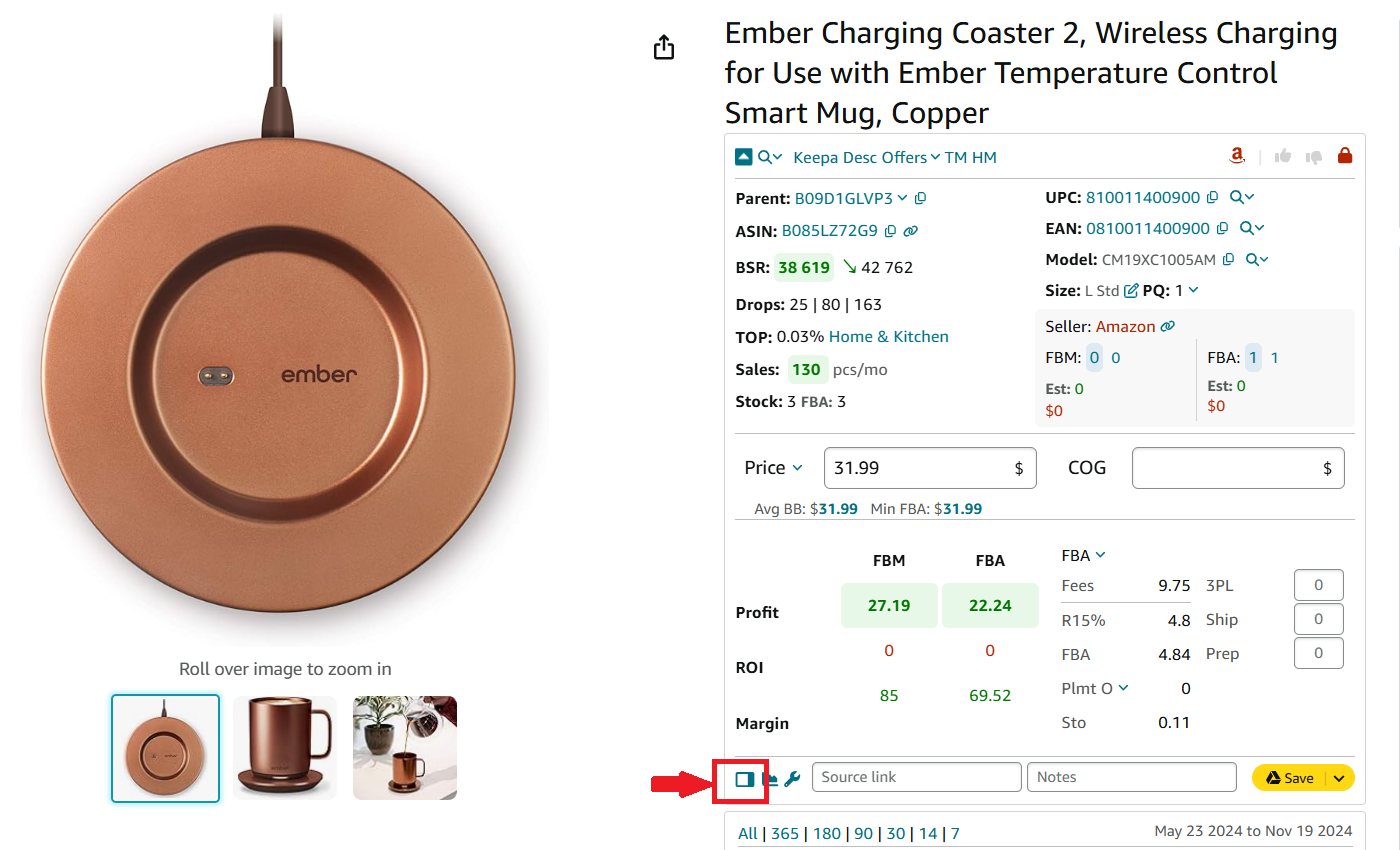
Side Panel View on the supplier websites
You can activate Side Panel View on the supplier website by clicking the Extensions icon to the right of your address bar in Chrome browser and choosing Seller Assistant Extension, as described above.
Side Panel View will show you all Amazon product offers matching your supplier product (based on a search term or page title).

You can scroll down through all results, and download all scrolled results to an Excel file by clicking “Download ASINs” button. The downloaded ASINs will contain key metrics shown by Side Panel View.
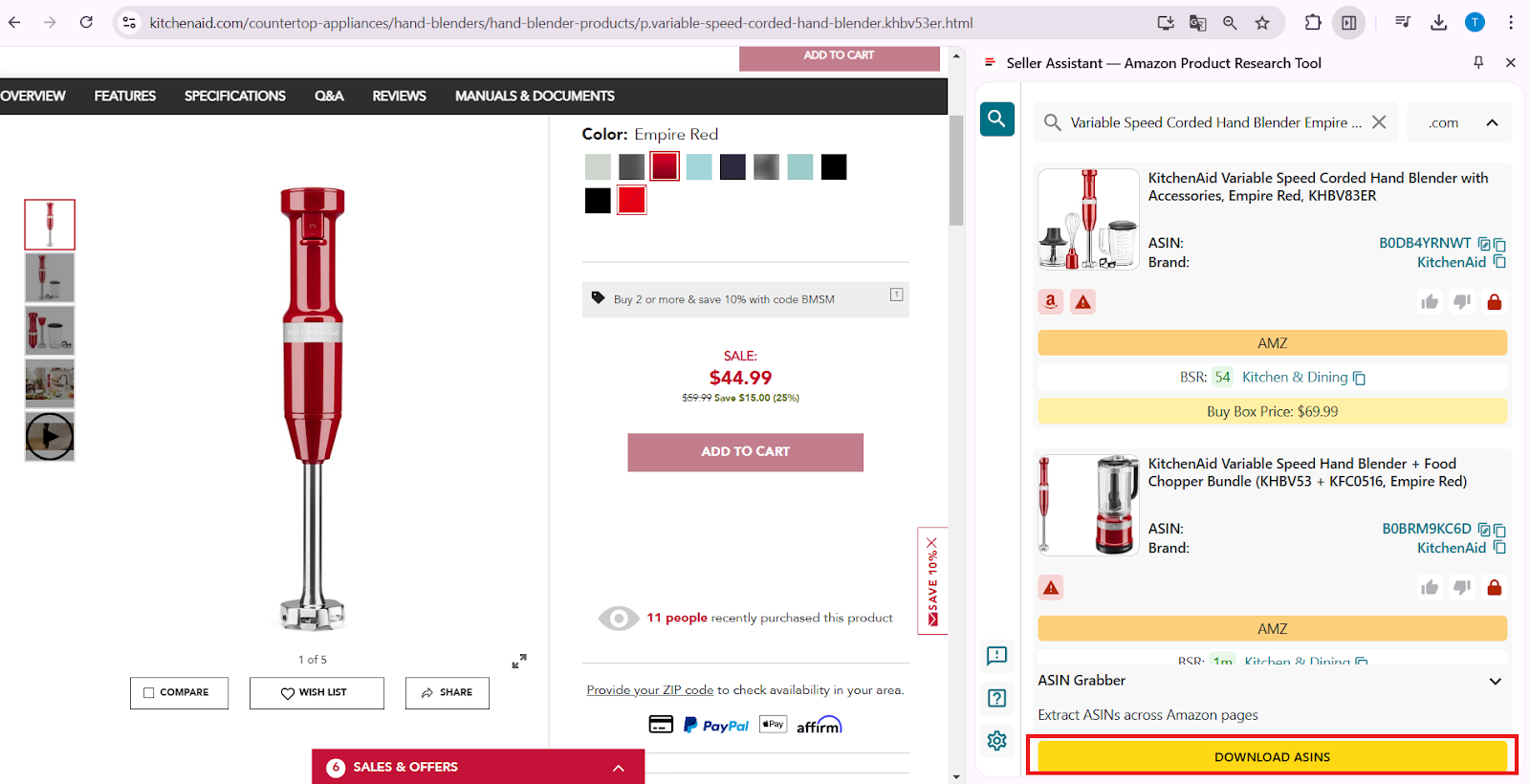
If you need to do more detailed side-by-side research and calculate profitability, you can click the Product Details icon or product image of the ASIN you want to research.
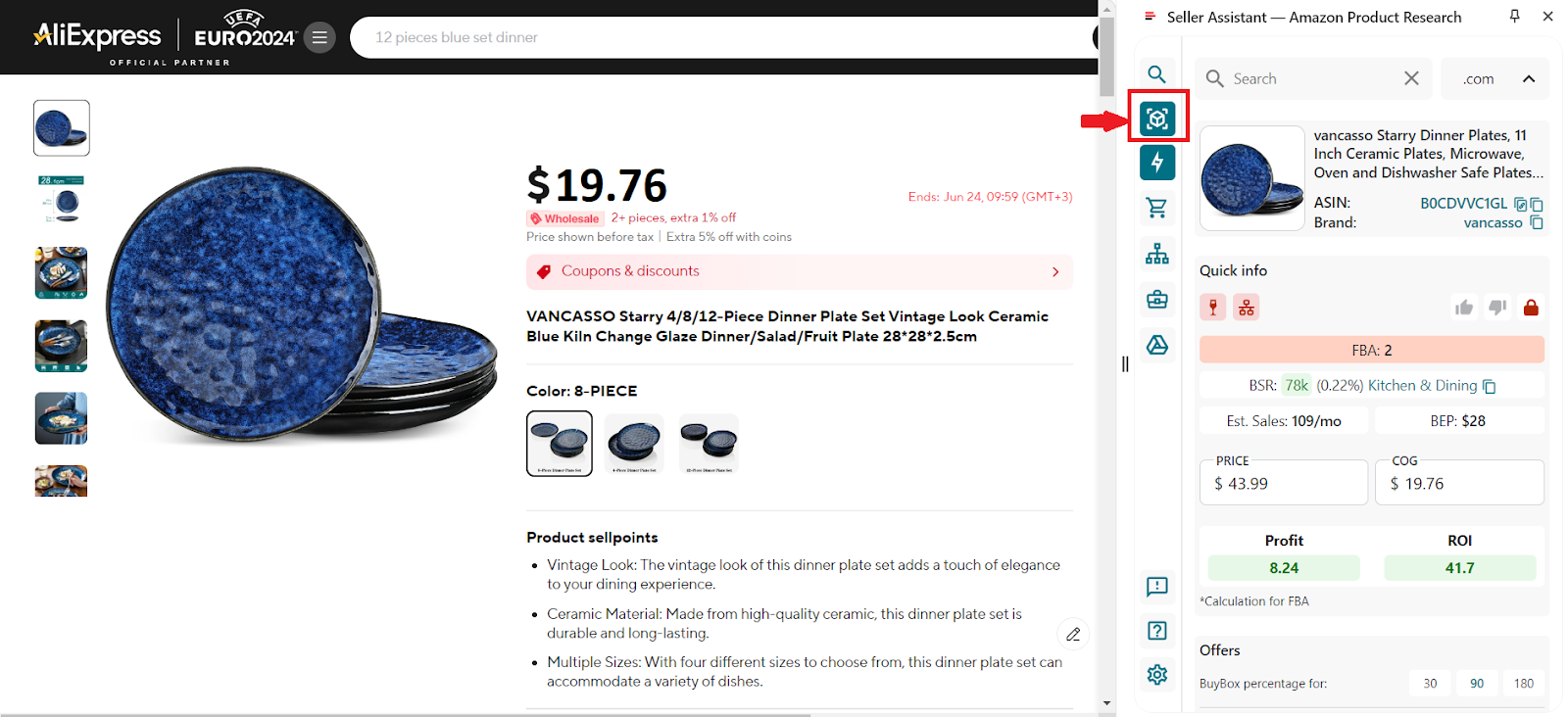
You will get to the product details where you can access the product sales in its top category (Top), alerts, Amazon seller count, break-even point (BEP), estimated product sales, calculate product profitability, and other data we described above.
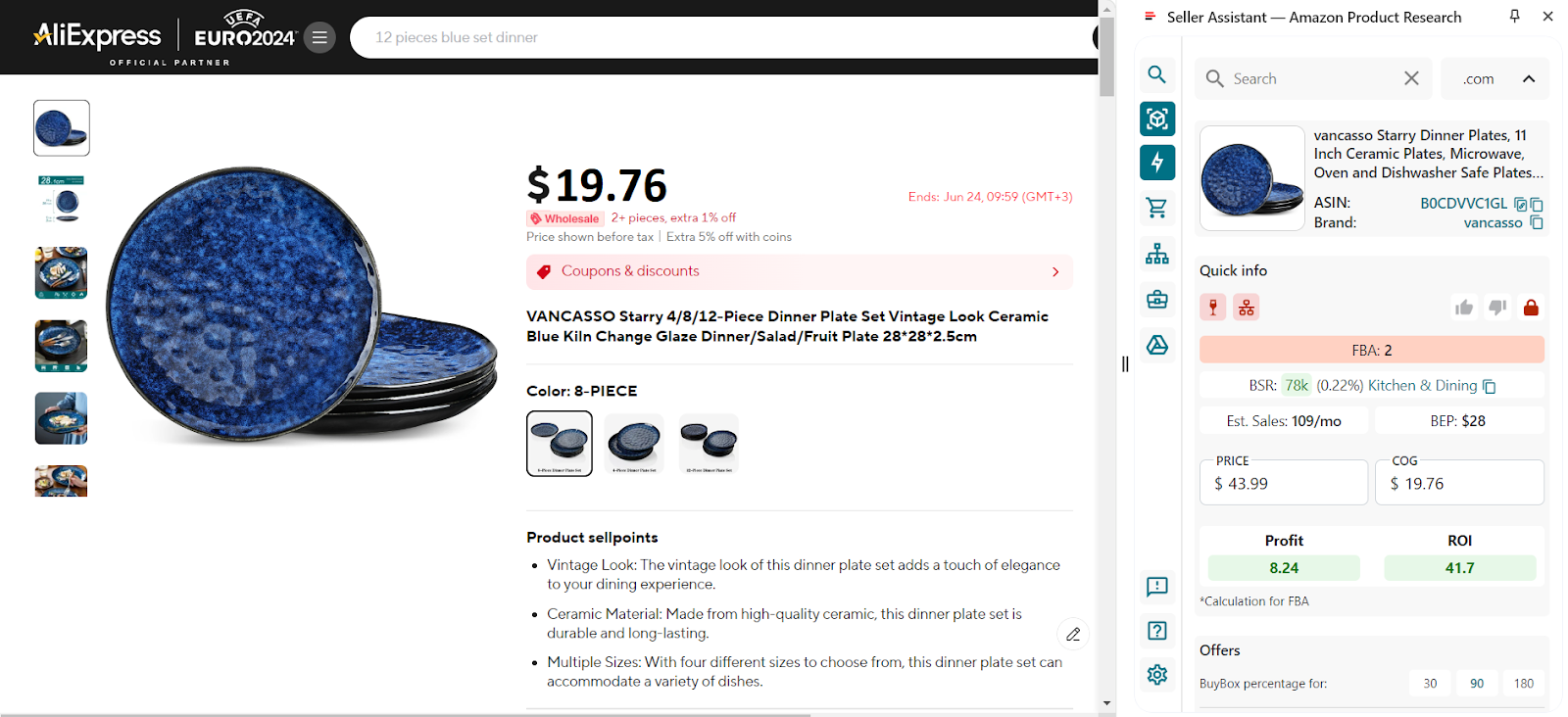
Side Panel View on the Amazon product pages
To access Side Panel View on the Amazon product pages, click the Extensions icon to the right of your address bar in Chrome browser and select Seller Assistant Extension. Alternatively, you can click the Side Panel View icon in Seller Assistant Extension in the bottom menu to the left.
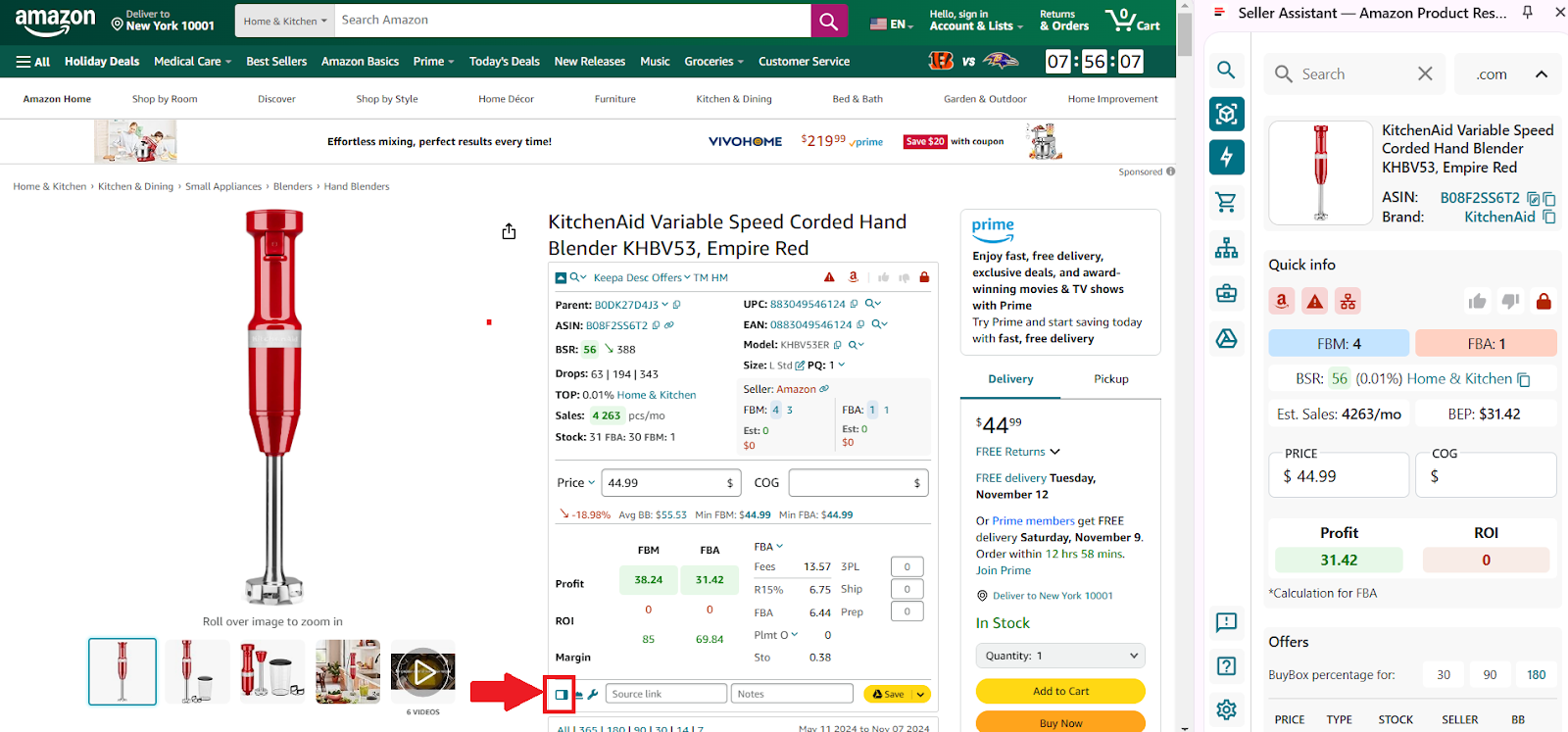
Side Panel View will show all information about the product, including product details, product restrictions and flags, competition insights, BSR and sales velocity, Sales Estimate, Break-Even price, profitability, FBA/FBM fees, logistics costs. competitor offers, variation list, and other data.
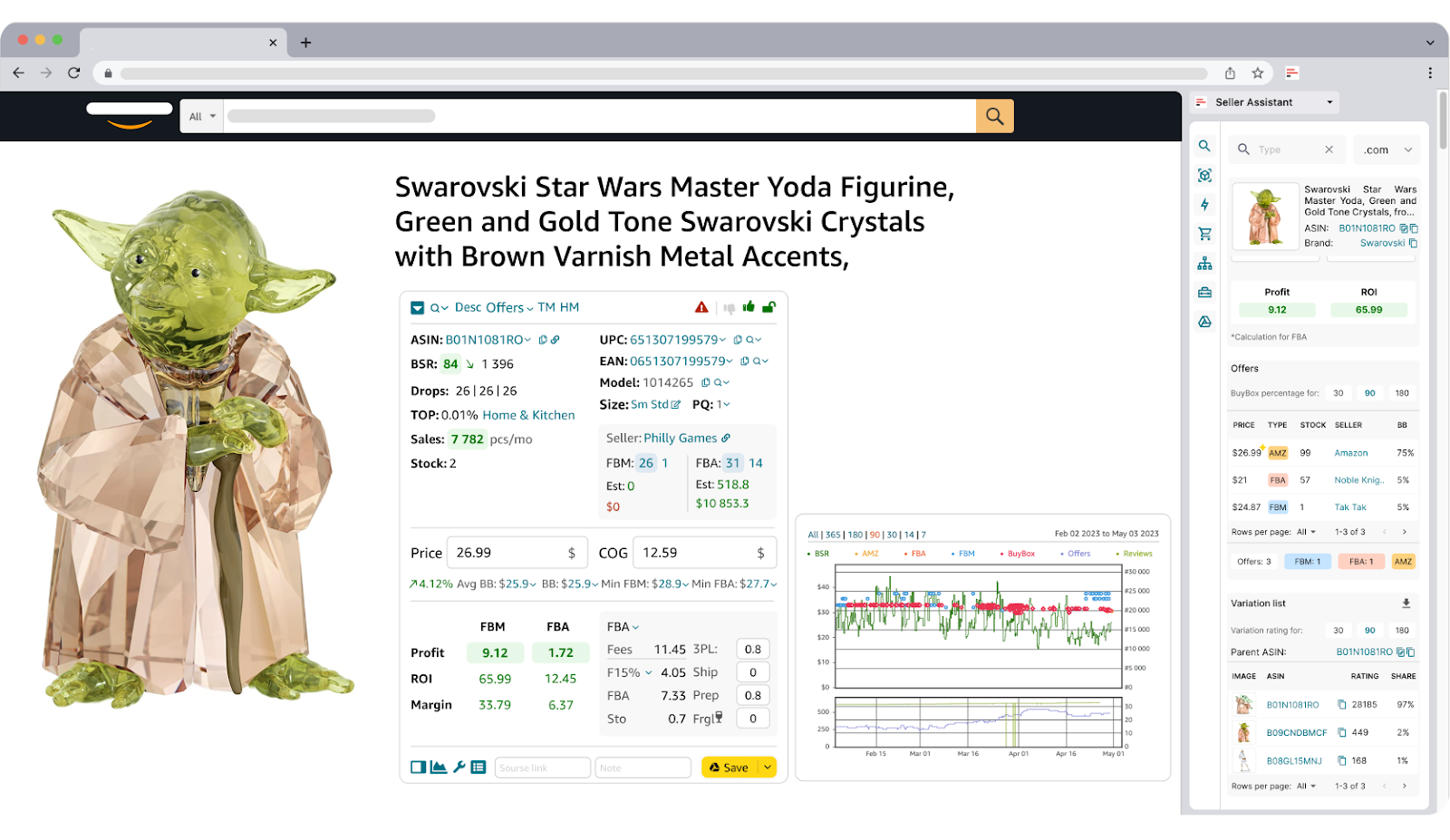
Side Panel View on the Amazon search pages
To access Side Panel View on the Amazon product pages, click the Extensions icon to the right of your address bar in Chrome browser and select Seller Assistant Extension. Alternatively, you can click the Side Panel View icon in Quick View, in the upper part to the right, next to ASIN.
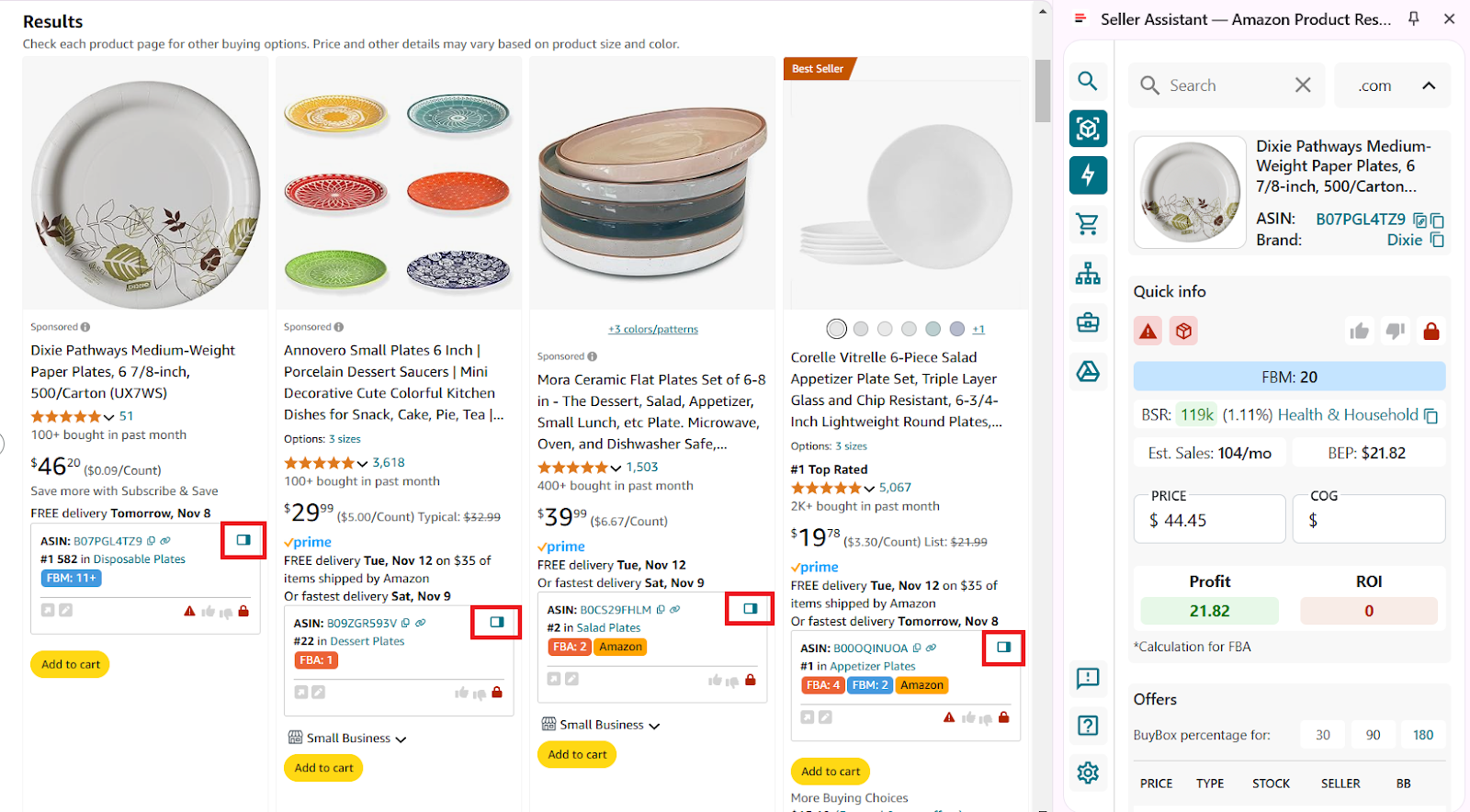
Side Panel View will show you all Amazon product offers matching your search results based on a search term or page title.
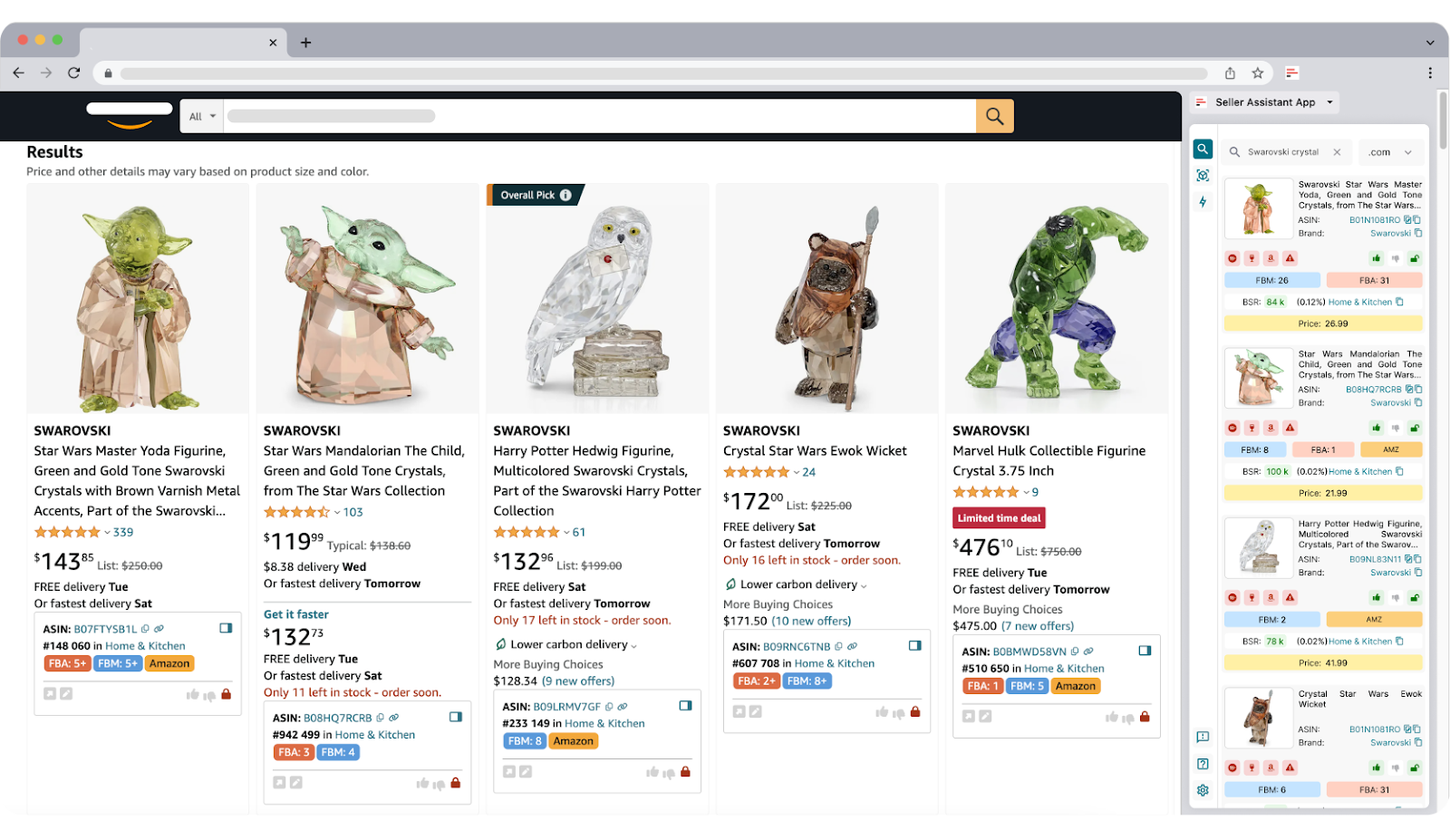
If you need to do more detailed side-by-side research and calculate profitability, you can click the Product Details icon or product image of the ASIN you want to research.
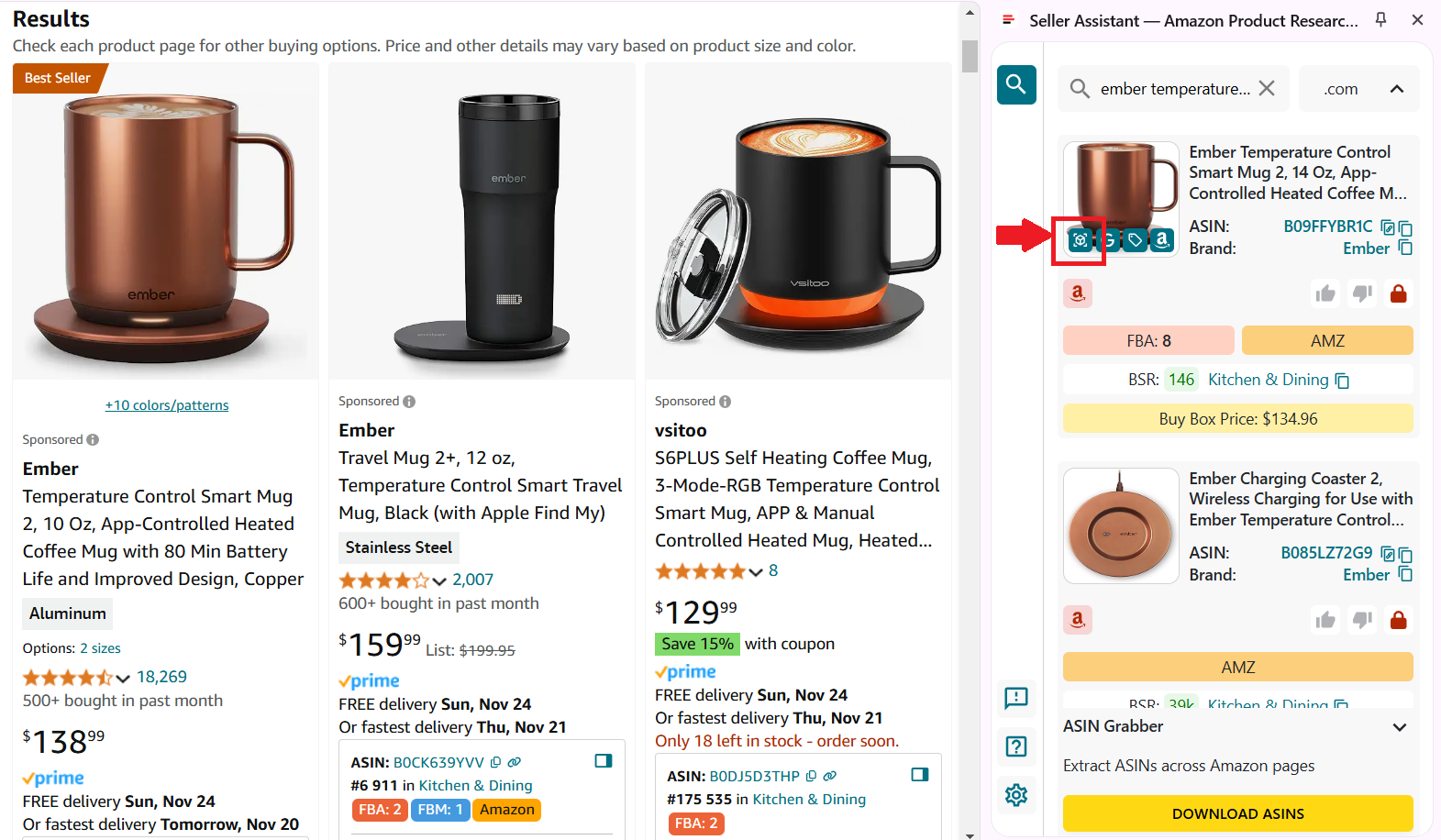
You will get all information about the product, including product details, product restrictions and flags, competition insights, BSR and sales velocity, Sales Estimate, Break-Even price, profitability, FBA/FBM fees, logistics costs. competitor offers, variation list, and other data. Scroll down in Side Panel View to access full information.
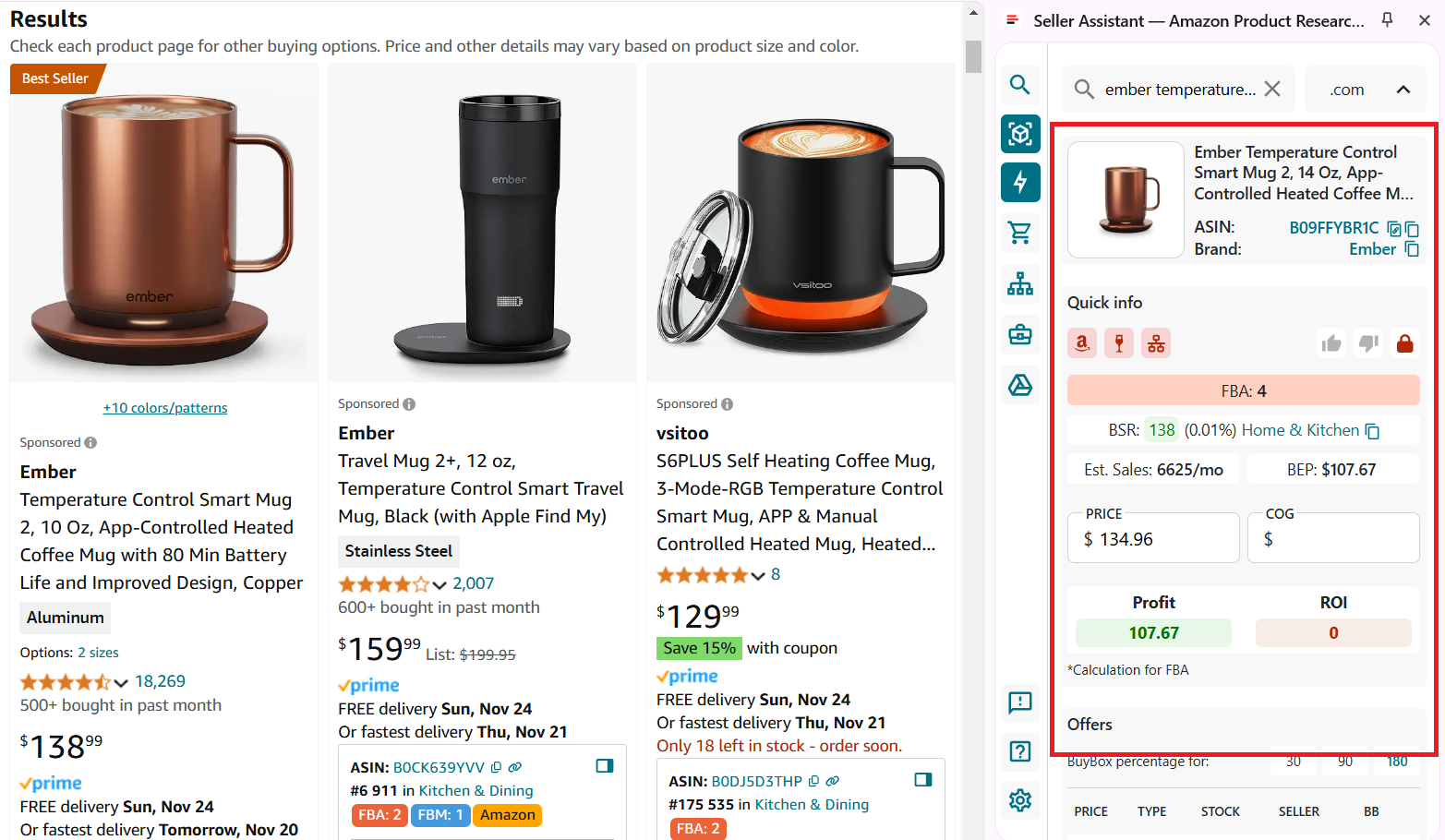
Enter COG (supplier price) and logistics costs to get profitability calculations and fees.
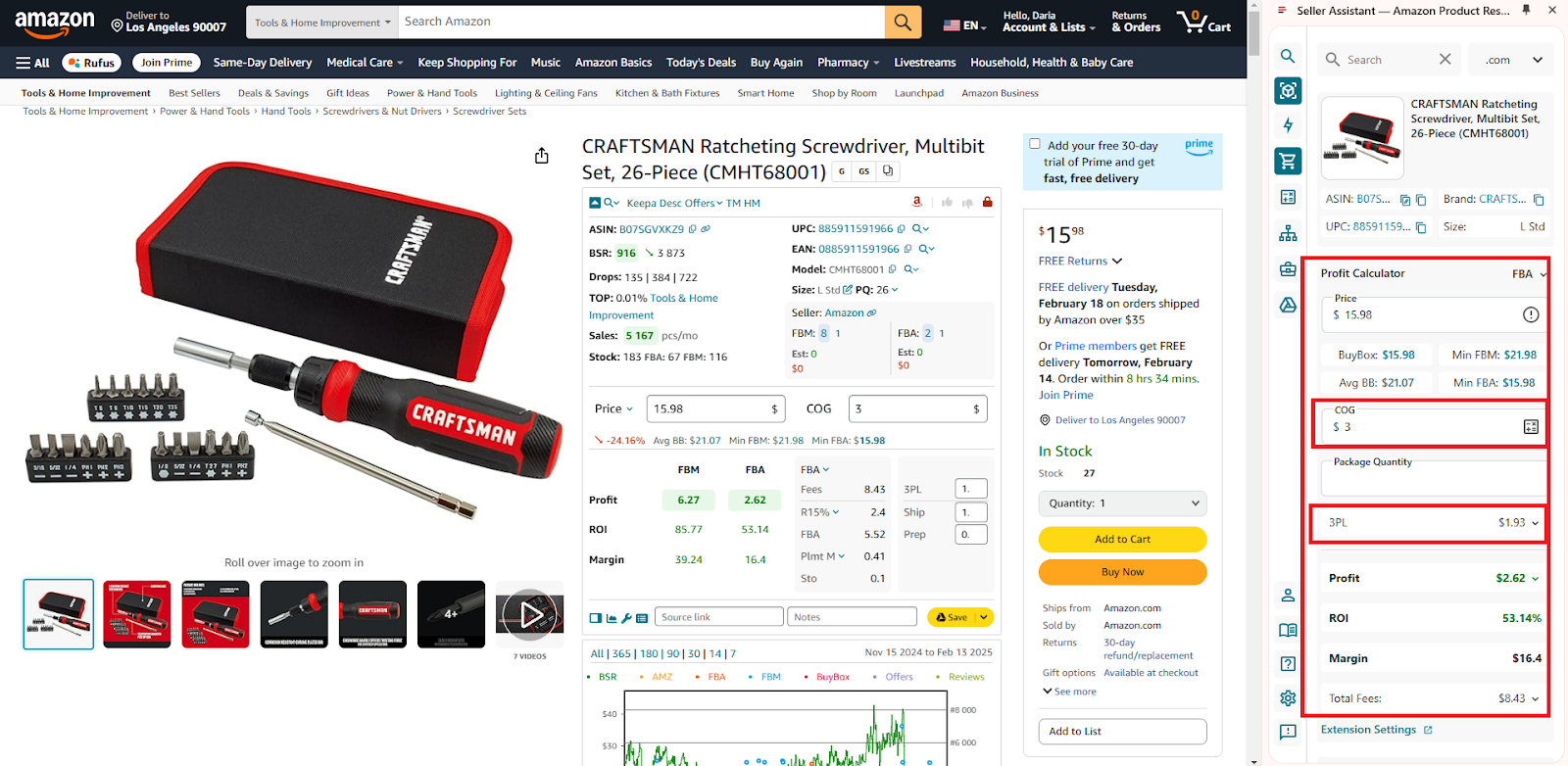
FAQ
What is the Side Panel View feature?
Side Panel View is a tool that displays key Amazon product information on any website as a side panel. It allows sellers to conduct in-depth product research without switching between tabs.
How can I activate Side Panel View?
On Amazon’s search and product pages, simply click the Side Panel View icon in Seller Assistant. On a supplier website, To activate Side Panel View on a supplier website, select the text you want to search (for instance, product title), right-click, and choose from the context menu “Search with Seller Assistant”. Side Panel View will show you all available Amazon offers and their details for quick research.
Can I calculate product profitability directly in the Side Panel View?
Yes, Side Panel View offers a built-in FBM and FBA profitability calculator. Enter the Cost of Goods, and the calculator displays key data like fees, profit per unit, and ROI.
Does Side Panel View show competitor information?
Absolutely, you can view FBA and FBM competitor offers, and track competition from Amazon. You can see the names of all sellers offering the product, price offered by each seller, seller type, the number of units sellers have in stock, and Buy Box % by seller, helping you estimate your chances to win it. This competitor insight helps you assess your competition landscape in the marketplace.
How does Side Panel View help with identifying best-selling variations?
Side Panel View displays each variation’s share of ratings, showing which has the highest popularity. This helps you focus on the most in-demand variations for better sourcing decisions.
Final Thoughts
In conclusion, Seller Assistant's Side Panel View is a powerful tool that enhances your Amazon product sourcing. It equips you with the tools and information you need to select winning Amazon products, helps effectively find product suppliers, and simplify product research.
Seller Assistant is an all-in-one product sourcing software offering all the features vital for product sourcing. It combines three extensions: Seller Assistant Extension, IP Alert, and VPN by Seller Assistant, tools: Price List Analyzer, Brand Analyzer, Seller Spy, Bulk Restrictions Checker, and API integrations, and features: Side Panel View, FBM&FBA Profit Calculator, Quick View, ASIN Grabber, UPC/EAN to ASIN converter, Stock Checker, and other features that help quickly find high-profit deals. Seller Assistant also offers integration with Zapier allowing to create custom product sourcing workflows.

.svg)














