Save to Google Sheets Feature by Seller Assistant
Download Amazon Seller Guide
This guide will help you get started, understand the basics of Amazon selling, and explain in simple words how it all works.

Managing product data efficiently is crucial for success on Amazon. Many Amazon sellers involved in product sourcing do that with Google Sheets, a widely accessible data storage and processing tool.
When you research products on Amazon, you have dozens of product metrics to save to Google Sheets. One of the most popular product sourcing software tools, Seller Assistant, provides you with all necessary product research data and lets you quickly export them to Google Sheets.
In this post, we will explore how to do that.
Note. Seller Assistant is a comprehensive product-sourcing software that helps Amazon sellers quickly find high-profit deals. It combines three extensions: Seller Assistant Browser Extension, and IP-Alert Chrome Extension by Seller Assistant, and VPN by Seller Assistant, Amazon seller tools: Price List Analyzer, Brand Analyzer, Seller Spy, Bulk Restrictions Checker, and API integrations, and features: Side Panel View, FBM&FBA Profit Calculator, Quick View, ASIN Grabber, UPC/EAN to ASIN converter, Stock Checker, IP Alert, and Restrictions Checker.
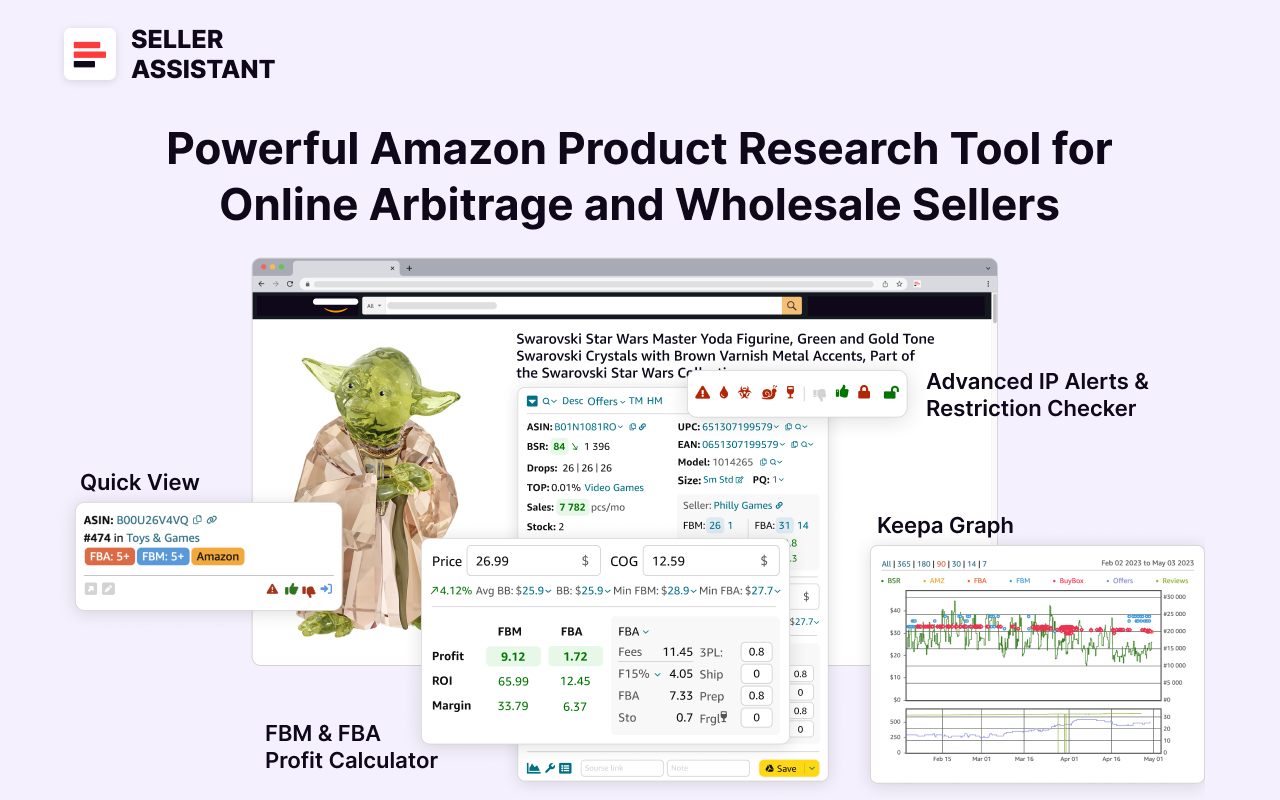
Seller Assistant shows all necessary product data on Amazon search, product, and inventory pages, and on any website to help you find high-margin deals. By using this FBA and FBM product sourcing software, you can easily identify products that have the potential to be sold well on Amazon.
What Is Seller Assistant’s Google Sheets Export Feature?
The Export to Google Sheets feature in Seller Assistant allows users to seamlessly transfer comprehensive product research data, including over 100 product characteristics, directly into Google Sheet in one click. It enables sellers to save product research data for analysis to find high-profit Amazon deals, and data sharing with team members.

This functionality enables efficient data organization, filtering, and sharing, supporting streamlined analysis and collaboration. Users can connect their Google Sheets account, customize export settings, and save data with a single click, making it a powerful tool for managing and leveraging product insights.
You can save data to Google Sheets with Seller Assistant Extension directly on the Amazon product pages or on any site, like supplier web pages, in Side Panel View.
The feature is designed specifically for Amazon online arbitrage sellers, and dropshippers, and may help wholesale sellers do extended product research of single products if they need to do it. Google Sheets help effortlessly export Amazon product sourcing data and avoid human mistakes.
Related: Seller Assistant Extension Review
The Best Amazon Online Arbitrage Tool — Seller Assistant
How to Dropship on Amazon with Seller Assistant
Amazon Wholesale: How to Sell Wholesale on Amazon
Google Sheets Export Functionality
When you do product research on the Amazon product pages with Seller Assistant Extension or on any supplier or retailer with Seller Assistant’s Side Panel View side-by-side, you can save your data by simply clicking the “Save” button.

Export to Google Sheets on the Amazon product pages
To use the Export to Google Sheets feature on the Amazon product pages in Seller Assistant Extension, find the Save button in the Bottom Panel to the right, and click it.
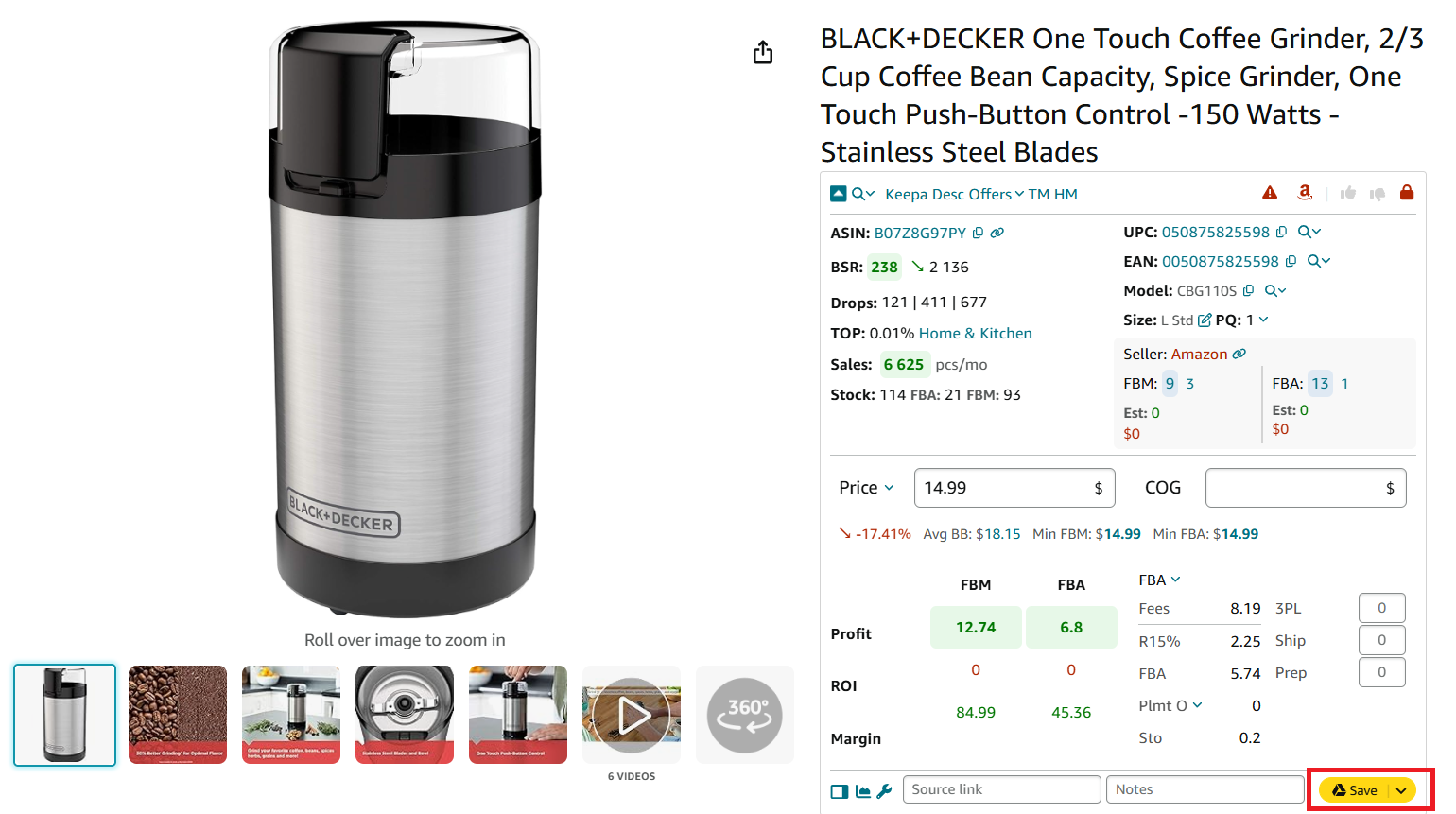
The data will be saved to Google Sheet.
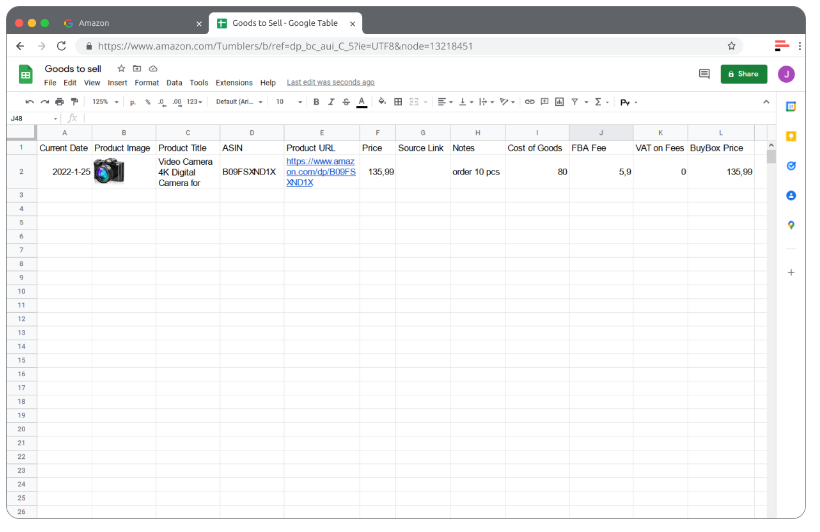
Export to Google Sheets on the supplier websites
To activate Export to Google Sheets on a supplier website, you need to launch Side Panel View. Click the Extensions icon to the right of your address bar in Chrome browser and select Seller Assistant Extension.
Side Panel View will appear as a side panel on the right side of your page. Scroll down to the lower section of Side Panel View, and click the Save button below “Save to Google Sheet.”
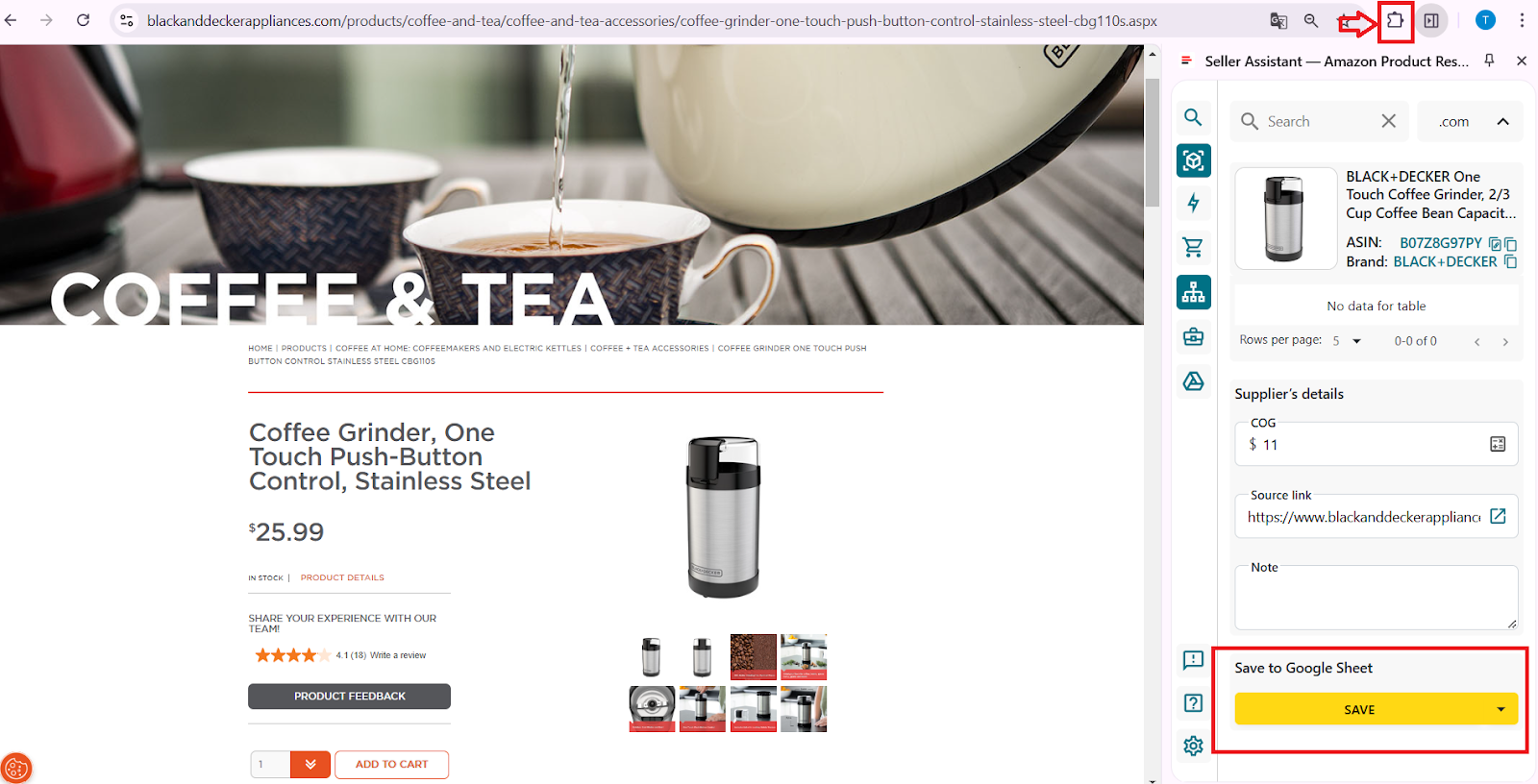
Google Sheets data
When you connect your Google Sheets to Seller Assistant and configure them (we will describe the steps to do it below), you can customize the data you want to save to Google Sheets and choose from over 100 product characteristics.
You can use the data for easy filtering and data analysis.
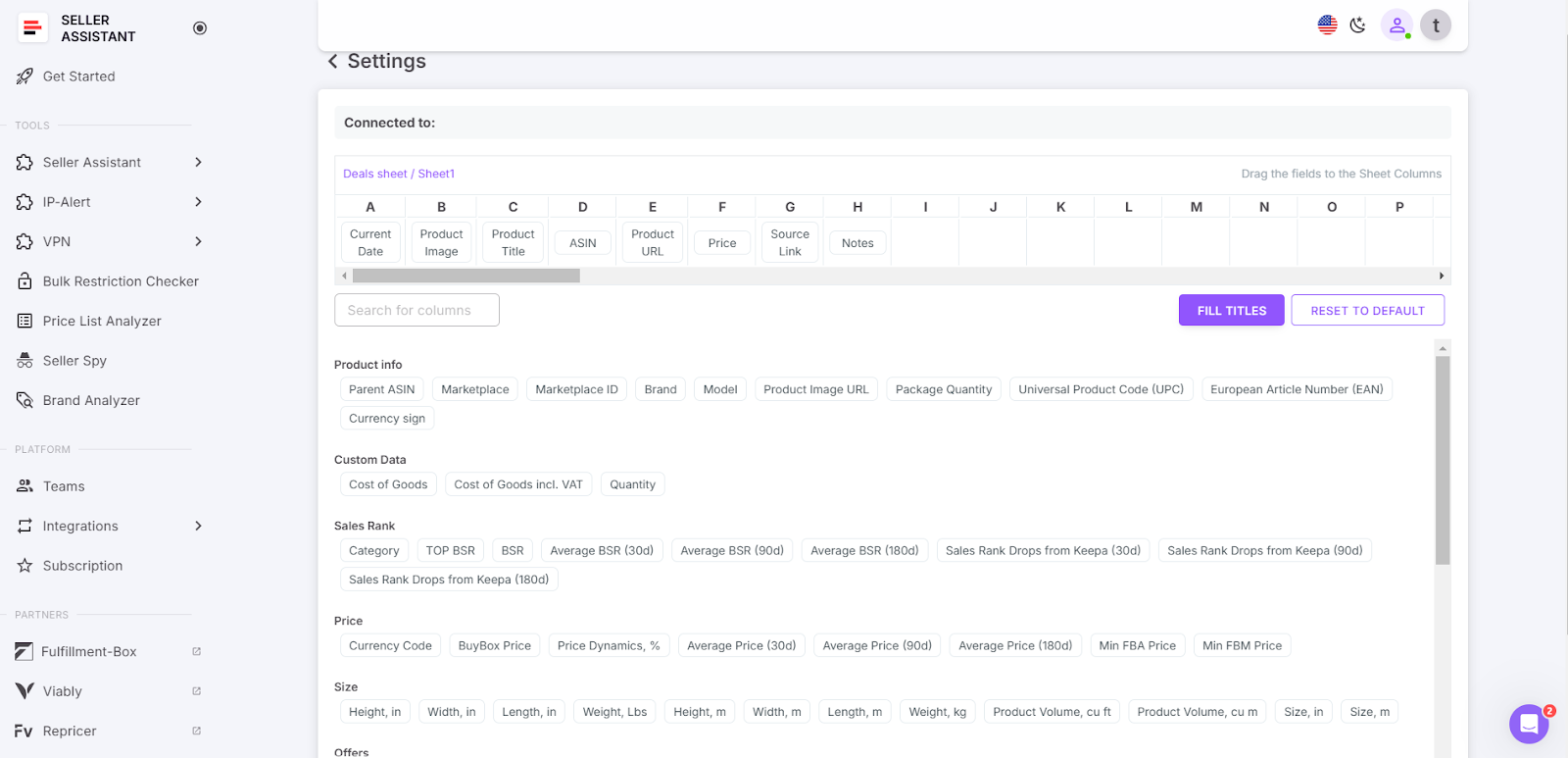
Benefits of Google Sheets Export
The Google Sheets export feature in Seller Assistant helps sellers streamline their product research and simplifies data management. Here are the key benefits of using this tool.
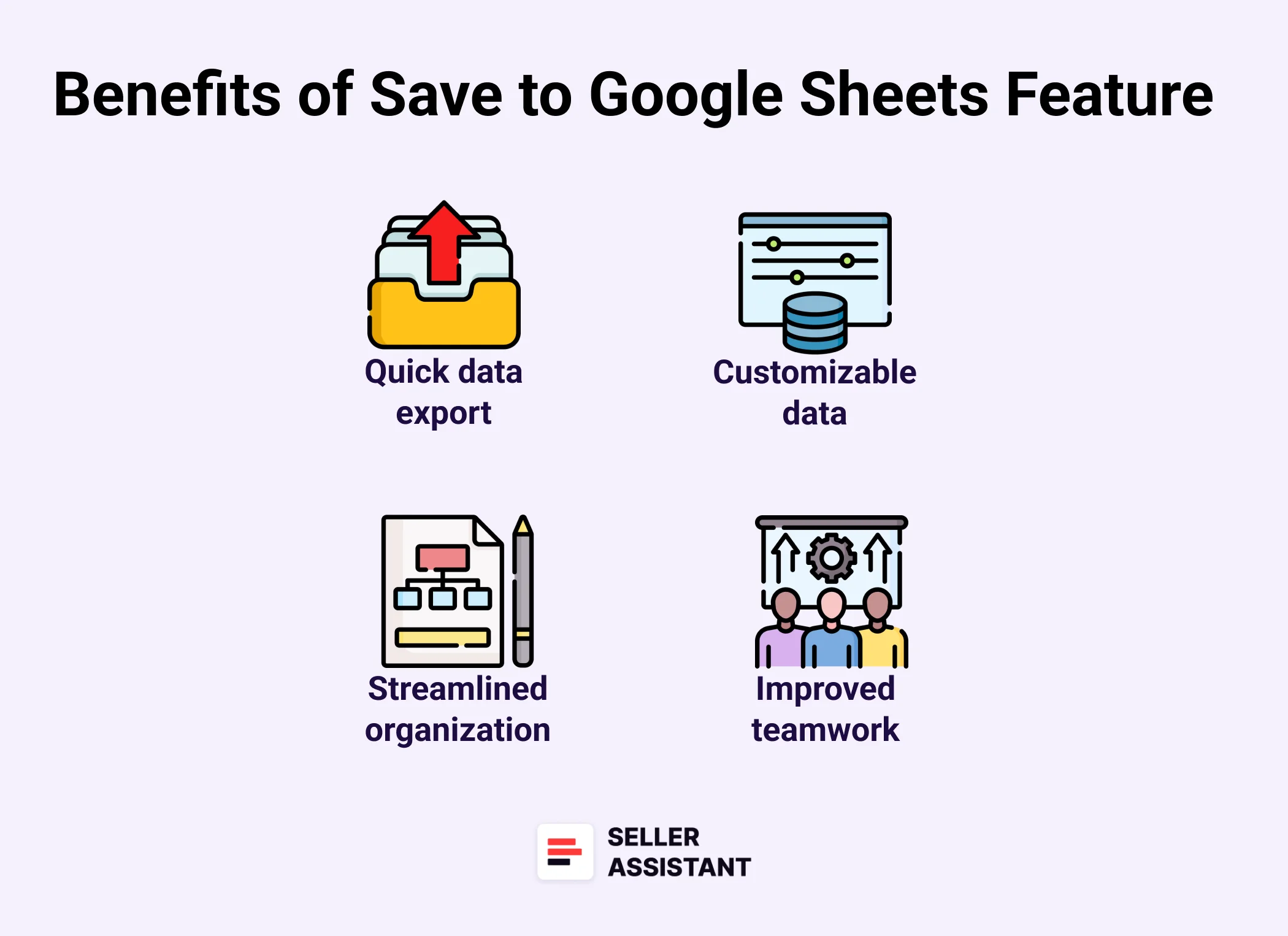
Quick and effortless data export
Export of product research data to Google Sheets with just a single click saves time and effort. This seamless integration ensures you have all the critical information readily available for analysis and decision-making.
Customizable and comprehensive data
The feature allows you to choose from over 100 product characteristics and tailor the export to suit your specific needs. This customization lets you focus on the variables that matter most to your business, enhancing efficiency. You can leverage Google Sheets' built-in formulas, filters, and functions to analyze product metrics with ease and find profitable deals. You can Quickly sort, filter, and manipulate data to uncover actionable insights for your sourcing strategy.
Streamlined organization
Export to Google Sheets helps organize profitable product ideas and supplier research by adding as many parameters as needed. With all your data structured in one place, it becomes easier to track and refine your product sourcing process.
Improved teamwork and data sharing
The feature lets you share research data securely with your employees or virtual assistants without exposing sensitive information. This ensures your team can collaborate efficiently while maintaining confidentiality. Team members can access, edit, and update data in real-time, fostering better communication and productivity.
Related: How to Become an Amazon Virtual Assistant
Virtual Assistant Account by Seller Assistant
Use Cases of Google Sheet Export
The integration of Google Sheets with Seller Assistant offers effective solutions to address the needs of Amazon sellers. Below are practical use cases highlighting how sellers can leverage this tool for maximum efficiency.
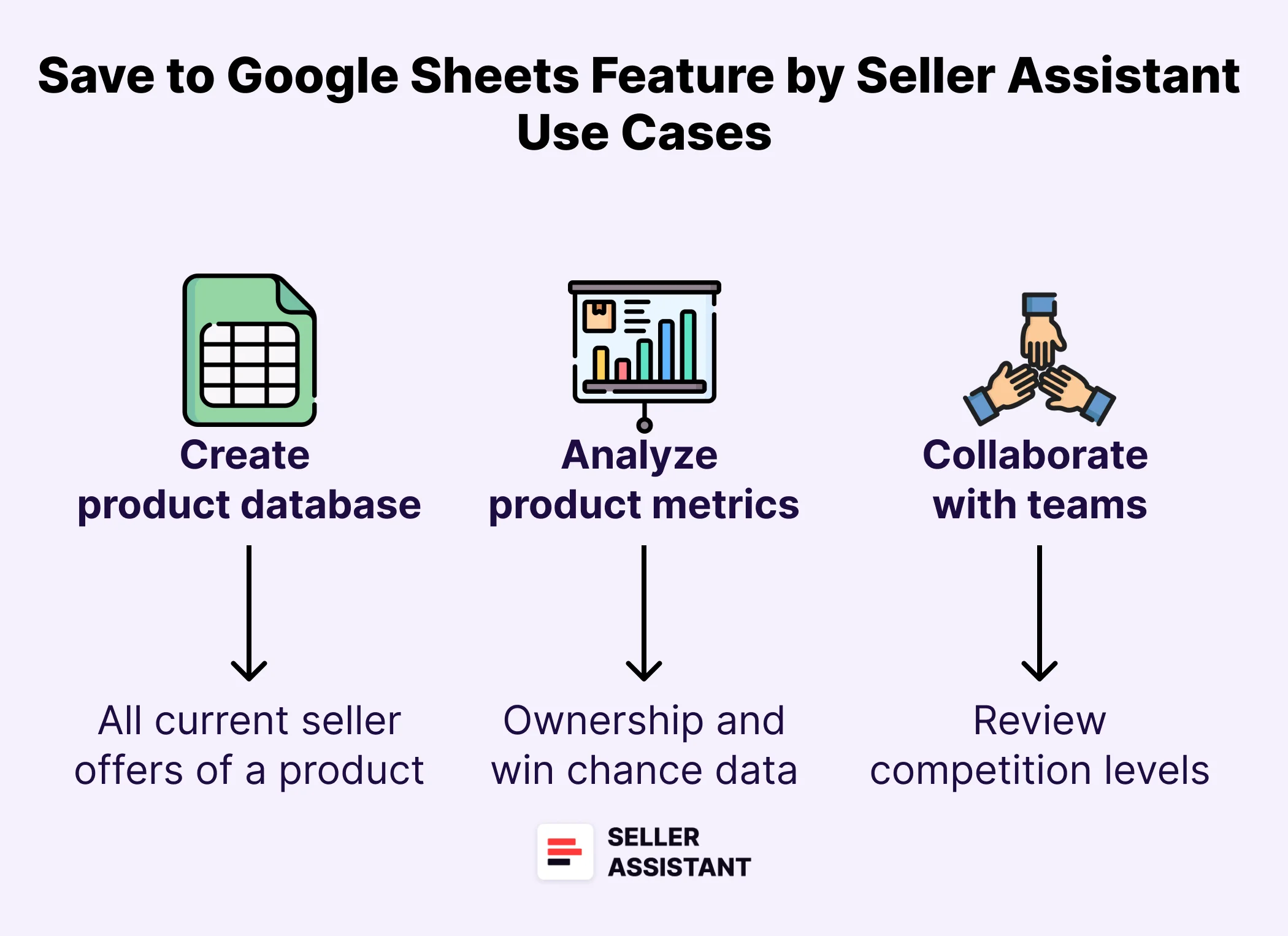
Centralize product sourcing data
- Use case
Sellers need to store all product research in one location to avoid losing critical information scattered across multiple sources. This helps maintain organized records for easy reference and analysis.
- Solution
Google Sheets allows sellers to consolidate product details, including over 100 characteristics, in a single document. With customizable variables and a clear structure, it ensures streamlined data management and effortless tracking.
Analyze product metrics effectively
- Use case
Sellers need a way to evaluate key metrics like pricing, competition, and profitability to make informed sourcing decisions. Manual analysis can be time-consuming and prone to errors.
- Solution
Leverage Google Sheets' built-in formulas, filters, and sorting functions to analyze product metrics efficiently. This enables sellers to identify trends and uncover actionable insights with precision and speed.
Collaborate with teams securely
- Use case
Sellers need to share product data with employees or virtual assistants while maintaining control over sensitive information. Data sharing must be secure and restricted to relevant details.
- Solution
With Google Sheets, sellers can securely share specific product research data while keeping unrelated information hidden. Real-time updates and permission settings foster efficient collaboration without compromising confidentiality. The feature also allows your team members to add data to Google Sheets without accessing other information for increased security.
Track supplier research
- Use case
Sellers need to document supplier information alongside product ideas to maintain a clear chain of sourcing options. This helps streamline product sourcing.
- Solution
Google Sheets export enables sellers to log supplier details, such as supplier name and link, alongside product research data. You can add this information in the “Source link” and “Notes” field in Seller Assistant and the data will be automatically saved to your Google Sheets. This organized approach makes it easier to select the best deals.
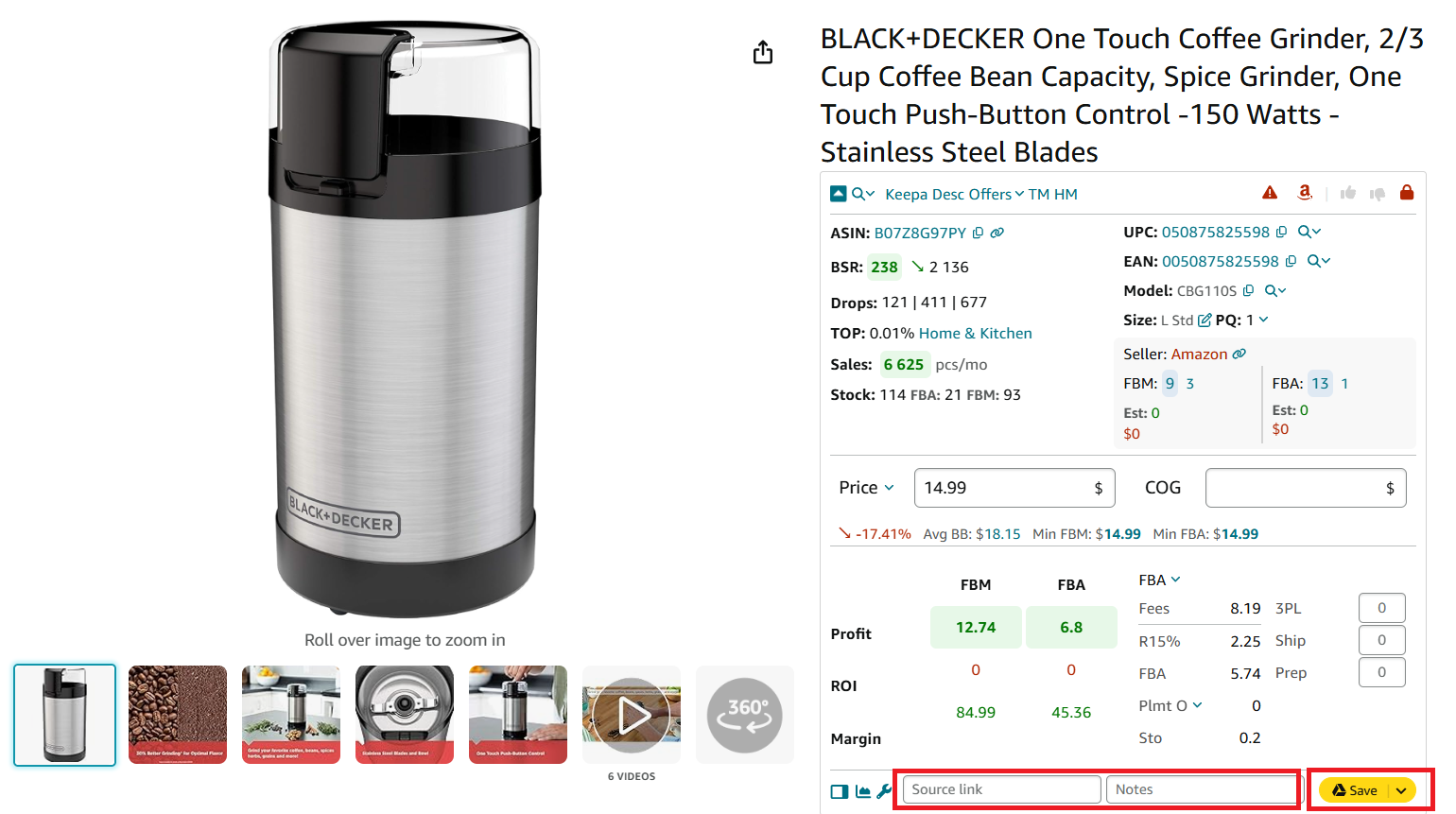
Create a customizable product database
- Use case
Sellers need a flexible database that evolves as their business grows, accommodating new products, metrics, and categories. Static tools may limit adaptability.
- Solution
Google Sheets provides a fully customizable workspace, allowing sellers to add new columns, rows, and filters as needed. This flexibility ensures the database remains relevant and functional, no matter the scale of the business.
Related: Amazon FBA for Beginners
Selling on Amazon: How to Make Money?
How to Sell on Amazon for Beginners - Complete Guide
How Does Export to Google Sheets Work?
To access Google Sheets, you must create a personal account in Seller Assistant and connect your Google Sheets in your personal account, then set up export data, and save it.
Connecting Google Sheets to Seller Assistant
Step 1. Create a spreadsheet in your Google Drive
Create a new spreadsheet in your Google Drive that meets the following criteria:
- Make sure you have Editor permission if it's a shared spreadsheet;
- The sheet does not contain merged or protected cells;
- The spreadsheet has available free rows.
Step 2. Navigate to the Google Sheets section
Open your Seller Assistant personal account, click “Integrations” in the side menu and select Google Sheets.
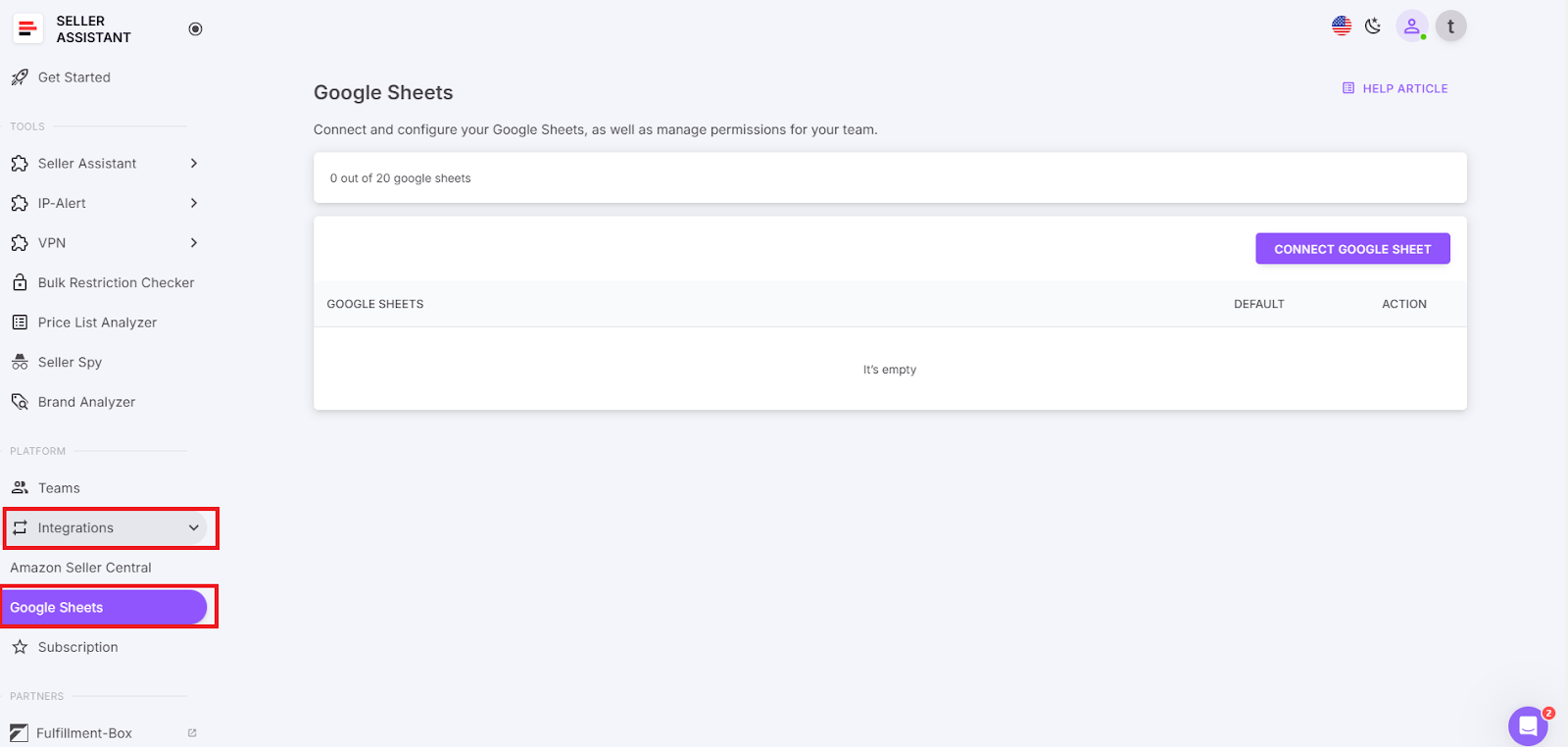
Step 3. Click the "Connect Google Sheet" button
Find the "Connect Google Sheet" button in the upper-right side of the page and click it.
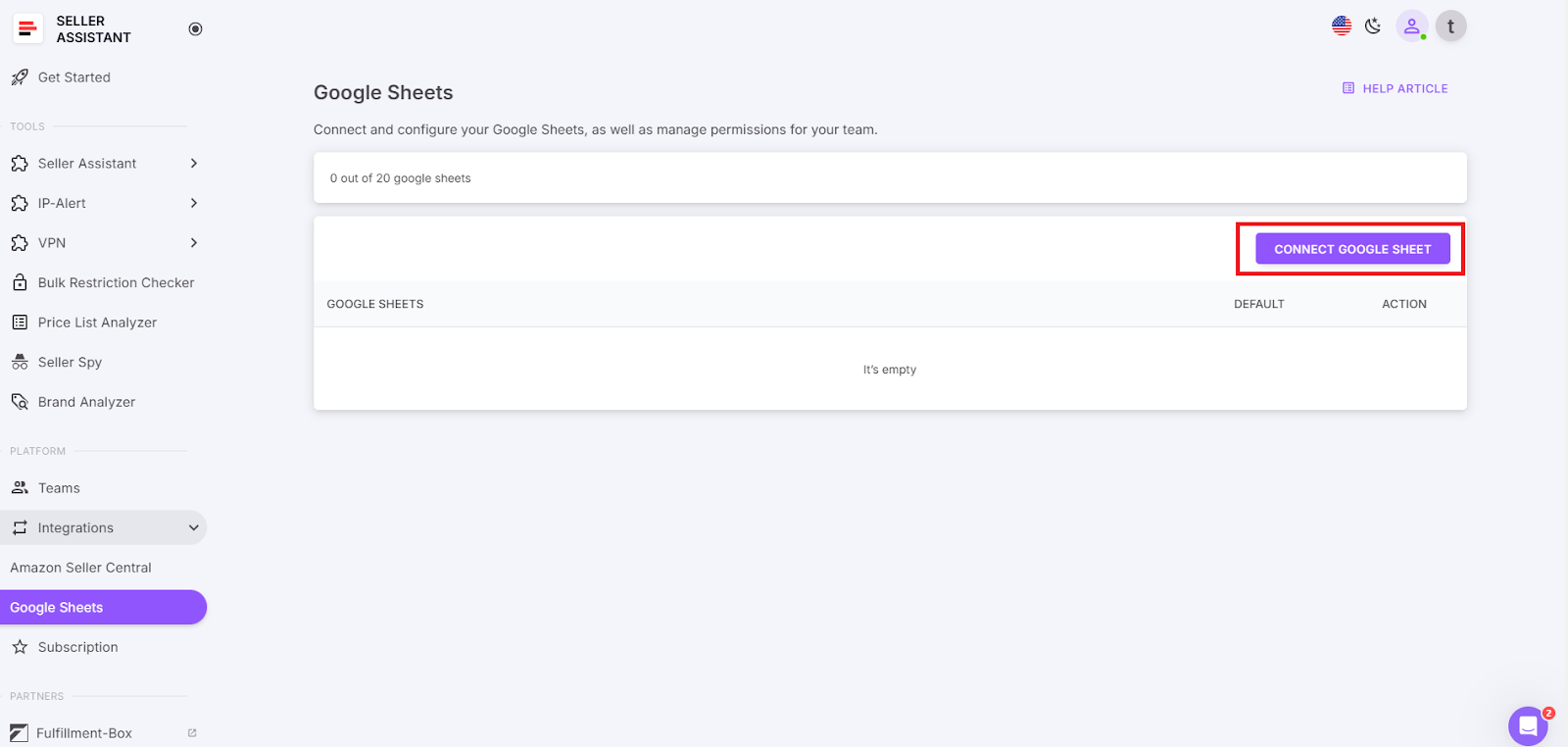
Step 4. Select a Google Sheet
Create a new spreadsheet or choose an existing one you want to connect.
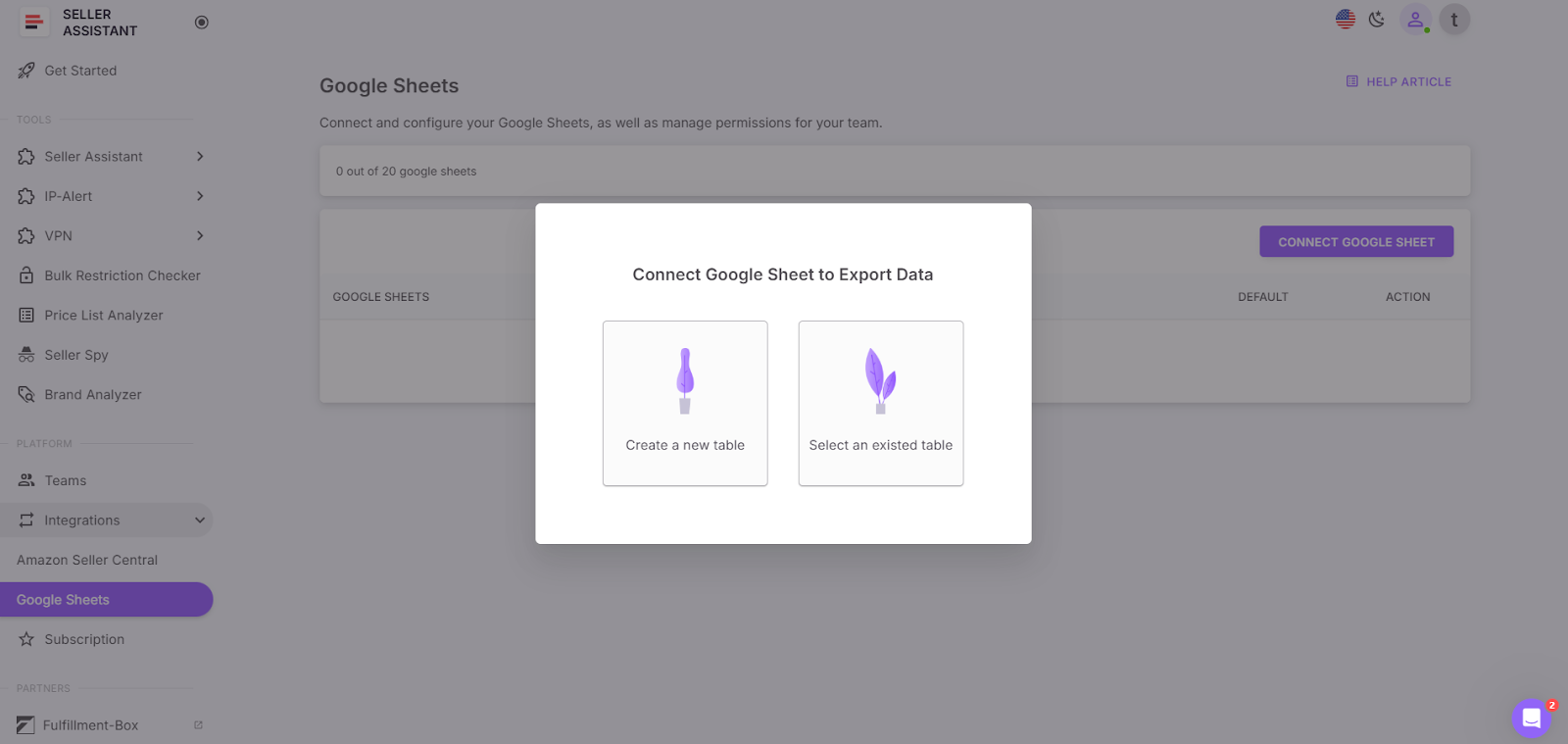
Step 5. Select your Google Account
In the pop-up window, choose the Google account you want to connect to Seller Assistant.
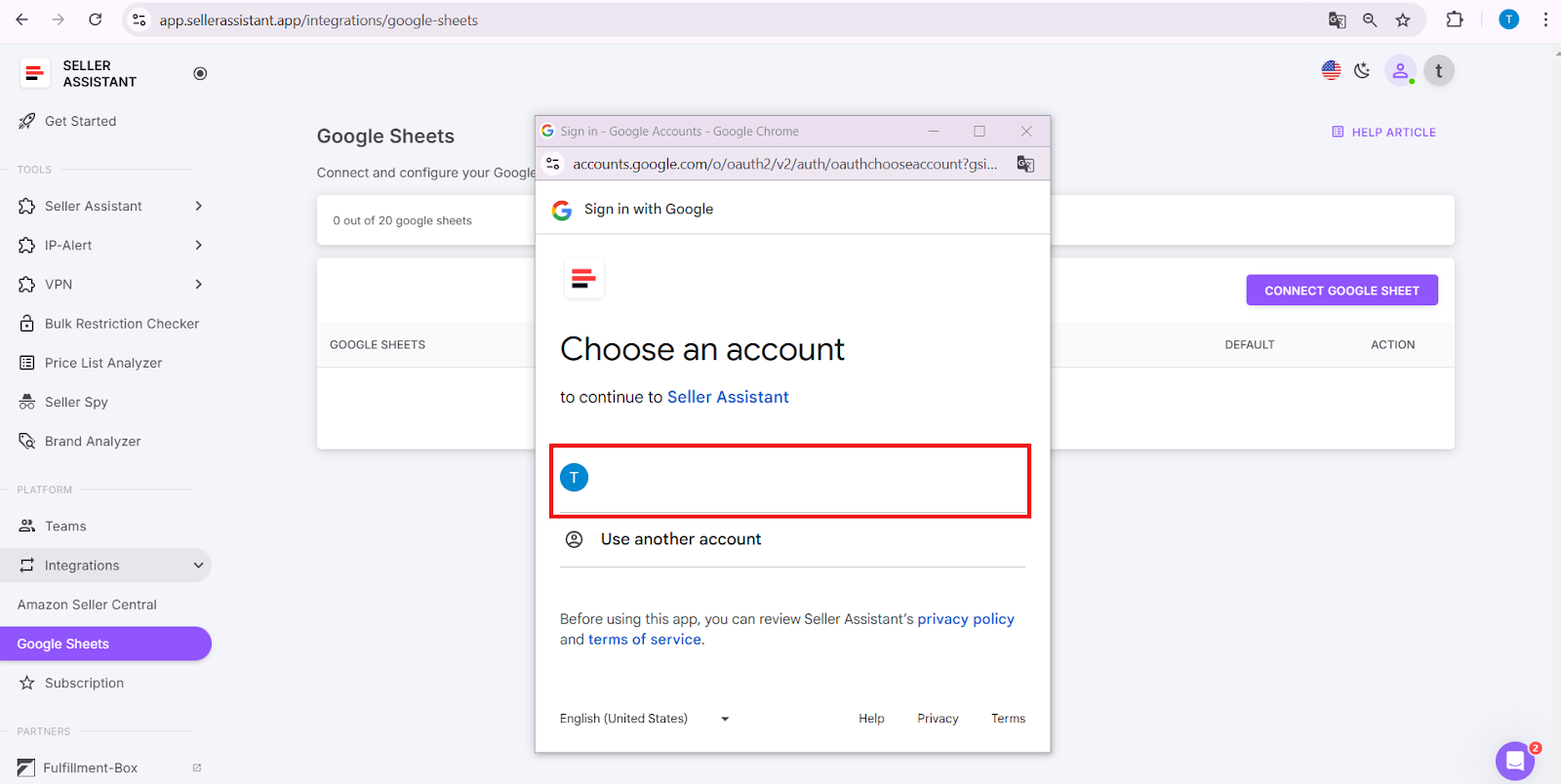
Step 6. Allow access to your Google Sheet
Authorize Seller Assistant to access your selected Google Sheet you want to connect.
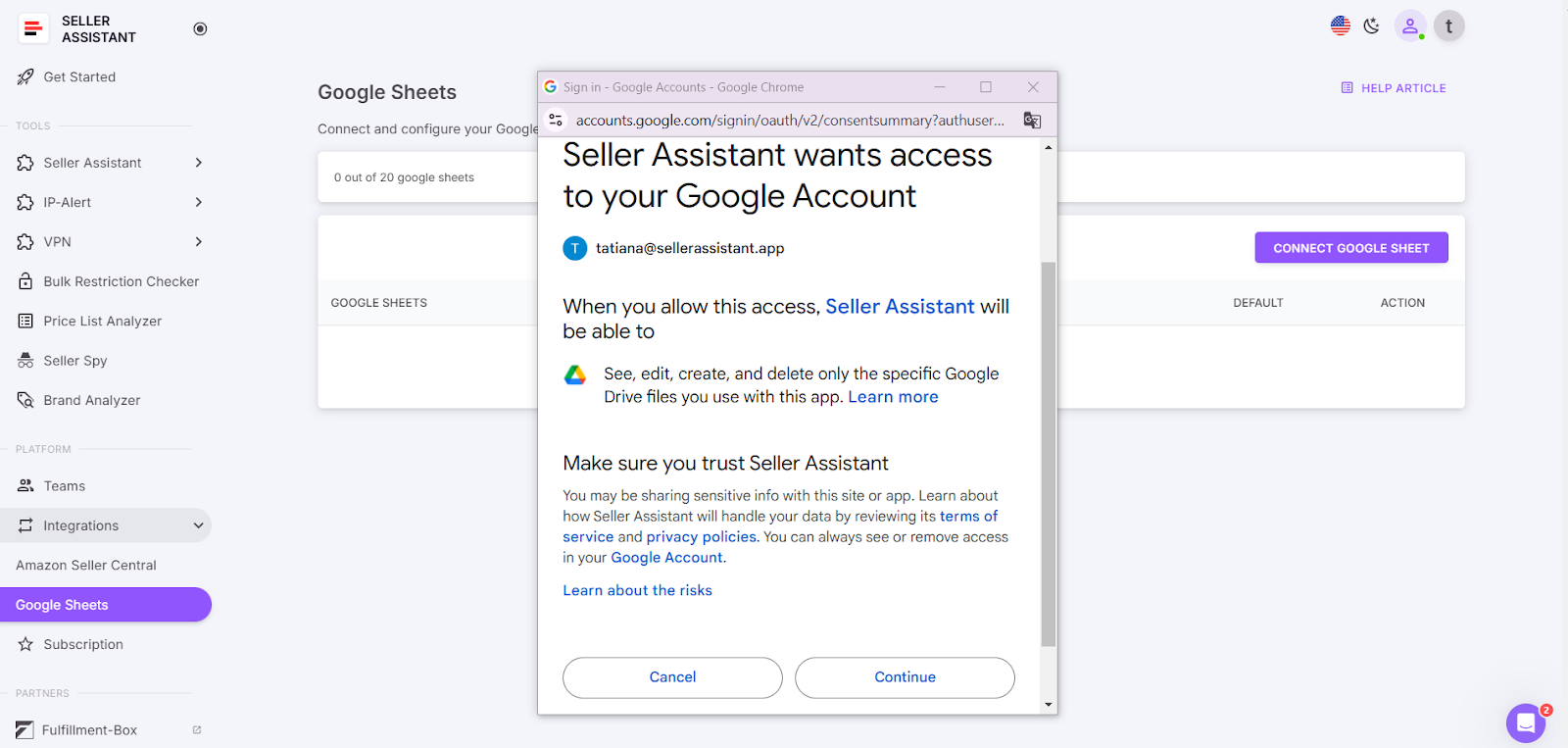
Step 7. Select Google Sheet to connect
Select the sheet in your Google Drive where you want to export the data.
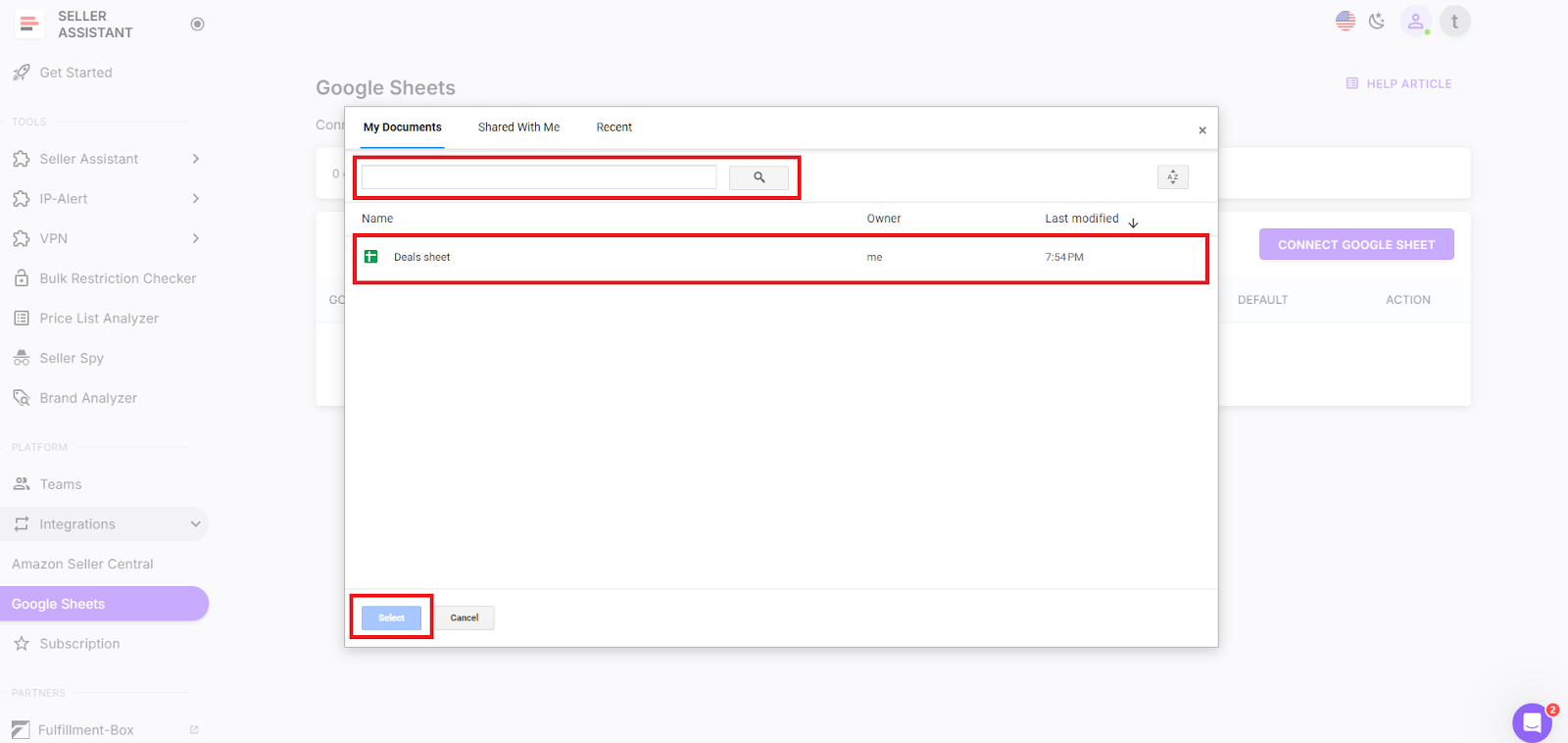
Step 8. Configure your Google Sheets
Configure your Google Sheet to export data from Seller Assistant. Drag and drop the variables you want to use into the corresponding table cells within the Google Sheets. Select from more than 100 variables. If necessary, use the filter function to quickly locate specific metrics.

Step 9. Set up Google Sheet
Once you've added the selected variables, click the "Fill Titles" button. This will automatically generate the header row in your Google Sheets spreadsheet.

Once you've added the selected variables, click the "Fill Titles" button. This will automatically generate the header row in your Google Sheets spreadsheet.
Step 10. Start saving your data to Google Sheets in one click
After you’ve connected and configured your Google Sheet, you can save your data with one click on the Amazon product pages or on your supplier website in Site Panel View with the “Save” button as described above.
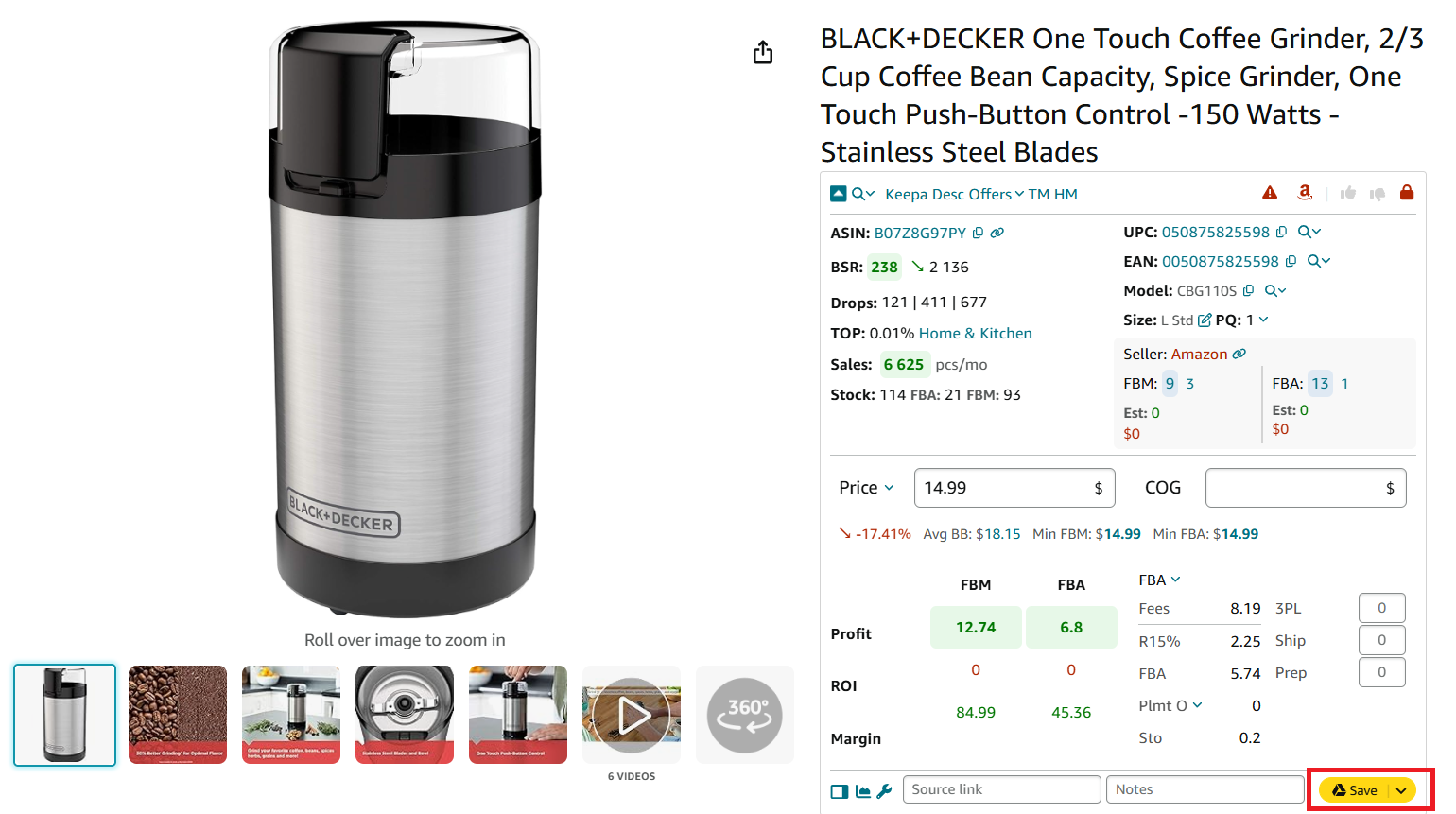
FAQ
How do I export product research data to Google Sheets?
To export data, click the "Save" button in the Seller Assistant panel and select your Google Sheet from the dropdown menu. Ensure your Google Sheets account is connected to Seller Assistant and export settings are configured.
Can I customize the data exported to Google Sheets?
Yes, you can select from over 100 product characteristics and customize which variables are included in the export. Use the drag-and-drop interface to organize data into the appropriate cells.
Is it possible to share my exported data with my team?
Absolutely, you can securely share your Google Sheets with employees or virtual assistants while restricting their access to sensitive information. Permission settings in Google Sheets allow you to control who can view or edit the data.
What are the requirements for the Google Sheet I export data to?
The spreadsheet must have available free rows and cannot contain merged or protected cells. Ensure you have edit permissions if you are using a shared sheet.
What can I do with the data after exporting it to Google Sheets?
You can analyze the data using Google Sheets' built-in functions, filters, and formulas to uncover trends and insights. Additionally, you can create visualizations, track metrics, and organize your research to make informed sourcing decisions.
Final Thoughts
In conclusion, integrating Amazon product sourcing tools with Google Sheets offers a valuable resource for research, analysis, and decision-making for Amazon sellers. This method helps effortlessly integrate key product research information with Google Sheets and avoid juggling between the endless tabs.
Seller Assistant offers a quick and streamlined integration with Google Sheets. This an all-in-one product sourcing software offering all the features vital for product sourcing. It combines three extensions: Seller Assistant Extension, IP Alert, and VPN by Seller Assistant, tools: Price List Analyzer, Brand Analyzer,Seller Spy, Bulk Restrictions Checker, and API integrations, and features: Side Panel View, FBM&FBA Profit Calculator, Quick View, ASIN Grabber, UPC/EAN to ASIN converter, Stock Checker, and other features that help quickly find high-profit deals. Seller Assistant also offers integration with Zapier allowing to create custom product sourcing workflows.

.svg)














