How to Sell on Amazon as an Individual Seller — Complete Guide
Download Amazon Seller Guide
This guide will help you get started, understand the basics of Amazon selling, and explain in simple words how it all works.

Many people wonder if an individual can sell on Amazon. Sure, anyone can. Amazon is open to individuals, not just big businesses.
Getting started can feel challenging, so you can begin as an individual seller to test if you can create a successful and sustainable e-commerce venture. It's a low-cost way to start, and all you need is a great product and an individual seller account on Amazon.
In this post, we will explore how to sign up for Amazon individual seller account and use it to sell on Amazon.
Related: Seller Assistant Extension Review
Seller Assistant — the Ultimate Tool for Amazon Online Arbitrage
What Is an Individual Seller on Amazon?
An Individual Seller on Amazon is someone who sells products without committing to a Professional seller plan or large-scale operations. This plan is perfect for those who are just starting out or sell less than 40 items per month.
Amazon allows individuals to list and sell items with minimal upfront costs, making it an excellent option for casual sellers, hobbyists, or anyone looking to test the waters in e-commerce without significant financial risk.
The key feature of the Individual Seller account is its pay-per-sale pricing. Instead of a monthly subscription fee, you’re charged a small fee (typically $0.99 per item sold) plus applicable referral and variable closing fees. This structure makes it cost-effective for sellers who don't have a high volume of sales.
What Are Individual and Professional Selling Plans?
Amazon provides two primary options for sellers: the Individual and Professional selling plans.
The Individual selling plan is designed for sellers who list fewer than 40 items per month. Instead of a monthly subscription fee, sellers pay a small fee for each item sold ($.99/item).
The Professional selling plan is better suited for businesses with higher sales volumes, offering advanced tools and features for a flat monthly fee, making it more cost-effective for those selling over 40 items monthly.
Choosing the right plan is essential as it affects your costs, access to seller tools, and potential for growth on Amazon. The Individual plan is ideal for occasional or beginner sellers, while the Professional plan supports sellers aiming to expand their business and handle larger inventories.
The flexibility of these plans is another advantage—sellers can switch between them at any time to align with their business goals and sales activity, ensuring adaptability as your business evolves.
Individual Vs. Professional Seller Account
.webp)
As said, Amazon offers two main selling plans for its sellers: the Individual Selling Plan and the Professional Selling Plan. These plans differ significantly in terms of costs, features, and tools available, catering to varying seller needs. Below is a breakdown of the key differences and features offered by each plan.
Subscription fee
- Individual Selling Plan
$0.99 per item sold.
- Professional Selling Plan
$39.99 per month.This distinction impacts overall selling costs, with the Individual plan favoring low-volume sellers and the Professional plan providing greater value for sellers exceeding 40 sales monthly.Tools and services included: Available to all sellers
- Access Seller University trainings and Help pages
Both plans include educational and support resources, helping sellers optimize their operations and learn Amazon best practices.
- Get help from Seller Support
Available to both plans, this service ensures sellers have access to guidance for troubleshooting and operations.
- List products and manage inventory one at a time
Individual sellers upload and manage products manually, which is suitable for low-volume operations. Professional sellers, however, have the option to use bulk management tools for increased efficiency.
- Manage seller-fulfilled orders
Both plans allow sellers to fulfill their own orders (Fulfillment by Merchant, FBM), handling tasks like packing, shipping, and providing customer service. This flexibility is valuable for sellers with specialized shipping needs or smaller inventories.
- Set static prices
Individual sellers can only assign fixed prices to their products, while Professional sellers have access to dynamic pricing tools, helping them remain competitive in fast-changing markets.
- Use key Amazon tools
Tools like the Revenue Calculator, Amazon Seller App, and Service Provider Network are available to all sellers. These essential tools are accessible under both plans and help with cost calculations, order management, and finding vetted third-party services.Tools and services included: Professional-only features

- List products in bulk and manage inventory in bulk
Professional sellers gain bulk upload and management capabilities, which save time and enhance operational efficiency.
- Apply to sell restricted products
This plan allows sellers to apply for approval to sell in restricted categories, providing opportunities to access competitive and niche markets.
- Compete for the Buy Box (Featured Offer)
Professional sellers are eligible to appear as the default seller, increasing visibility and sales potential.
- Create promotions and coupons
Marketing tools exclusive to Professional sellers help drive traffic and conversions through discounts and offers.
- Set dynamic prices
Professional sellers can use tools like Automate Pricing to adjust prices dynamically, staying competitive in real time.
- Add multiple users to your account
The Professional plan enables account delegation, making it ideal for businesses with teams.
- Participate in programs like Global Selling, Local Selling, and Renewed
Professional sellers can expand to international markets, enable local pickup options, or sell refurbished items.
- Build your brand with enhanced product pages, a digital store, and other tools
Features like A+ content and branded stores help Professional sellers create a unique identity for their products.
- Integrate selling apps with SP-API
Advanced sellers can integrate third-party tools for analytics, automation, and inventory management via SP-API.
- Set your own shipping fees for non-media products
Professional sellers can customize shipping fees, aligning them with logistics costs to optimize pricing strategies.
- Use B2B tools to engage business customers
This feature includes options to offer custom bulk pricing and access Amazon Business tools for targeting wholesale buyers.
- Use business reports to track sales, inventory, and orders
In-depth insights provided by business reports enable Professional sellers to analyze performance and refine strategies.

Access to Amazon programs
Both Individual and Professional sellers can access Fulfillment by Amazon (FBA), a service where Amazon handles storage, packing, and shipping for a fee. However, most other advanced Amazon programs, such as those supporting global markets or specific product categories, are available exclusively to Professional sellers.
Benefits of Selling as Amazon Individual Seller
Selling as an Amazon individual seller is a straightforward and flexible way to start selling on Amazon without a significant upfront commitment.
Whether you’re a hobbyist, testing a product idea, or looking to sell on a smaller scale, the individual seller plan offers cost-effective access to Amazon’s massive marketplace. Below, we’ll explore the key benefits that make this option ideal for those starting their e-commerce journey.

Simplicity and low cost
An individual seller account is relatively simple to set up and doesn't require a monthly subscription fee. It can be an attractive option for individuals or small-scale sellers who want to start without committing to a monthly fee.
Occasional selling
If you plan to sell items on Amazon as a hobby or occasionally, an individual account may be sufficient. You can list your items and sell them without needing advanced selling features or reports. Use product photography guide to make images better.
Low-volume sales
An individual account can be cost-effective if you have small inventory or expect to sell only a few items per month. Instead of paying a monthly subscription fee, you only pay a fee when an item sells.
Market testing
Starting with an individual account allows you to test the sales and demand for your products without making a significant financial commitment. You can check customer interest and gather feedback before you switch to a professional account.
Related: Amazon Business Models: How to Choose the Right One?
Which Amazon Selling Plan Is Right for You?
Selecting the best Amazon selling plan depends on your sales volume, inventory size, and business objectives. The Individual selling plan is perfect for sellers starting small or those who prefer a straightforward approach to selling on Amazon. Here’s a quick overview to help you determine if the Individual selling plan aligns with your needs.
Choose Individual selling plan if
- Selling fewer than 40 items per month
The Individual plan charges $0.99 per item sold, offering a cost-effective solution for sellers with low sales volumes. Since it eliminates a monthly subscription fee, it’s ideal for casual sellers.
- Testing the marketplace
If you’re new to Amazon and want to explore e-commerce without upfront financial commitments, the Individual plan provides a flexible, low-risk starting point.
- Managing a small inventory
Designed for sellers with limited product offerings, this plan is user-friendly and doesn’t require advanced tools for inventory management.
- No need for advanced features
While the Individual plan lacks bulk listing tools, advertising options, and promotional features, it keeps operations simple for sellers who don’t require these extras.
- Fulfilling orders manually
If your sales and inventory are easy to manage manually, this plan provides all the essentials without added complexity.
Do not choose Individual selling plan if
Related: How to List Products on Amazon - Complete Guide
How to Create an Amazon Seller Central Account
Selling large volumes
A professional account will save money if you plan to sell more than 40 products monthly. If you sell many items, the fees you pay per sale add up quickly and become more expensive than the monthly subscription fee of a professional account.
You Need advanced tools
Individual accounts have limited access to advanced selling tools and reports. If you require features like Buy Box eligibility, bulk listing, inventory management, creating new listings, or detailed sales analytics, a professional account offers a broader range of tools.
You want to sell in restricted categories
Specific product categories on Amazon, such as automotive parts, beauty, and health, require a professional account. If your products fall into these restricted categories, you need a professional account to list and sell them.
Using Amazon advertising
Amazon offers advertising programs like Sponsored Products, which can help you promote and increase the visibility of your products. However, only professional sellers have access to these advertising programs.
Scaling your business
If you have plans to expand your business on Amazon, you will likely need the additional features provided by a professional account. It offers more comprehensive tools, access to all product categories, and the ability to apply for advertising programs.
Related: What is Amazon Seller Account Health Rating?
Amazon Account Health – A Guide for FBA Sellers
How Selling as an Amazon Individual Seller Works?
Selling as an Amazon individual seller is straightforward and allows you to start without a significant financial commitment. By leveraging Amazon’s platform, you can list and sell products directly to millions of customers. Below is a step-by-step guide to help you understand the process.
Step 1. Create an Amazon seller account
Register for an Amazon seller account and select the Individual plan, which charges $0.99 per item sold without a monthly subscription fee. This plan is perfect for casual sellers or those just starting.
Step 2. Choose your selling strategy
Decide how you want to sell on Amazon. Options include retail arbitrage, online arbitrage, dropshipping, or selling handmade or custom-made items you create. These models align well with the flexibility of the Individual plan.
Step 3. Find a profitable product
Use product research tools like Seller Assistant to identify items with high demand and low competition. Focus on products that offer a good profit margin after factoring in costs such as fees and shipping.
Step 4. Source your product
After identifying a product, find a reliable supplier who can provide it at a cost low enough to ensure profitability. Depending on your model, you can source items from retail stores, online platforms, or even create your own products if they’re handmade or custom.
Step 5. Manage your inventory
For sellers managing their inventory manually, start with a manageable quantity based on demand estimates to avoid overstocking. Tools like Seller Assistant can help you make informed decisions.
Step 6. List your product on Amazon
Add your product to Amazon’s catalog. If it already exists, you can join the existing listing by adding your offer. Otherwise, create a new listing with high-quality images, clear descriptions, and optimized keywords to attract customers.
Step 7. Set a competitive price
Choose a price that accounts for all costs (e.g., sourcing, fees, shipping) while staying competitive. Pricing your product effectively increases your chances of winning the Buy Box and making sales.
Step 8. Choose a fulfillment method
Decide between Fulfillment by Merchant (FBM), where you handle packing and shipping yourself, or Fulfillment by Amazon (FBA), where Amazon manages storage, packing, and shipping for a fee.
Step 9. Customer buys your product
Once your product is listed, customers can purchase it directly. If using FBA, Amazon handles the order entirely. For FBM, you’ll need to package and ship it promptly.
Step 10. Order is shipped to the customer
Amazon ships the product to the customer if you’re using FBA. If you’re fulfilling orders yourself, ensure fast, reliable shipping and secure packaging to maintain high customer satisfaction.
Step 11. Receive payment from Amazon
Amazon collects the payment from the customer and deducts any applicable fees. The remaining balance is deposited into your Amazon seller account, which you can transfer to your bank.
How to Create an Individual Seller Account?
To create an individual account, you must go through a registration process on the Amazon website. Here’s how.
Steps to register for an individual Amazon account
Setting up an Amazon seller account is simple, but being prepared with the right documents and details will help the process go smoothly. Follow this step-by-step guide to create your account.
Steps to registering Individual Amazon account
Step 1. Gather your personal and business information
Before starting, ensure you have the following:
- A valid government-issued ID or passport.
- A bank account or a recent credit card statement.
- A valid credit or debit card.
- A working mobile phone number.
Step 2. Choose your selling plan
Amazon offers two selling plans:
- Individual plan: Suitable for selling fewer than 40 items per month, with a fee of $0.99 per item sold.
- Professional plan: Ideal for sellers listing more than 40 items monthly, featuring a flat fee of $39.99 per month and additional advanced features.
Step 3. Go to the Amazon seller registration page
Visit the "Selling on Amazon" page to begin the registration process. Scroll down and click “Sign up to become an individual seller.”

Step 4. Enter your email and create a password
Provide your email address and create a password for your account. Amazon will send a one-time password (OTP) to your email. Enter the OTP to verify your email address.
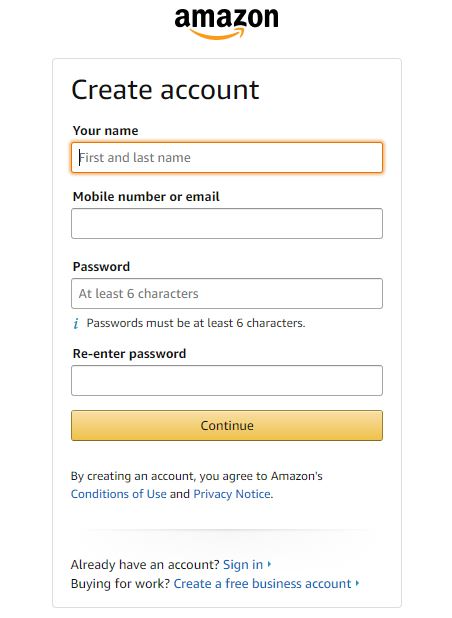
Step 5. Provide your business location and type
Select the country where your business is registered or where you live. Then, choose your business type from the options provided. If you don’t have a registered business, select "None, I am an individual."
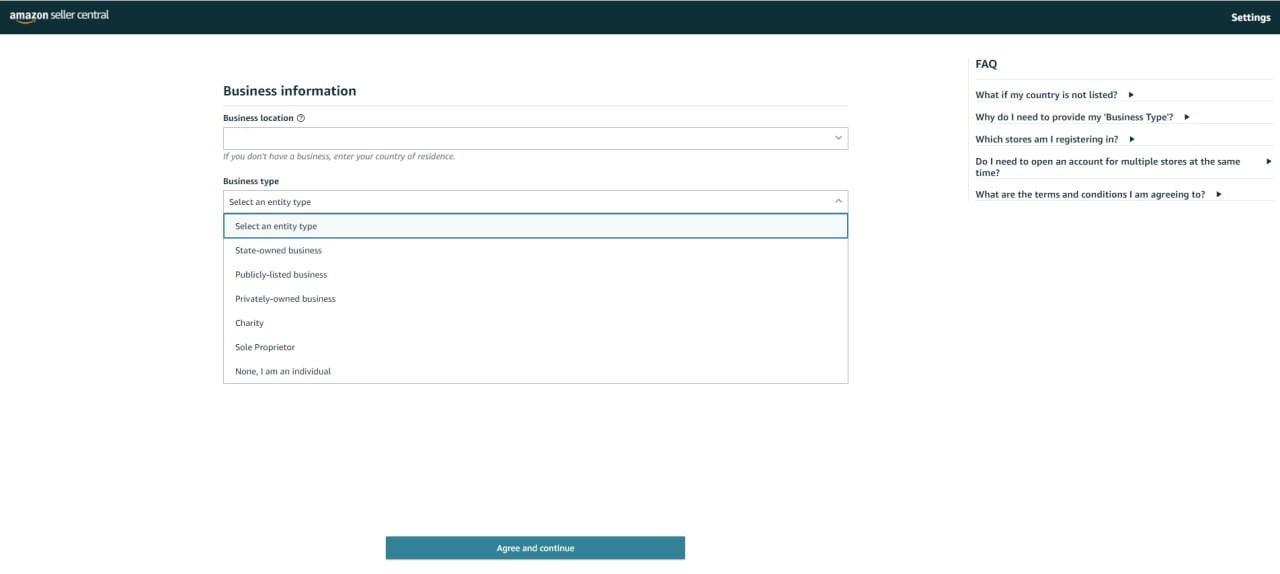
Step 6. Enter your personal and business details
Fill in your name and confirm your business information by checking the box labeled “I confirm my business location and type is correct.”
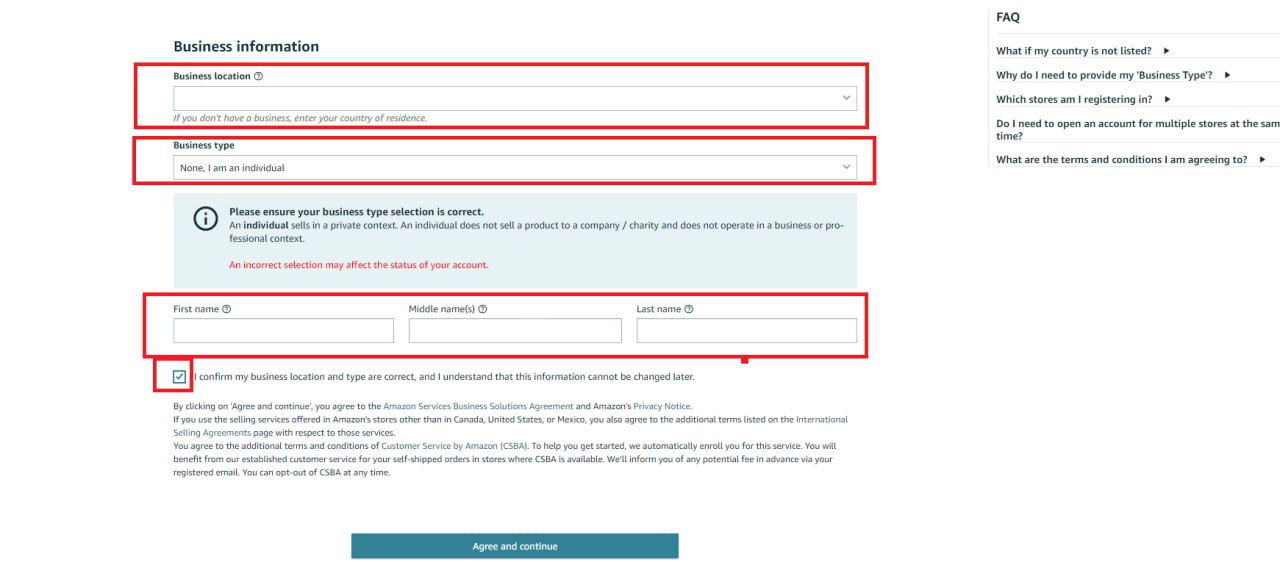
Step 7. Verify your contact information
Provide your country of residence, date of birth, and home address. Enter your mobile number and click "Send SMS" to receive a verification code. Input the code to verify your phone number.
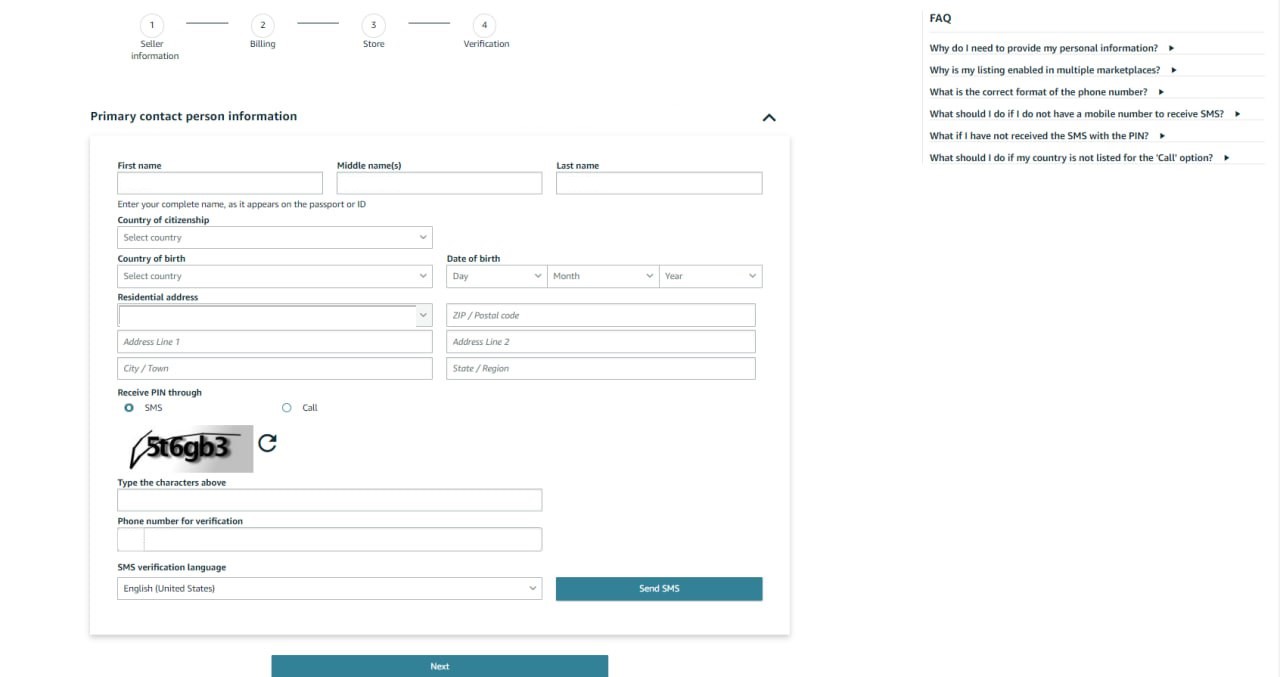
Step 8. Add your payment information
Input your credit or debit card details, including the card number, expiration date, and cardholder’s name. This step is essential for account verification and fee payments.
Step 9. Verify your identity
- Upload clear images of your passport or driver’s license and a recent bank or credit card statement.

- Schedule a video call with an Amazon associate for final identity verification.
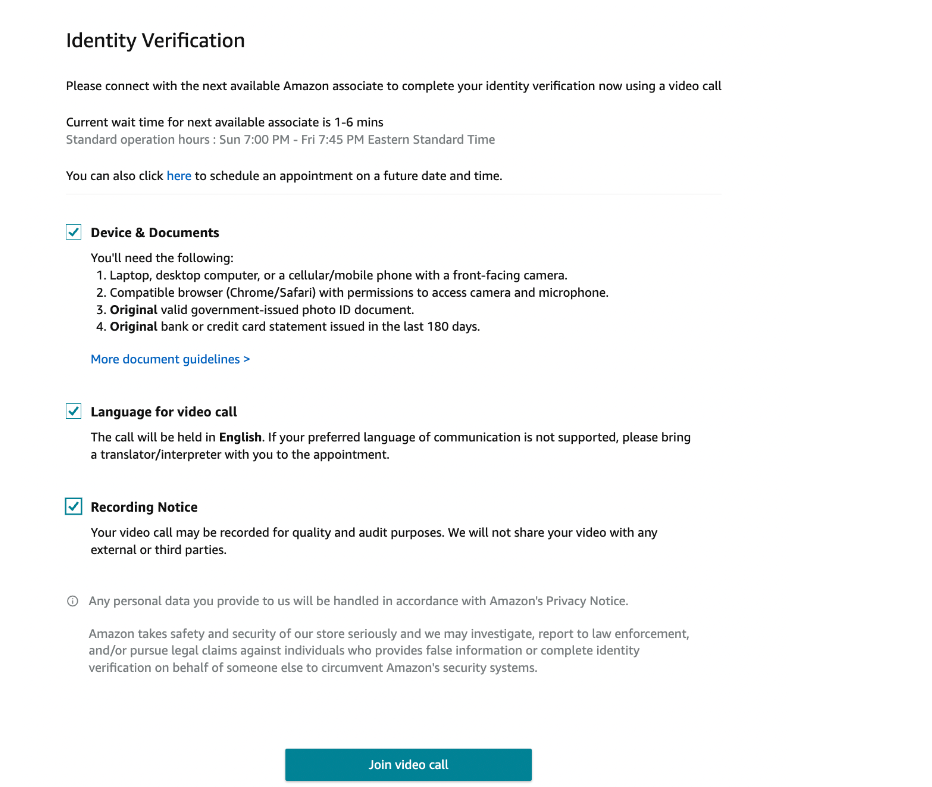
Step 10. Wait for account approval
Once all your information is submitted and verified, Amazon will review your application. You’ll receive a notification when your account is approved, and you can start selling.
How to Choose Products to Sell as an Individual Seller?
Choosing the right products to sell on Amazon is key to profitable sales. Because Amazon is a very competitive marketplace with millions of sellers listing their offers, it’s difficult to find profitable deals with moderate competition and low risk. Therefore, majority of Amazon sellers use product sourcing tools to find Amazon deals.
Note: Seller Assistant is a comprehensive product-sourcing software that helps Amazon sellers quickly find high-profit deals. It combines three extensions: Seller Assistant Browser Extension, and IP-Alert Chrome Extension by Seller Assistant, and VPN by Seller Assistant, Amazon seller tools: Price List Analyzer, Brand Analyzer, Seller Spy, Bulk Restrictions Checker, and API integrations, and features: Side Panel View, FBM&FBA Profit Calculator, Quick View, ASIN Grabber, UPC/EAN to ASIN converter, Stock Checker, IP Alert, and Restrictions Checker.
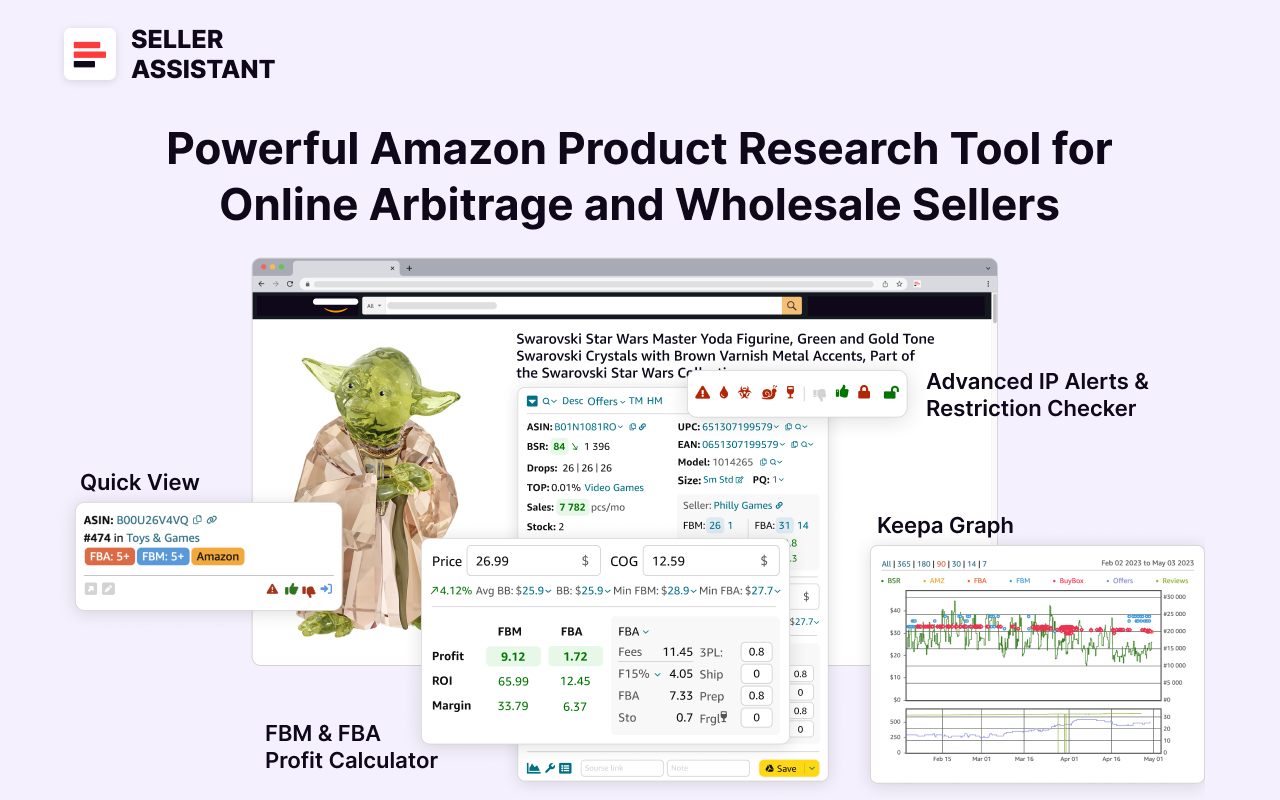
Seller Assistant shows all essential product data on Amazon search, product, and inventory pages, and on any website to help you find high-margin deals. By using this FBA and FBM product sourcing software, you can easily identify products that have the potential to be sold well on Amazon.
How to Research Amazon Products with Seller Assistant?
Seller Assistant offers many product sourcing strategies. Some of them cater to individual sellers, while others help wholesale sellers selling on Professional accounts only. Below you can find 3 popular product research strategies that help individual sellers select their first products.
Advanced product research with Seller Assistant Extension
Seller Assistant Extension allows you to do in-depth product research and identify the deals viable for selling on the Amazon product pages.
The extension automatically appears on the Amazon product pages and displays detailed product data and key metrics. You can also calculate profitability and save all data to Google Sheets.
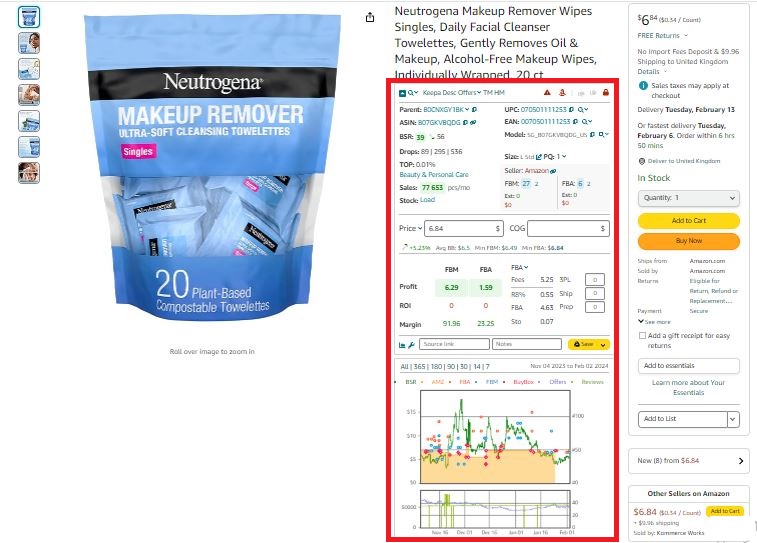
Seller Assistant is a one-stop shop tool for individual sellers engaged in product sourcing.
Advanced product research step-by-step
Step 1. Set up your Amazon location and clean product links
- What to do
- Enter the target country and zip code in the "Deliver to" field on the Amazon page.
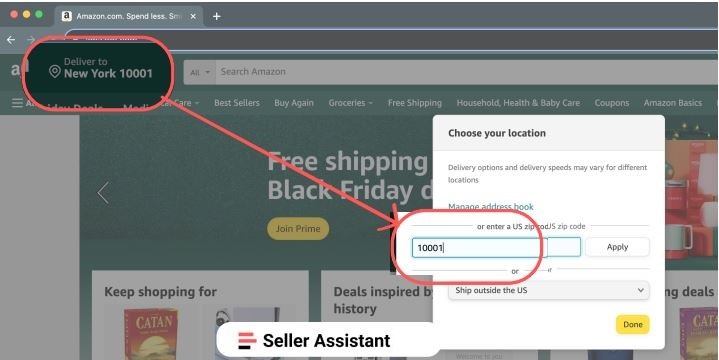
- Remove referral data (ref=) from product links by clicking the ASIN in Seller Assistant Extension.
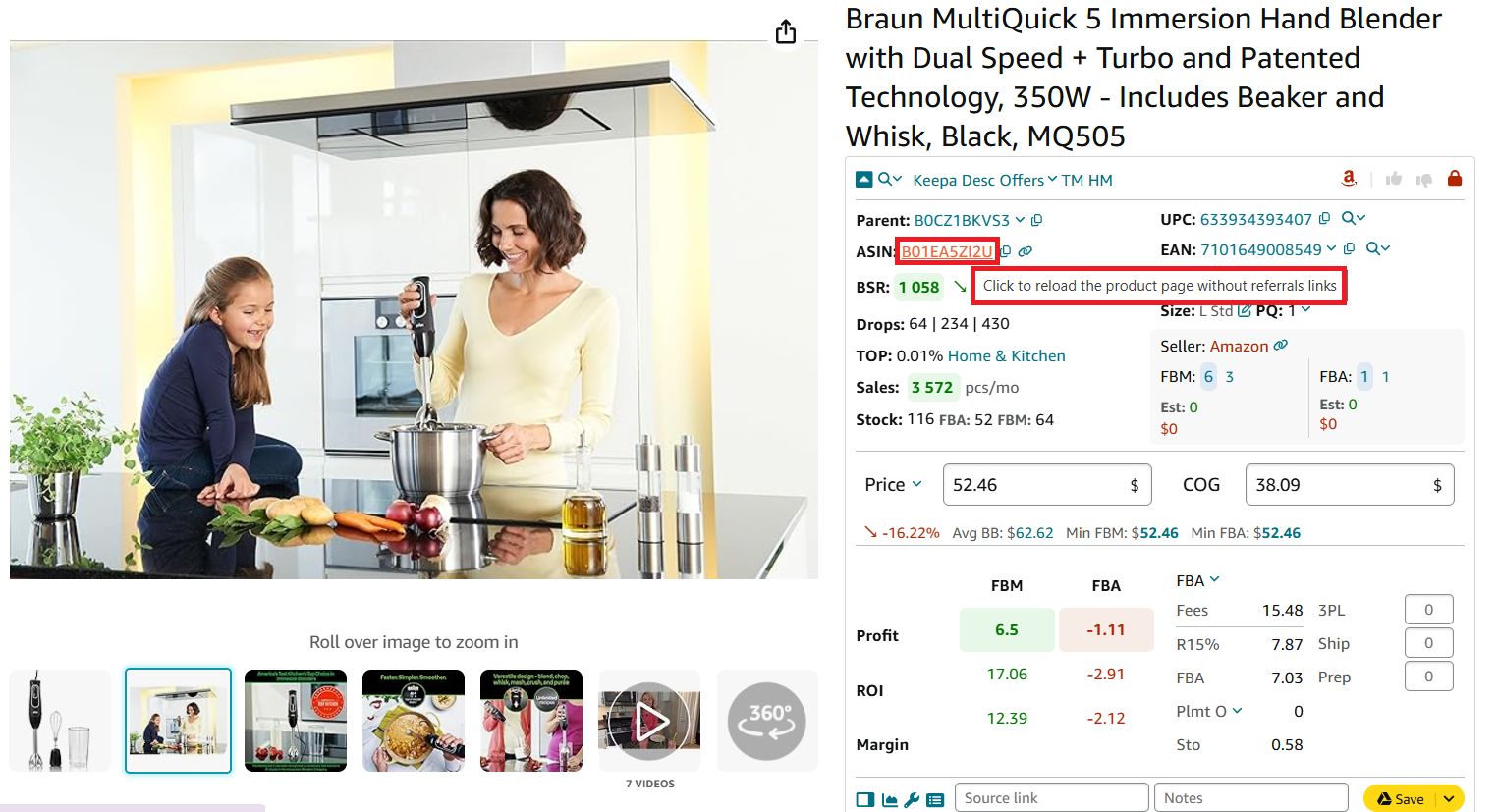
- Why it’s important
Ensures accurate data for FBA and FBM offers, delivery options, and pricing, avoiding errors caused by referral links.
Step 2. Gather essential product details
- What to do
Use Seller Assistant to collect key details such as ASIN, UPC/EAN, model, size, and package quantity.
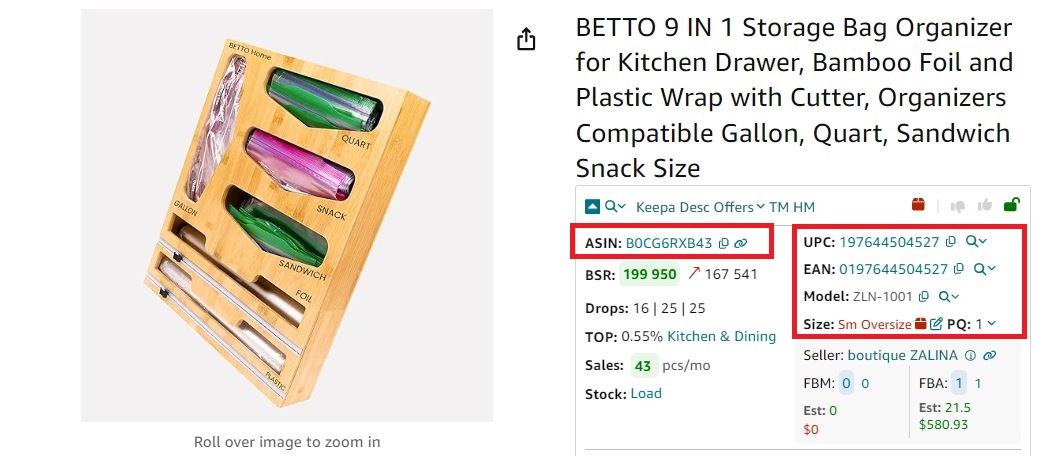
- Why it’s important
These details ensure accurate identification, proper tracking, and estimation of shipping/storage costs.
Key metrics and results to aim for
- ASIN
Amazon Standard Identification Number, a unique product identifier on Amazon. Ensures product matches the listing.
- UPC/EAN
UPC (or EAN for European products), the Universal Product Code is a unique product identifier from the manufacturer used outside Amazon to find and track the product. If the product has several UPCs, there is a drop-down with a list of all UPCs. Essential for calculating Amazon storage and shipping costs.
- Model
A product model in the Amazon catalog. This is important to correctly find a specific product model.
- Size and package quantity
- Size — product size according to Amazon’s classification (for example, small standard, large standard, heavy and bulky). This is important to know because it affects shipping costs.
- Package quantity (PQ) — product quantity in the package or set. It affects the cost of prep center services.
Step 3. Assess product sales performance
- What to do
Analyze the product's Best Sellers Rank (BSR), estimated monthly sales, and sales history using integrated tools like Keepa charts. Look for sales velocity (Top), and BSR drops.
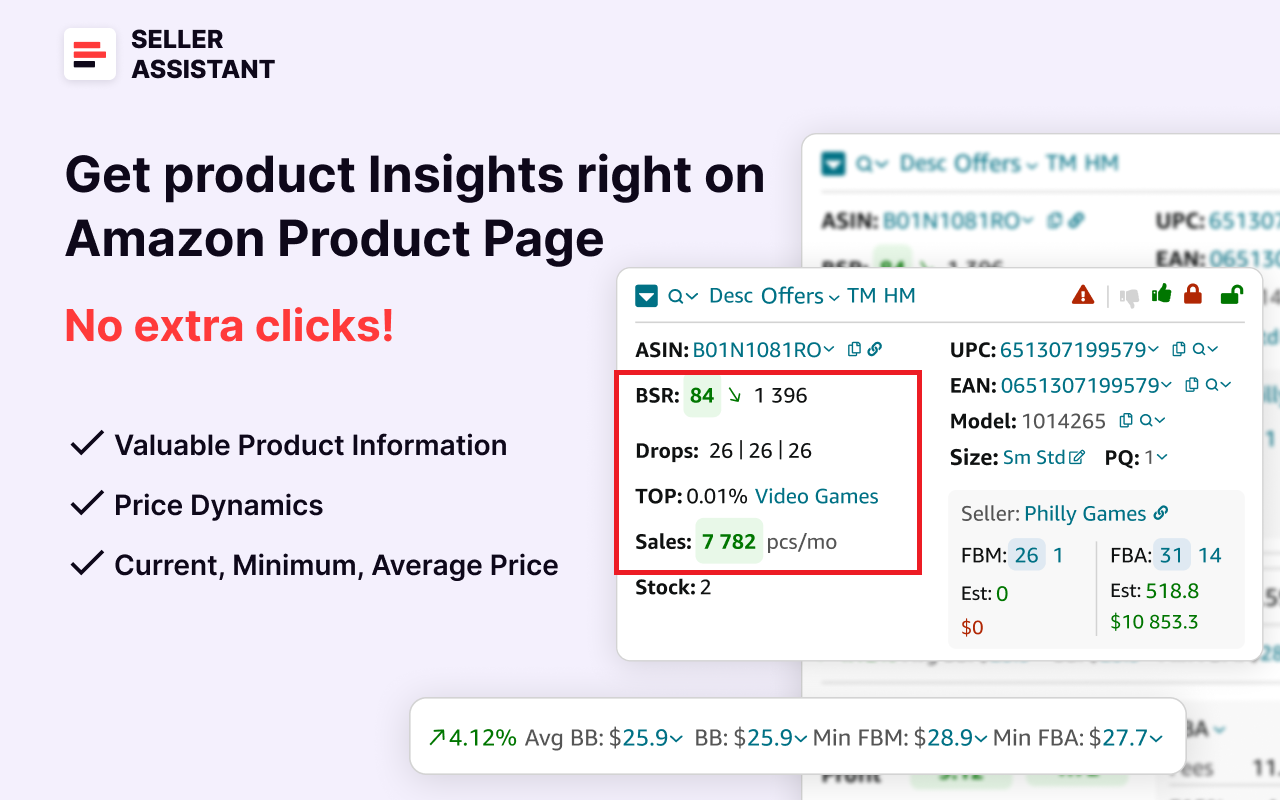
- Why it’s important
Ensures the product has consistent demand, minimizing the risk of unsold inventory.
Key metrics to evaluate
- BSR
Ideal rank is between 1 and 200,000. A lower BSR indicates higher sales.
- Top %
Below 0.5% is fast-moving, 1% or higher is slow-moving.
- BSR drops
Indicate how many times the product sold in 30, 90, or 180 days.
- Sales
Seller Assistant shows estimated product sales based on BSR in the Sales field.

Step 4. Evaluate competition
- What to do
- Check FBA and FBM seller counts. Evaluate the number of offers and identify if Amazon is a seller or if the product is private label.
- The FBA and FBM fields show the count of FBA and FBM sellers selling items in the “New” condition. There are two numbers in the line. The first number on a blue background is the number of all product offers. The number on the white background next to it is the count of the lowest price offers (Buy Box price +5%).

- Why it’s important
Understanding competition ensures you avoid saturated listings or unprofitable price wars.
Key figures to monitor
- FBA seller count
3–15 is ideal. Less than 3 may indicate a private label (trademarked products you can’t resell), while more than 15 suggests fierce competition.
- FBM sellers
Helps identify competition from alternative fulfillment methods.
- Amazon as seller
If Amazon is a seller, it’s very difficult to compete and it’s better to find another product. Amazon as seller is marked by a red “A” icon.
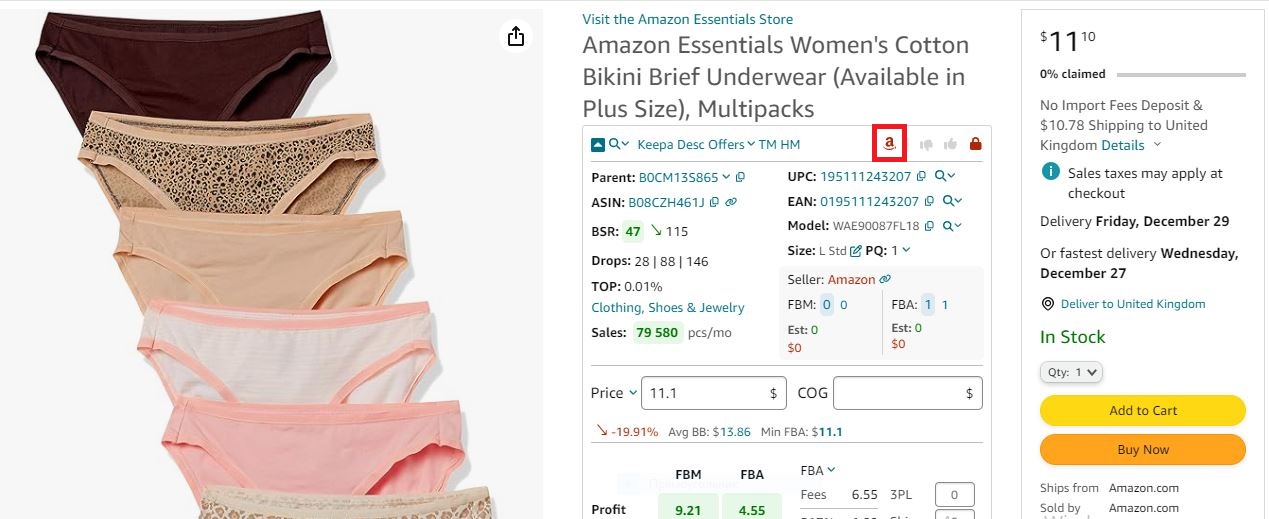
- Experienced sellers must analyze the product sales history and Amazon’s Buy Box share in Offers feature.

Step 5. Understand and win the Buy Box
- What to do
- Evaluate your competitor Buy Box percentage (Buy Box %) to understand how often each seller wins the Buy Box. If there is a dominating seller in the Buy Box, it may be challenging to compete. Look at this data in Offers feature by clicking the small arrow next to Offers in Seller Assistant Extension’s Top Panel.
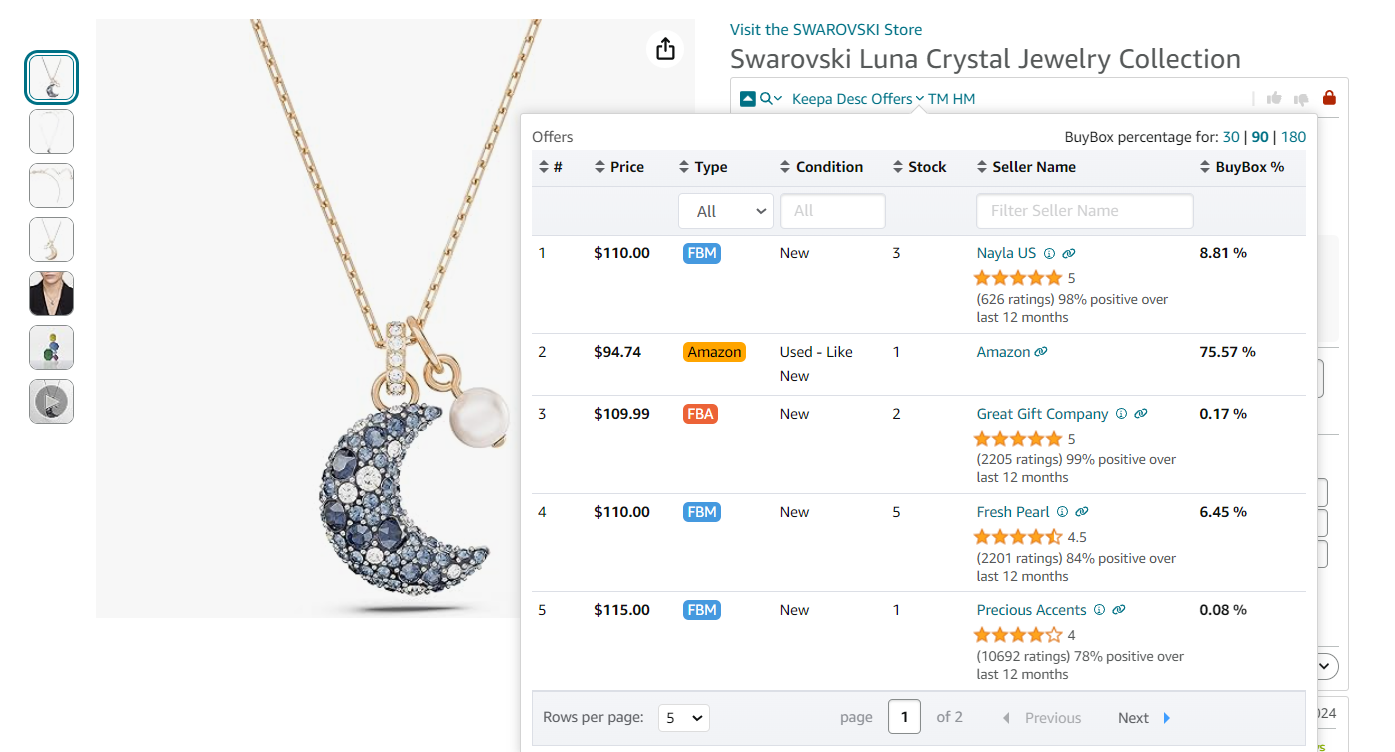
- Identify the current Buy Box seller. Seller Assistant displays the current Buy Box seller, including their name and a link to their storefront.
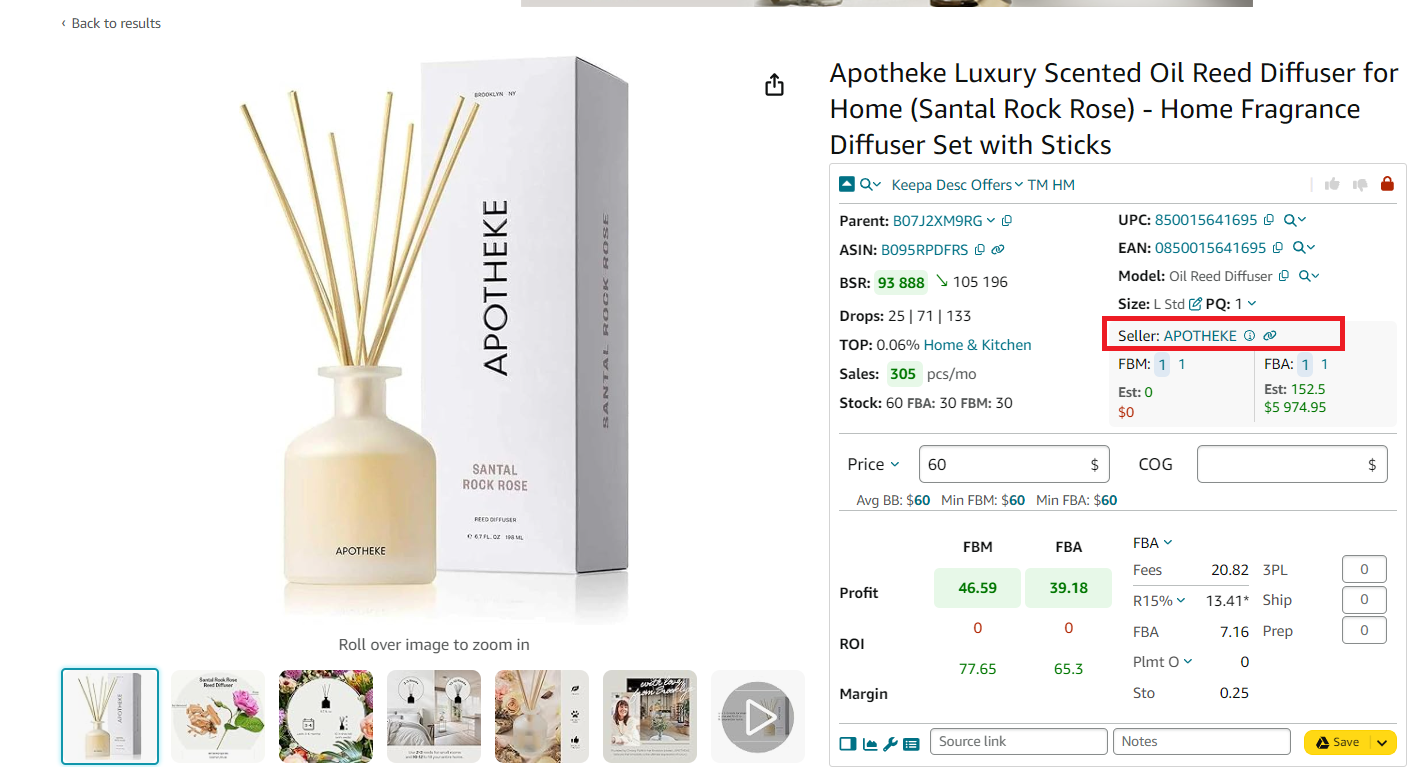
- Why it’s important
The Buy Box is where 80–90% of Amazon sales occur. Winning it ensures your product appears as the default option for customers to purchase, maximizing sales.
Key terms explained
- Buy Box (Featured Offer)
The section of an Amazon product page where customers add items to their cart or purchase directly. Winning the Buy Box significantly boosts visibility and sales.
- Buy Box %
The share of the Buy Box each seller receives. A seller dominating the Buy Box with a high percentage makes it harder for others to compete.
Step 6. Check selling eligibility and restrictions
- What to do
Use the Restriction Checker to confirm your account is eligible to sell the product. Look for green open locks (ungated), red closed locks (restricted), or red closed locks with exclamation marks (you can’t sell a product on your Amazon account).

- Why it’s important
Prevents investing in products you can’t legally sell, saving time and money. If a product has restrictions, you must get Amazon’s approval to sell it. Without it, you will not be able to list your offer on Amazon. New sellers may not be allowed to sell in restricted categories.
Key outcomes
- Ungated products
Safe to sell without restrictions.
- Restricted products
Require approval or ungating.
- Ineligible products
Avoid. You will not be allowed to list them on Amazon.
Step 7. Identify intellectual property (IP) risks
- What to do
Look for IP Alerts (red triangle icons) indicating potential IP complaints or Amazon policy violations. Seller Assistant’s advanced IP Alert extension shows the red triangle icon if a product has IP complaints and other Amazon policy violations. IP Alert is powered by a unique Amazon policy violation database updated automatically in real time. It alerts you about the type of Amazon policy violation and the date it was filed.
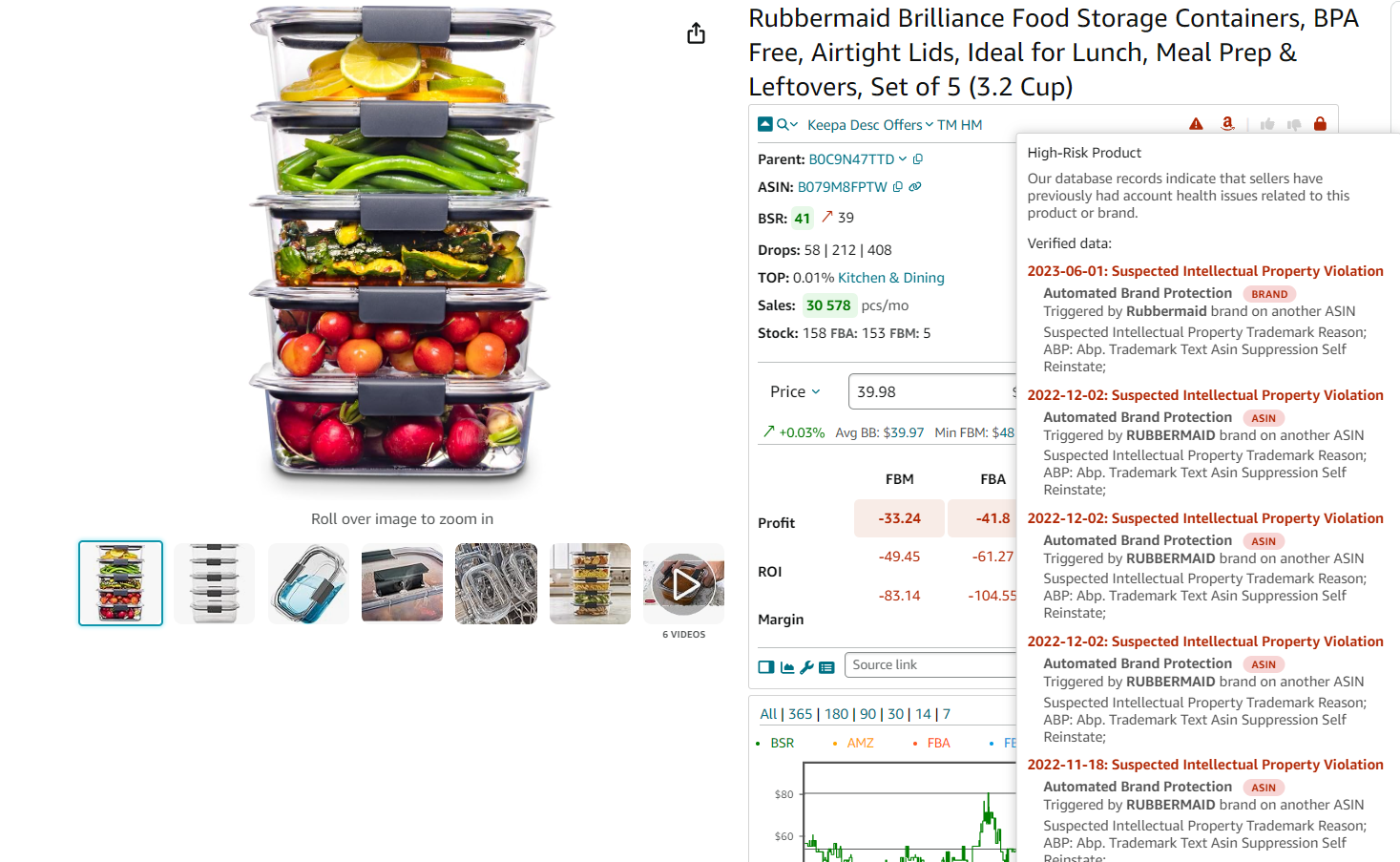
- Why it’s important
Avoids legal issues or account suspensions due to unauthorized resale or Amazon policy violations.
- Key risks to avoid
- IP complaints
Selling without brand approval.
- Other Amazon policy violations:
- Suspected Intellectual Property Violations;
- Received Intellectual Property Complaints;
- Product Authenticity Customer Complaints;
- Product Condition Customer Complaints;
- Food and Product Safety Issues;
- Listing Policy Violations;
- Restricted Product Policy Violations;
- Customer Product Reviews Policy Violations;
- Other Policy Violations;
- Regulatory Compliance.
Step 8. Spot hidden risks and challenges
- What to do
Review Alerts and Flags for issues like meltable, fragile, or heavy and bulky products. Check if Amazon is a seller.

- Why it’s important
Helps you account for extra costs and logistical challenges.
Key flags to watch
- Amazon is a seller (red “A” icon)
Competing with Amazon for the Buy Box is extremely challenging due to its price advantages, faster fulfillment, and higher Buy Box share.
- Heavy and bulky (red box icon)
Products exceeding standard size/weight limits incur higher storage and shipping fees in Amazon warehouses. Increased fulfillment costs, reduced profit margins, and potential delivery delays for FBA orders.
- Fragile (red glass icon)
Fragile items are prone to breakage during shipping, leading to higher return rates and customer dissatisfaction. Packaging them to Amazon’s standards may also involve additional costs. Increased operational costs and reduced profits due to returns and handling issues.
- Meltable (red drop icon)
Meltable inventory (e.g., chocolates, candles) is only accepted in Amazon fulfillment centers from October 16 to April 14, limiting your selling window. Seasonal restrictions reduce availability and potential sales, making inventory management more complex.
- Hazmat (hazmat icon)
Hazardous materials (e.g., lithium batteries, perfumes) require special approvals and compliance with strict regulations for storage, shipping, and sale. Increased regulatory hurdles, additional documentation, and potential approval delays.
- Adult products (red 18+ icon)
Products in the Sexual Wellness category require Amazon approval and cannot feature explicit imagery. They also face advertising restrictions. Lower visibility due to advertising limitations and additional packaging requirements for discreet delivery.
- Generic brand (red GB icon)
Amazon doesn’t allow sellers to list their offers on unbranded products or generic listings, limiting your ability to compete.
Step 9. Estimate potential sales and revenue
- What to do
Use the Sales Estimator to calculate monthly unit sales and revenue for the product if you join the listing.
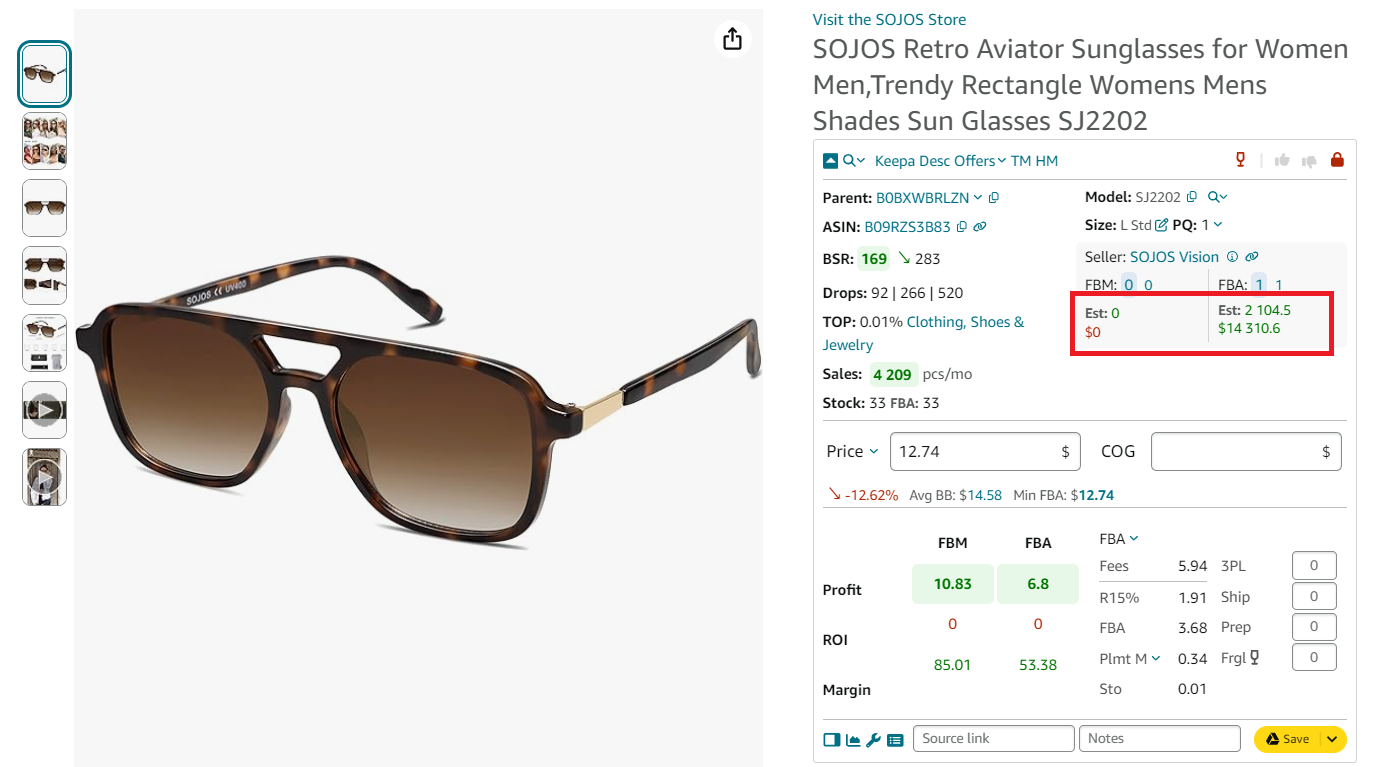
- Why it’s important
Helps evaluate if the product meets your sales and profit expectations.
Key figures
- Estimated sales (Est)
Monthly units sold.
- Revenue
Predicted earnings in marketplace currency.
Step 10. Calculate profitability and fees
- What to do
Use the FBM&FBA profit calculator to analyze product profit, ROI, and margin.
- Enter the Cost of Goods Sold (COG)
To calculate profitability, you must enter COG (product price at the supplier) in the COG field.
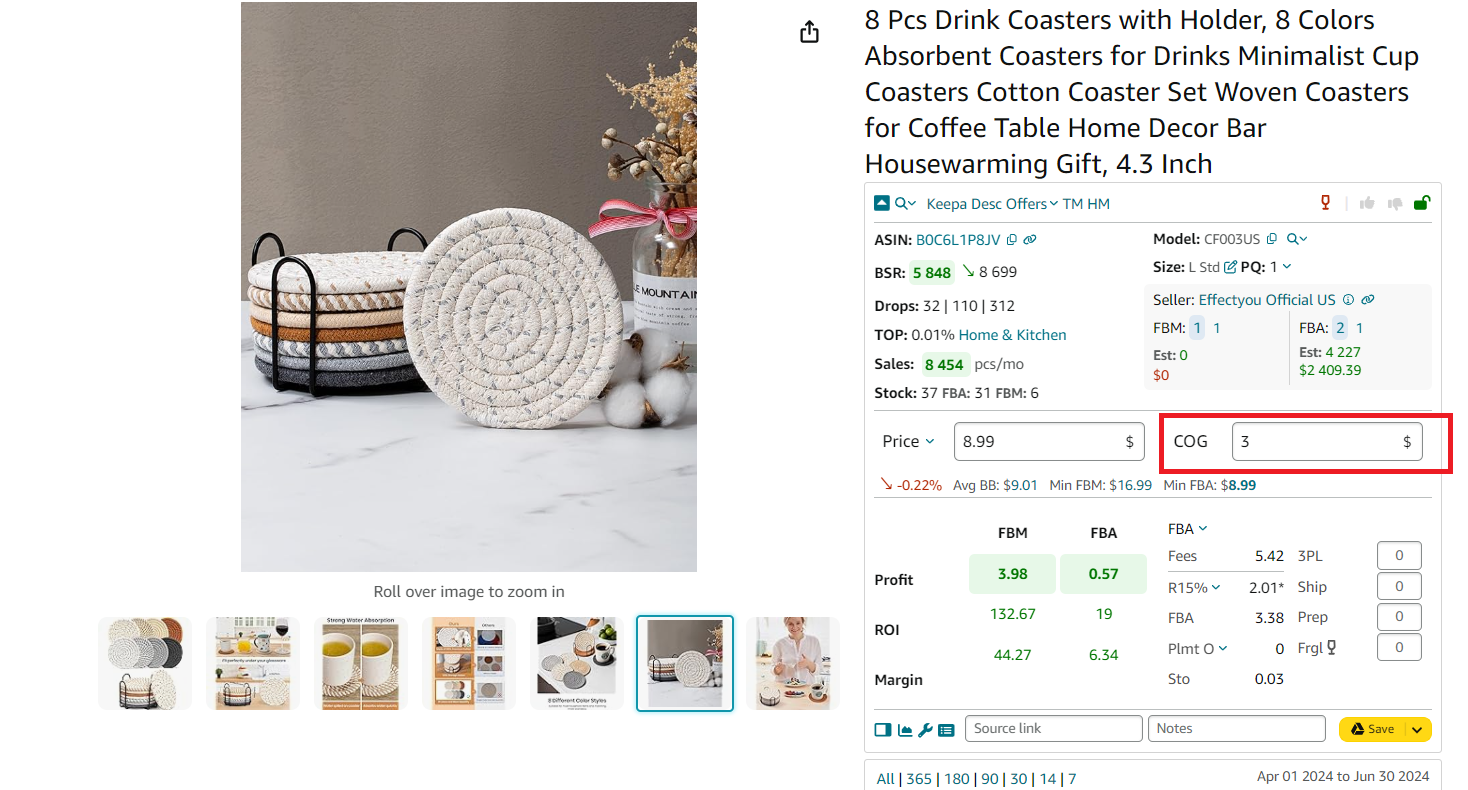
- Switch between FBA and FBM fees
FBM and FBA Calculator shows total Amazon fees, including referral fees (R15%), FBA fees, Inbound Placement Service Fees (Plmt), and monthly storage fees (Sto). You can switch between the FBA and FBM fees.

Factor in additional costs
- Logistics costs
FBM and FBA Calculator allows FBM sellers to calculate third-party logistics costs (Ship + Prep + Frgl), and FBA sellers - shipping per unit from the supplier to the Amazon fulfillment center. You can also configure logistics costs in your Seller Assistant personal account.
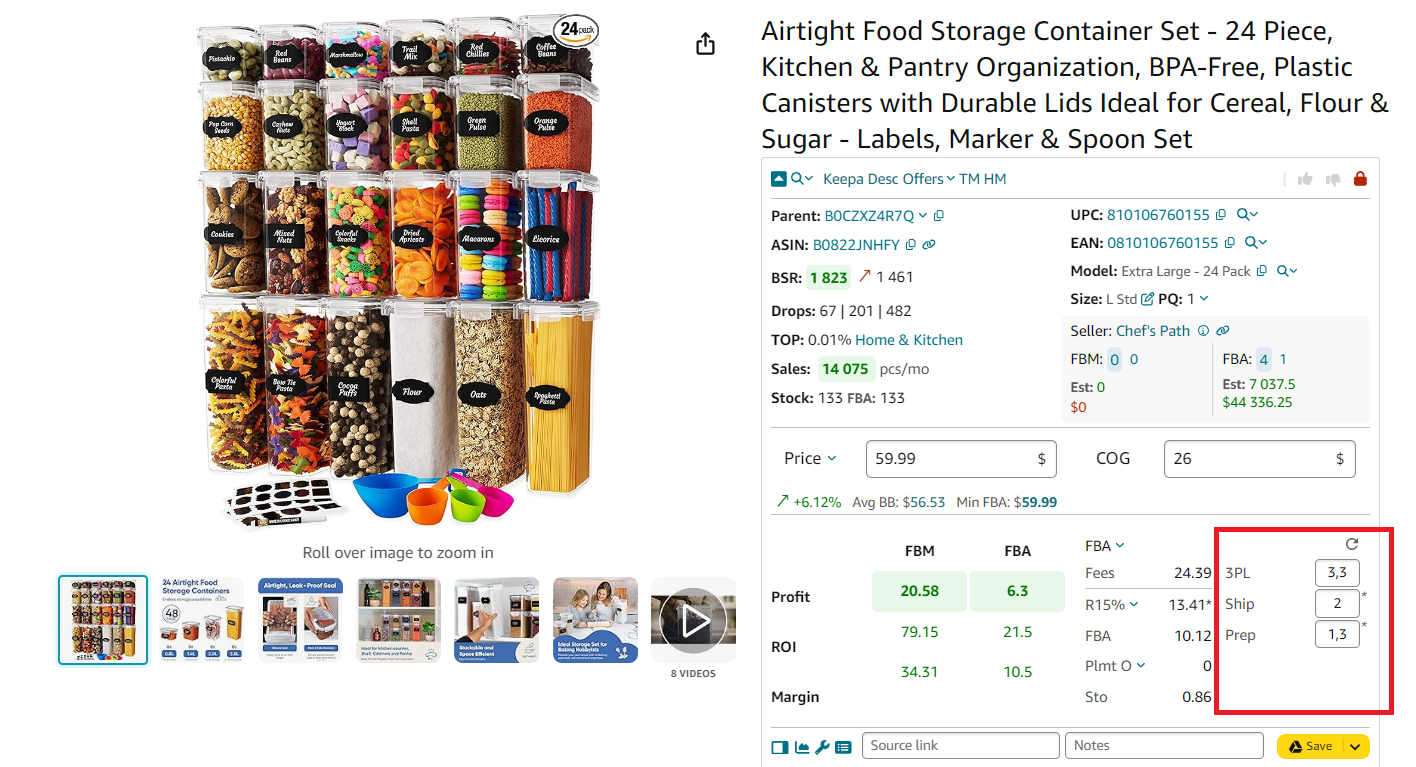
- Sales tax
Seller Assistant calculates sales tax if applicable. To calculate sales tax enter COG, click it, and switch the “Sales Tax” toggle in the pop-up. You can configure it in your Seller Assistant personal account.
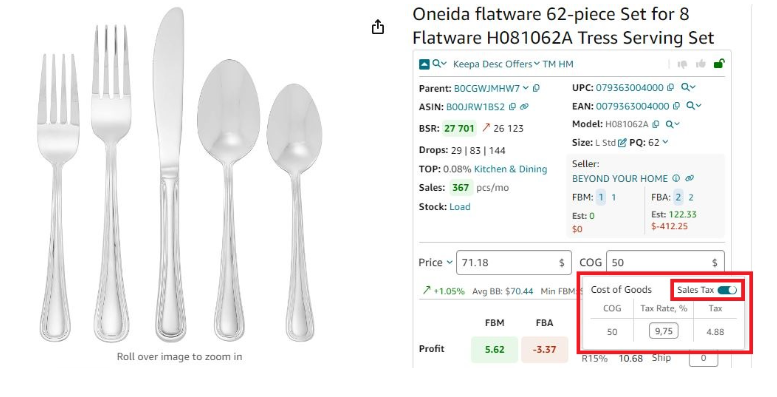
- VAT (for non-U.S. sales)
To calculate VAT, select your target marketplace in Seller Assistant personal account, enter COG, click it, and switch the “VAT” toggle in the pop-up. Seller Assistant will calculate your VAT. You can configure it in your Seller Assistant personal account.
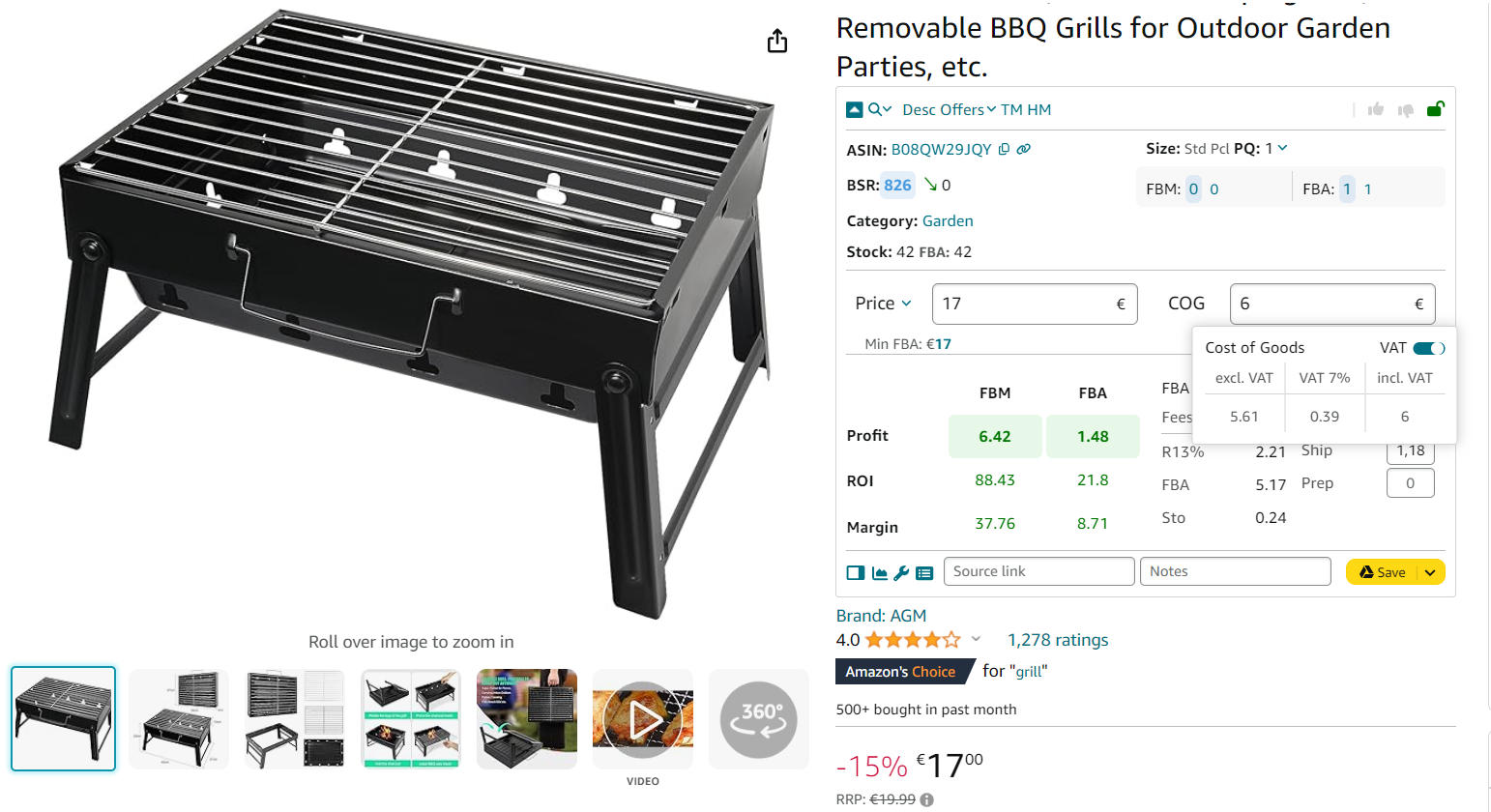
- Estimate your profitability
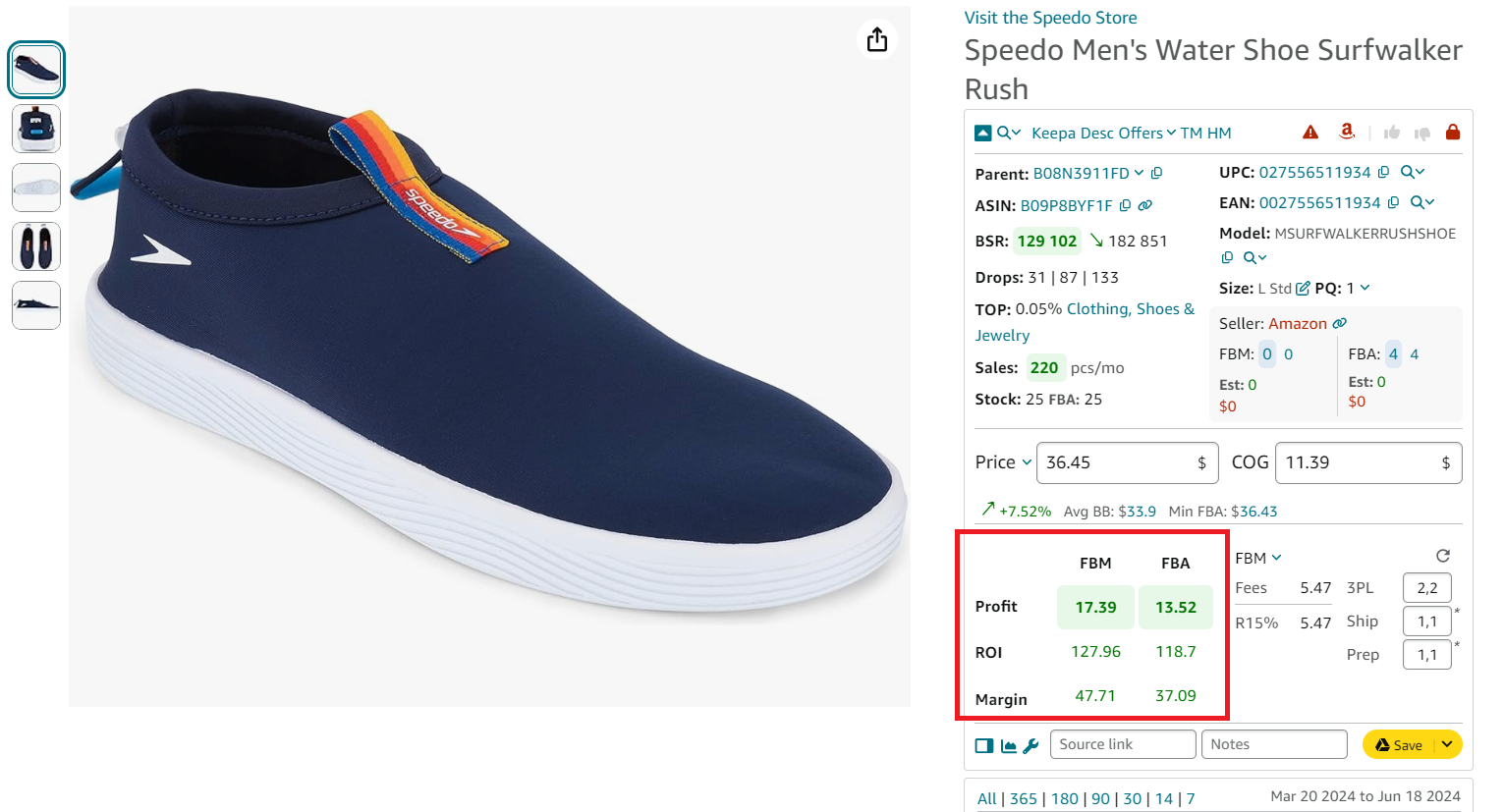
Profitability benchmarks
- ROI
Aim for over 20%.
- Margin
Healthy margins typically exceed 15%.
- Why it’s important
Accurate profitability calculations ensure you understand the true costs and potential profits, helping you set competitive prices while maintaining healthy margins.
FBM and FBA Calculator metrics explained
Profitability
- Profit
Profit is calculated as the selling price minus COG (Cost of Goods Sold, configurable), referral fees, FBA fees (if applicable), monthly storage fees sales (if applicable), tax and VAT (if applicable), and logistics (3PL) costs (if applicable).
- ROI
ROI (Return on Investment) is the profitability of investment expressed as a percentage. ROI is calculated as profit divided by COG, sales tax, and 3PL costs and multiplied by 100%.
- Margin
The Margin shows the profit percentage generated by sales. It is calculated as profit divided by price and multiplied by 100%.
Fees
- R15%
R15% is the Amazon referral fee charged for each unit sold. The fee varies depending on the category and the product sales price for some categories, but typically it’s 15%. Calculated automatically.
- FBA fees
FBA fees apply to sellers who use Fulfillment by Amazon. Amazon charges multiple different FBA fees for picking, packing, shipping orders, and customer service. Calculated automatically.
- Inbound placement service fees
The FBA inbound placement service fee is the cost of spreading inventory across Amazon’s fulfillment centers close to customers. Seller Assistant shows inbound placement service fees in the Plmt line. In the drop-down, you can select the type of the inbound placement service fee: minimal, partial, or Amazon-optimized shipment split.
- Storage fees
Storage fees are monthly costs of storage per unit in Amazon’s warehouses. Calculated automatically.
- VAT
Seller Assistant supports VAT calculation and European VAT. You can select your VAT scheme — no VAT, standard VAT rate, reduced VAT rate, non-registered VAT for UK sellers, and VAT on fees for European sellers who sell on Amazon US or Canada. Incoming VAT for the cost of goods is supported.
Logistics
- 3PL
3PL is third-party logistics costs — (Ship + Prep + Frgl). Configurable.
- Shipping
Shipping is the cost of shipping per unit from the supplier to the Amazon fulfillment center. Configurable.
- Prep center fees
The preparation center is a service provider preparing your inventory for fulfillment according to Amazon standards. Prep center fees vary depending on which prep center you use. Configurable.
Step 11. Review product pricing
- What to do
Compare current Buy Box price, 90-day average Buy Box price, and minimum FBA/FBM prices. Set your price accordingly.
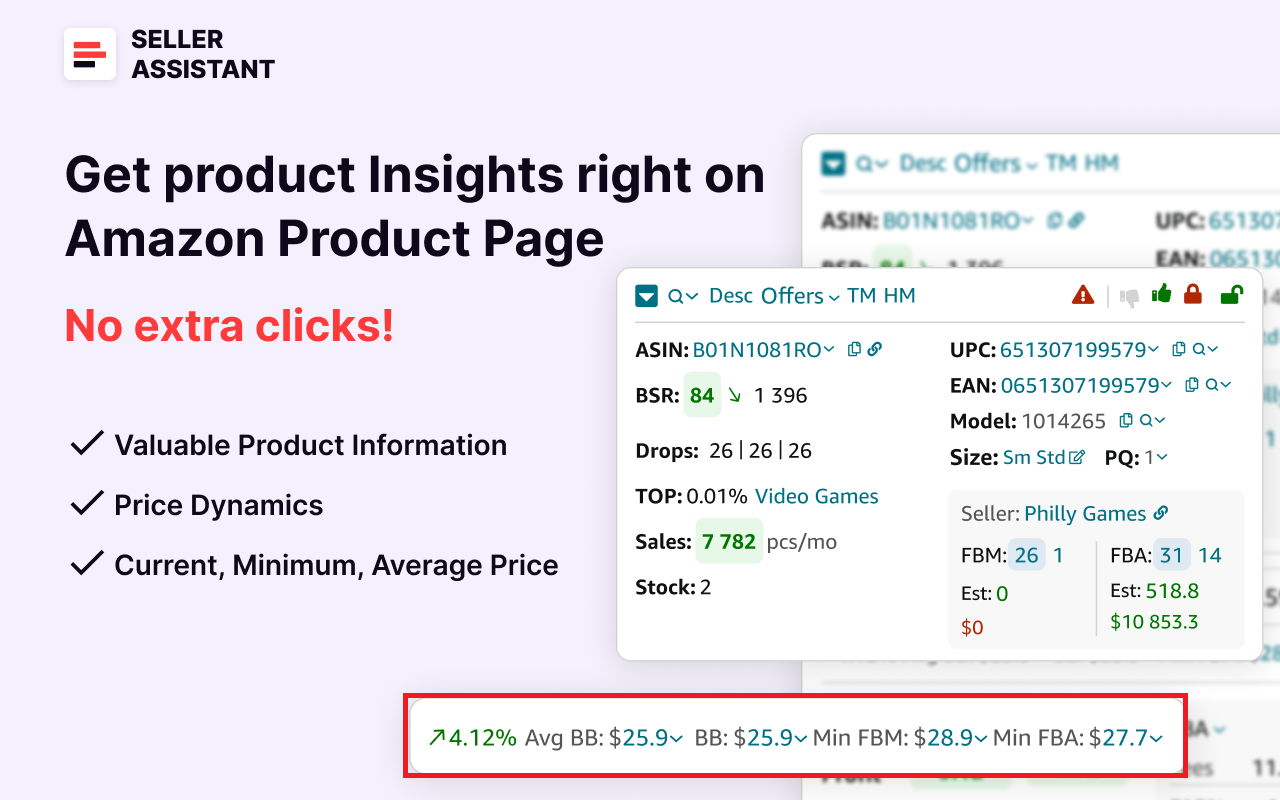
- Why it’s important
Competitive pricing improves your chances of winning the Buy Box.
Price indicators explained
- Average Buy Box
Average Buy Box is an average Buy Box price during 90 days.
- Minimum FBM
The lowest price offered by an FBM (self-fulfilled) seller.
- Minimum FBA
The lowest price offered by the FBA (Fulfillment by Amazon) seller.
Key insights
- Stable Buy Box price
Indicates less volatile competition.
- Frequent price drops
Suggest intense competition and lower margins.
Step 12. Research product variations
- What to do
Use the Variation Viewer to analyze sales trends, rating shares, and stock levels for all variations. Variations with the highest rating shares are best-sellers. To activate the Variation Viewer, click the Parent ASIN.
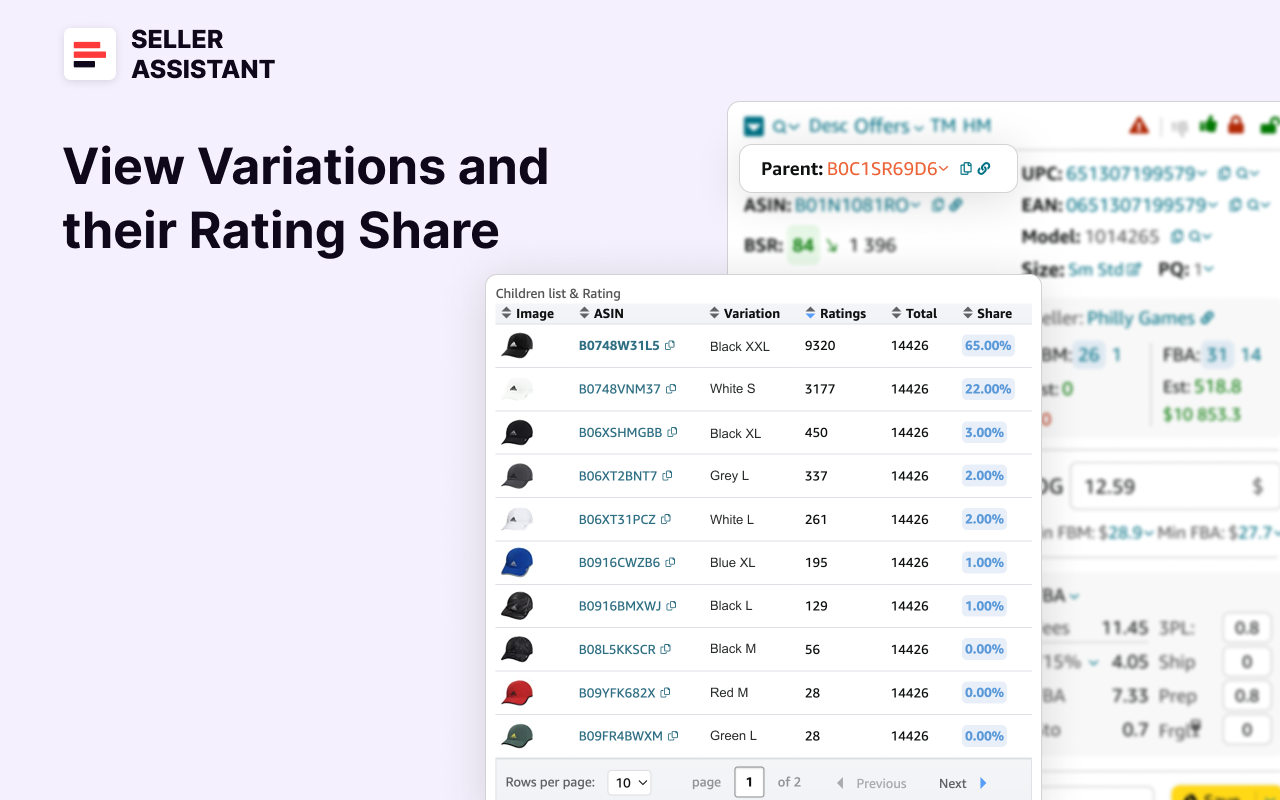
- Why it’s important
Identifies the most profitable variations to invest in.
- What to focus on
- Rating share
Indicates best-selling variations.
- Out-of-stock variations
Present opportunities for better sales.
Step 13. Review product sales history
- What to do
Use the integrated Keepa charts in Seller Assistant to analyze a product’s sales history, including price trends, Best Sellers Rank (BSR) changes, and review patterns. The charts are located at the bottom of the Seller Assistant dashboard and provide interactive tools for detailed historical analysis.
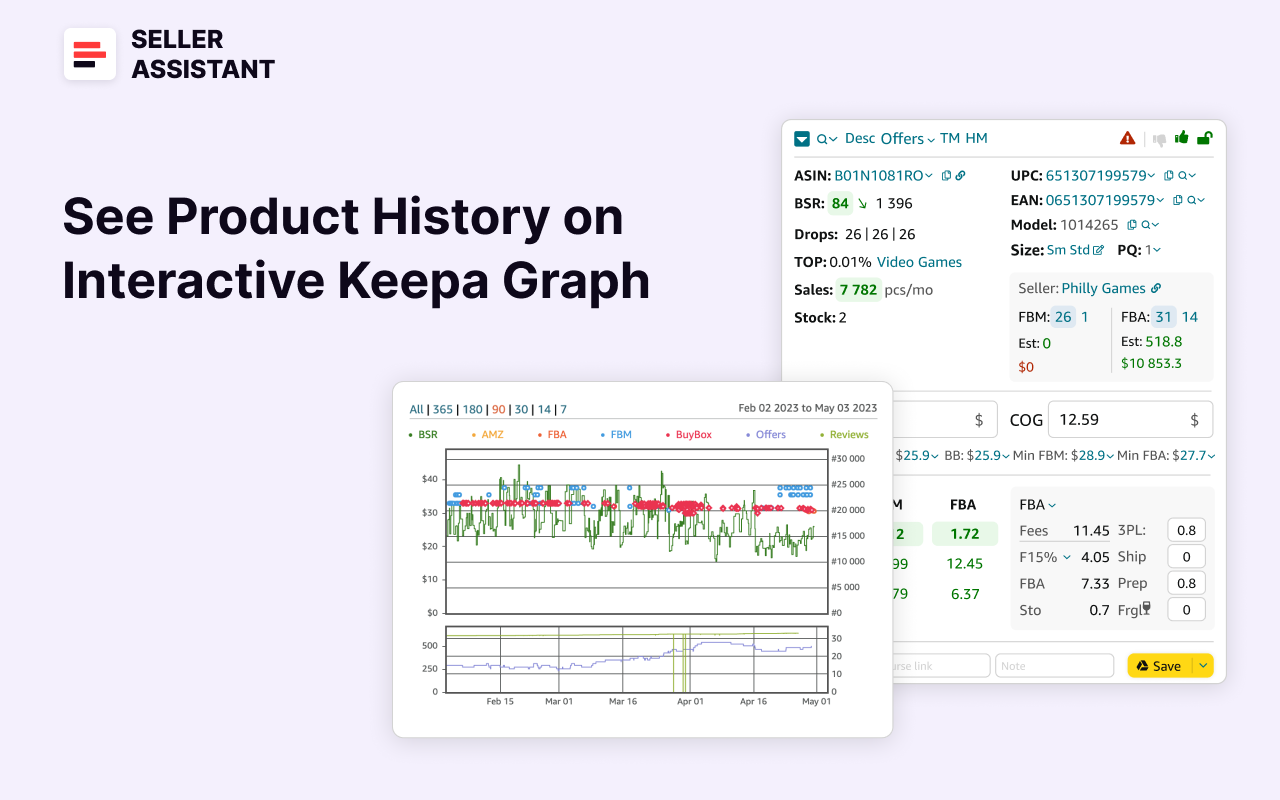
- Why it’s important
Reviewing sales history helps you understand a product’s long-term performance, pricing stability, demand consistency, and seasonal trends, ensuring you make informed sourcing decisions.
How to analyze Keepa charts in Seller Assistant
Understand the chart structure
- Upper chart
- Displays price trends for the Buy Box, FBA, FBM, and when Amazon is a seller.
- Tracks the product’s BSR over time.
- Lower chart
Shows the number of FBA and FBM sellers and reviews trends over specific periods.
- Adjust the time frame
Use the options above the chart to select a time frame (e.g., 7, 14, 30, 90, 180, or 365 days). Longer periods (90+ days) provide insights into trends and seasonal fluctuations.
Analyze sales trends
- BSR line
- A downward slope indicates improved sales (lower rank).
- An upward slope suggests declining sales (higher rank).
- Frequent sharp drops in BSR signal consistent sales spikes.
- Price stability
Check for fluctuations in the Buy Box price. Stable prices indicate less competition and consistent demand, while erratic changes suggest intense price wars.
- Identify seasonal patterns
Look for significant BSR or price changes during specific months or periods (e.g., summer or winter). Products with seasonal spikes may require specific inventory planning.
- Monitor seller activity
Review the lower chart to track the number of FBA and FBM sellers. A consistent number suggests a stable market, while frequent changes may indicate high turnover or competition.
- Evaluate reviews and ratings
Use the lower chart to see trends in customer reviews. Steady growth in reviews signals healthy demand, while sudden drops or negative reviews may highlight quality or satisfaction issues.
Key insights from Keepa charts
- Price trends
Helps identify stable pricing periods or detect frequent price wars.
- Sales velocity
Use BSR patterns to estimate how often the product sells.
- Market stability
Analyze seller activity to understand competition intensity.
- Seasonality
Spot seasonal spikes or lulls for better inventory planning.
Step 14. Save and organize research data
- What to do
- Add Notes and supplier links, save likes/dislikes
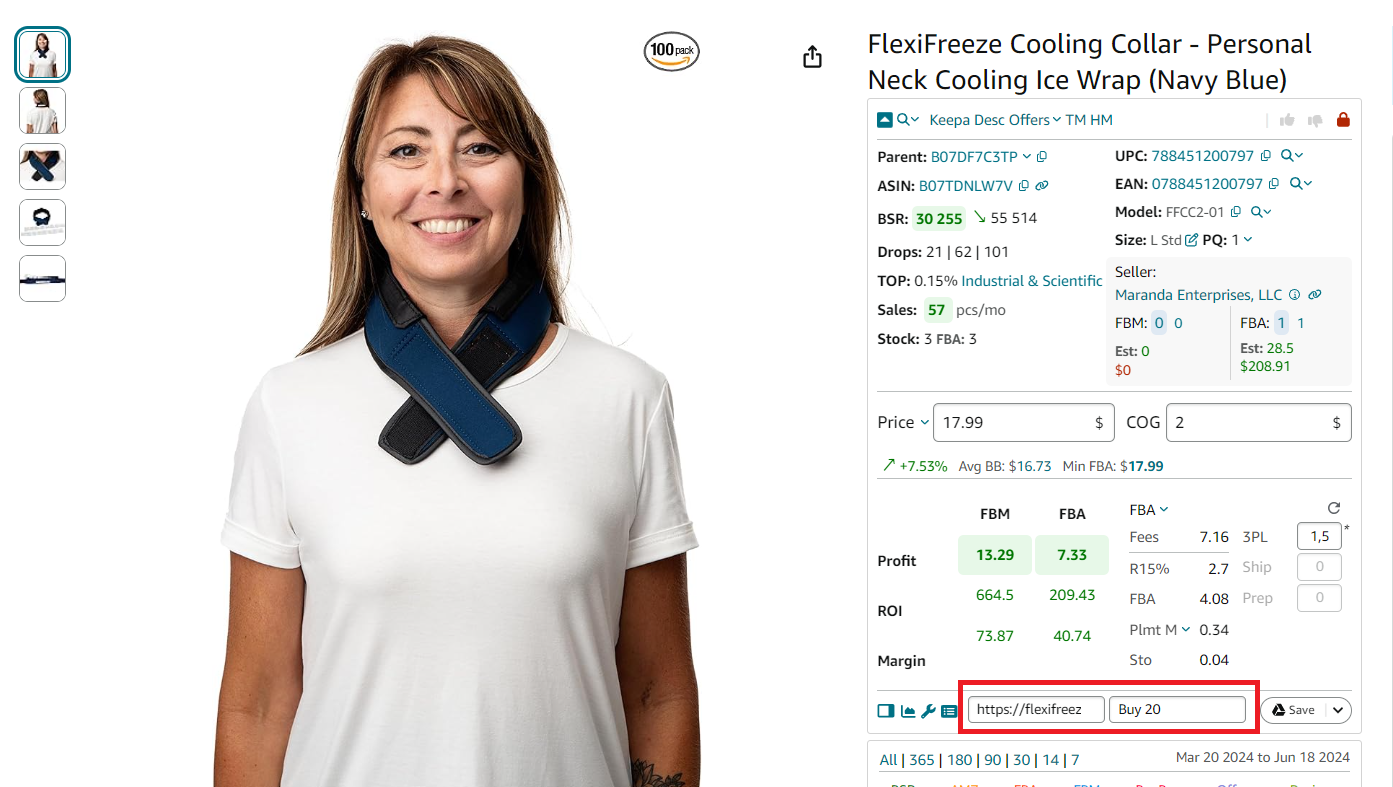
- Export data to Google Sheets for analysis or sharing.

- Why it’s important
Keeps your research organized and accessible for better decision-making.
Key actions
- Custom Notes
Track observations and ideas.
- Google Sheets export
Allows deeper analysis and collaboration.
How to choose a supplier with Side Panel View?
When you do product research, you identify products with a good sales potential, as described above. Then, you must find a supplier that offers it cheap. You must match the supplier’s item to Amazon and make sure it’s exactly the same, and then calculate profitability to see if it’s a good deal.
If you research online arbitrage or dropshipping products, the best tool for supplier research is Seller Assistant’s Side Panel View.
Side Panel View is a feature that allows you to see most important Amazon product information directly on any website as a side panel. This lets you do product research directly on the supplier page or any other website side-by-side, without needing to switch between tabs.
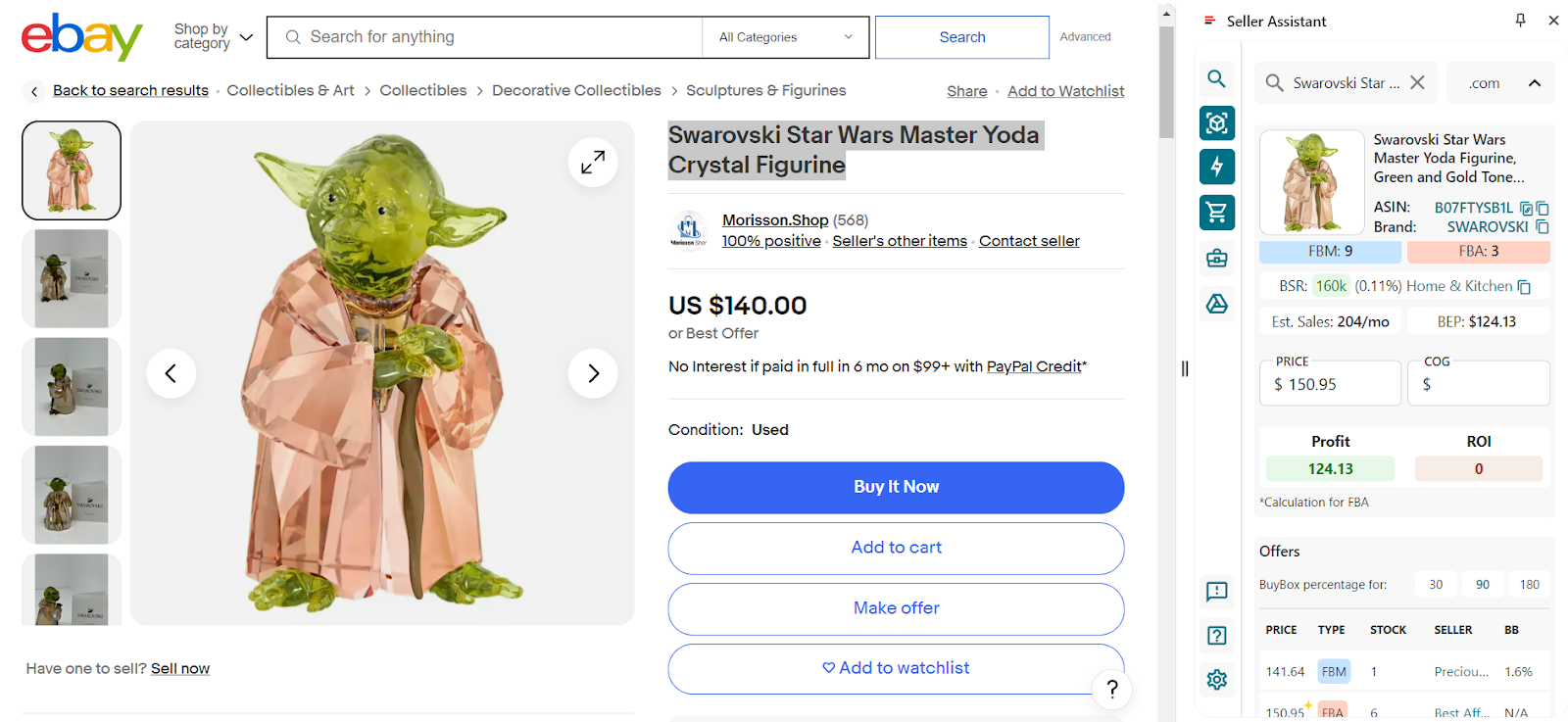
It shows all product identification and details, sales performance metrics, pricing and Amazon fees and lets you calculate profitability data, break-even point, product restrictions and flags, competitor offers, Buy Box share by competitor, best-selling variations, etc.
Choosing a supplier step-by-step
Step 1. Use Lookup Links or navigate to a supplier website
- What to do
- Use Lookup Links in Seller Assistant Extension to search for products on platforms like Google, Walmart, Alibaba, and others.
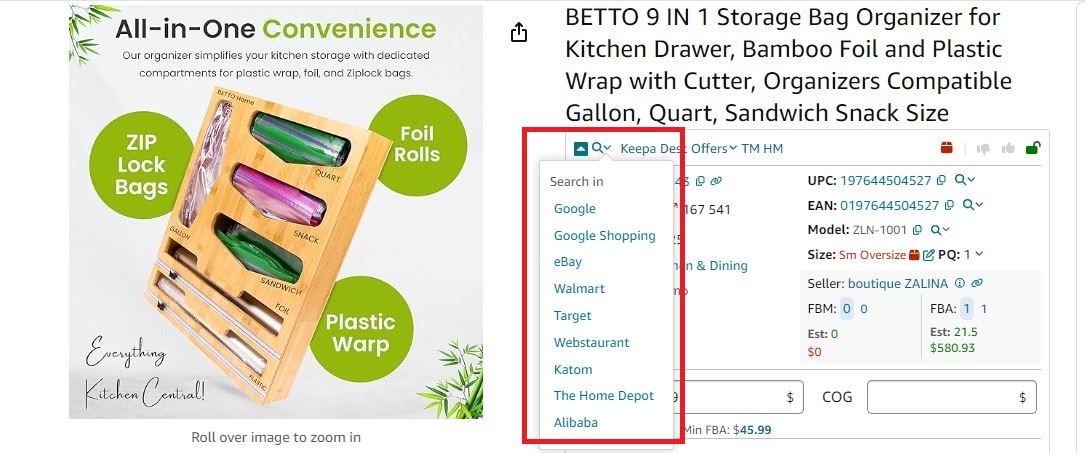
If you already know a supplier, navigate to their website.
- Why it’s important
This step helps you locate potential suppliers or retailers that match your product requirements.
Step 2. Activate Side Panel View
- What to do
Click the Extensions icon to the right of your Chrome address bar to access Side Panel View

Side Panel View will appear as a side panel on the right side of your screen.

- Why it’s important
Side Panel View allows you to view essential Amazon product metrics while researching on supplier websites, ensuring efficient side-by-side comparison.
Step 3. Match supplier products with Amazon listings
- What to do
On the supplier website, Side Panel View automatically matches the supplier product with Amazon listings based on the page title or search terms. Scroll through the results to explore all matching products.

- Why it’s important
This feature ensures that you identify the exact product sold on Amazon and evaluate its viability as a potential deal.
Step 4. Research individual products in depth
- What to do
For detailed research, click the Product Details icon or product image in Side Panel View.
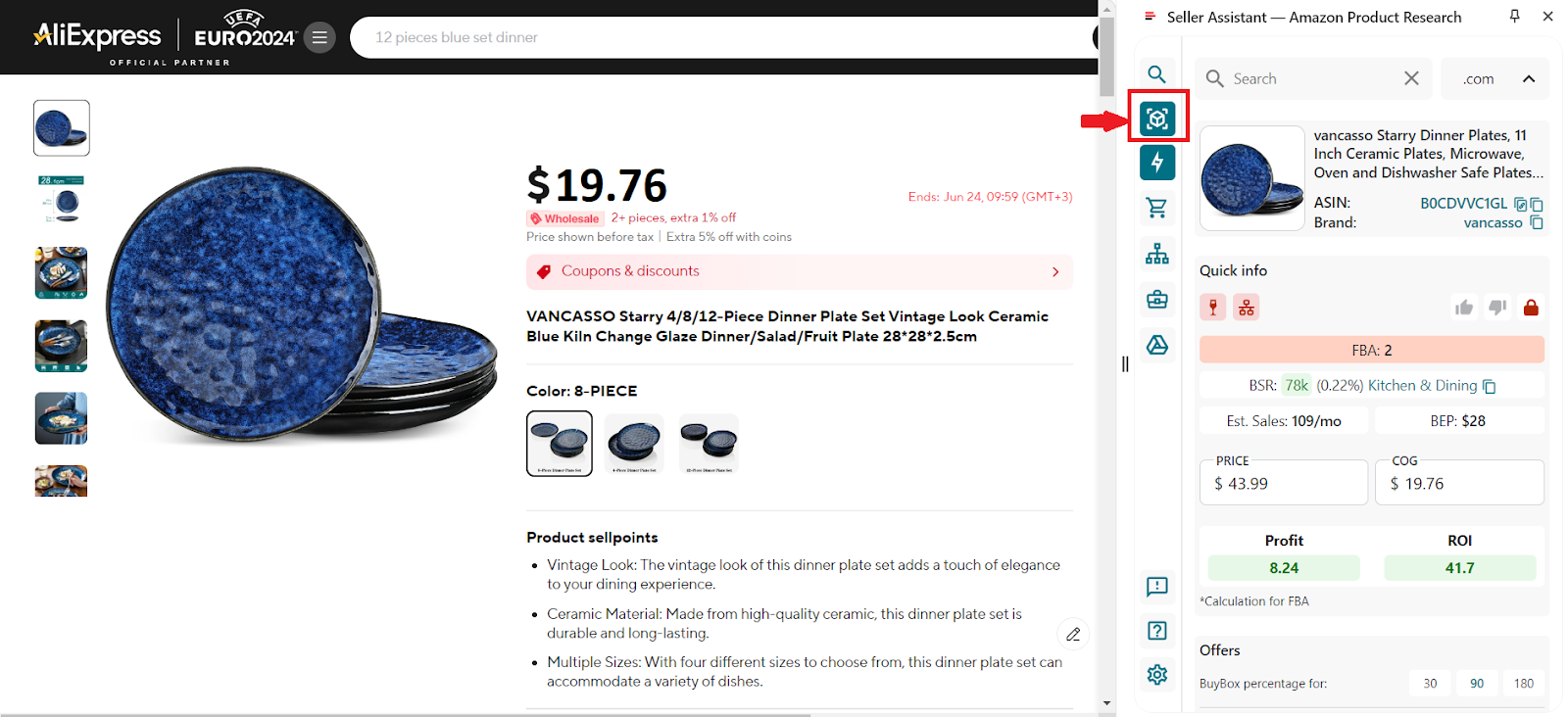
This provides access to:
- Product performance metrics like Top category rank, BSR drops, and estimated sales.
- Alerts
- Amazon seller count
- Buy Box metrics
- Break-even point (BEP)
- Profitability calculations.
- Why it’s important
Detailed product research helps you evaluate whether a product is viable for resale, ensuring you account for profitability, competition, and risks.
Step 5. Assess supplier viability alongside product metrics
- What to do
Compare supplier pricing, availability, and terms with the Amazon product’s sales metrics in Side Panel View. Consider profitability, competition, and risks before proceeding.
- Why it’s important
Ensures that your supplier offers competitive terms, and the product is profitable based on Amazon’s sales data.
Step 6. Download ASINs and metrics for further analysis
- What to do
Scroll through the results in Side Panel View and click the “Download ASINs” button to save all scrolled results into an Excel file. The file includes key metrics for each matched product.
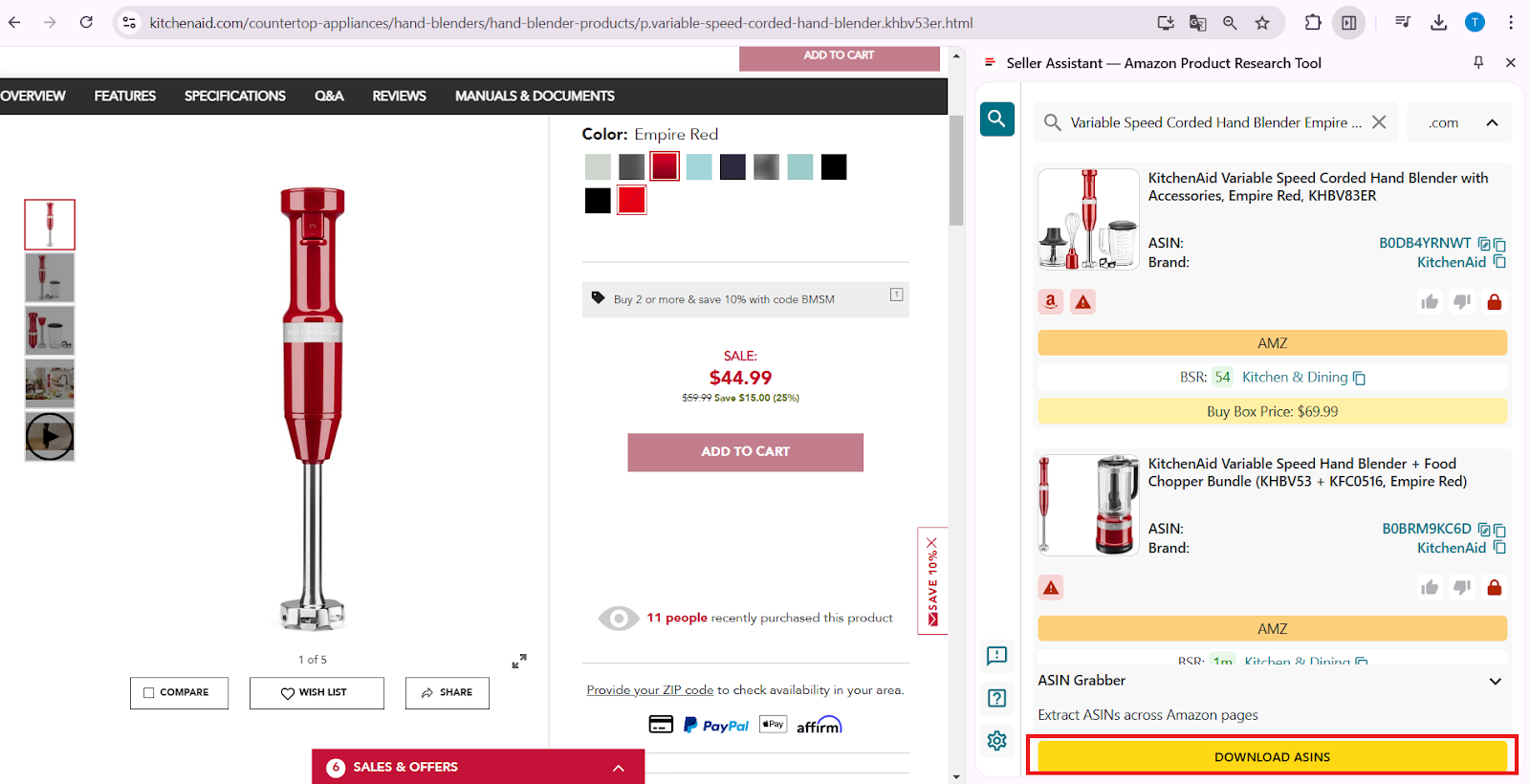
- Why it’s important
Downloading ASIN data allows you to perform bulk analysis, organize product research, and compare multiple suppliers.
How to sell what your competitors sell with Storefront Widget?
If you're looking to discover new products or boost your sales, analyzing your competitors on Amazon is an invaluable strategy. By examining their storefronts, you can identify the categories and brands they focus on, understand their pricing strategies, and apply these insights to sell the same successful products in your store.
Seller Assistant's Storefront Widget is a perfect tool that helps you complete this task. Storefront Widget is a powerful competitor analysis tool that streamlines the process of researching Amazon storefronts. Seamlessly integrated into Amazon storefront pages, it offers an interactive and efficient way to evaluate competitor stores and uncover profitable product opportunities.
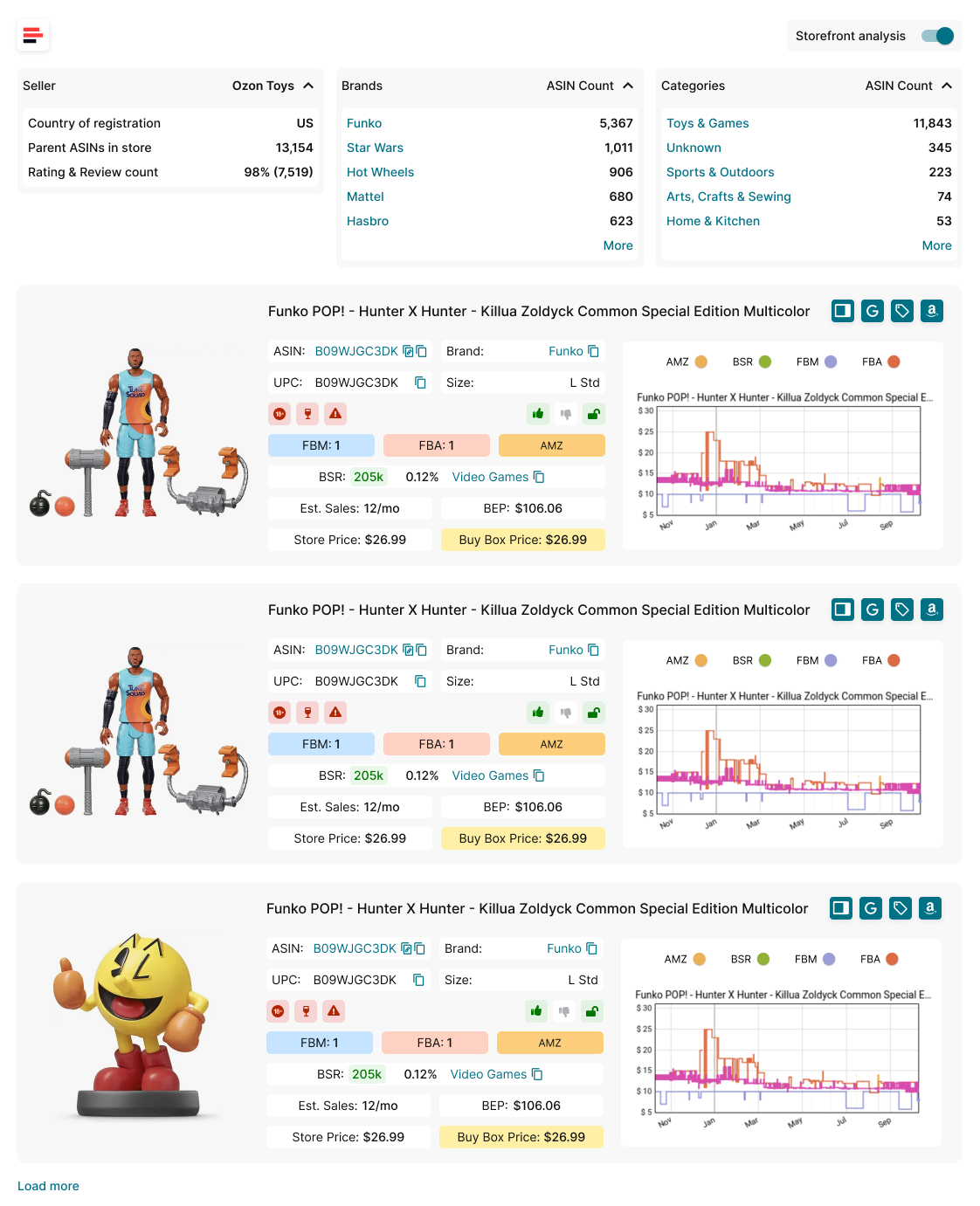
This widget enables sellers to identify high-demand, low-competition products within competitor stores quickly. It delivers actionable insights, including storefront summaries (categories and brands sold, product counts, seller reviews, and ratings), sales performance metrics, pricing data, and potential deal risks for each product. This helps you instantly assess what your competitors are selling, the popularity of their store, and which of their products you might consider adding to your inventory.
Storefront Widget simplifies the search for profitable products, making portfolio expansion smarter and more efficient.
Competitor analysis step-by-step
Step 1. Access the Storefront Widget
- What to do
Navigate to your competitor’s Amazon storefront. The Storefront Widget will appear automatically, or you can toggle it on using the switch below Amazon’s top menu.
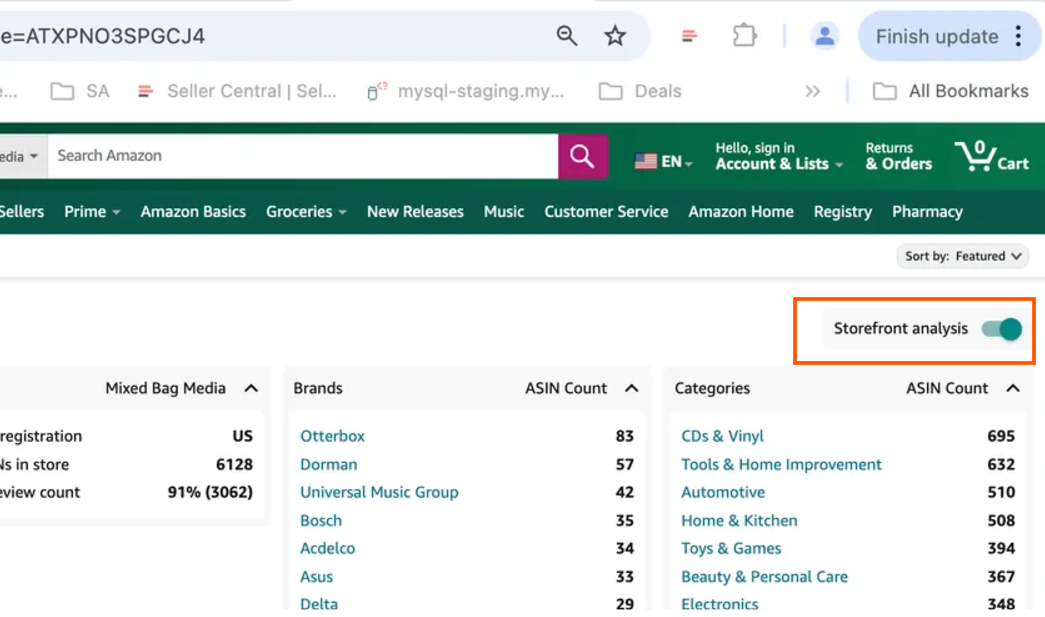
- Why it’s important
The Storefront Widget integrates directly into competitor storefront pages, giving you instant access to essential insights about their business and product offerings.
Step 2. Analyze storefront summary statistics
- What to do
Review the storefront summary to see the seller’s country of registration, main marketplace, total ASINs, parent ASINs, ratings, reviews, brands sold, and product categories.
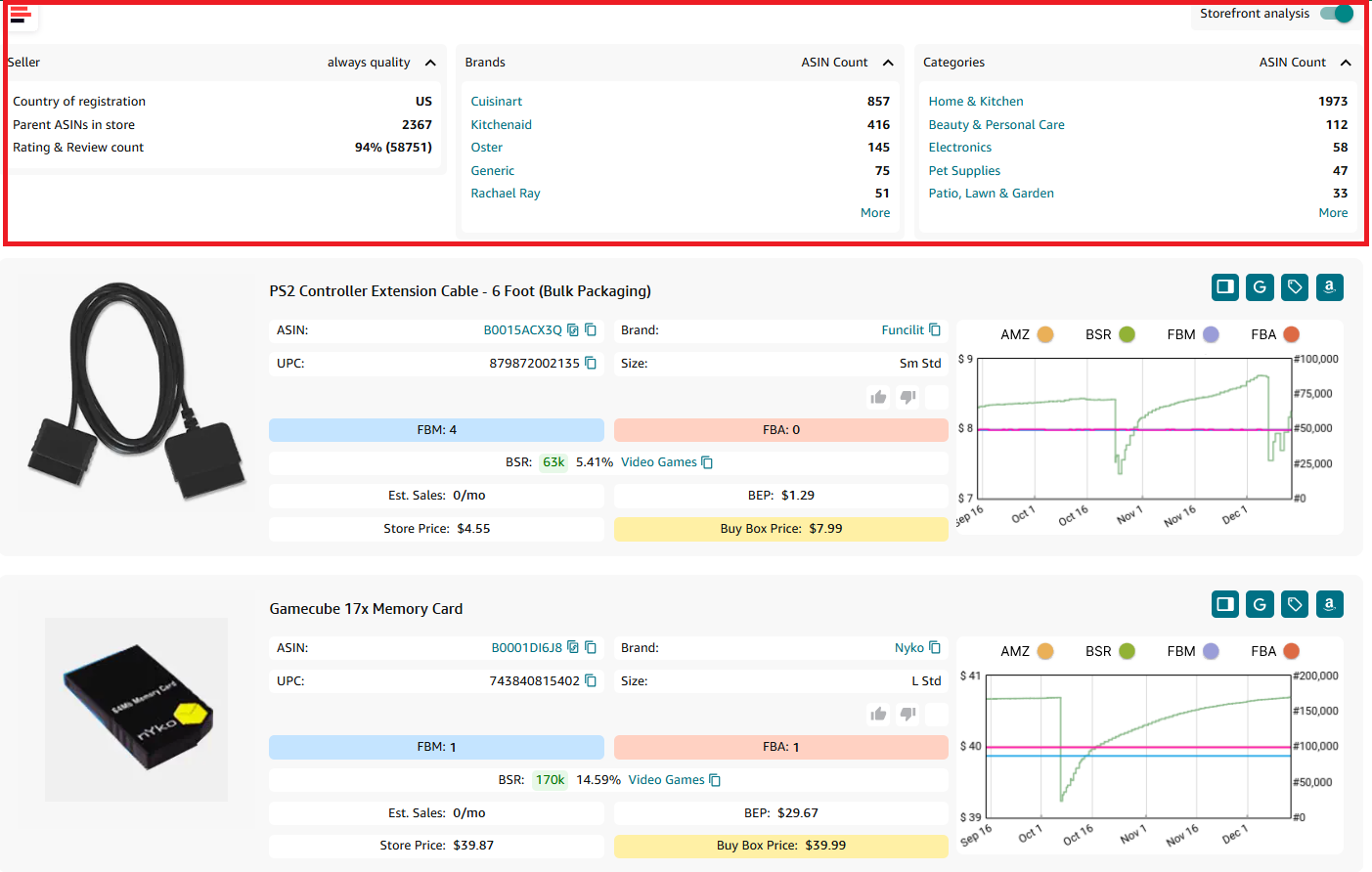
- Why it’s important
These statistics give a snapshot of your competitor’s operations, helping you understand their scale, focus areas, and customer feedback trends.
Step 3. Filter by brand or category
- What to do
Click on any brand or category in the storefront summary to filter the product list displayed in the widget. This lets you focus on specific products of interest.
- Why it’s important
Filtering streamlines your research, allowing you to hone in on the brands or categories most relevant to your strategy.
Step 4. Examine product insights
- What to do
Scroll through the product cards in the widget to view details such as product titles, images, ASINs, brands, UPC/EAN codes, sizes, and restrictions.
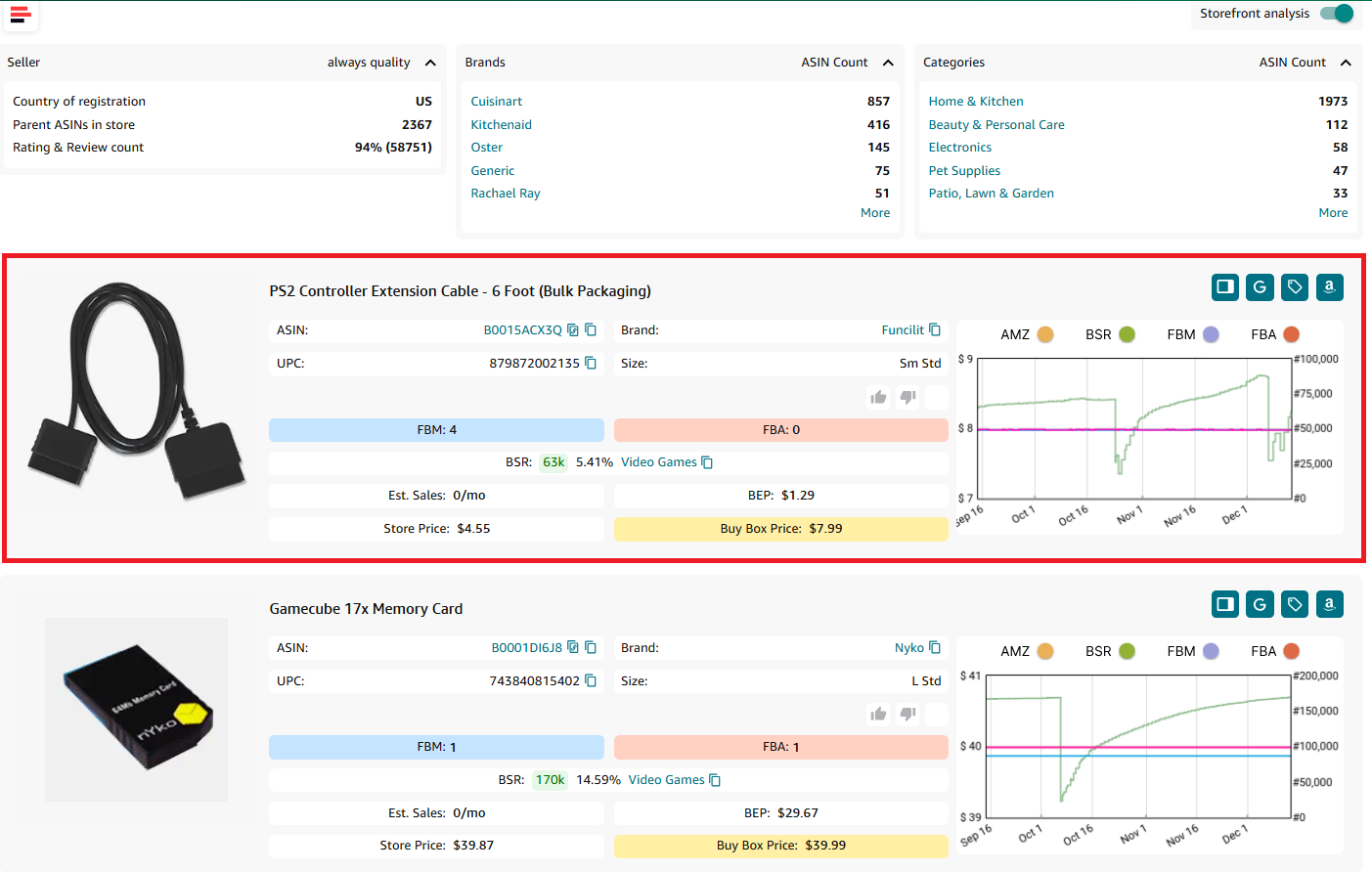
- Why it’s important
These details help you identify potential products to add to your inventory and ensure they align with your sourcing criteria.
Step 5. Evaluate competition and demand metrics
- What to do
Analyze key metrics for each product, including:
- FBA seller count
- Assess competition intensity.
- BSR and Top BSR
- Determine sales performance and velocity.
- Sales estimate
- Estimate monthly sales volume.
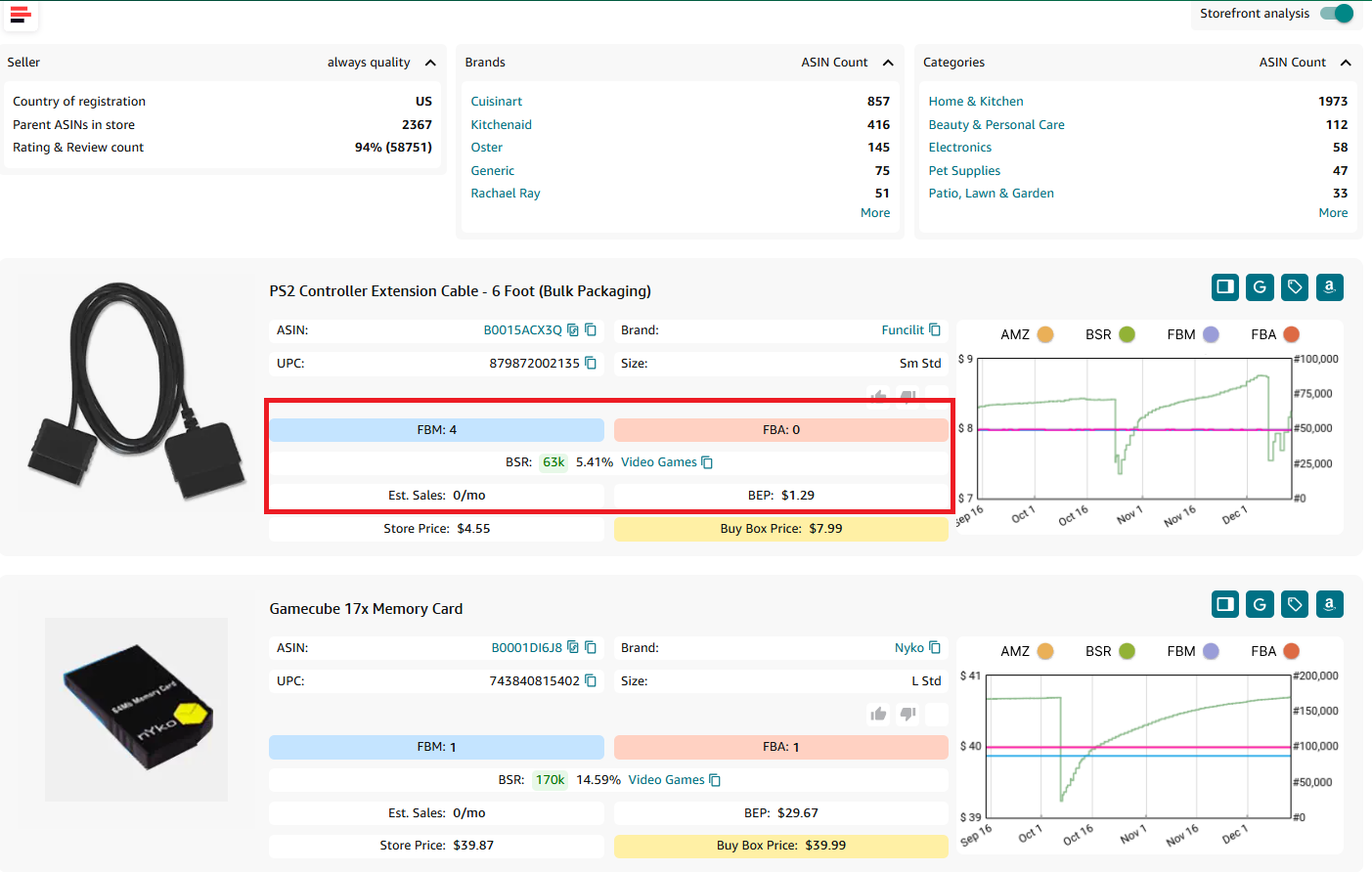
- Why it’s important
Understanding these metrics helps you gauge how competitive and in-demand a product is, ensuring you focus on viable opportunities.
Step 6. Check pricing and profitability
- What to do
Review prices for each product, including the competitor’s store price, Buy Box price, and break-even prices for FBA and FBM. Use these figures to calculate potential profitability.
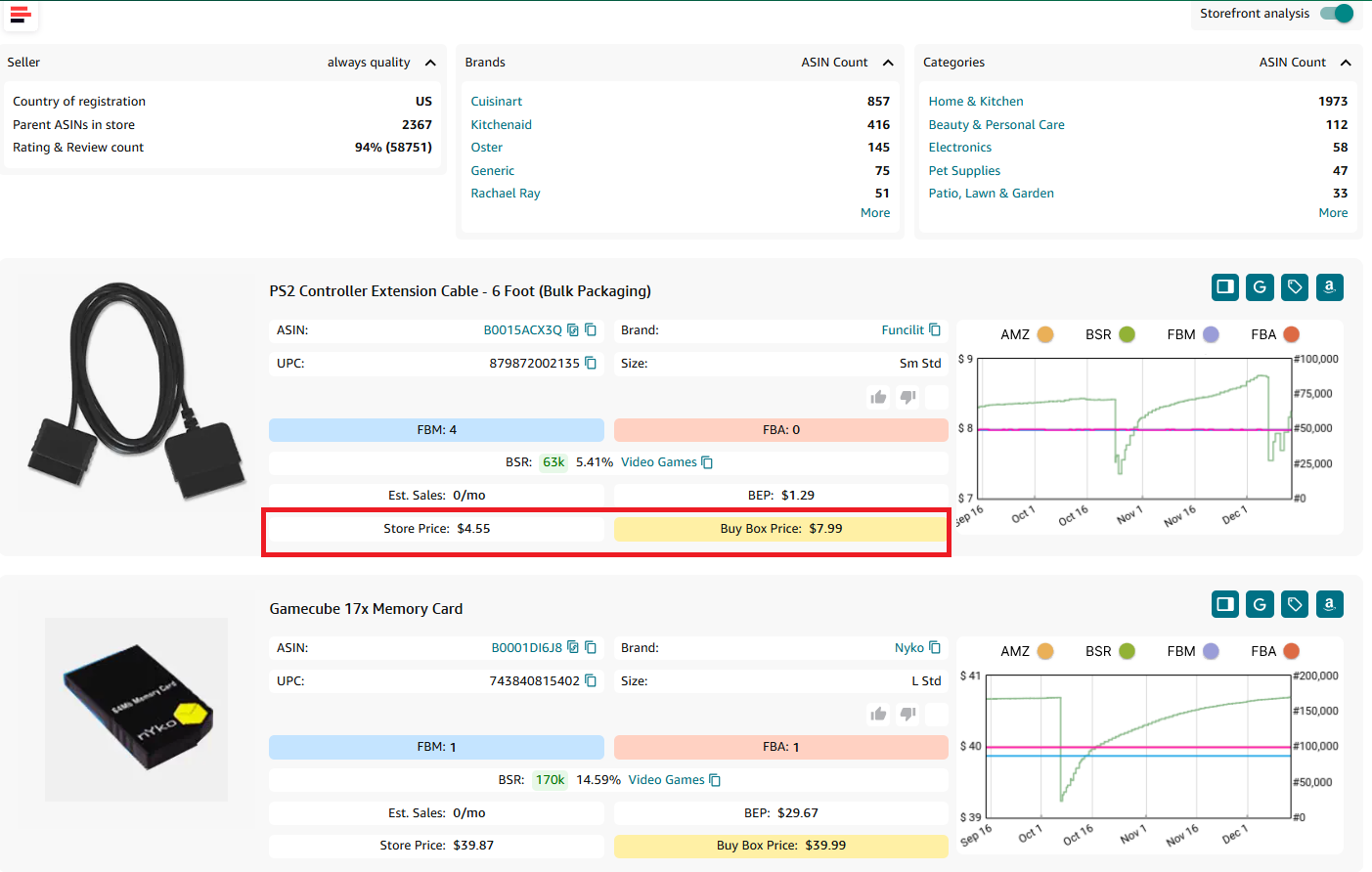
- Why it’s important
Analyzing pricing and profitability ensures that the products you consider are financially viable and align with your profit goals.
Step 7. Identify risks with product flags
- What to do
Look for product flags such as heavy and bulky, meltable, fragile, hazmat, or IP complaints. These icons are displayed on the product cards.screenshot
- Why it’s important
Spotting potential risks helps you avoid problematic products that may lead to additional costs, logistical challenges, or compliance issues.
Step 8. Use Keepa charts for sales history
- What to do
If available, click the Keepa chart icon to review a product’s price trends, BSR changes, and seller count over time.
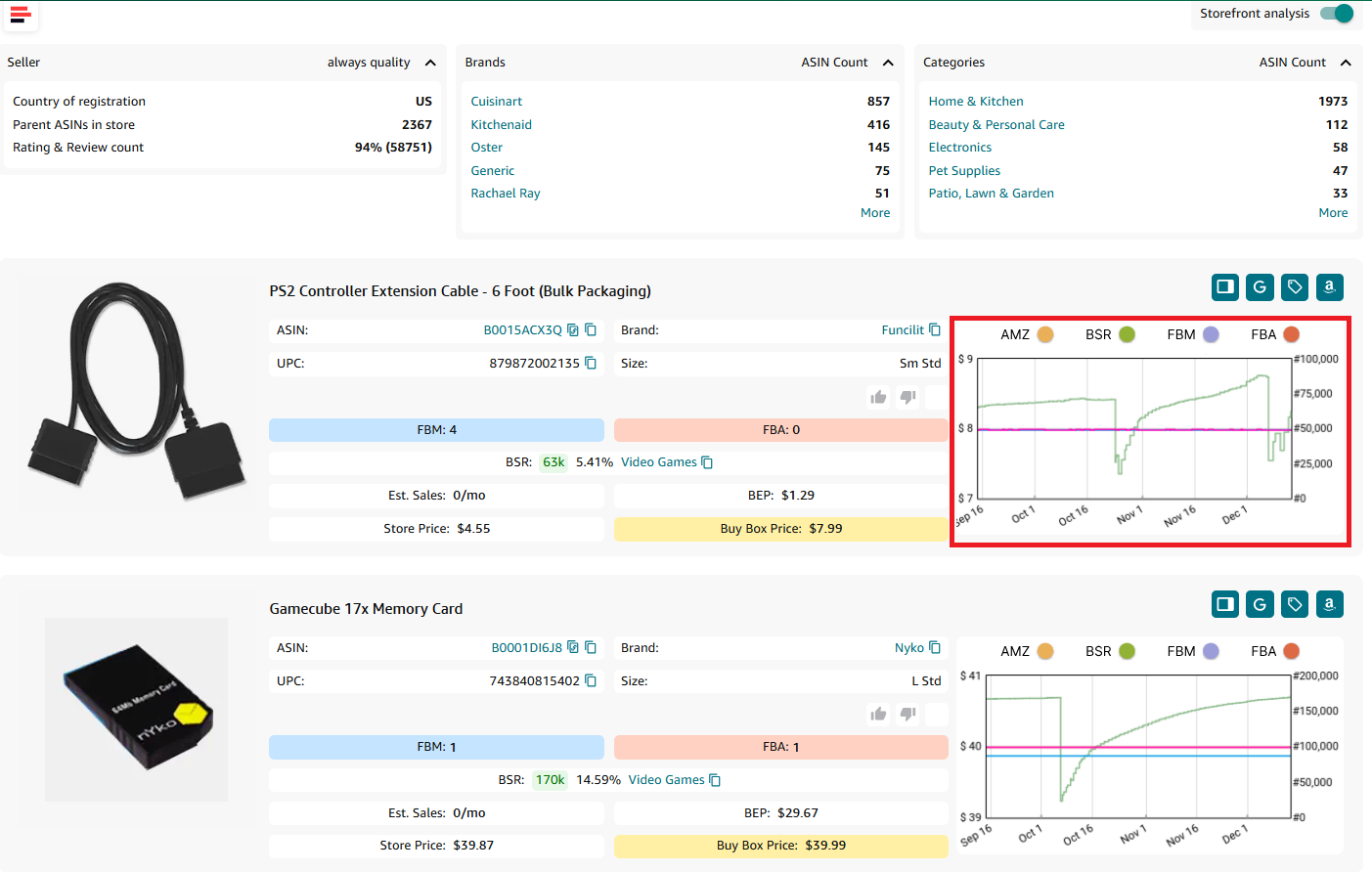
- Why it’s important
Keepa charts provide historical data to help you assess long-term performance and spot patterns like seasonality or price fluctuations.
Step 9. Load more products and download ASINs
- What to do
Use the “Load More” button to explore additional products in the competitor’s storefront. For detailed analysis, click “Download ASINs” to save key product data into an Excel file.
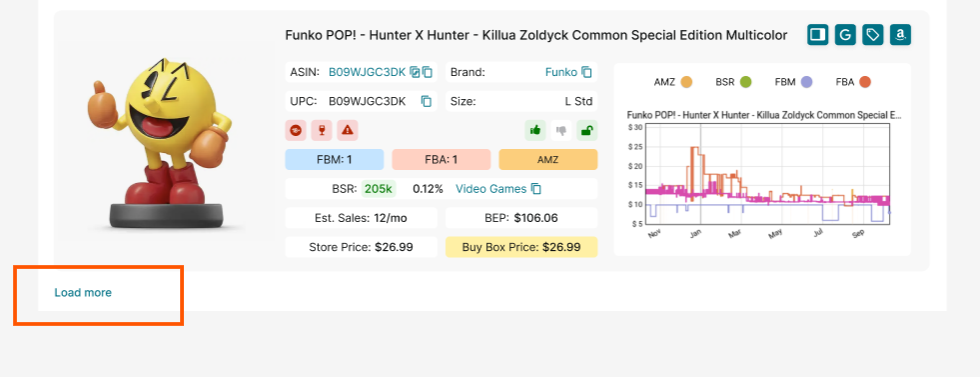
- Why it’s important
Downloading ASIN data allows for deeper analysis and efficient comparison of multiple products across different competitors.
FAQ
What is an individual seller account on Amazon?
An individual seller account on Amazon is a type of account that allows individuals or small-scale sellers to sell products on the Amazon marketplace. It does not require a monthly subscription fee but charges a per-item fee for each product sold.
Does Amazon allow individual sellers?
Yes, Amazon allows individual sellers to register and sell products on their platform. Individual seller accounts are available for individuals or small-scale sellers who want to sell products on Amazon without a monthly subscription fee.
Do I need a business name to sell on Amazon?
No, you don't necessarily need a business name to sell on Amazon. Individual sellers can sell under their own name, while professional sellers have the option to register a business name or use their legal name.
Can I sell on Amazon as a sole proprietor?
Yes, you can sell on Amazon as a sole proprietor. Both individual and professional seller accounts allow sole proprietors to sell products on Amazon's platform using their personal information and tax identification number.
Can I sell on Amazon as an individual and not a business?
Yes, you can sell on Amazon as an individual without having a formal business entity. Amazon offers individual seller accounts that allow individuals to sell products without a registered business.
Can I leave an Individual selling plan Amazon dormant?
Yes, you can leave an Individual selling plan dormant, as there are no monthly fees associated with this plan. You won’t incur any charges unless you make a sale, allowing you to keep the account inactive without penalty.
How does Individual selling plan seller Amazon work?
The Individual selling plan charges $0.99 per item sold, making it ideal for low-volume sellers. It offers basic tools for listing and managing products, allowing sellers to pay only when they make a sale.
Final Thoughts
In conclusion, selling on Amazon as an individual seller is a perfect way of making money. Amazon seller individual account has several benefits for those who are starting their journey as an Amazon seller or sell occasionally.
By following the steps described in our post and utilizing the tools available to you, you can successfully create an Amazon individual seller account to start and grow your Amazon business.
When it comes to choosing products to sell, Seller Assistant can effectively and reliably help you.
Seller Assistant is an all-in-one product sourcing software offering all the features vital for product sourcing. It combines three extensions: Seller Assistant Extension, IP Alert, and VPN by Seller Assistant, tools: Price List Analyzer, Brand Analyzer, Seller Spy, Bulk Restrictions Checker, and API integrations, and features: Storefront Widget, Side Panel View, FBM&FBA Profit Calculator, Quick View, ASIN Grabber, UPC/EAN to ASIN converter, Stock Checker, and other features that help quickly find high-profit deals. Seller Assistant also offers integration with Zapier allowing to create custom product sourcing workflows.

.svg)














