Product Research Checklist | FREE Amazon FBA Course | Module 6
Download Amazon Seller Guide
This guide will help you get started, understand the basics of Amazon selling, and explain in simple words how it all works.

Hi everyone! Welcome back to our Seller Assistant Academy.
In this module, we will together learn to do advanced product research. I will guide you through the advanced product research checklist that helps make sure the deals you find will bring real profit on Amazon.
Let’s go!
Why do advanced product research?
Advanced product research is needed to make sure the product you are going to sell will bring you money and does not have any potential risks. In other words, it helps with deal verification.
In our previous modules, we discussed how to do quick product research and find suppliers. When you’ve done that, you have a potential deal at hand.
You can find the links to Module 3 and Module 4
But how to ensure this potential deal doesn’t have any pitfalls and you will not lose money on it? That’s what you do with advanced product research.
To simplify this process, we will use an advanced product research checklist and make sure the product meets all criteria on that checklist. If it does, that’s a profitable deal you can sell without hesitation.
Advanced product research checklist
An advanced product research checklist is a set of criteria we developed at Seller Assistant to help you make sure your deals will bring money and don’t have any hidden risks or flags.
Product research checklist includes:

- Removing referral from the product link (if applicable)
- Verifying a product for PL
- FBA seller count - 3 to 15 (checking PL and competition)
- Is Amazon a seller
- How old is the listing
- BSR and seasonality
- Chances to get the Buy Box
- Identifying the best-selling variations
- Reviews and rating - must have reviews, not many negative, average rating of more than 4.5 stars
- Eligibility and restrictions
- Product flags (oversize, fragile, meltable, adult...)
- Estimated sales
- ROI over 10%
You can find more information about the advanced product research checklist in the link on the video description. Let’s go through each point and learn how to do all that.
Removing referral from the product link
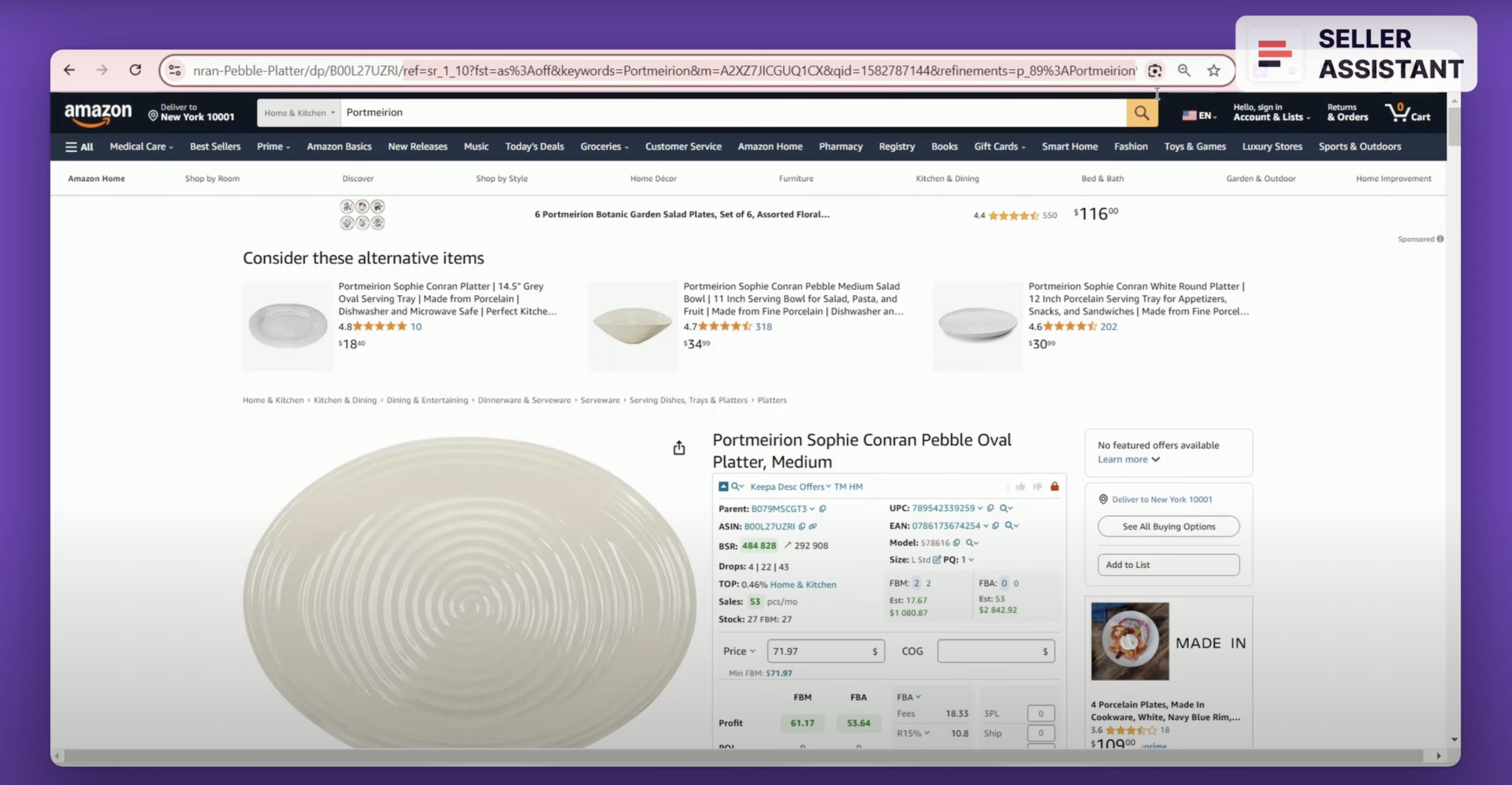
The first thing to do is make sure the product link you use doesn’t contain a referral. A referral is the part of the link, starting with ref=s. It is very important to remove it because it can give you wrong information about the product. For example, you may not see all seller offers or product variations.
To do it, click the ASIN in Seller Assistant
Examples. In this example, a product with the referral link doesn’t have variations. But if you remove the referral link, the variations will appear.
In the next example, the product with the referral link doesn’t show Buy Box. But if you remove referral link, the Buy Box becomes visible.
Checking a product for private label and IP complaints
The next step is making sure a product is not sold by a private label seller. Products sold by private label sellers are trademarked and you can't resell them for legal reasons.
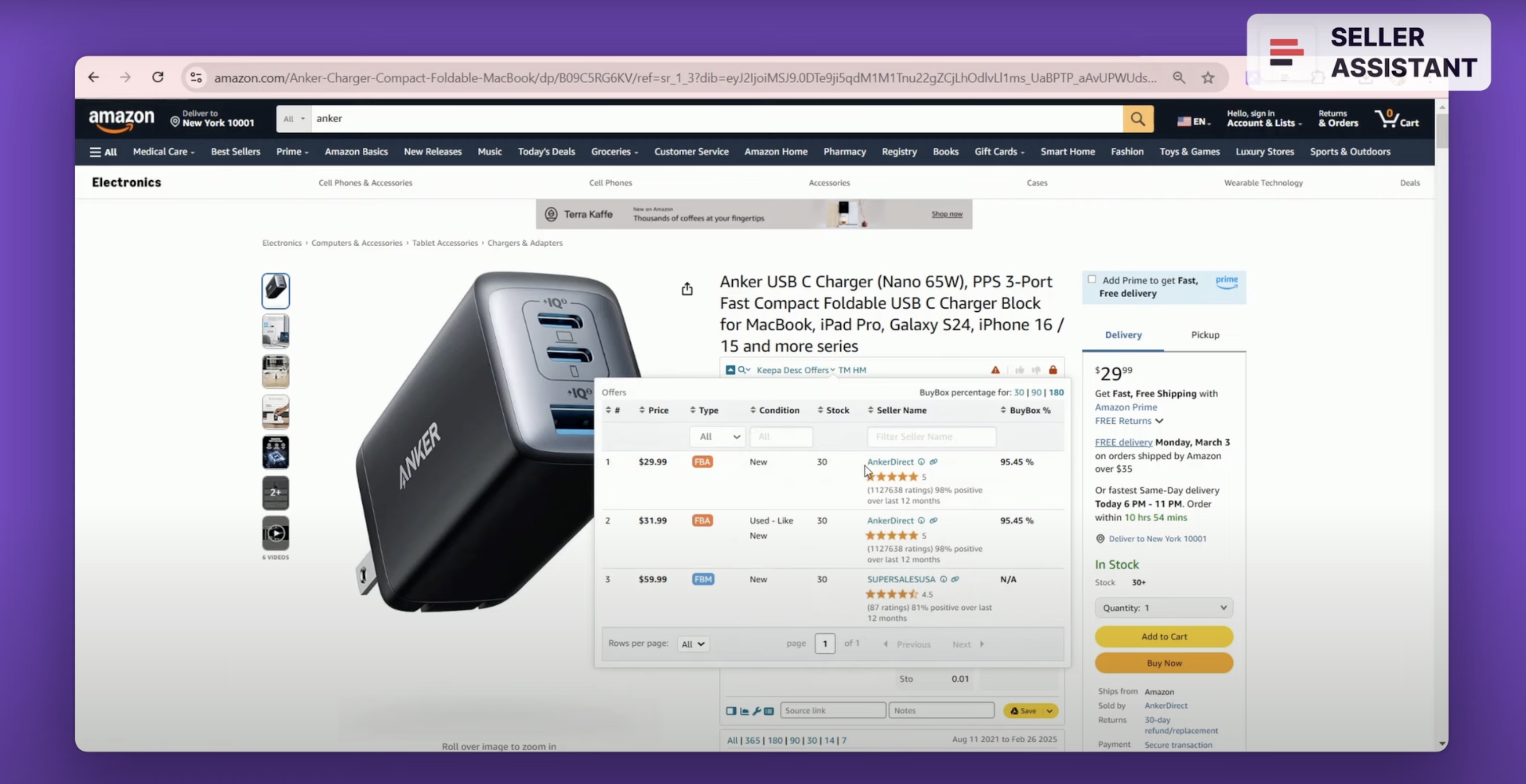
If a product is sold by one FBA seller and the name of the brand is the same or similar to the seller, this is likely a PL product and it’s not good for reselling. You can find out the count of sellers selling the product in Seller Assistant.
One example of such a brand is Anker. It has recently started to file complaints against third-party sellers who sell their products.
Another thing to check about the brand is if it files IP (intellectual property) complaints against resellers and does not want other sellers to resell it.
IP complaint is when a brand owner complains to Amazon that other sellers resell that brand’s product without its permission. In such a case, Amazon will not allow you to list your offer. This is because you must make sure that a product doesn’t have IP alerts before you buy it for reselling so that you don’t purchase a product you will not be able to list on Amazon.
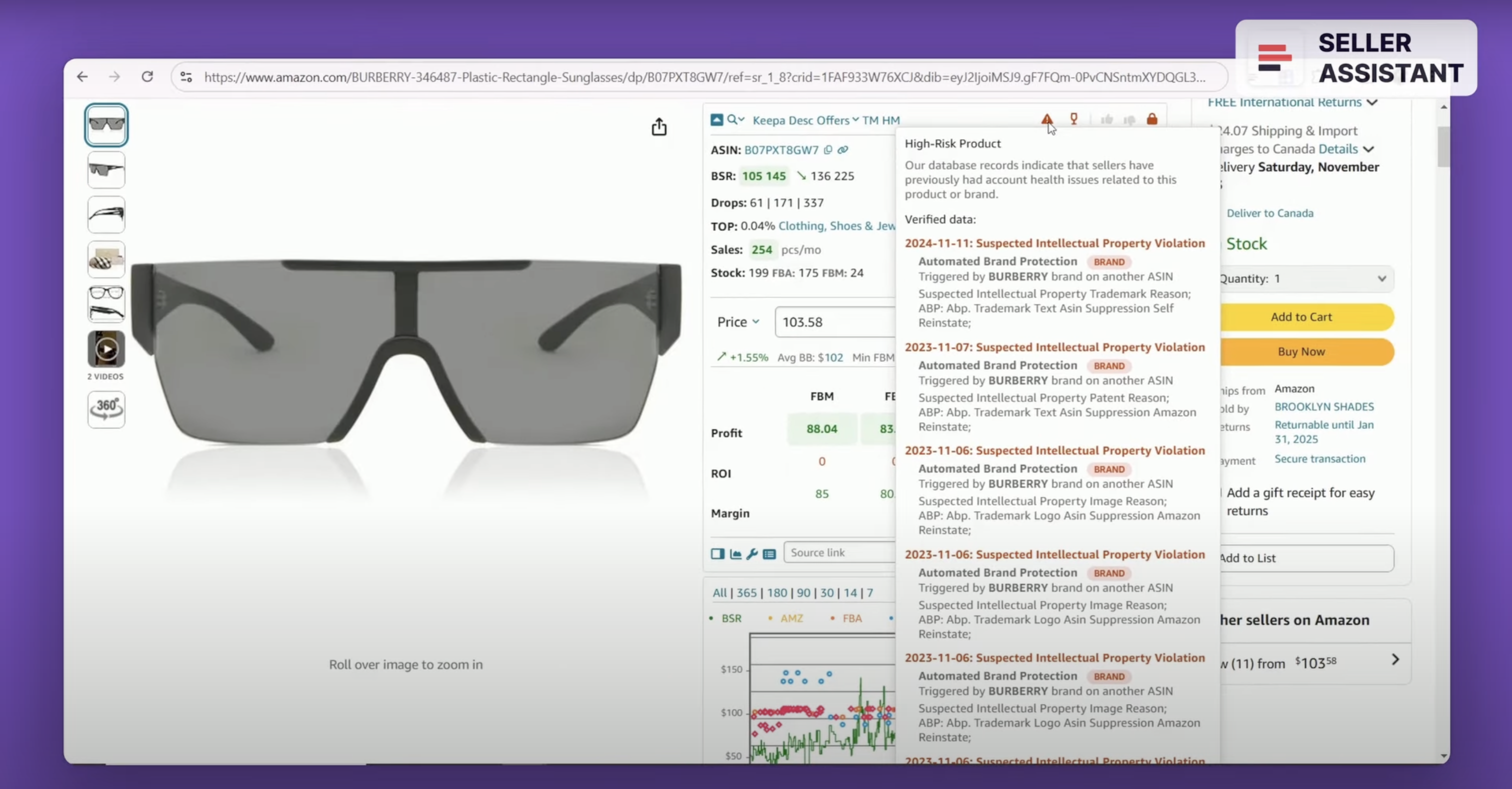
You can detect products with IP complaints with Seller Assistant’s IP Alert feature. It shows the red triangle icon if a product has IP complaints and the type of IP complaint. That means you must stay away from that product and brand if you don’t want to lose money.
In this example, you can see an IP alert from Seller Assistant. It shows the red triangle icon in the top menu which means a product had IP complaints. When you hover over the icon, it displays the type of IP complaint: «Product Authenticity Customer Complaint». That means a brand or a customer complained that third-party sellers offered fake products or sold a product without the brand’s permission.
The FBA and FBM seller count - 3 to 15
On Amazon, all offers of the same product are added to one listing. The FBA and FBM seller count shows how many sellers offer the product on the listing. This count helps understand two things: if a product is sold by a private label seller (we discussed that above) and how intense the competition is.
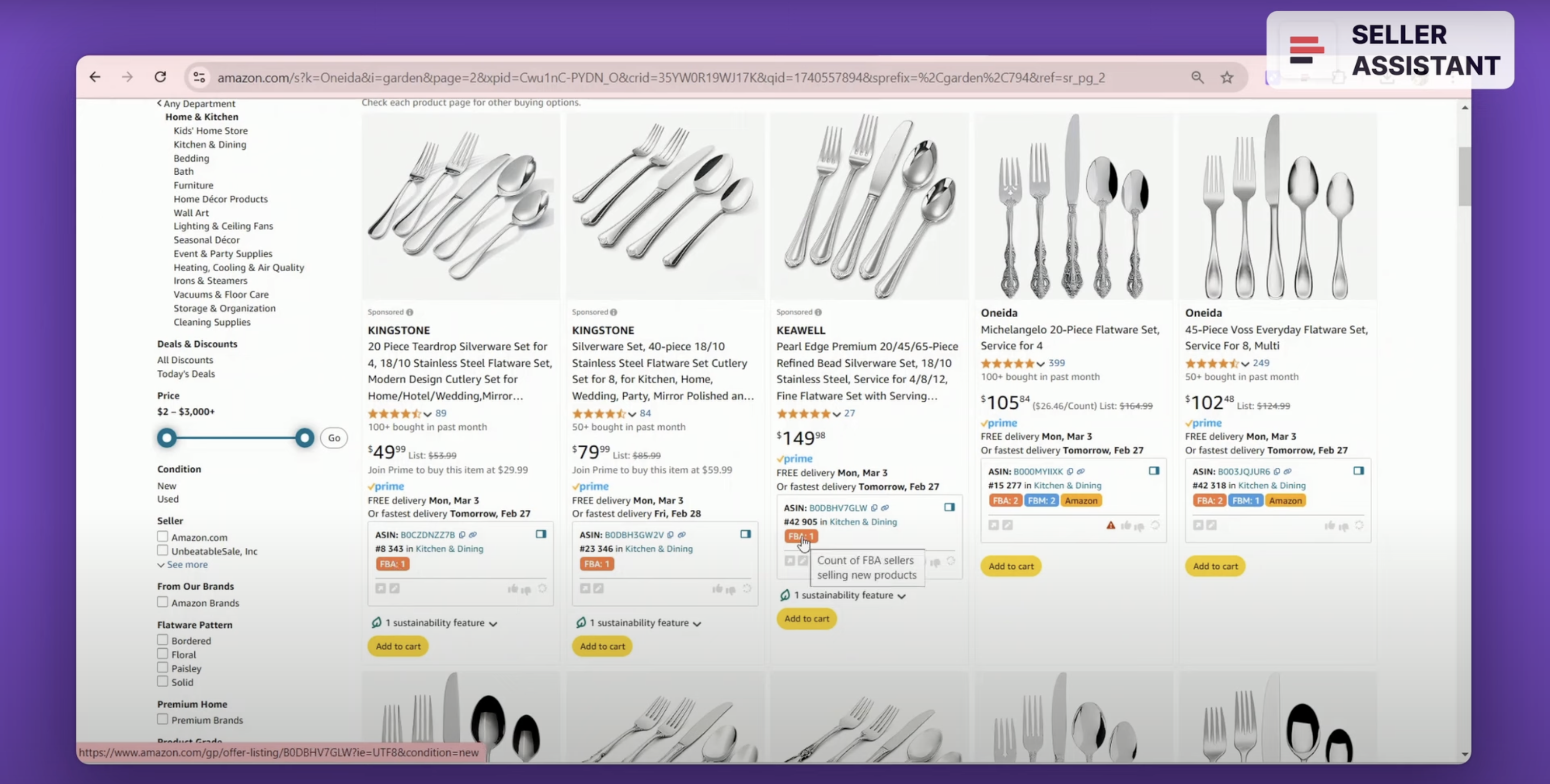
The «good» number of FBA sellers must range from 3 to 15.
The minimum number of 3 sellers shows that a product is not sold by a private label brand.
The maximum number of 15 sellers shows that the competition for the Buy Box is fierce. If that is the case, the Buy Box price can drop because the sellers engage in a price war. That means price dumping and low margins. You can find more information about price wars and how to avoid them in the link in the video description.
You can see the number of FBA sellers with Seller Assistant. It shows the number of FBA and FBM sellers on the product and search pages. The number on a blue background is the number of all FBA or FBM sellers. The number on the white background next to it is the number of FBA or FBM sellers offering the Buy Box price +5%.
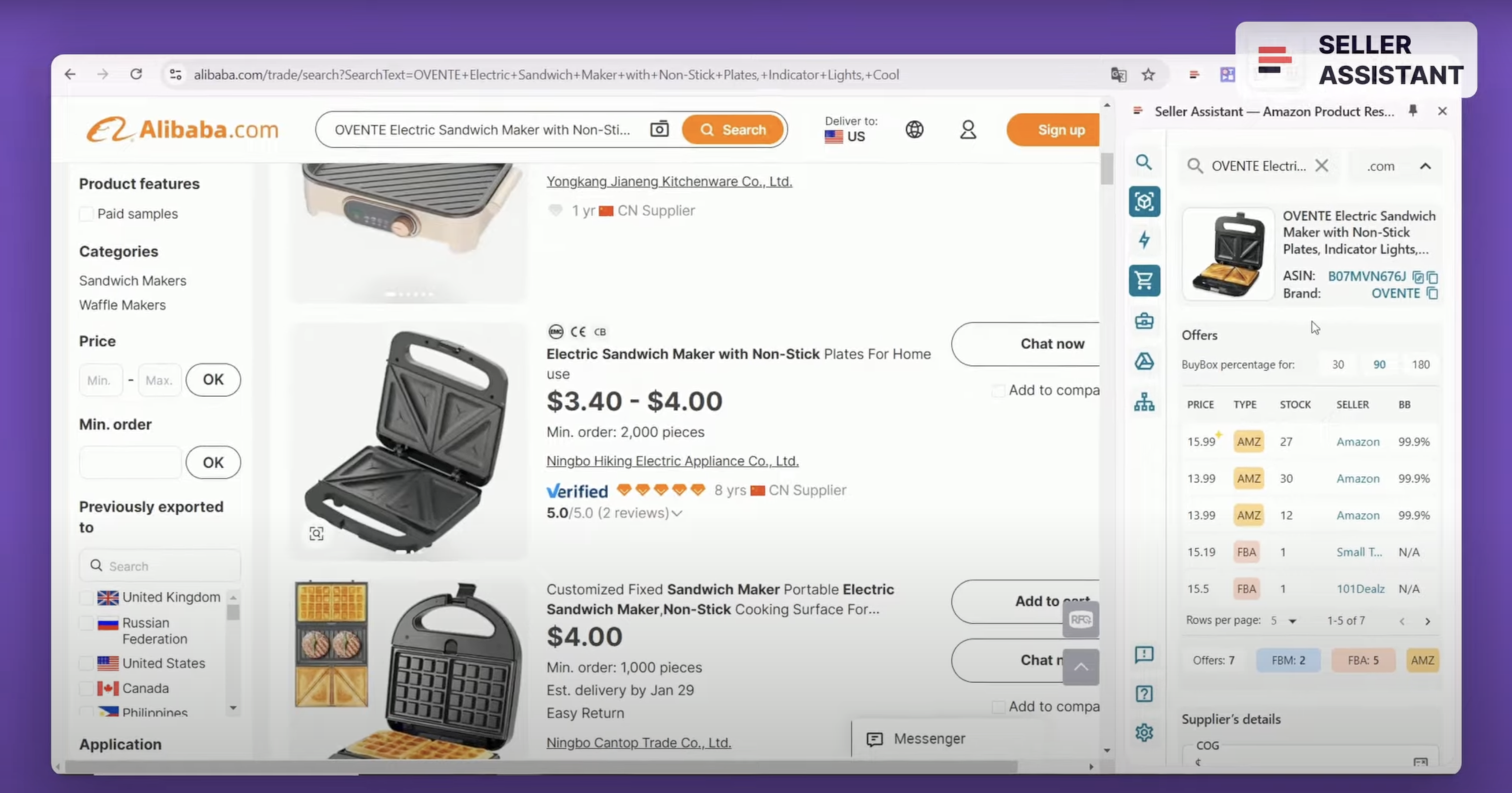
Is Amazon a seller?
Amazon can sell some products as a seller in its own marketplace. If Amazon sells a product and dominates a Buy Box, or stopped selling on the listing less than 2 months ago, the product is not suitable for selling. That is because it is almost impossible to compete with them. As a huge retailer, they always get the best offer. Therefore, it’s better to find another item to sell.
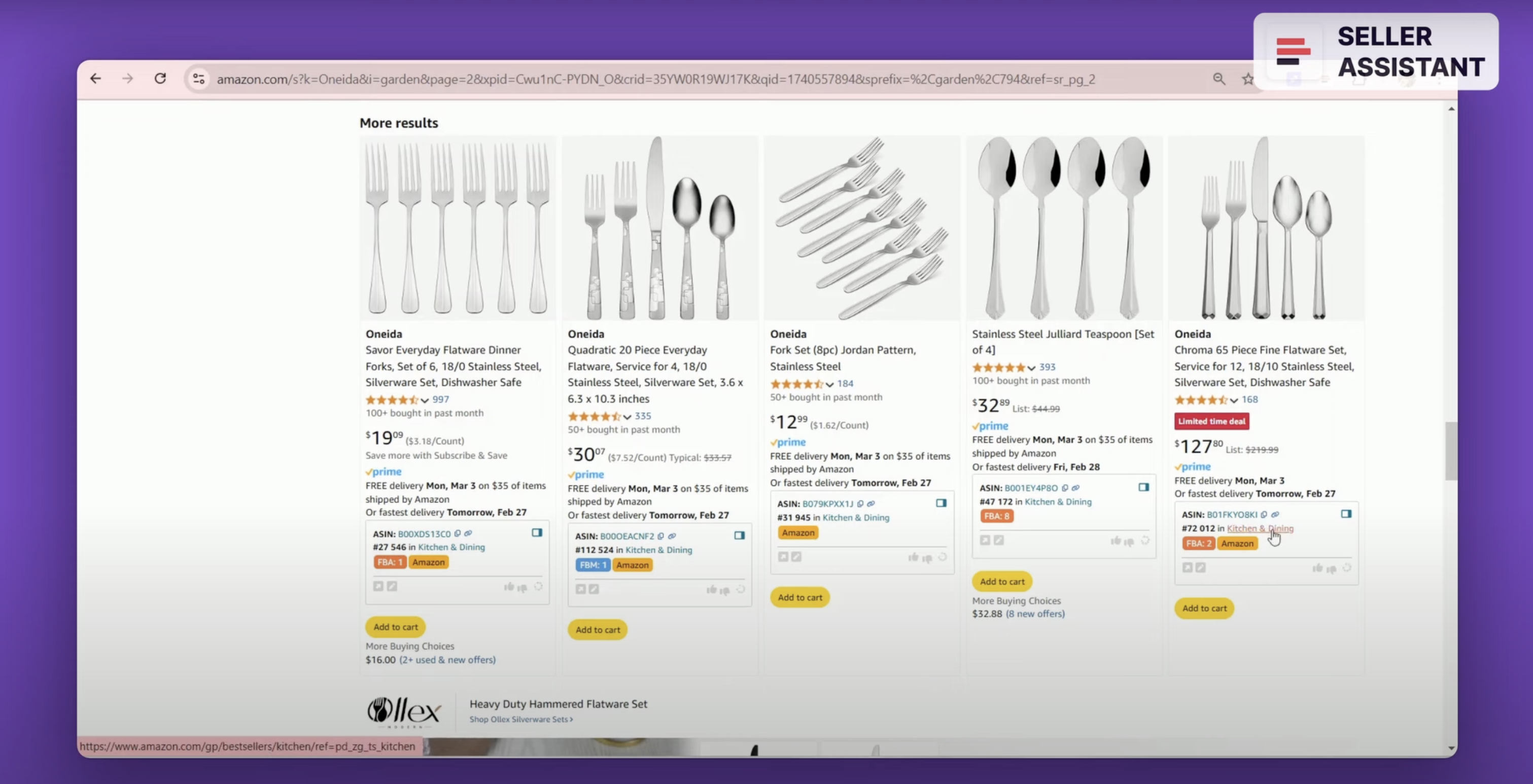
You can see if Amazon is a Buy Box seller with Seller Assistant. It shows the Red Amazon icon on the product and search pages. If Amazon has been selling on the listing and left it, you can see when that happened on the Keepa chart.
In the Brand Analyzer table find the Average Amazon Buy Box share rate column. It shows Amazon Buy Box share rate in the brand’s products for the last 30 days, displayed in percentage. With it, you can estimate the competition level of Amazon. Typically, if Amazon’s share exceeds 30%, it is difficult to compete.
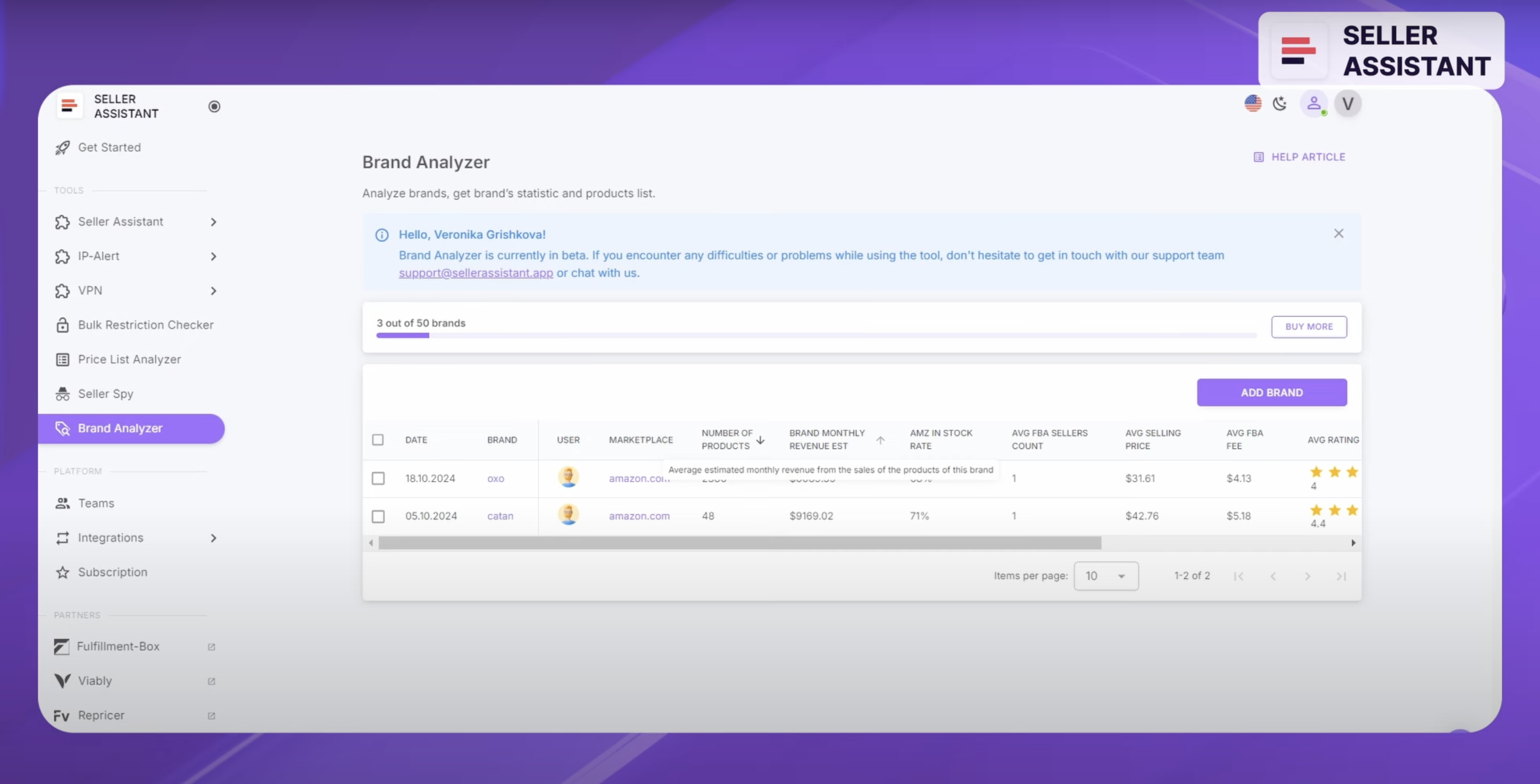
How old is the listing?
The product listing must be old enough so that you can see how the product behaved over time. The «good» listing age is half a year or more.
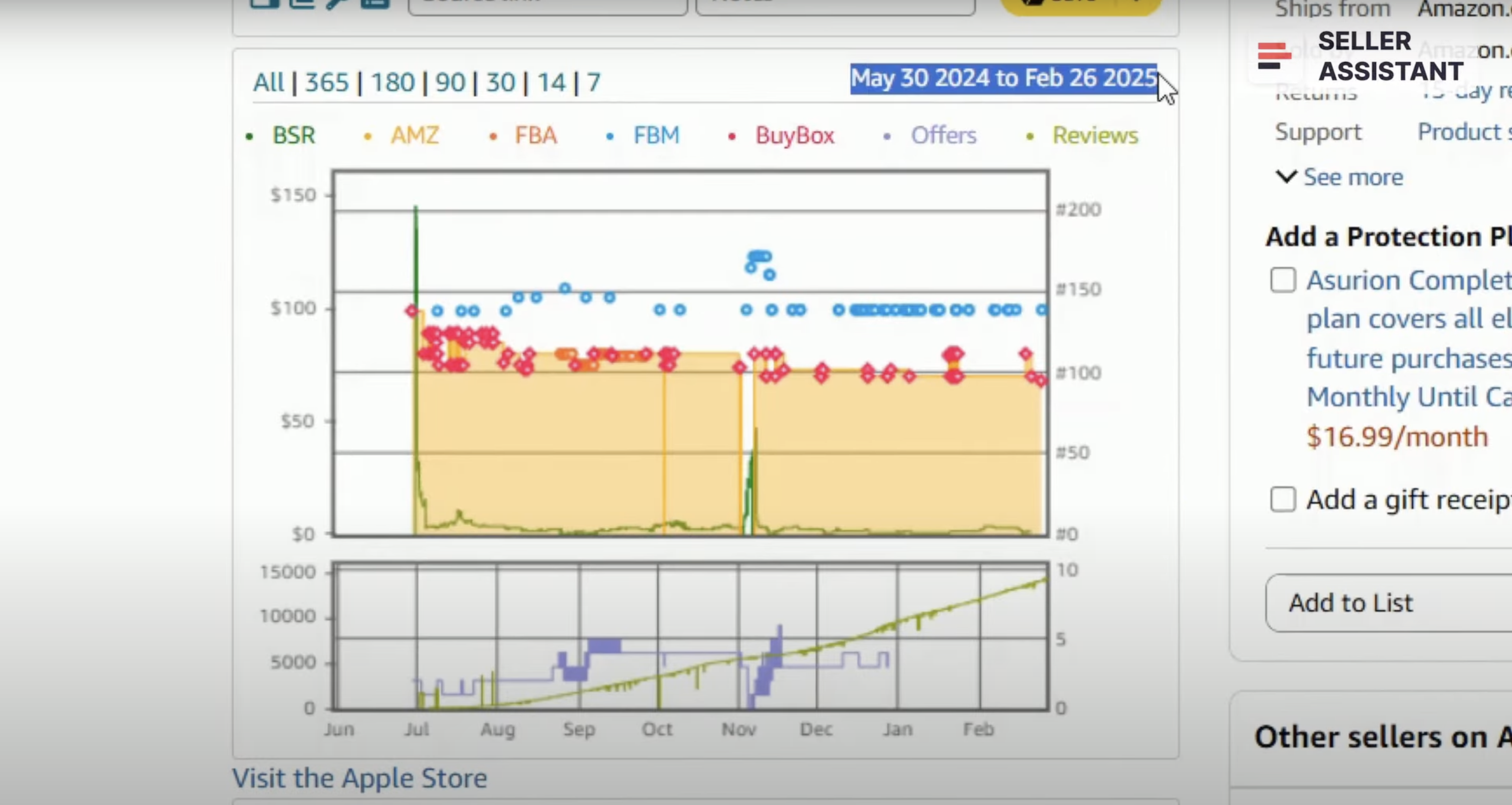
That lets you see if a product is seasonal and how it sells over time (sales go up or down) - you can see it with BSR. Also, you can see the Buy Box price changes and how long the sellers sell on the listing. If sellers leave the listing fast, that may indicate certain problems. To see the price history, you can use a Keepa chart that Seller Assistant shows on the product pages.
BSR and seasonal products
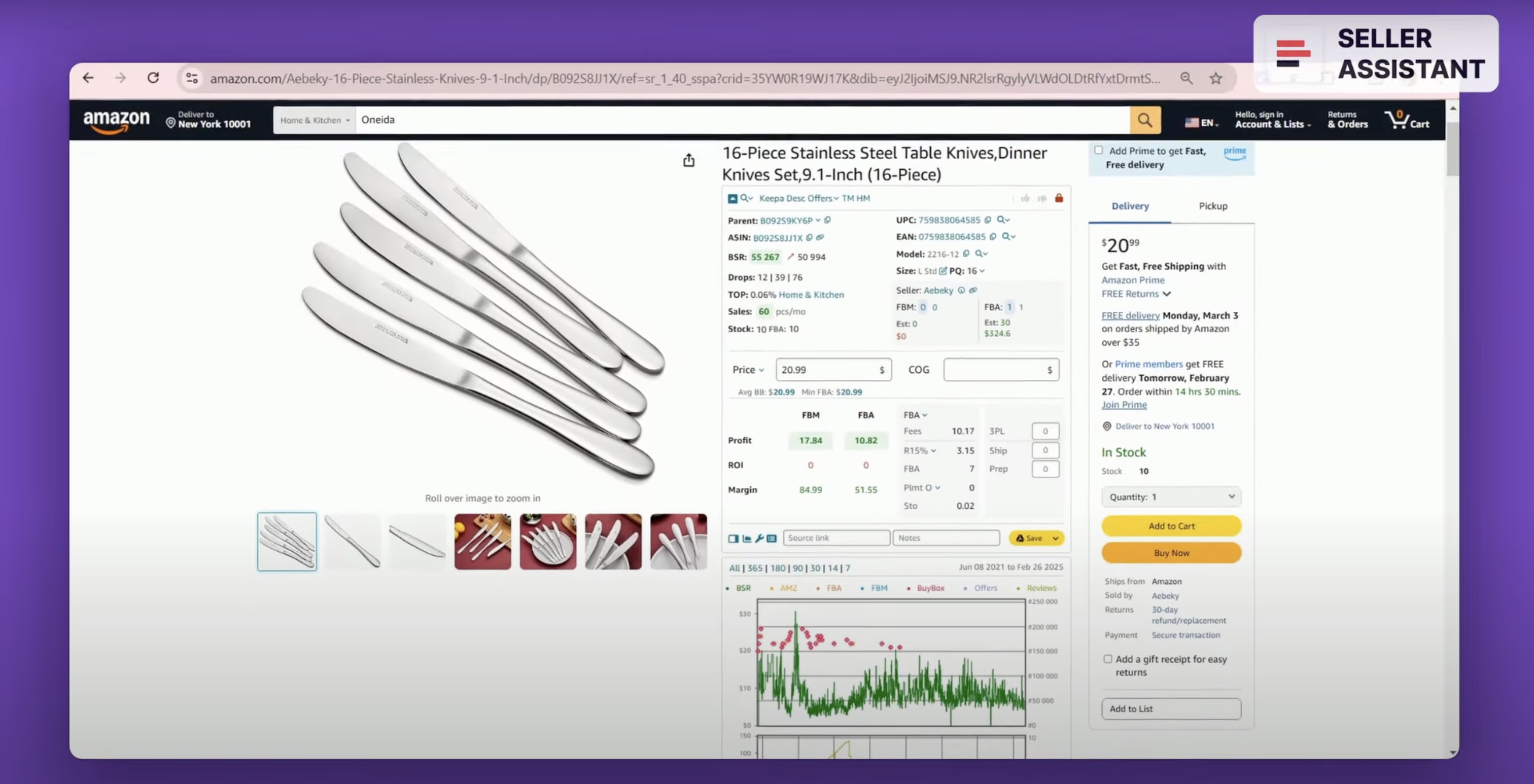
Best Sellers Rank helps estimate how well the product sells. The lower the rank, the better the product sells. A “very good” BSR is between 1 and 50,000 with 1 being the best. Because BSR changes, you must look at the average BSR over 90 days. You can see BSR figures with Seller Assistant. It shows the average BSR number, its trend, and drops during 30, 90, and 180 days.
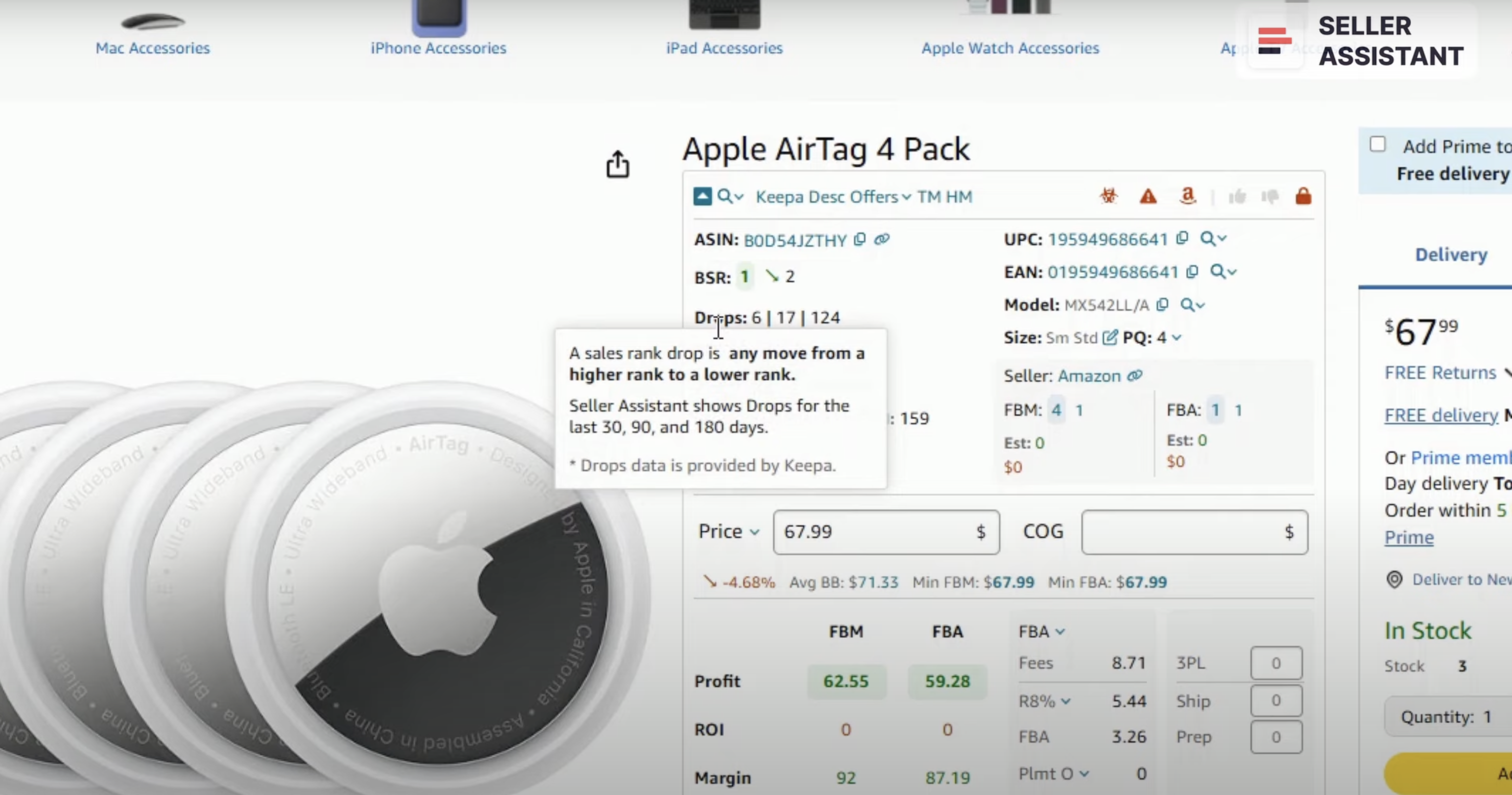
Look at the trend — upwards or downwards — to see if product sales increase or decrease. To buy a product that will grow sales, look at the trend arrows in Seller Assistant: green arrow down indicates increasing sales; red arrow up indicates decreasing sales.
BSR Drops is another essential figure. It gives you an idea of how many products were actually sold. Seller Assistant displays BSR Drops to highlight the number of times BSR is recalculated downward. This indicates actual product sales during 30, 90, and 180 days.
Top Percentage
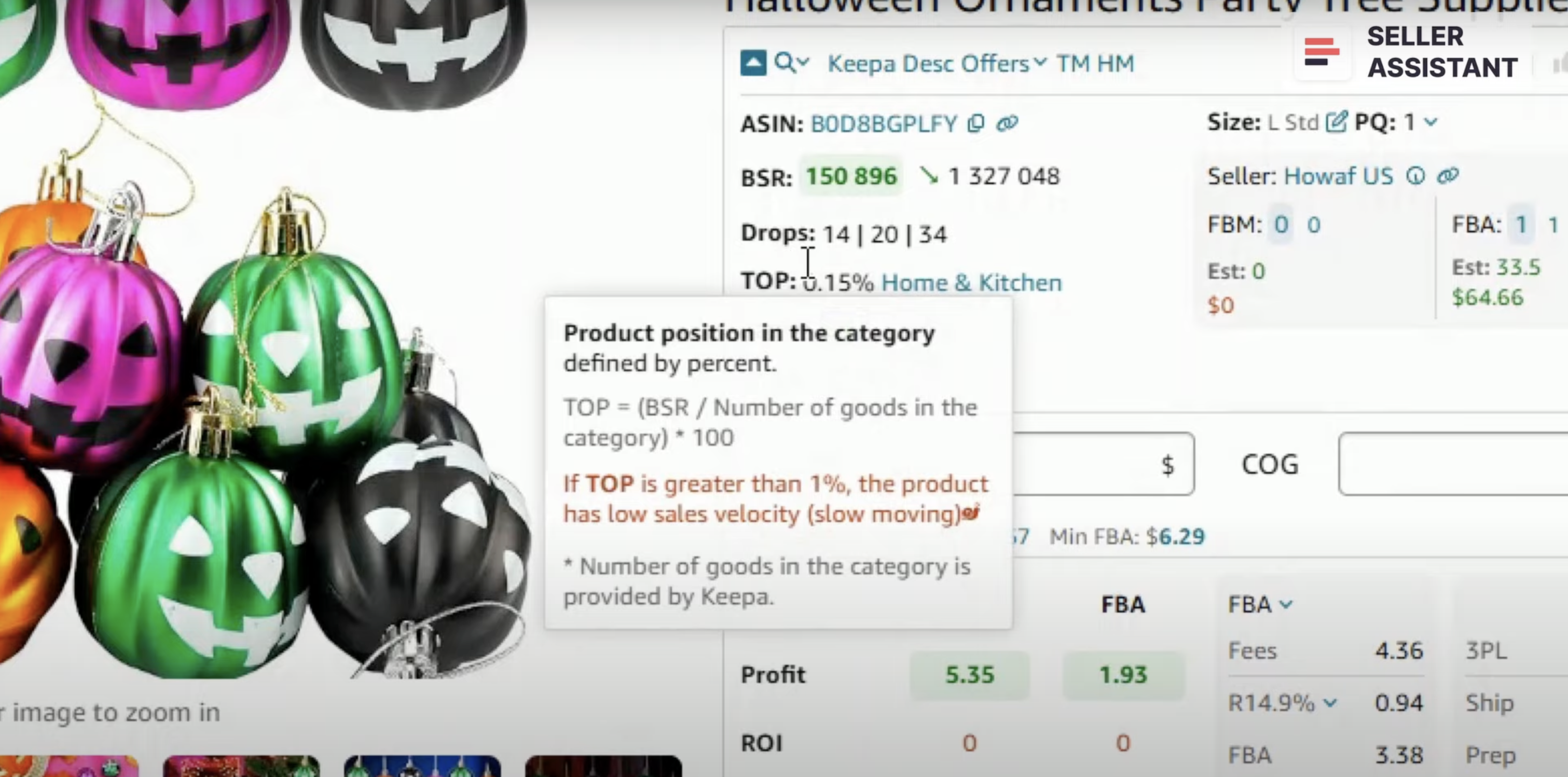
This figure Indicates the product’s sales velocity. A Top of 0.5% or less means the product sells well; 1% or more means it's a slow-mover. Seller Assistant shows this figure in the Top field.
BSR also helps see if the product is seasonal. That means it sells only in specific seasons, not all year round (for instance, summer or winter shoes). If during specific periods product’s BSR goes down to zero, that may be a seasonal product (you can see that on the Keepa chart).
To sum up the BSR part, these figures (BSR, Drops, and Top) show how well the product sells and if its sales will grow; how many products were sold; and whether it’s a fast- or slow-mover. It also shows seasonal products.
You can find more information about BSR in the link in the video description.
Can I win the Buy Box?
The Buy Box on Amazon, also called Featured Offer, is a section on Amazon listing where customers add a product to a cart in one click with the “Buy Now” button.
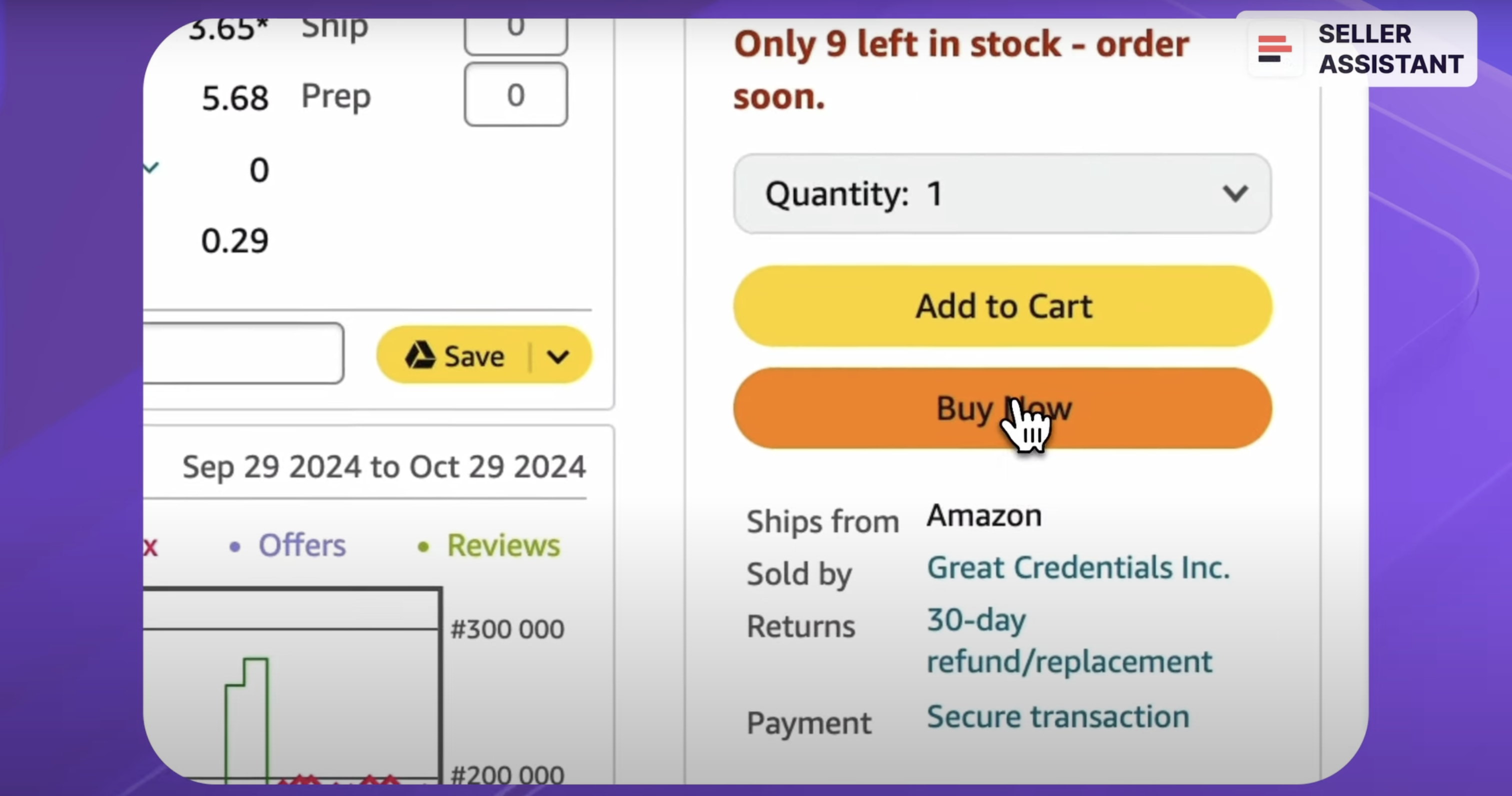
If multiple Amazon sellers offer the same product, their offers are added to the same listing. The Buy Box winner is selected based on various factors, including price, shipping speed, customer service, and seller performance.
The seller who wins the Buy Box is displayed as the default seller for a product, and in most cases customers purchase from them. It’s crucial to win the Buy Box because around 80% of sales happen in it.
Buy Box often goes from one seller to another because the sellers fight to get it. If one of the sellers dominates the Buy Box with a high Buy Box %, it’s difficult to compete. In many cases, several sellers can take Buy Box in different proportions. That is typically expressed as a Buy Box %, or share.
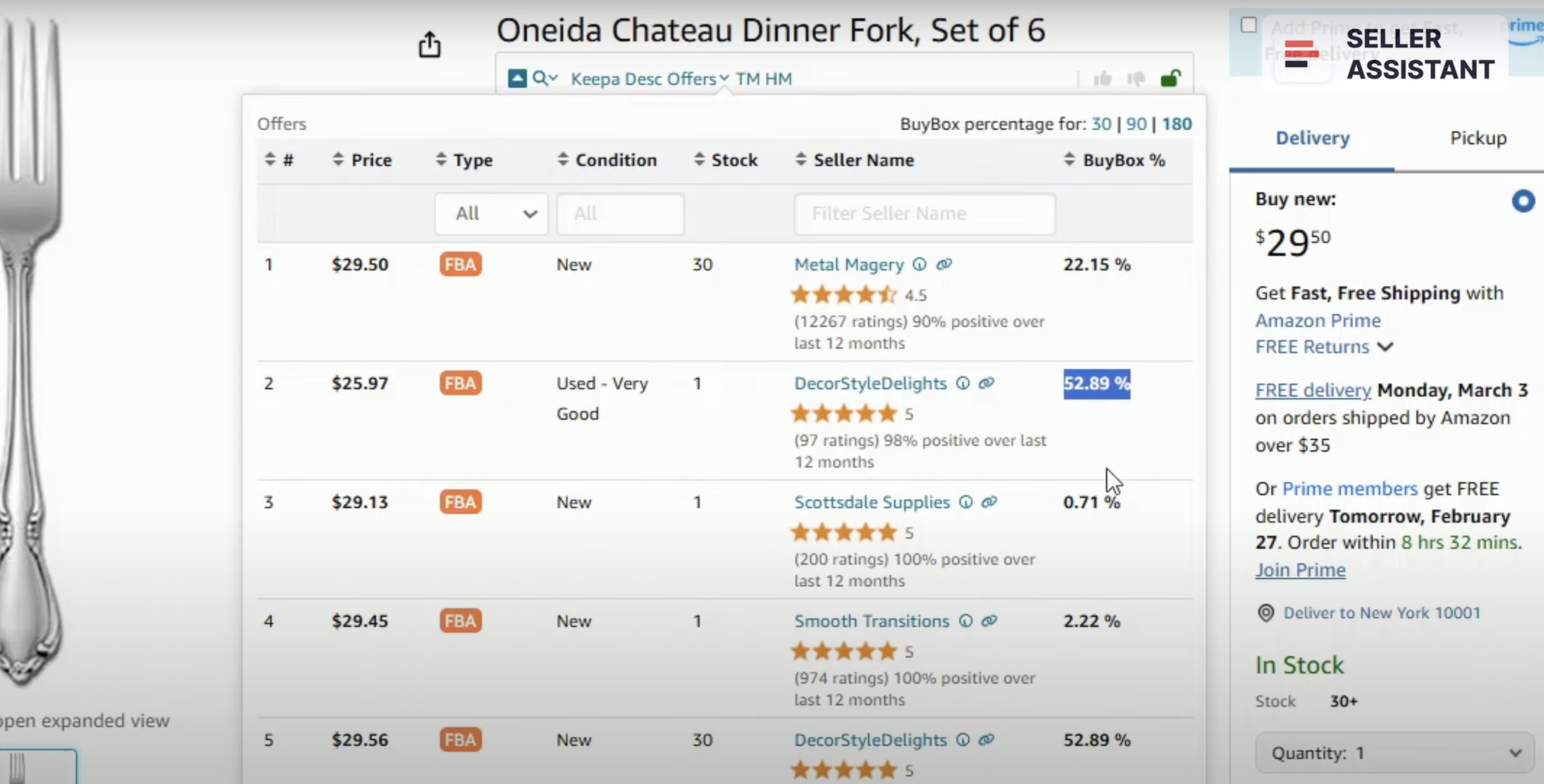
Seller Assistant displays the Buy Box share by seller on the Offers feature in the Buy Box % column. It also shows who is the Buy Box seller and your main competitor, and the link to their store.
You can find more information about price wars and how to avoid them in the link in the video description.
What is the best-selling variation?
Amazon variations are different attributes of the same products such as size, color, style, etc. grouped on one listing. Not all variations sell equally well. The product BSR doesn’t show which one sells the best because it is calculated for the whole variation family.
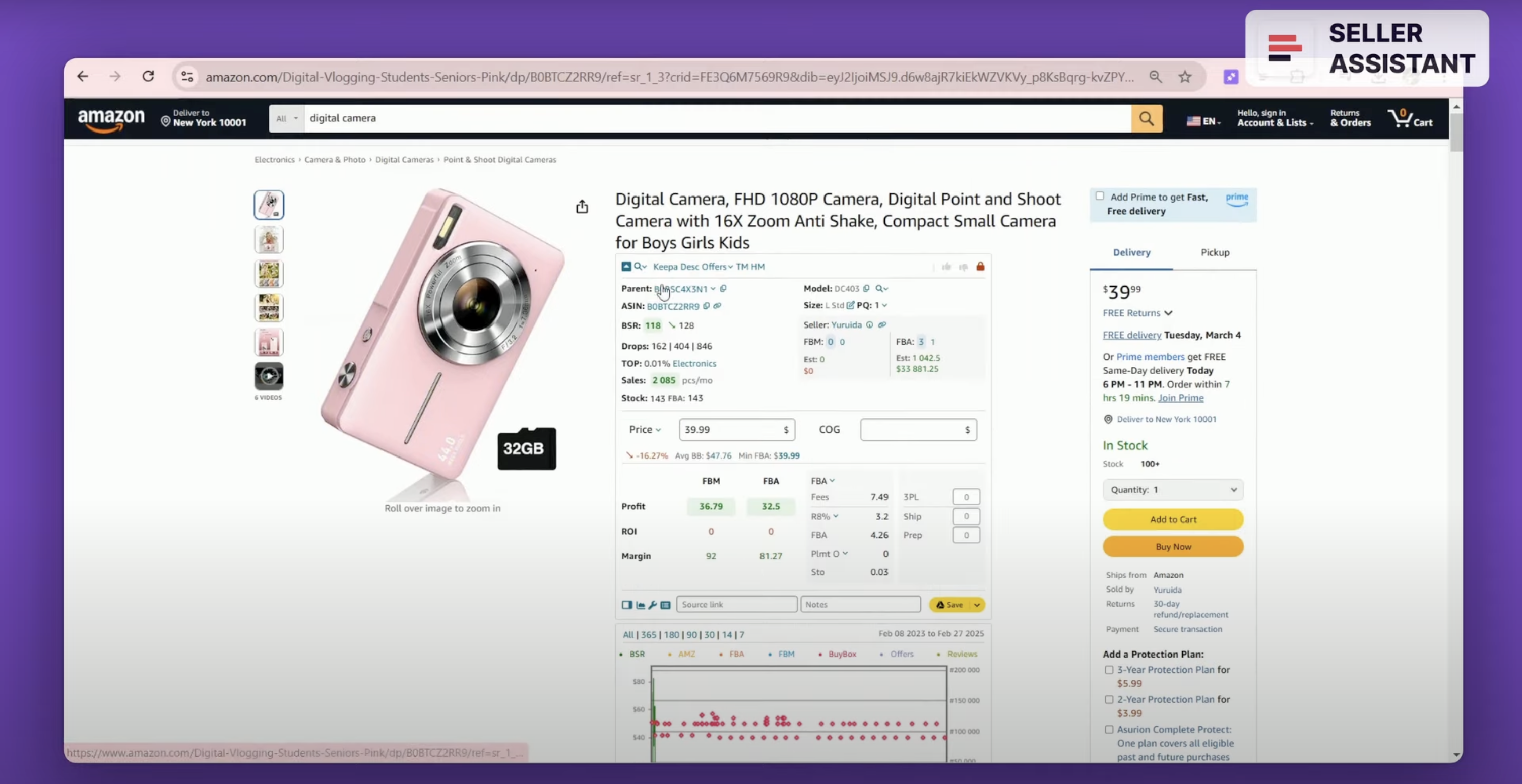
How to know which variation sells the best?
You can see it in Seller Assistant’s Variation Viewer. It shows variations' rating share, total ratings, and the rating percentage per variation. The variation with the highest rating percentage is a best-selling variation.
Variation Viewer also shows if a variation is out of stock. To activate Variation Viewer on a supplier website, select the text you want to search (for instance, product title), right-click, and choose from the context menu “Search with Seller Assistant.” Or click the Extensions icon to the right of your address bar in Chrome browser and choose Seller Assistant (if you’ve already pinned Seller Assistant).
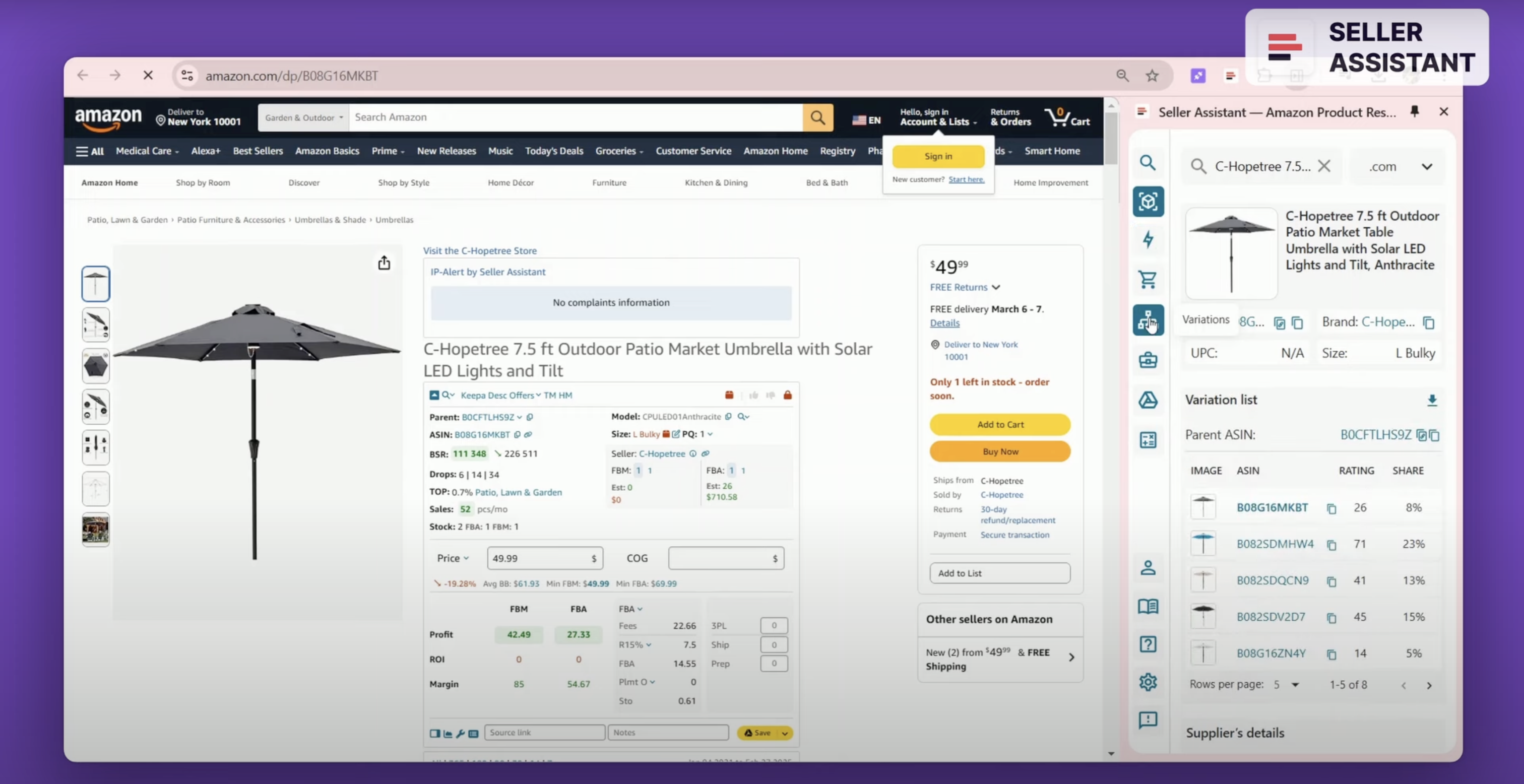
Variation Viewer will appear as the panel in Side Panel View as the Variations list panel, under the Offers panel.
Reviews
Reviews are buyer feedback about a product in the form of a star rating or a text. The rating ranges from 1 to 5 stars. If a shopper rated your product over three stars, it is a positive review. If the product has less than three stars, it’s a bad review.

A «good» product must have reviews. If it doesn’t, it has too recent sales history or doesn’t sell. The average rating must be 4-5 stars, and it must not have many negative reviews. You can see reviews on the separate Keepa chart.
Eligibility and restrictions
You may not be allowed to sell specific products on your account. That may be because you are a new seller or your seller performance is insufficient.
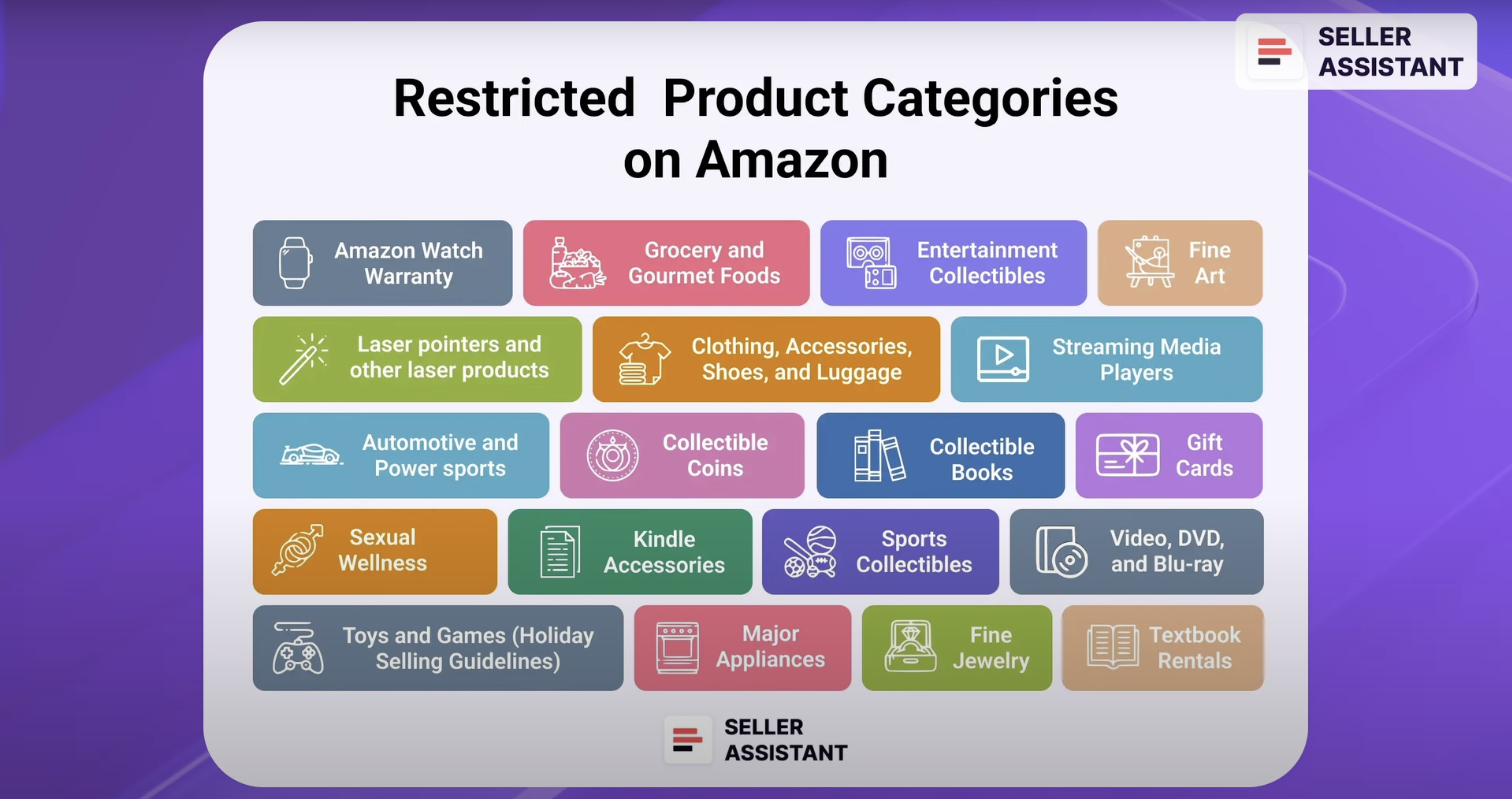
Also, some products can be restricted. Examples include hazmat (dangerous goods), Grocery&Gourmet Food, Sexual Wellness, Fine Art, and more. If a product is restricted, you can’t sell it without Amazon’s approval. You will not be able to list your offers on Amazon until you get approval, and you must check it before you buy the products.
If you want to get approval to sell a product, you must submit additional documents like invoices and certificates because such products have stringent safety or other requirements. Typically, sellers must avoid restricted products. However, some experienced sellers prefer to sell in gated categories because the competition is lower.
You can find more information about restricted products on Amazon in the link on the video description.
Seller Assistant shows if a product is restricted or you can’t sell it for other reasons. If you see a green open lock icon, you can sell it. If you see a red closed lock, you can’t sell a product.
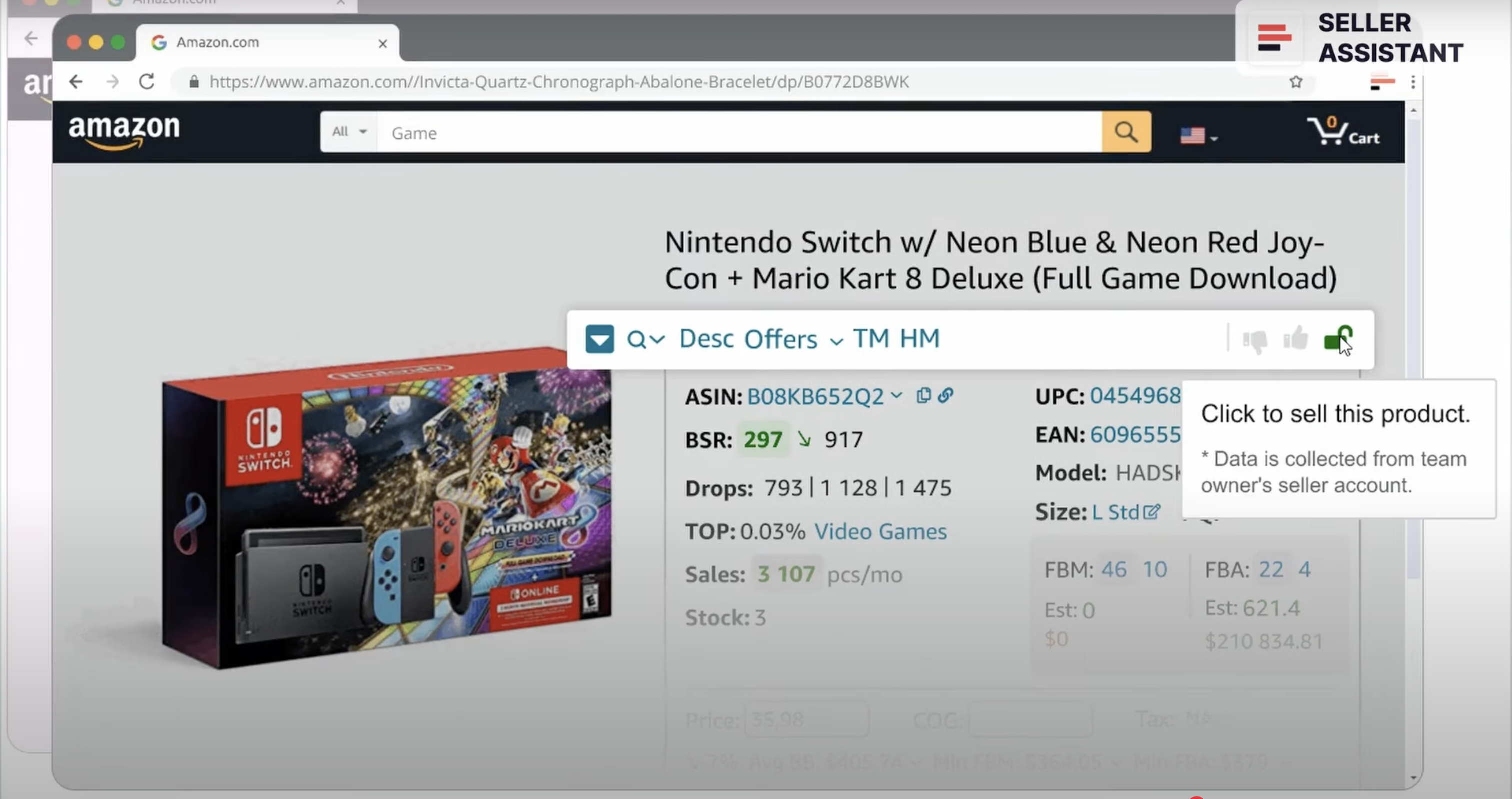
Product flags
Product flags are alerts prompting that a product can create problems when you sell it on Amazon.
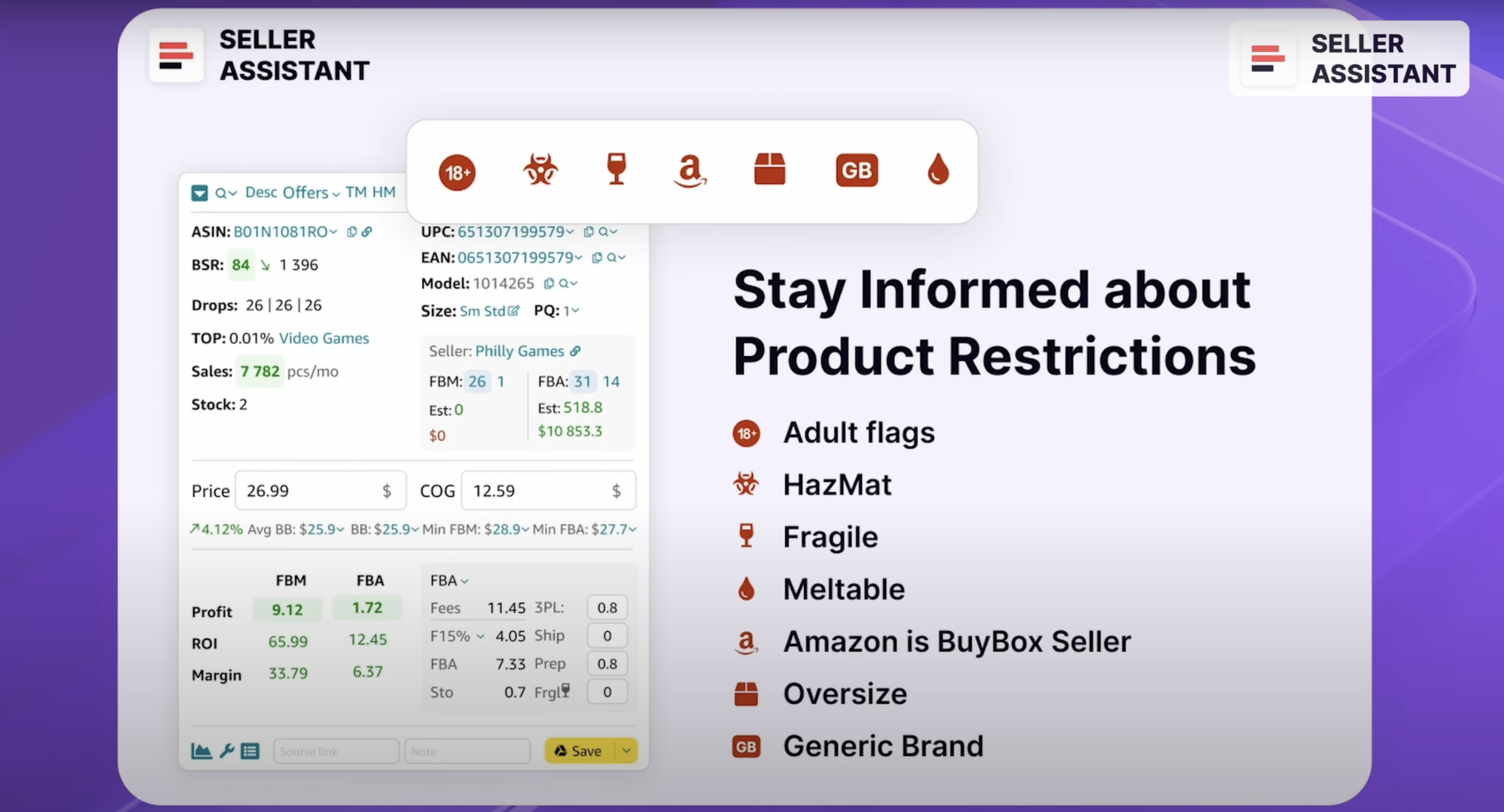
Examples are oversize, fragile, meltable, hazmat, adult, and other products. Most of them are restricted categories. Even if not, they require extra shipping costs like oversize, hazmat, and fragile, or have stringent category standards like adult and hazmat.
Also, some are not sold all year round like meltables. Some categories are processed in special Amazon fulfillment centers, which delays shipment (oversize, hazmat). That means it’s better to avoid such products.
Seller Assistant shows all product flags directly on the Amazon product and search pages.
- Closed Red Lock icon — you can’t sell the product on your account, or it belongs to a restricted category;
- Red Box icon — a product is oversize;
- Red Glass — a product is fragile;
- Red Drop — a product is meltable;
- Hazmat icon — a product belongs to the hazardous materials;
- 18+ — a product belongs to Adult goods;
- Red Amazon icon — Amazon is a Buy Box seller;
- Red GB icon - a product is a generic brand.
Estimated sales
Estimated sales are how many product units you can sell per month. Your target estimated sales depend on how much you plan to make to cover expenses and make enough profit. Seller Assistant gives you 2 estimates.
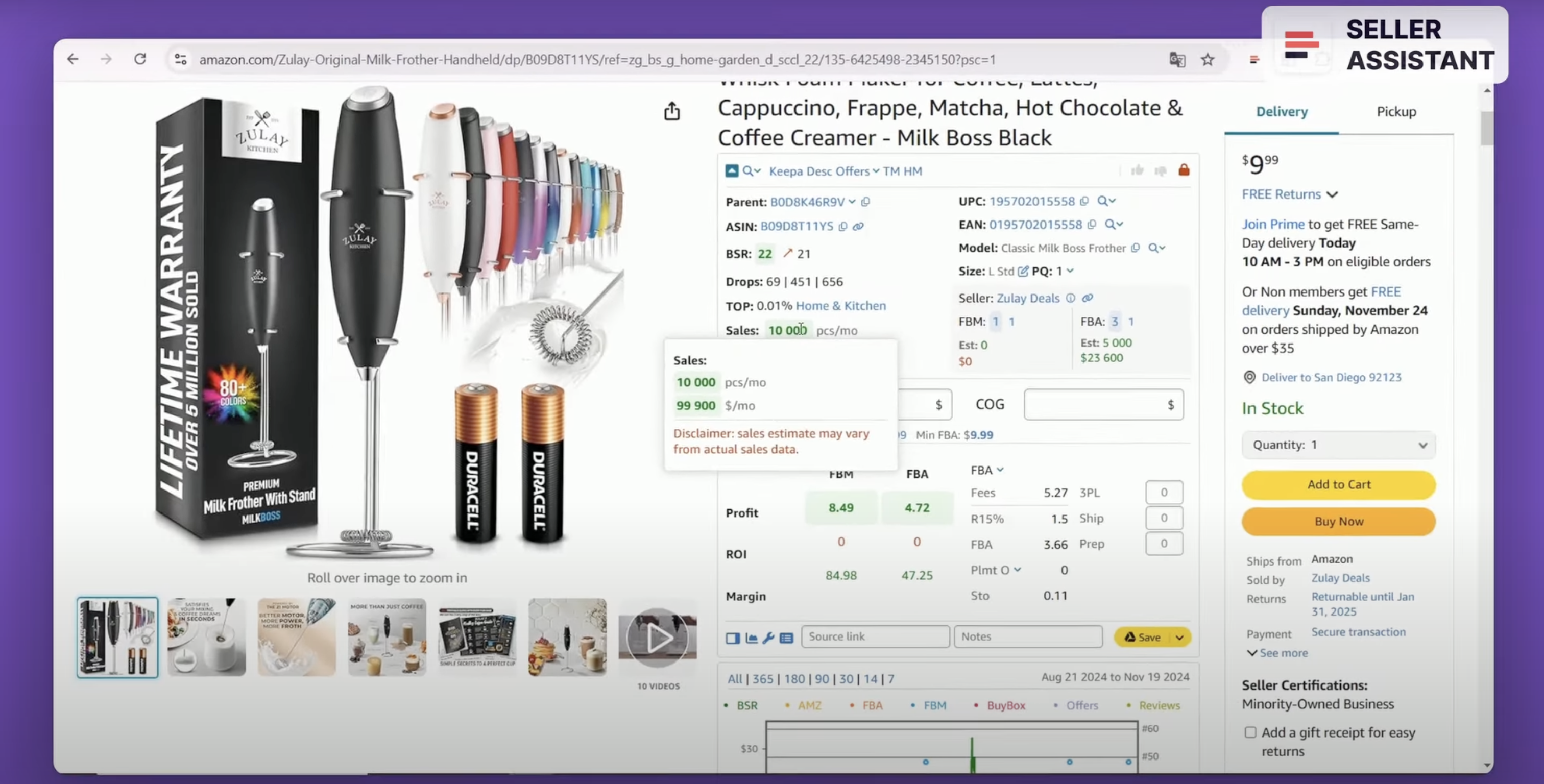
Sales is a calculation showing how many products you can potentially sell based on BSR. This helps understand potential monthly sales.
Another estimate Seller Assistant calculates is estimated sales for each product if you become one more seller on the listing. The figure appears in the ‘Est’ line. This helps you understand if you can sell as many units as you expect, and the expected amount you can get from sales - it shows up in the field below.
ROI over 10%
ROI (Return on Investment) shows how profitable is your Amazon business. Typically, anything above 10% is considered a “good” ROI for your Amazon business. If your ROI is more than 10%, the product is OK to sell. To calculate ROI, you must divide net profit by total investment.
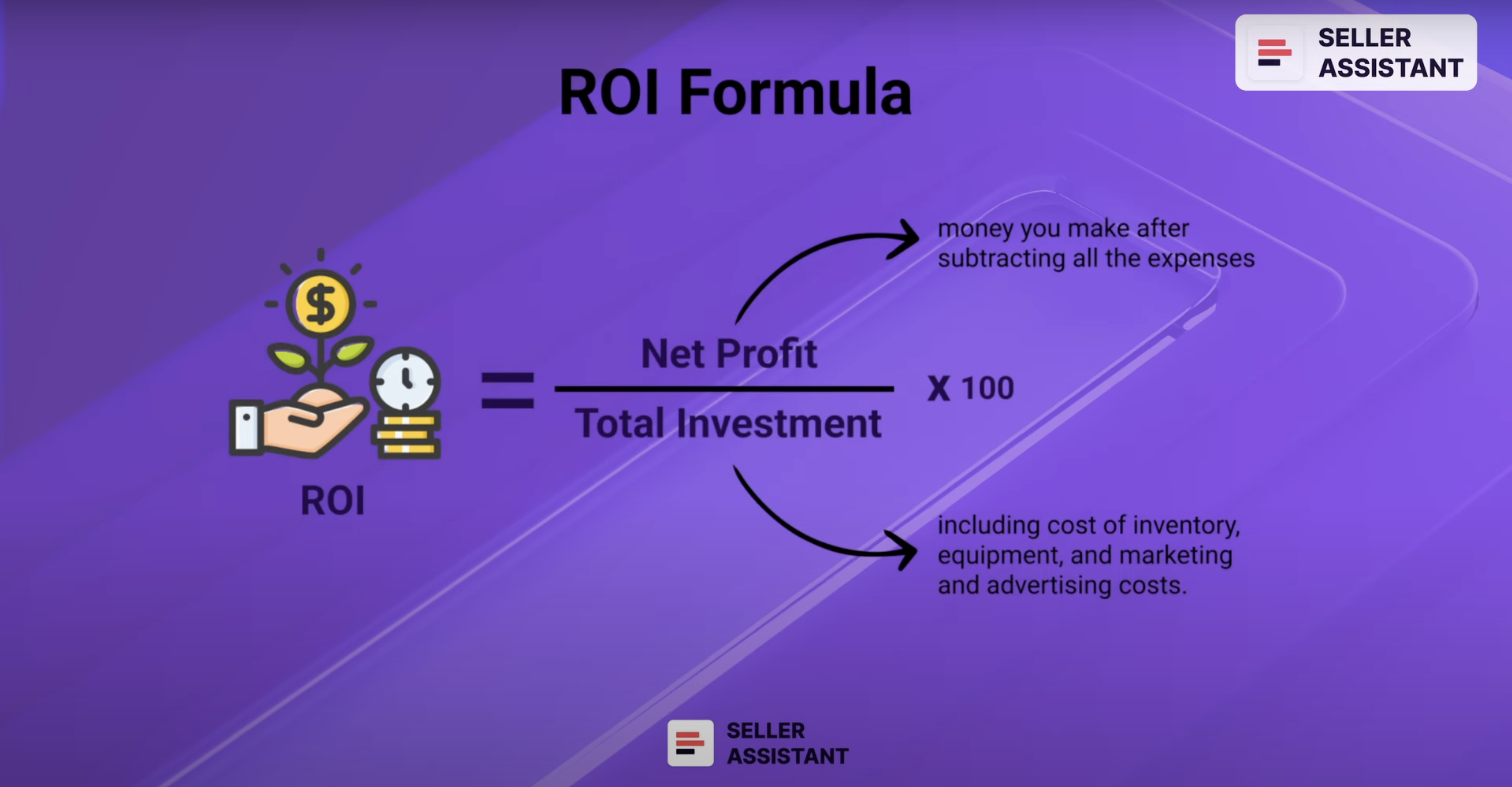
In this formula, Net profit is the amount of money you make after all expenses have been paid, including the Cost of Goods Sold, marketing and advertising costs, and operating expenses. Total investment is the total amount of money you have invested in your business, including the cost of inventory, equipment, and marketing and advertising costs.
If you don’t want to spend time solving math problems, you can quickly calculate ROI with Seller Assistant’s FBM&FBA profit calculator. It will be displayed on the Amazon product pages.
That’s it for now.
In the next module, I will show you how to read Keepa charts and how they help to understand product sales history.

.svg)














